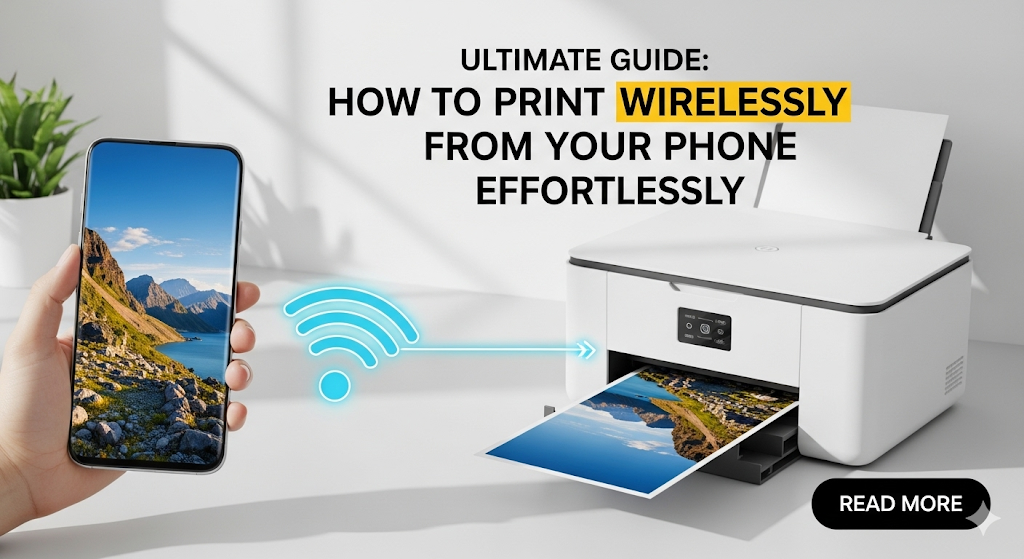Introduction
Wireless printing from phone has revolutionized how we handle documents and photos. Gone are the days when you needed to transfer files to a computer first. Today, you can print directly from your smartphone or tablet with just a few taps.
This technology saves time and makes printing more convenient than ever. Whether you need to print important documents for work, school assignments, or precious family photos, your mobile device can connect to compatible printers instantly.
In this comprehensive guide, you’ll discover everything about wireless printing from phone. We’ll cover setup processes, troubleshooting tips, and expert strategies to make your mobile printing experience smooth and efficient.
What Is Wireless Printing from Phone?
Wireless printing from phone refers to the ability to send print jobs directly from your smartphone or tablet to a printer without using cables or transferring files to a computer first. This technology uses Wi-Fi networks, Bluetooth, or cloud services to establish connections.
Modern printers support various wireless protocols. Wi-Fi Direct allows direct connections between devices. Cloud printing services like Google Cloud Print (discontinued) have been replaced by manufacturer-specific solutions such as HP Smart, Canon PRINT, and Epson Connect.
The process works through dedicated mobile apps or built-in printing features in your phone’s operating system. iOS devices use AirPrint, while Android devices utilize Google Cloud Print alternatives and manufacturer apps.
This technology supports printing various file types including PDFs, documents, photos, web pages, and emails. Most wireless-enabled printers manufactured after 2015 support mobile printing capabilities, making this feature widely accessible to consumers.
7 Essential Steps to Set Up Wireless Printing from Phone

Step 1: Check Your Printer’s Wireless Capabilities
First, verify that your printer supports wireless connectivity. Look for Wi-Fi symbols on the printer’s display panel or check the manufacturer’s specifications. Most modern printers include built-in Wi-Fi, but older models might need additional setup.
Locate your printer’s wireless button or menu option. Some printers have dedicated wireless setup buttons, while others require navigating through LCD menus to access network settings.
Step 2: Connect Your Printer to Wi-Fi Network
Access your printer’s wireless setup menu through the control panel. Select your home Wi-Fi network from the available networks list. Enter your Wi-Fi password when prompted.
Wait for the confirmation message indicating successful connection. Your printer should display a Wi-Fi connected status or wireless signal strength indicator once properly connected.
Step 3: Download Manufacturer’s Mobile App
Visit your phone’s app store and search for your printer manufacturer’s official app. Popular options include HP Smart, Canon PRINT, Epson iPrint, and Brother Mobile Connect.
Download and install the appropriate app for your printer brand. These apps provide comprehensive printing features and often include additional scanner and maintenance functions.

Step 4: Add Your Printer to the Mobile App
Open the manufacturer’s app and follow the printer discovery process. The app will scan your network for compatible printers automatically.
Select your printer from the discovered devices list. If your printer doesn’t appear, ensure both devices connect to the same Wi-Fi network and try refreshing the search.
Step 5: Test Print Functionality
Send a test document to verify the connection works properly. Most apps include sample documents or test pages specifically for this purpose.
Check print quality, alignment, and color accuracy. This initial test helps identify any setup issues before printing important documents.
Step 6: Configure Print Settings and Preferences
Customize default settings according to your preferences. Adjust paper size, print quality, color options, and number of copies based on your typical printing needs.
Enable automatic printer discovery if available. This feature allows your phone to find and connect to your printer automatically in the future.
Step 7: Enable Built-in Mobile Printing Features
For iPhone users, ensure AirPrint compatibility by checking your printer’s specifications. AirPrint works automatically with compatible printers on the same network.
Android users should enable Google Print Services or use the default printing framework. Access these settings through your phone’s main settings menu under “Connected devices” or “Printing.”

Additional Mobile Printing Tools and Insights
Cloud-based printing services provide additional flexibility for wireless printing from phone. Services like PrinterOn, ePrint, and manufacturer-specific cloud solutions allow printing from anywhere with internet access.
Third-party printing apps offer enhanced features for specific document types. Apps like PrintCentral Pro, Printer Pro, and Print n Share provide advanced formatting options and support for various file formats.
Consider investing in portable wireless printers for mobile professionals. Compact models from HP, Canon, and Epson offer battery-powered printing capabilities perfect for travel or outdoor work environments.
QR code printing shortcuts can streamline repetitive printing tasks. Some advanced printer apps allow creating custom QR codes that automatically configure print settings for specific document types or recipients.
Troubleshooting Common Wireless Printing Issues
Connection Problems
When your phone cannot find the printer, first verify both devices connect to the same Wi-Fi network. Different network bands (2.4GHz vs 5GHz) can cause discovery issues.
Restart your router, printer, and phone to refresh network connections. This simple step resolves most connectivity problems and clears temporary network conflicts.
Check for interference from other wireless devices. Microwaves, baby monitors, and Bluetooth devices can disrupt Wi-Fi signals and prevent proper printer communication.
Print Quality Issues
Poor print quality often results from low ink levels or clogged print heads. Check ink cartridge status through your mobile app and perform cleaning cycles if necessary.
Incorrect paper settings can cause formatting problems. Verify that your app’s paper size and type settings match the actual paper loaded in your printer.
App-Related Problems
Update your printer manufacturer’s app regularly to ensure compatibility with latest phone operating systems. Outdated apps frequently cause connection failures and feature limitations.
Clear the app’s cache and data if you experience persistent problems. This process resets the app to default settings and eliminates corrupted temporary files.
Force-close and restart the printing app if it becomes unresponsive. Background processes sometimes interfere with proper app functionality and connection stability.
Frequently Asked Questions
Q: Can I print from my phone without Wi-Fi? A: Yes, you can use Bluetooth printing for compatible printers or Wi-Fi Direct connections that don’t require a router. Some printers also support USB OTG connections with appropriate adapters.
Q: Why won’t my iPhone find my wireless printer? A: Ensure your printer supports AirPrint and both devices connect to the same network. Check if your router blocks device-to-device communication or has AP isolation enabled.
Q: How do I print photos with correct colors from my phone? A: Use high-quality photo paper, select photo print mode in your app, and ensure your printer has sufficient color ink levels. Consider calibrating your phone’s display settings.
Q: Can I print documents stored in cloud services? A: Yes, most printing apps integrate with Google Drive, iCloud, Dropbox, and other cloud services. You can access and print files directly without downloading them first.
Conclusion
Wireless printing from phone technology has transformed document and photo printing into a simple, convenient process. By following the seven essential steps outlined in this guide, you can establish reliable connections between your mobile device and printer.
Remember that successful wireless printing depends on proper network configuration, updated apps, and compatible hardware. Regular maintenance of your printer and keeping software updated ensures optimal performance and reduces troubleshooting needs.
The convenience of printing directly from your smartphone or tablet eliminates the need for computer transfers and cable connections. Whether for personal use, business documents, or creative projects, mastering wireless printing from phone capabilities enhances your productivity and streamlines your workflow.
Start implementing these strategies today to enjoy effortless wireless printing from your mobile device. With proper setup and understanding of common issues, you’ll have reliable printing capabilities whenever and wherever you need them.
Printer Troubleshooting Tips: Essential Fixes Every Home User Must Know Read More.