Wireless printer security is one of the most overlooked aspects of modern cybersecurity, both at home and in the office. We meticulously protect our computers and smartphones with strong passwords, antivirus software, and regular updates, but that convenient printer sitting quietly in the corner is often plugged in, connected to our Wi-Fi, and then completely forgotten.
Unfortunately, hackers haven’t forgotten. They see unsecured printers as an unguarded backdoor into your entire network. A compromised printer can be used to steal sensitive data, launch attacks against your other devices, or even cause physical mischief.
This guide will shine a light on the hidden risks associated with your wireless printer and provide five straightforward, actionable steps to secure it. Let’s transform this potential vulnerability into a locked-down, reliable part of your network.
The Trojan Horse in Your Office: Why Printers Are a Target
It’s easy to think of a printer as a simple device that just puts ink on paper. In reality, a modern wireless printer is a sophisticated computer in its own right. It has a processor, memory, an operating system, and, most importantly, a persistent connection to your network and the internet. This makes it a very attractive target for cybercriminals.
Here are the primary risks an unsecured printer poses:
- A Gateway to Your Network: Once a hacker gains control of your printer, they can use it as a pivot point. From there, they can scan your network to find and attack more valuable targets like your computers, file servers, or even baby monitors and security cameras.
- Data and Document Theft: Hackers can potentially intercept sensitive information being sent to the printer. Many office printers also store copies of recent print, scan, or fax jobs in their memory, which could be accessed and stolen remotely.
- Device Hijacking for Malicious Acts: An attacker could take control of your printer to send bizarre or threatening print jobs, waste all your ink and paper, or add the printer to a “botnet”—a network of hijacked devices used to launch large-scale attacks (like a DDoS attack) on websites.
- Credential Theft: Since your printer is connected to your Wi-Fi, it stores your Wi-Fi password. A skilled hacker could potentially extract this password from the printer, giving them full access to your network.

5 Essential Steps to Boost Your Wireless Printer Security
Securing your printer doesn’t require an IT degree. By following these five fundamental steps, you can neutralize over 90% of the common threats.
Step 1: Change the Default Administrator Password
This is the most critical step you can take. Every printer ships with a default administrator username and password (like “admin”/”admin”, “password”, or sometimes just blank). These defaults are publicly listed on the internet. If you don’t change this password, anyone can access your printer’s settings.
- How to do it: First, find your printer’s IP address (you can usually print a “network configuration page” from the printer’s menu). Type this IP address into your web browser’s address bar. This will open the printer’s web administration panel. Look for a “Security” or “Administrator” tab and change the password to something long, unique, and complex.

Step 2: Update Your Printer’s Firmware Regularly
Firmware is the core software that runs your printer, controlling all its functions. Just like with your computer or phone, manufacturers discover security vulnerabilities over time and release updates, called firmware patches, to fix them. If you don’t update your firmware, your printer remains vulnerable to known exploits.
Keeping this software up-to-date is a crucial part of good wireless printer security. To learn more about this essential software and its importance, it is helpful to understand what printer firmware is and why you need to update it. Most modern printers can be set to check for and install updates automatically.
Step 3: Connect to a Secure, Password-Protected Wi-Fi Network
Your printer’s security is only as strong as the network it’s connected to. Never connect your printer to an open, public, or guest Wi-Fi network that doesn’t require a password. Ensure your main home or office network is protected with a strong password and uses, at a minimum, WPA2 or WPA3 encryption.
Step 4: Disable Unused Protocols and Features
Printers come loaded with a wide array of networking features to ensure compatibility, such as FTP (File Transfer Protocol), Telnet, and various mobile printing services like AirPrint or Wi-Fi Direct. Every feature that is turned on is another potential door for an attacker.
Log in to your printer’s web administration panel (using the IP address) and navigate to the networking section. Go through the list of protocols and services and disable everything you don’t actively use. If you only print from Windows computers, for example, you can probably disable Apple AirPrint.
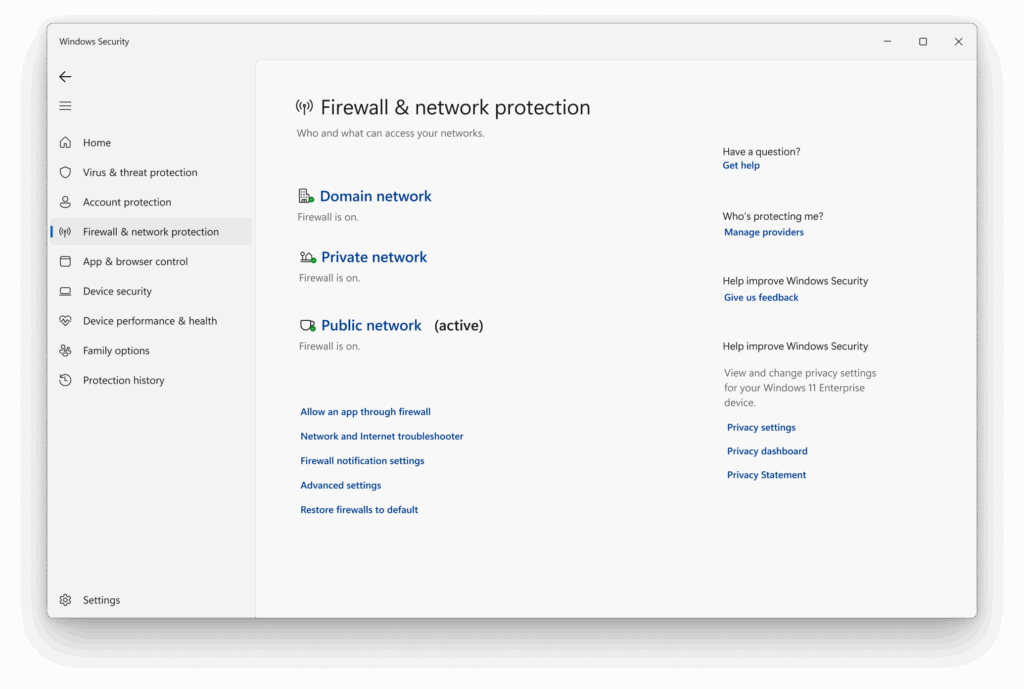
Step 5: Turn On the Built-in Firewall (If Available)
Many modern printers, especially office-grade models, include a basic built-in firewall. This feature allows you to restrict access to the printer. You can configure it to only accept connections from a specific range of IP addresses on your local network, effectively blocking any attempts to access it from the wider internet or from untrusted devices. Check your printer’s manual to see if this feature is available and how to configure it.
Additional Insights: Taking Security to the Next Level
For those in a business environment or tech-savvy users who want even tighter security, consider these advanced strategies.
- Network Segmentation: This involves creating a separate network (often called a VLAN) specifically for your “Internet of Things” (IoT) devices, including printers, smart TVs, and security cameras. This isolates them from your primary network where your sensitive computers and data reside. Even if the printer is compromised, the isolation prevents the attacker from moving laterally to more critical systems.
- Use Encrypted Printing Protocols: When you send a print job over the network, it can potentially be intercepted. Using a protocol like IPPS (Internet Printing Protocol Secure) encrypts the data as it travels from your computer to the printer, ensuring no one can snoop on the contents of your documents in transit.
- Implement Access Control: In an office, you can configure your printer so that only authorized users or departments can access certain features or change settings. This prevents unauthorized individuals from tampering with the printer’s configuration.
Common Security Mistakes to Avoid
- The “Set It and Forget It” Mentality: The single biggest mistake is assuming a printer is secure out of the box and never revisiting its settings. Security isn’t a one-time setup; it requires occasional maintenance, primarily through firmware updates.
- Using a Weak Wi-Fi Password: Connecting a printer to a network with a simple, easily guessable password (like “password123”) undermines all other security efforts. Secure your entire network first.
- Leaving Wi-Fi Direct or Bluetooth Enabled: Features like Wi-Fi Direct allow devices to connect directly to the printer, bypassing your secure router. While convenient for guests, it creates a security hole. Only enable these features when you are actively using them, and turn them off afterward.
- Ignoring Physical Security: Don’t forget that someone with physical access to the printer can connect via USB to potentially alter settings or access stored data. Keep office printers in a reasonably secure location.
Frequently Asked Questions (FAQs)
1. Can my simple home printer really be hacked? Yes. While large-scale attacks more commonly target businesses, any device connected to the internet that uses default passwords or has unpatched vulnerabilities is a potential target for automated attacks.
2. How do I find my printer’s IP address? The easiest way is to use the printer’s built-in screen and menu. Navigate to network settings or print a “Network Status” or “Configuration Page.” The IP address will be listed there.
3. Is a wired (Ethernet) printer more secure than a wireless one? Generally, yes. A wired connection is inherently more secure because it requires physical access to your network cables. It eliminates the risk of someone trying to crack your Wi-Fi password to gain access.
4. My printer is several years old. Will it still get firmware updates? It depends on the manufacturer’s support policy. Most companies stop releasing updates for older models after a certain number of years. An old, unsupported printer is a higher security risk, as any newly discovered vulnerabilities will not be fixed.
Conclusion
Your wireless printer is an incredibly useful tool, but it’s also a full-fledged computer on your network that demands the same security attention as any other connected device. Leaving it unprotected is like leaving a side door to your digital home unlocked. The threat to your wireless printer security is real, but fortunately, the solutions are straightforward.
By taking a few minutes to implement the foundational steps—changing the default password and keeping the firmware updated—you can eliminate the vast majority of risks. Don’t let your printer be the forgotten entry point for cyber threats. By following this guide, you can prevent printer hacking and ensure your device remains a safe, secure, and reliable part of your digital life.
Why Printed Photos Look Dark: Finally Get Vibrant, Flawless Prints Read More.




