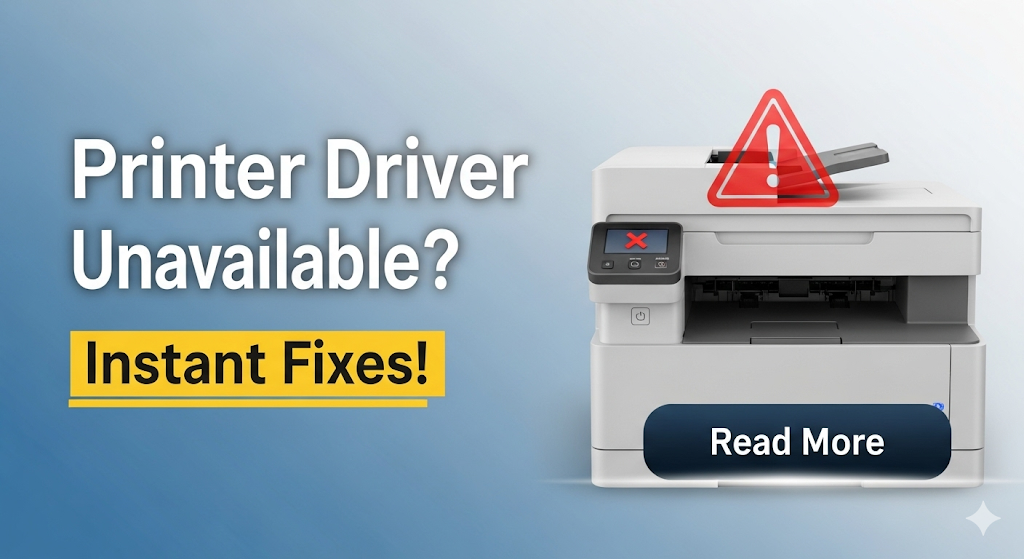Introduction
Printer driver unavailable errors can completely halt your printing tasks when you need them most. One moment you’re ready to print important documents, the next you’re staring at a frustrating error message that seems impossible to understand.
This maddening error appears across all printer brands and operating systems. Whether you’re using Windows 10, Windows 11, or Mac, the “driver unavailable” message can strike without warning, leaving you unable to print anything.
The good news? Most printer driver unavailable errors have simple solutions that don’t require technical expertise or expensive repairs. Understanding why this happens and knowing the right fixes can get you back to printing within minutes.
In this complete guide, we’ll explain exactly why you see printer driver unavailable messages and provide proven solutions that work for all major printer brands and operating systems. You’ll learn step-by-step methods to fix this error quickly and prevent it from happening again.
What Is a Printer Driver and Why Does It Become Unavailable?
A printer driver is essential software that allows your computer to communicate with your printer. Think of it as a translator that converts your computer’s print commands into language your printer understands.
When you see printer driver unavailable errors, it means this communication link is broken. Your computer can’t find or access the correct driver software needed to send print jobs to your printer.
Several common causes trigger driver unavailable errors:
- Corrupted driver files from incomplete installations
- Windows updates that conflict with existing drivers
- Outdated drivers incompatible with current operating systems
- Missing driver components after system changes
- Registry errors affecting driver recognition
Printer driver unavailable problems often appear suddenly after system updates, new software installations, or computer restarts. The error doesn’t mean your printer is broken – it’s purely a software communication issue.
Different operating systems handle drivers differently, but the core concept remains the same. Windows uses its driver store system, while Mac relies on built-in drivers and downloaded packages.
Understanding this helps you approach the problem correctly. You’re not fixing hardware – you’re reestablishing the software connection between your computer and printer.
8 Proven Methods to Fix Printer Driver Unavailable Errors

Method 1: Restart Print Spooler Service (Windows)
Step-by-step process:
- Press Windows key + R to open Run dialog
- Type “services.msc” and press Enter
- Find “Print Spooler” in the services list
- Right-click Print Spooler and select “Restart”
- Wait for service to restart completely
- Try printing a test page
This method fixes printer driver unavailable errors caused by corrupted print jobs stuck in the queue.

Method 2: Update Drivers Through Device Manager
Complete process:
- Right-click “This PC” and select “Properties”
- Click “Device Manager” from left sidebar
- Expand “Print queues” or “Printers” section
- Right-click your printer name
- Select “Update driver” from context menu
- Choose “Search automatically for drivers”
- Let Windows find and install updates
- Restart computer after installation
Windows will search online for the latest compatible drivers automatically.
Method 3: Remove and Reinstall Printer Completely
Detailed steps:
- Go to Settings > Devices > Printers & scanners
- Find your printer and click on it
- Click “Remove device” and confirm
- Restart your computer completely
- Reconnect printer via USB or ensure WiFi connection
- Go back to Printers & scanners settings
- Click “Add a printer or scanner”
- Follow setup wizard to reinstall
This method eliminates corrupted driver installations that cause printer driver unavailable messages.
Method 4: Download Drivers from Manufacturer Website
Process for all brands:
- Visit your printer manufacturer’s official website
- Navigate to Support or Downloads section
- Enter your exact printer model number
- Select your operating system version
- Download the latest driver package
- Run installer as administrator
- Follow installation prompts carefully
- Restart computer when prompted
Always use official drivers to avoid compatibility issues.
Method 5: Use Windows Built-in Troubleshooter
Simple troubleshooting steps:
- Open Settings and go to Update & Security
- Click “Troubleshoot” from left menu
- Select “Additional troubleshooters”
- Find and click “Printer” troubleshooter
- Click “Run the troubleshooter”
- Follow on-screen instructions
- Apply recommended fixes automatically
Windows troubleshooter can automatically detect and fix common printer driver unavailable problems.
Method 6: Clear Printer Driver Cache
Cache clearing process:
- Open File Explorer and navigate to C:\Windows\System32\spool\drivers
- Delete all files in the drivers folder
- Empty Recycle Bin completely
- Restart Print Spooler service (see Method 1)
- Reinstall printer drivers fresh
- Test printing functionality
Corrupted cache files often cause persistent driver errors.
Method 7: Run System File Checker (SFC Scan)
System repair steps:
- Press Windows key and type “cmd”
- Right-click Command Prompt, select “Run as administrator”
- Type “sfc /scannow” and press Enter
- Wait for scan to complete (may take 30+ minutes)
- Restart computer after scan finishes
- Try printing again
SFC scan repairs corrupted system files that might affect printer drivers.

Method 8: Reset Printer to Factory Settings
Printer reset process:
- Turn off your printer completely
- Hold down printer’s reset button while powering on
- Keep holding until initialization completes
- Release reset button when ready
- Reconfigure network settings if needed
- Reinstall drivers on computer
- Test printing functionality
Factory reset eliminates printer-side issues causing printer driver unavailable errors.
Essential Tools and Software for Driver Management
Managing printer driver unavailable issues becomes easier with proper tools and resources.
Device Manager is Windows’ built-in tool for driver management. Access it through Control Panel or by right-clicking “This PC.” It shows all installed drivers and their status.
Driver Easy and similar third-party tools can automatically scan and update outdated drivers. These tools are particularly helpful for users managing multiple devices.
Manufacturer utilities like HP Smart, Canon IJ Printer Utility, or Epson Software Updater provide brand-specific driver management features. These tools often include additional troubleshooting capabilities.
System Restore can revert your computer to a previous state when drivers were working correctly. Create restore points before making driver changes.
Keep installation files for your printer drivers saved locally. This allows quick reinstallation without internet access when problems occur.
Common Mistakes That Worsen Printer Driver Unavailable Problems
Many users accidentally make printer driver unavailable errors worse by following incorrect troubleshooting steps.
Don’t install multiple driver versions simultaneously. This creates conflicts that make the original problem worse. Always remove old drivers completely before installing new ones.
Avoid generic or universal drivers for complex printers. While these might enable basic printing, they often lack full functionality and can cause intermittent errors.
Never ignore Windows Update notifications. Some users disable updates to avoid driver conflicts, but this prevents security patches and legitimate driver improvements.
Don’t force driver installations on incompatible systems. Installing Windows 10 drivers on Windows 11 or vice versa can create system instability.
Avoid downloading drivers from unofficial websites. Third-party driver sites often bundle malware or provide outdated versions that worsen compatibility problems.
Don’t skip computer restarts after driver changes. Many driver installations require restarts to complete properly. Skipping this step leaves installations incomplete.
Never delete system driver files manually unless you know exactly what you’re doing. Removing wrong files can make your entire printing system unstable.
Frequently Asked Questions
Q: Why does printer driver unavailable error keep coming back? A: Recurring errors usually indicate corrupted system files, conflicting software, or hardware communication problems. Try running SFC scan and checking USB connections or network stability.
Q: Can I fix printer driver unavailable errors on Mac computers? A: Yes, Mac solutions include updating macOS, removing and re-adding printers in System Preferences, and downloading drivers from manufacturer websites. The process is similar but uses different menus.
Q: Will reinstalling Windows fix persistent driver problems? A: Reinstalling Windows eliminates driver conflicts but should be a last resort. Try all other methods first, as reinstallation requires backing up data and reinstalling all software.
Q: How do I know if my printer driver is compatible with Windows 11? A: Check your printer manufacturer’s website for Windows 11 compatibility information. Most printers from 2015 or newer have compatible drivers available.
Conclusion
Fixing printer driver unavailable errors doesn’t have to be complicated or time-consuming. Most cases resolve quickly using the methods outlined in this guide, from simple Print Spooler restarts to complete driver reinstallations.
The key to success is approaching the problem systematically. Start with simple solutions like restarting services and updating drivers through Device Manager before moving to more complex fixes like system scans or factory resets.
Prevention is always better than troubleshooting. Keep your drivers updated, create system restore points before major changes, and use genuine manufacturer drivers whenever possible. These practices prevent most printer driver unavailable errors from occurring.
Remember that driver errors are software problems, not hardware failures. Your printer isn’t broken – it just needs the right communication software to work with your computer. With patience and the right approach, you can resolve these issues and get back to productive printing.
Most importantly, don’t panic when you see printer driver unavailable messages. You now have proven methods to fix these problems quickly and confidently. Bookmark this guide for future reference and share it with others experiencing similar issues.
For additional technical support and the latest driver downloads, visit your printer manufacturer’s official support website, such as HP Customer Support for comprehensive troubleshooting resources.
Ultimate Guide: HP Printer Error Codes & Instant Fixes That Actually Work Read More