Introduction
Learning how to update printer firmware manually can significantly extend your device’s lifespan and improve its performance. While many modern printers update automatically when connected to the internet, there are numerous scenarios where manual updates become necessary. Perhaps your printer isn’t network-connected, or automatic updates have failed, or you need a specific firmware version to resolve a critical issue. This comprehensive guide will walk you through the process of locating, downloading, and installing firmware updates for major printer brands including HP, Canon, and Epson. By following these instructions, you’ll ensure your printer remains secure, performs optimally, and remains compatible with the latest operating systems and applications.
What Is Printer Firmware?
Printer firmware is essentially the operating system that controls all functions of your printing device. It’s a specialized software embedded into your printer’s internal memory that manages everything from basic printing operations to advanced features like wireless connectivity, security protocols, and power management. Unlike regular software that runs on your computer, firmware operates at a lower level, directly interfacing with the printer’s hardware components.
Manufacturers regularly release firmware updates to:
- Fix bugs and resolve performance issues
- Patch security vulnerabilities
- Add new features and capabilities
- Improve compatibility with modern operating systems
- Enhance print quality and efficiency
- Address paper handling and jam prevention
- Optimize wireless connectivity
- Reduce power consumption
Firmware updates can transform an underperforming printer into a more reliable device, often resolving frustrating issues that software troubleshooting cannot fix. The firmware version is typically displayed as a series of numbers and letters (e.g., “MCH2CN2225AR”) and can usually be found by printing a configuration page or accessing the printer’s information menu.
Understanding the critical role firmware plays helps explain why keeping it updated is so important for maintaining your printer’s functionality and extending its useful lifespan.
7 Steps to Update Printer Firmware Manually
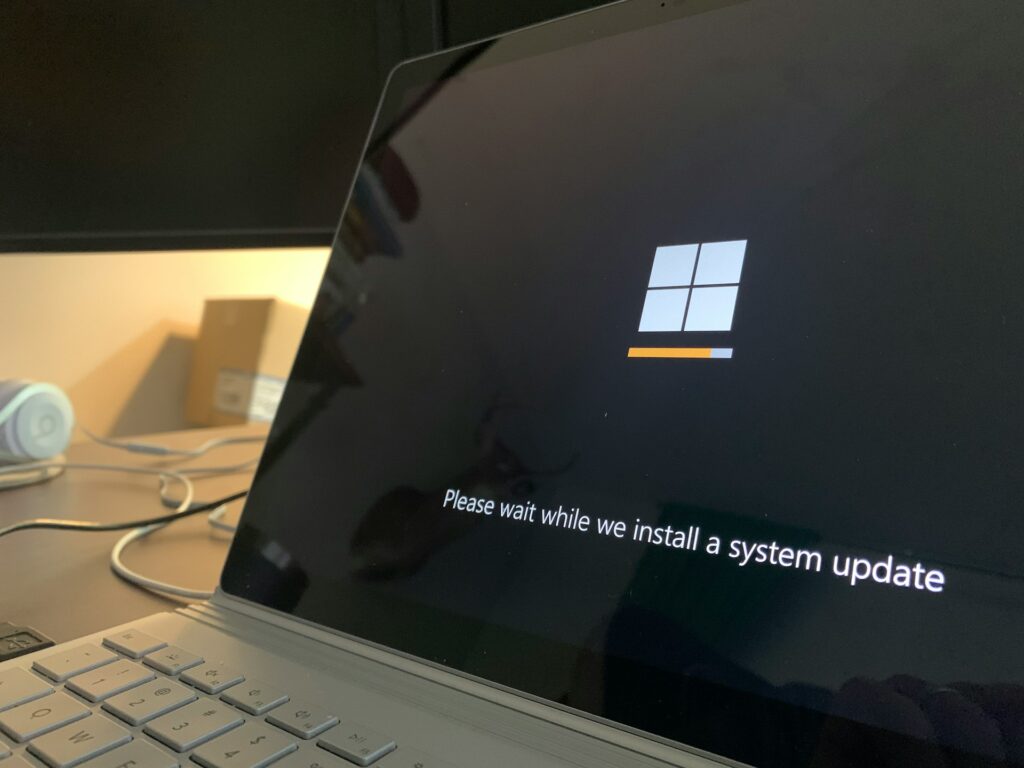
1. Identify Your Printer Model and Current Firmware Version
Before downloading any updates, you need to know your exact printer model and current firmware version:
For HP Printers:
- Go to the printer control panel
- Navigate to “Settings” or “Tools”
- Select “Reports” or “Printer Information”
- Choose “Configuration Page” or “Print Configuration”
- Check the printed page for “Firmware Datecode” or “Firmware Version”
For Canon Printers:
- Press the “Menu” button on your printer
- Navigate to “Device Information” or “Setup”
- Select “Print Config” or “Configuration Page”
- Look for “ROM Version,” “Firmware Version,” or “Device Information”
For Epson Printers:
- Access the printer’s control panel
- Navigate to “Setup” or “Settings”
- Select “Product Information” or “Status Sheet”
- Look for “Firmware Version” on the printed page
Note down the exact model number and current firmware version for reference when searching for updates.
2. Check for Available Firmware Updates
Each manufacturer provides firmware updates through their support websites:
For HP Printers:
- Visit the HP Customer Support website
- Enter your printer model in the search box
- Select your specific printer model from the results
- Click on “Software and Drivers”
- Look for “Firmware” in the list of available downloads
- Compare the available firmware version with your current version
For Canon Printers:
- Visit the Canon Support page
- Select your region/country
- Enter your printer model
- Navigate to the “Drivers & Downloads” section
- Look for “Firmware” or “Firmware Update”
- Check if the available version is newer than your current version
For Epson Printers:
- Go to the Epson Support website
- Enter your printer model
- Select your specific printer from the results
- Click on “Drivers & Downloads”
- Look under “Firmware” or “Utilities”
- Check the release date and version number
Only download firmware from the official manufacturer websites to avoid corrupted files or potential security risks.

3. Prepare Your Printer for the Update
Before starting the firmware update process:
- Ensure your printer is powered on and in a ready state
- Connect your printer directly to your computer via USB if possible (this is the most reliable method)
- If updating via network, ensure a stable connection and that the printer has at least 20% battery if it’s a battery-powered model
- Close all print jobs and ensure the print queue is empty
- Check that your printer has enough paper loaded
- Verify toner or ink cartridges aren’t empty or showing low levels
- If your printer has an LCD display, check for any error messages that need to be cleared
- Disable any sleep or power-saving modes during the update
Critical Warning: Never turn off your printer during a firmware update! This can permanently damage your printer, rendering it inoperable (sometimes called “bricking” the device).
4. Download and Prepare the Firmware Update
After locating the correct firmware update:
- Download the firmware update file to your computer
- Note where the file is saved (typically your Downloads folder)
- Some firmware updates come as compressed (.zip) files – extract them first
- Read any included README files for specific instructions
- Check the file extension of the firmware update:
- HP typically uses .BDL, .RFU, or .EXE files
- Canon often uses .EXE or firmware updater applications
- Epson generally uses .EXE or firmware updater tools
- Close other applications on your computer to ensure the update process isn’t interrupted
Some manufacturers provide firmware as executable programs that handle the entire update process, while others require you to use the printer’s control panel or a web interface.
5. Install the Firmware Update
The installation method varies by manufacturer and model:
For HP Printers: Method 1: Using HP Printer Assistant
- Open HP Printer Assistant on your computer
- Click on “Printer” or “Printer Settings”
- Select “Update” or “Update Printer”
- Click “Check Now” and follow the prompts
Method 2: Using the HP Embedded Web Server (for network printers)
- Find your printer’s IP address (print a configuration page or check network settings)
- Type the IP address into a web browser
- Navigate to the “Tools,” “Settings,” or “Administration” tab
- Select “Firmware Update” or similar option
- Click “Choose File” and select the downloaded firmware file
- Click “Upload” or “Start” and allow the process to complete

Method 3: Using a USB Flash Drive (for newer models)
- Format a USB flash drive to FAT32
- Copy the firmware file to the root directory of the USB drive
- Insert the USB drive into the printer’s USB port
- On the printer control panel, follow the prompts to update the firmware
For Canon Printers: Method 1: Using Canon Update Utility
- Double-click the downloaded .EXE file
- Follow the on-screen instructions
- Ensure your printer is connected and powered on during the process
Method 2: Using the Printer Control Panel (for network models)
- Navigate to “Device Settings” or “Settings”
- Select “Firmware Update” or “Device Update”
- Choose “Via Internet” or “Check for Updates”
- Follow the on-screen instructions
For Epson Printers: Method 1: Using Epson Software Updater
- Install and run Epson Software Updater
- Select your printer model
- If firmware updates are available, follow the prompts to install
Method 2: Using the Downloaded Firmware Updater
- Double-click the downloaded firmware updater file
- Follow the on-screen instructions
- Keep the printer connected until the process completes
6. Verify the Update Was Successful
After the update process completes:
- Print a new configuration page or check the firmware version through the control panel
- Confirm the firmware version has changed to the new version
- Test basic printer functions such as printing a test page
- If applicable, test network connectivity and wireless functions
- Check that any issues you were trying to resolve have been fixed
If the firmware version hasn’t changed, you may need to retry the update process or contact support.
7. Update Associated Software and Drivers
After updating firmware, it’s often necessary to update related software:
- Visit the manufacturer’s website and download the latest printer drivers
- Update any printer utility software on your computer
- If you use mobile printing apps, update those as well
- For network printers, check if there are router setting recommendations
- Update your computer’s operating system to ensure compatibility
Having all software components updated ensures maximum compatibility and performance with the new firmware.
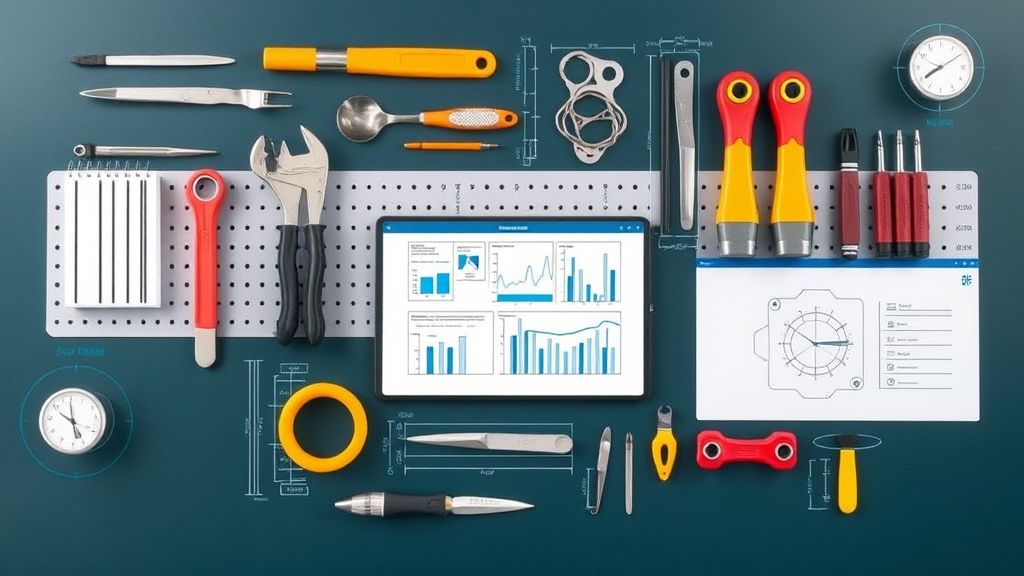
Additional Tools and Resources for Printer Firmware Management
Beyond the basic update procedures, several tools can help maintain and monitor your printer’s firmware:
HP Smart App: For HP printers, this application provides notifications about available firmware updates and simplifies the update process. It’s available for Windows, macOS, iOS, and Android, allowing you to manage updates from various devices.
Canon IJ Network Tool: This utility helps manage Canon printers on a network and can facilitate firmware updates. It provides detailed information about your printer’s status and configuration.
Epson EcoTank Printer Utility: For Epson EcoTank models, this specialized utility offers firmware management along with maintenance functions specific to ink tank systems.
Printer Firmware Update Trackers: Websites like PrinterKnowledge maintain forums where users share information about the latest firmware releases and any issues they might introduce.
Firmware Version History Documentation: Some manufacturers provide detailed release notes for each firmware version, helping you understand what changes or improvements each update offers. This information can be valuable when deciding whether to update.
When managing multiple printers in an office environment, consider setting up a firmware update schedule to ensure all devices remain current without disrupting daily operations. For critical printing environments, it’s advisable to test firmware updates on a single device before rolling them out to all printers.
Troubleshooting Common Firmware Update Issues
Even with careful preparation, firmware updates don’t always go smoothly. Here are solutions to common problems:
Update Fails to Complete
If the update process starts but doesn’t finish:
- Ensure stable power to the printer (use a UPS if possible)
- Try a direct USB connection instead of wireless
- Disable antivirus or firewall temporarily during the update
- Use a different USB port on your computer
- Try a different USB cable
- Restart both the printer and computer before attempting again
- Download the firmware file again (the original might be corrupted)
Some older printers require multiple update steps if moving across several firmware versions. In these cases, you may need to install an intermediate firmware version first.
Printer Doesn’t Respond After Update
If your printer seems unresponsive after an update:
- Perform a hard reset by unplugging the printer for 60 seconds
- Reset the printer to factory settings through the control panel
- Check if the printer enters a special recovery mode on startup
- For networked printers, verify network settings haven’t changed
- Reinstall printer drivers on your computer
In rare cases, failed updates might require service mode access, which is typically documented in service manuals but might void warranties.
Features Missing After Update
Sometimes updates can change default settings:
- Check the printer settings menu for features that might be disabled
- Review any release notes for the firmware update
- Restore previous settings from a backup if available
- Update printer drivers to match the new firmware version
- Look for any new menus or settings locations (interfaces sometimes change)
Network Connectivity Problems Post-Update
If network printing stops working after an update:
- Print a network configuration page to verify settings
- Check if the printer’s IP address has changed
- Restart your network router
- Re-add the printer to your computer
- Verify firewall settings aren’t blocking printer communication
- For wireless printers, reconnect to the Wi-Fi network
Sometimes network settings are reset during firmware updates, requiring reconfiguration of wireless or Ethernet connections.
Frequently Asked Questions
How often should I update my printer’s firmware?
For home users, checking for firmware updates every 3-6 months is generally sufficient. Business users with high-volume printing needs should check more frequently, possibly monthly. Always update immediately if you experience specific issues that may be firmware-related or if security vulnerabilities are reported.
Can outdated firmware cause printing problems?
Yes, outdated firmware can cause various issues including print quality problems, connectivity issues, compatibility problems with newer computers or operating systems, paper jams, and security vulnerabilities. If you’re experiencing persistent printer problems, a firmware update should be one of your troubleshooting steps.
Is it risky to update printer firmware?
While there is always a small risk associated with firmware updates, the benefits usually outweigh the risks. To minimize potential problems, always use official firmware from the manufacturer’s website, follow instructions carefully, and ensure stable power during the update process. Most modern printers also have recovery mechanisms in case of update failures.
Can I downgrade firmware if the new version causes problems?
This depends on the manufacturer and model. Some printers support firmware downgrades, while others don’t allow reverting to previous versions. Check your printer’s documentation or contact customer support for model-specific information. For critical environments, document your current firmware version before updating so you know which version to request if you need to downgrade.
Conclusion
Knowing how to update printer firmware manually is an essential skill for maximizing your printer’s performance, security, and longevity. By following the seven-step process outlined in this guide, you can confidently keep your HP, Canon, or Epson printer running at its best, even when automatic updates aren’t available or functioning properly. Regular firmware updates not only resolve existing issues but can also provide new features and capabilities that enhance your printing experience.
Remember that firmware is the foundation of your printer’s operation, and keeping it current is just as important as maintaining physical components like ink cartridges or paper trays. While the process may seem technical at first, the step-by-step approaches provided here make it accessible even for those without advanced technical skills. By making firmware updates part of your regular printer maintenance routine, you’ll ensure reliable performance and potentially extend the useful life of your investment for years to come.
Printer Offline After Sleep Mode: 7 Easy Fixes to Restore Your Connection Read More.

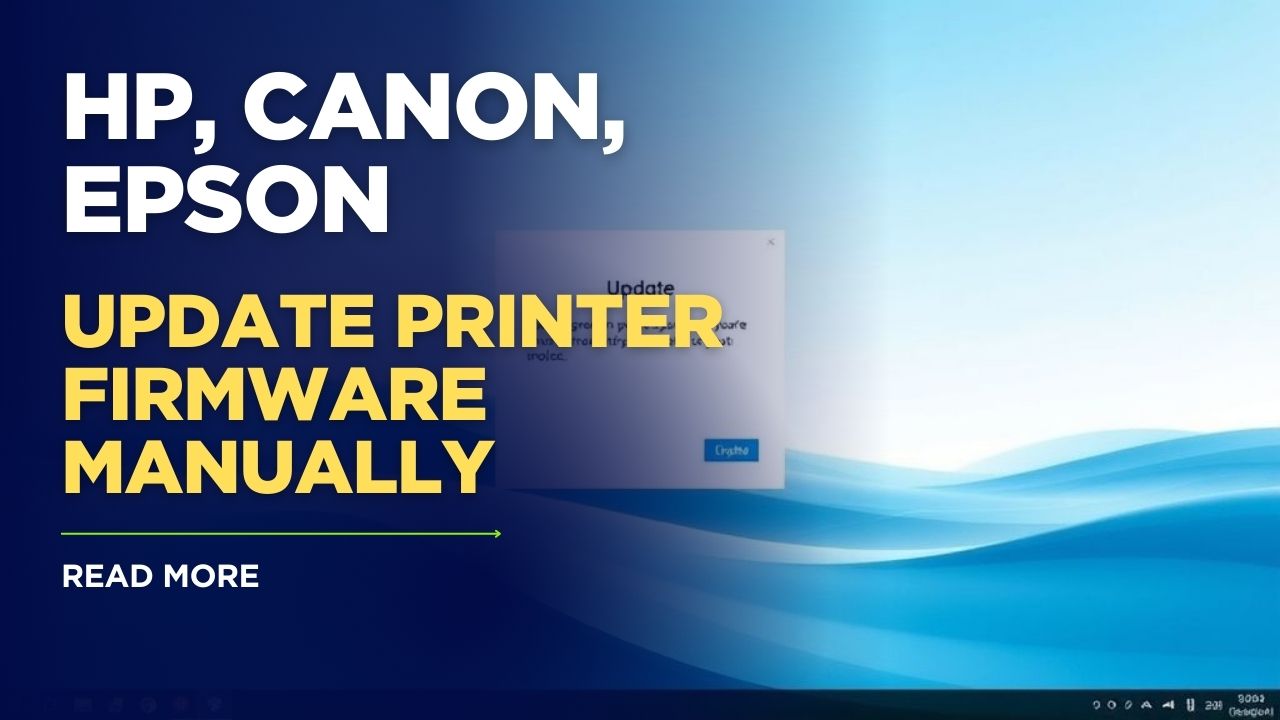



Recent Comments