Introduction
Ultimate guide to improving your printer performance – these essential strategies can transform your slow, unreliable printing experience into a smooth, efficient operation that meets all your personal and professional needs. Many users accept poor printer performance as inevitable, unaware that simple optimizations can dramatically enhance both speed and output quality.
Printer performance encompasses multiple factors including print speed, output quality, reliability, and overall efficiency. Poor performance manifests through slow processing times, frequent paper jams, inconsistent print quality, and excessive maintenance requirements that disrupt productivity.
Whether you’re dealing with an aging office workhorse or a newer home printer that isn’t meeting expectations, systematic performance improvements can extend device lifespan and maximize your printing investment. Most performance issues stem from preventable causes rather than hardware limitations.
This comprehensive guide reveals proven optimization techniques that professionals use to maintain peak printer performance, covering everything from basic maintenance procedures to advanced configuration adjustments that unlock your printer’s full potential.
What Is Printer Performance Optimization?
Printer performance optimization involves systematic improvements to hardware maintenance, software configuration, and operational procedures that maximize printing speed, quality, and reliability. This holistic approach addresses both technical and environmental factors that influence printer operation.
Performance optimization extends beyond basic troubleshooting to include proactive maintenance, strategic upgrades, and workflow improvements that prevent problems before they occur. The goal is achieving consistent, high-quality output while minimizing operational costs and downtime.
Key performance metrics include pages per minute printing speed, first-page-out time, print quality consistency, paper handling reliability, and maintenance interval frequency. Optimized printers demonstrate measurable improvements across all these areas.
Environmental factors such as temperature, humidity, dust levels, and placement location significantly impact printer performance. Optimization considers these external influences alongside internal hardware and software factors.
Effective printer performance optimization requires understanding your specific printing needs, usage patterns, and quality requirements. A printer optimized for high-volume text documents requires different strategies than one used primarily for photo printing or graphic design work.
Regular performance monitoring helps identify degradation trends before they become problematic, enabling preventive maintenance that maintains optimal operation over extended periods.
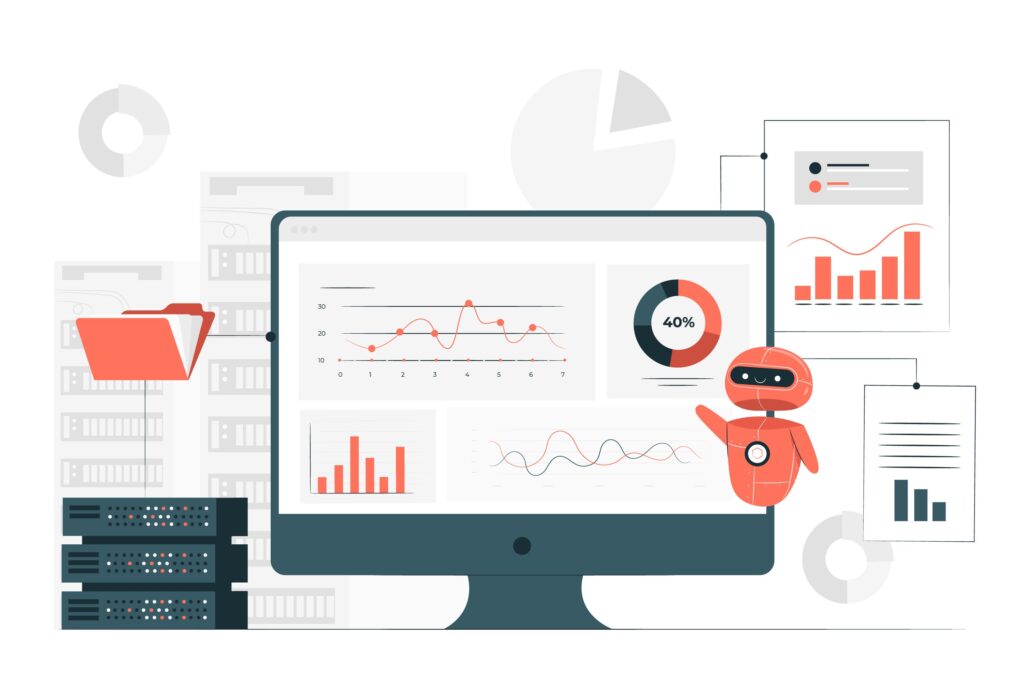
10 Essential Strategies for Ultimate Printer Performance
Strategy 1: Implement Regular Cleaning and Maintenance Schedules
Establish monthly cleaning routines that address dust accumulation, paper debris, and ink residue buildup. Clean paper feed rollers with lint-free cloths slightly dampened with distilled water to maintain proper paper handling.
Remove dust from internal components using compressed air, focusing on ventilation areas and paper pathways. Avoid touching sensitive components like print heads or laser drums directly.
Replace consumable components like maintenance kits, cleaning cartridges, or drum units according to manufacturer recommendations rather than waiting for failure symptoms.
Strategy 2: Optimize Print Quality Settings for Specific Tasks
Configure print quality profiles for different document types to balance speed and output quality efficiently. Use draft mode for internal documents and high-quality settings only when necessary.
Adjust color management settings to match your specific paper types and quality requirements. Proper color profiles prevent excessive ink usage while maintaining accurate color reproduction.
Enable automatic print optimization features when available, allowing your printer to adjust settings dynamically based on document content analysis.
Strategy 3: Upgrade and Maintain Printer Drivers Regularly
Install the latest manufacturer drivers that include performance optimizations and bug fixes. Newer drivers often improve processing efficiency and add support for advanced features.
Configure driver settings to prioritize speed over quality for routine printing tasks. Enable features like print job compression or fast draft modes when appropriate.
Remove old driver versions completely before installing updates to prevent conflicts that can degrade performance and reliability.
Strategy 4: Manage Print Spooler and Queue Operations
Monitor print queue regularly and clear stuck jobs promptly to prevent communication bottlenecks. Large or complex print jobs can block subsequent tasks if not managed properly.
Adjust print spooler settings to optimize memory usage and processing priority. Increase spooler memory allocation for high-volume printing environments.
Enable direct printing for simple documents to bypass spooler processing entirely, reducing delays for basic text documents.

Strategy 5: Optimize Network Configuration for Wireless Printers
Position wireless printers within optimal range of your WiFi router to ensure strong signal strength and minimize connection interruptions that slow printing.
Use dedicated 5GHz wireless bands for printer communication when available, reducing interference from other household devices operating on 2.4GHz frequencies.
Configure Quality of Service (QoS) settings on your router to prioritize printer traffic during heavy network usage periods.
Strategy 6: Upgrade Hardware Components When Beneficial
Add memory upgrades to printers that support expansion, particularly for devices handling complex graphics or large document files regularly.
Replace worn paper feed mechanisms, fusers, or drum units before they cause performance degradation or print quality issues.
Consider upgrading to higher-capacity toner or ink cartridges that reduce replacement frequency and often provide better cost-per-page ratios.
Strategy 7: Implement Strategic Paper and Supply Management
Use high-quality paper appropriate for your printer type and intended output quality. Poor paper causes jams, feeding issues, and inconsistent print results.
Store paper supplies in climate-controlled environments to prevent moisture absorption that causes feeding problems and print quality issues.
Rotate paper stock regularly and avoid overfilling paper trays, which can cause feeding mechanisms to work harder and reduce reliability.

Strategy 8: Configure Power Management Settings Appropriately
Adjust sleep mode settings to balance energy savings with response time requirements. Excessive sleep delays slow first-page-out times for frequent printing.
Disable unnecessary startup routines that delay printer readiness. Some printers perform extensive self-tests that can be reduced or eliminated safely.
Configure automatic shutdown schedules for printers used primarily during business hours, extending component lifespan through reduced operational stress.
Strategy 9: Monitor and Analyze Performance Metrics
Track key performance indicators including average print speed, paper jam frequency, and print quality consistency over time to identify degradation trends.
Use printer management software to generate performance reports that highlight areas needing attention or optimization.
Document successful optimization changes to replicate improvements across similar printer installations or after driver updates.
Strategy 10: Create Optimized Printing Workflows
Batch similar print jobs together to minimize printer mode switching and warm-up delays between different document types or quality settings.
Pre-process complex documents using print preview features to identify potential formatting issues that could cause processing delays or failures.
Implement document optimization practices such as reducing file sizes, optimizing images, and using printer-friendly fonts that process more efficiently.

Advanced Performance Enhancement Tools
Printer manufacturer utilities often include advanced optimization features not available through standard driver interfaces. HP Smart, Canon My Image Garden, and Epson Connect provide comprehensive performance tuning options.
Third-party print management software offers enterprise-level optimization features including job scheduling, automatic driver updates, and detailed performance analytics for multi-printer environments.
Network monitoring tools help identify bandwidth limitations or connectivity issues affecting wireless printer performance in complex network environments.
Registry optimization utilities can fine-tune Windows print subsystem settings for advanced users comfortable with system-level modifications, though caution is advised when editing registry entries.
Firmware update utilities ensure your printer operates with the latest performance optimizations and security patches provided by manufacturers.
Common Performance Optimization Mistakes
Many users focus exclusively on hardware solutions while ignoring software configuration issues that significantly impact performance. Driver settings, print quality profiles, and spooler configuration often provide more dramatic improvements than hardware upgrades.
Over-cleaning sensitive components like print heads or laser drums can cause damage that degrades performance rather than improving it. Follow manufacturer guidelines precisely and avoid excessive maintenance procedures.
Installing multiple printer drivers for the same device creates conflicts that slow processing and cause reliability issues. Maintain clean driver installations with only necessary software components.
Ignoring environmental factors such as temperature extremes, high humidity, or dusty conditions leads to accelerated wear and performance degradation regardless of other optimization efforts.
Using incompatible or low-quality consumables may provide short-term cost savings but often results in poor performance, increased maintenance requirements, and potential hardware damage.
Applying optimization strategies indiscriminately without considering specific usage patterns and requirements can actually reduce performance for certain printing scenarios.
Frequently Asked Questions
Q: How often should I perform printer maintenance for optimal performance? A: Perform basic cleaning monthly, with more thorough maintenance quarterly. High-volume printers may require more frequent attention, while light-use printers can extend intervals slightly.
Q: Will upgrading my printer’s memory significantly improve performance? A: Memory upgrades provide substantial benefits for printers handling complex graphics, large files, or multiple simultaneous jobs. Simple text document printing sees minimal improvement from memory upgrades.
Q: Can I improve print speed without sacrificing quality? A: Yes, through driver optimization, proper paper selection, and workflow improvements. However, some speed gains require quality trade-offs depending on your specific requirements and printer capabilities.
Q: What’s the most important factor for maintaining printer performance? A: Regular maintenance combined with proper driver management provides the most significant performance benefits. Clean hardware with optimized software delivers the best overall performance improvements.
Conclusion
This ultimate guide to improving your printer’s performance provides comprehensive strategies that address every aspect of printer optimization, from basic maintenance to advanced configuration techniques. Implementing these proven methods systematically will transform your printing experience through measurable improvements in speed, quality, and reliability.
Performance optimization requires ongoing attention rather than one-time fixes. Regular maintenance, strategic upgrades, and continuous monitoring ensure sustained improvements that extend your printer’s useful life while maximizing productivity.
Remember that different printers respond better to specific optimization strategies based on their technology, age, and usage patterns. Start with basic maintenance and driver optimization before progressing to more advanced techniques for the best results.
By following this comprehensive optimization approach, you’ll enjoy consistent, high-quality printing performance that meets your needs efficiently while minimizing operational costs and frustrating downtime incidents.
Printer Offline Step-by-Step Troubleshooting Guide: Fix Connection Issues Fast Read More




