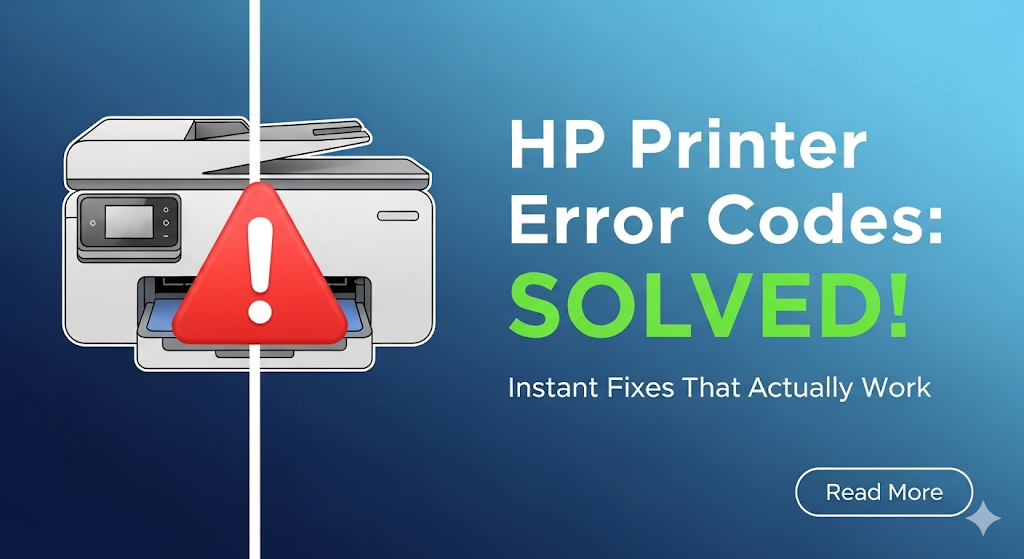Introduction
HP printer error codes can turn a simple printing task into a frustrating nightmare. Whether you’re rushing to print important documents or dealing with a paper jam at the worst possible moment, these cryptic error messages seem designed to test your patience.
Don’t worry – you’re not alone in this struggle. Millions of HP printer users face these same error codes daily. The good news? Most HP printer error codes have simple solutions that don’t require calling tech support or buying expensive replacement parts.
In this comprehensive guide, we’ll decode the most common HP printer error codes and provide step-by-step fixes that actually work. From paper jams to ink cartridge issues, we’ll help you get your printer back to working condition quickly and easily.
What Are HP Printer Error Codes?
HP printer error codes are diagnostic messages that appear when your printer encounters a problem. These codes help identify specific issues so you can fix them faster.
Think of error codes as your printer’s way of communicating. Instead of leaving you guessing, these codes point directly to the problem area. This makes troubleshooting much more efficient than random trial-and-error approaches.
HP printer error codes typically appear in several formats:
- Numeric codes (like Error 49 or Error 79)
- Alphanumeric combinations (such as 0xc19a0003)
- Text descriptions with numbers (Paper Jam Error 13.20.00)
Understanding these codes saves time and prevents unnecessary stress. Most errors fall into common categories like paper handling, ink system problems, or connectivity issues.
The key is knowing which category your error belongs to. This helps you apply the right solution immediately instead of trying random fixes.
12 Most Common HP Printer Error Codes and Quick Fixes
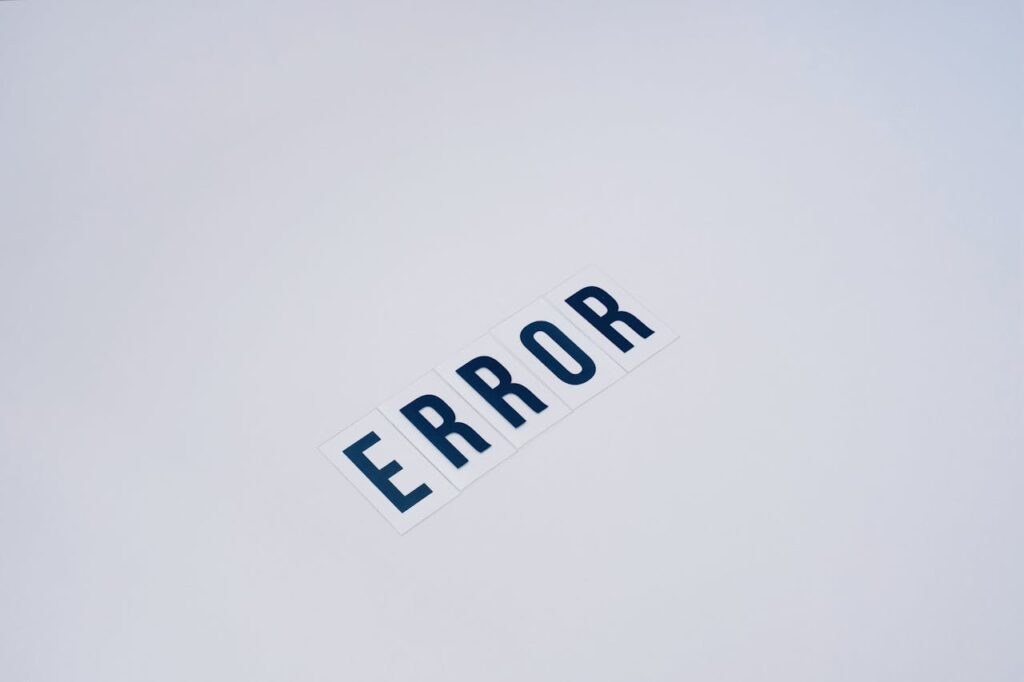
Error Code 49: Firmware Communication Error
What it means: Your printer’s firmware encountered an unexpected problem.
Quick fixes:
- Turn off your printer completely
- Unplug the power cord for 60 seconds
- Plug back in and power on
- Try printing a test page
If this doesn’t work, check for firmware updates on HP’s official website. Sometimes outdated firmware causes communication errors.
Error Code 79: Critical Hardware Error
What it means: A serious hardware malfunction has occurred.
Quick fixes:
- Power cycle your printer (off for 2 minutes)
- Remove all paper from trays
- Check for stuck paper pieces inside
- Clean paper path with compressed air
- Restart and test
This error often indicates overheating or paper debris causing mechanical issues.
Error 0xc19a0003: Ink System Failure
What it means: Problems with ink cartridges or the ink delivery system.
Quick fixes:
- Remove all ink cartridges
- Clean cartridge contacts with dry cloth
- Check for protective tape still on cartridges
- Reinstall cartridges firmly
- Run printer’s cleaning cycle
Make sure you’re using genuine HP cartridges. Third-party inks sometimes trigger this error.
Paper Jam Error 13.20.00
What it means: Paper is stuck in the printer’s paper path.
Quick fixes:
- Turn off printer before starting
- Open all access doors and trays
- Remove visible paper carefully (don’t tear)
- Check rollers for small paper pieces
- Close everything and restart
Always pull paper in the direction it normally travels to avoid damaging internal components.
Error 20: Insufficient Memory
What it means: The print job is too complex for available memory.
Quick fixes:
- Reduce print quality settings
- Print fewer pages at once
- Close other programs using printer
- Restart both computer and printer
- Try printing a simpler document first
Large graphics or multiple fonts can overwhelm printer memory quickly.
Error 22: Serial Interface Buffer Overflow

What it means: Data is being sent faster than the printer can process it.
Quick fixes:
- Use a different USB cable
- Try a different USB port
- Reduce print speed in driver settings
- Update printer drivers
- Restart print spooler service
This often happens with older USB cables or damaged connections.
Error 41.3: Unexpected Paper Size
What it means: The paper in the tray doesn’t match your print settings.
Quick fixes:
- Check paper size in printer tray
- Verify size settings in print dialog
- Adjust paper guides properly
- Use standard paper sizes (Letter, A4)
- Update paper settings in printer menu
Mismatched settings are the most common cause of this error.
Error 50.X: Fuser Error
What it means: The fuser unit is overheating or malfunctioning.
Quick fixes:
- Turn off printer and let cool for 30 minutes
- Check for blocked ventilation
- Clean dust from vents with compressed air
- Ensure proper room temperature
- Contact support if error persists
Fuser errors often require professional service if cooling doesn’t help.
Error 59.F0: Transfer Belt Error
What it means: Issues with the transfer belt or motor assembly.
Quick fixes:
- Open printer and check for obstructions
- Manually rotate transfer belt gently
- Clean belt surface with lint-free cloth
- Check for worn belt edges
- Power cycle after cleaning
This error is common in older color laser printers.
Error 10.32.00: Cartridge Problem
What it means: Ink cartridge is not recognized or installed incorrectly.
Quick fixes:
- Remove and reinstall affected cartridge
- Clean cartridge contacts
- Check cartridge expiration date
- Try a different genuine HP cartridge
- Update printer firmware
Counterfeit cartridges often trigger recognition errors.
Scanner Error 5: Communication Problem
What it means: The scanner component can’t communicate with printer firmware.
Quick fixes:
- Restart printer completely
- Check USB cable connections
- Update scanner drivers
- Run HP Print and Scan Doctor
- Calibrate scanner if option available
Scanner errors often resolve with driver updates.
Network Error: Cannot Connect
What it means: WiFi or ethernet connection problems.
Quick fixes:
- Check network cable connections
- Restart router and printer
- Run network troubleshooter
- Update network drivers
- Reset printer network settings
Connection issues are usually router-related rather than printer problems.
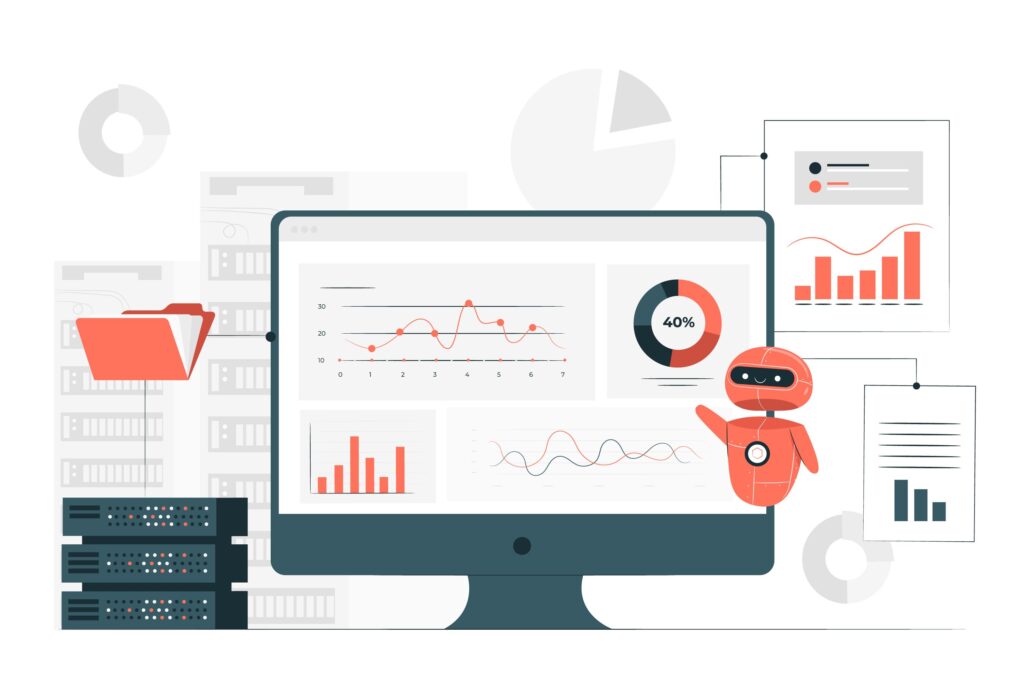
Essential Tools for HP Printer Troubleshooting
Having the right tools makes fixing HP printer error codes much easier. Here are the most useful resources:
HP Print and Scan Doctor is a free diagnostic tool that automatically detects and fixes common problems. It’s particularly effective for connection issues and driver problems.
HP Smart App provides remote troubleshooting and maintenance features. You can run diagnostics, order supplies, and access support directly through the app.
Keep compressed air handy for cleaning internal components. Dust buildup causes many mechanical errors, especially in older printers.
A flashlight helps you spot small paper pieces or debris inside the printer. Good lighting is essential for thorough troubleshooting.
Common Troubleshooting Mistakes to Avoid
Many people make these errors when dealing with HP printer error codes, which can worsen the problem:
Don’t force stuck paper out. Pulling too hard can break internal components or leave paper pieces behind. Always follow the paper path direction.
Avoid using non-HP cartridges during troubleshooting. Third-party inks can cause additional errors that mask the original problem. Use genuine HP cartridges for diagnosis.
Don’t ignore firmware updates. Outdated firmware causes many mysterious errors. Check HP’s website regularly for updates specific to your printer model.
Never use water or harsh chemicals for cleaning. Use only recommended cleaning materials. Moisture can damage electronic components permanently.
Don’t reset to factory settings immediately. Try simpler solutions first. Factory resets erase your network settings and custom configurations unnecessarily.
Avoid powering off during error states. Let error messages complete their display cycle. Sudden shutdowns can corrupt printer memory or settings.
Frequently Asked Questions
Q: How often do HP printer error codes occur? A: Most users encounter 2-3 different error codes per year with regular use. Proper maintenance reduces frequency significantly.
Q: Can I fix HP printer error codes without technical knowledge? A: Yes, most common errors have simple solutions like power cycling, cleaning, or checking connections. Complex hardware issues may need professional help.
Q: Do third-party ink cartridges cause more error codes? A: Third-party cartridges can trigger recognition errors and ink system problems. Using genuine HP cartridges reduces error frequency.
Q: When should I contact HP support instead of self-troubleshooting? A: Contact support for repeated hardware errors (like Error 79), warranty-covered issues, or when multiple solutions fail to resolve the problem.
Conclusion
Understanding HP printer error codes transforms frustrating printing problems into manageable fixes. Most errors have straightforward solutions that take just a few minutes to implement.
The key is approaching each error systematically. Start with simple solutions like power cycling and checking connections before moving to more complex fixes. Keep your printer firmware updated and use genuine HP supplies to prevent many common errors.
Remember that prevention is better than troubleshooting. Regular maintenance, proper paper handling, and keeping your printer clean will significantly reduce error frequency. When errors do occur, refer back to this guide for quick, effective solutions.
Most importantly, don’t panic when you see an error code. These messages are designed to help you identify and fix problems quickly. With the right approach, you’ll have your HP printer working smoothly again in no time.
For additional support, visit the HP Customer Support website for model-specific troubleshooting guides and live chat assistance.
EcoTank vs Traditional Cartridges Cost: Ultimate Money-Saving Analysis Read More.