Introduction
Turn off HP cartridge protection settings to unlock significant savings on printing costs. HP’s cartridge authentication system forces users to buy expensive genuine cartridges, often costing more than the printer itself.
This protective feature blocks compatible and refilled cartridges that cost 50-80% less than HP originals. Many users don’t realize they can disable these restrictions and use affordable alternatives safely.
Smart printer owners have discovered methods to bypass HP’s cartridge protection without damaging their printers. These techniques work on most HP inkjet models and can save hundreds of dollars annually.
This comprehensive guide reveals proven methods to disable cartridge protection. You’ll learn safe procedures, alternative ink options, and troubleshooting tips that help you print affordably without sacrificing quality.
What Is HP Cartridge Protection?
HP cartridge protection is a built-in system that authenticates ink cartridges before allowing printing. This technology uses electronic chips and firmware to verify that cartridges are genuine HP products.
The protection system serves multiple purposes from HP’s perspective:
- Forces customers to buy expensive genuine cartridges
- Prevents use of cheaper compatible alternatives
- Generates ongoing revenue through consumable sales
- Controls print quality standards across their ecosystem
HP printer cheaper ink alternatives get blocked by this system even when they contain identical ink formulations. The protection focuses on authentication rather than actual ink quality or compatibility.
Modern HP printers use Dynamic Security features that can disable cartridges through firmware updates. These updates happen automatically unless specifically prevented by users.
The system creates artificial scarcity by rejecting perfectly functional cartridges. This practice has faced legal challenges in several countries but remains standard on most HP consumer printers.
Understanding how this protection works helps you make informed decisions about bypassing it safely. The process involves firmware settings rather than hardware modifications.
Most users find that HP cartridge protection disable procedures don’t void warranties when done properly. However, you should understand the implications before proceeding.

6 Methods to Turn Off HP Cartridge Protection
1. Disable Automatic Firmware Updates
Preventing firmware updates stops HP from installing new cartridge restrictions on your printer. This method works for printers that haven’t received recent security updates.
Access your printer’s network settings through the control panel or web interface. Look for “Web Services” or “Automatic Updates” options.
Turn off all automatic update features including firmware updates, security updates, and feature improvements. This prevents HP from pushing new restrictions to your device.
For network-connected printers, consider blocking the printer’s internet access through your router settings. This completely prevents remote updates while maintaining local network functionality.
Document your current firmware version before making changes. This information helps if you need to troubleshoot problems later.
2. Use Printer Settings Override
Some HP printers allow users to override cartridge authentication through hidden menu options or service mode settings.
Access service mode by pressing specific button combinations during printer startup. These combinations vary by model but often involve holding power and cancel buttons simultaneously.
Navigate through service menus to find cartridge or authentication settings. Look for options labeled “Cartridge Protection,” “Authentication,” or “Security.”
Disable protection settings and save changes before exiting service mode. Test with compatible cartridges to verify the override worked correctly.
Be careful in service mode as incorrect settings can damage printer functionality. Only change settings you understand completely.
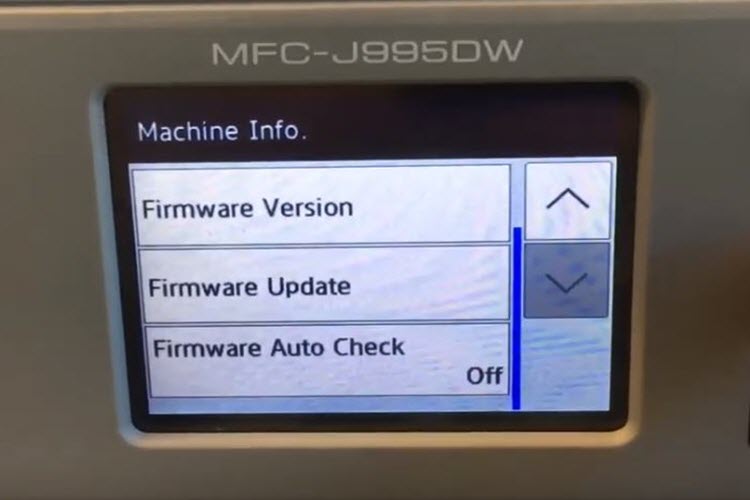
3. Downgrade Printer Firmware
Older firmware versions often lack the strict cartridge protection found in newer updates. Downgrading removes these restrictions while maintaining basic printer functionality.
Download older firmware versions from HP’s support website or reliable third-party sources. Verify file integrity before installation to prevent corruption.
Follow HP’s firmware installation procedures carefully. Interrupting the process can permanently damage your printer’s internal software.
After downgrading, disable automatic updates to prevent HP from reinstalling restrictive firmware. Block internet access if necessary to maintain the older version.
Test all printer functions after downgrading to ensure everything works properly with your preferred cartridge types.
4. Reset Cartridge Chips
Compatible cartridges often work after resetting their authentication chips. This method tricks the printer into accepting non-genuine cartridges.
Purchase a chip resetter tool designed for your specific HP cartridge model. These devices cost $15-30 but pay for themselves quickly through ink savings.
Remove cartridges from your printer and locate the small metallic chip on each cartridge. Clean the chip contacts with a lint-free cloth.
Place the cartridge chip in the resetter tool and hold the reset button for 3-5 seconds. The tool’s LED should indicate successful reset.
Reinstall cartridges immediately after resetting. Some chips lose their reset status if left unused for extended periods.
5. Modify Printer Registry Settings
Windows computers store HP printer settings in the system registry. Modifying specific entries can disable cartridge authentication for some models.
Open Registry Editor as administrator and navigate to HP printer entries under HKEY_LOCAL_MACHINE. Look for authentication or cartridge protection keys.
Change authentication values from “1” (enabled) to “0” (disabled) in relevant registry entries. Make backup copies before modifying any registry values.
Restart both your computer and printer after making registry changes. Test with compatible cartridges to verify the modifications worked.
This method requires technical knowledge and can cause system problems if done incorrectly. Create system restore points before attempting registry modifications.

6. Install Third-Party Printer Drivers
Alternative printer drivers sometimes bypass HP’s cartridge protection by using different authentication methods or ignoring chip verification entirely.
Research reliable third-party drivers compatible with your specific HP printer model. Avoid unknown sources that might contain malware or damage printer functionality.
Uninstall existing HP software completely before installing alternative drivers. Use Windows’ “Add or Remove Programs” and HP’s removal tool for complete cleanup.
Install third-party drivers following their specific instructions. These often provide basic printing functionality without cartridge restrictions.
Test all needed printer features with alternative drivers. Some advanced functions might not work without HP’s official software.
Advanced Cartridge Protection Bypass Tools
Professional technicians use specialized tools and software to bypass HP’s cartridge protection systems. These tools offer more reliable results than manual methods.
Firmware modification tools can permanently disable authentication systems without affecting other printer functions. However, these require technical expertise and carry risks of permanent printer damage.
Commercial chip resetters designed for print shops offer bulk processing capabilities for multiple cartridge types. These tools cost more but provide consistent results for high-volume users.
Software solutions that intercept printer communication can bypass authentication at the driver level. These programs run in the background and handle authentication automatically.
Some third-party ink suppliers provide pre-modified cartridges with bypassed protection chips. These cost slightly more than standard compatibles but eliminate setup complexity.
Common Mistakes When Bypassing HP Cartridge Protection
Updating Firmware After Disabling Protection
The biggest mistake users make is allowing firmware updates after successfully disabling cartridge protection. New firmware often re-enables authentication and blocks compatible cartridges.
HP’s automatic update system works silently in the background. Users often don’t realize their printer has updated until compatible cartridges suddenly stop working.
Always disable automatic updates immediately after bypassing protection. Check update settings regularly to ensure they remain disabled.
Monitor your printer’s firmware version to detect unauthorized updates. Document the working version number for future reference.
Using Low-Quality Compatible Cartridges
Not all compatible cartridges offer the same quality and reliability. Poor-quality alternatives can cause print problems that users blame on bypassing protection.
Research reputable compatible cartridge suppliers with good customer reviews and quality guarantees. Cheap cartridges often contain inferior ink or faulty chips.
Test new cartridge brands with non-critical documents before using them for important projects. Quality varies significantly between different manufacturers.
Keep some genuine HP cartridges available for critical printing when quality matters most. Use compatibles for draft printing and genuine cartridges for final documents.
Ignoring Warranty Implications
Bypass HP ink authentication procedures may affect warranty coverage depending on your location and specific warranty terms. Understand these implications before proceeding.
Document your printer’s condition before making modifications. Photos and test prints provide evidence of proper function if warranty issues arise later.
Some regions have laws protecting consumers’ right to use compatible consumables. Research your local regulations regarding printer modifications and compatible cartridges.
Consider the printer’s age and remaining warranty period when deciding whether to bypass protection. Older printers with expired warranties carry fewer risks.
Forcing Incompatible Solutions
Different HP printer models use various protection systems that require specific bypass methods. Using wrong procedures can damage printer electronics or software.
Research your exact printer model number before attempting any bypass procedures. Model variations often require different approaches even within the same printer series.
Start with the least invasive methods before attempting complex modifications. Simple settings changes work better than firmware modifications when possible.
If initial methods don’t work, research model-specific solutions rather than forcing incompatible procedures. Patience prevents expensive mistakes and printer damage.
FAQs
Q: Will turning off cartridge protection void my HP printer warranty? A: This depends on your location and how you disable protection. Software settings changes typically don’t void warranties, but firmware modifications might. Check your local consumer protection laws.
Q: Can HP re-enable cartridge protection remotely? A: Yes, through automatic firmware updates. Disable automatic updates and block internet access to prevent HP from remotely changing your settings.
Q: Are compatible cartridges as good as genuine HP cartridges? A: Quality varies by manufacturer. High-quality compatibles perform similarly to genuine cartridges at much lower costs. Research reputable suppliers for best results.
Q: What happens if I update firmware after disabling protection? A: New firmware often re-enables cartridge protection and blocks compatible cartridges. You’ll need to repeat the bypass procedure or downgrade firmware again.
Conclusion
Turn off HP cartridge protection methods can save hundreds of dollars annually on printing costs without sacrificing print quality. These procedures work on most HP inkjet printers when performed correctly.
The key to success lies in choosing the right method for your specific printer model and maintaining disabled protection over time. Always disable automatic updates to prevent HP from re-enabling restrictions.
Remember that compatible cartridges vary in quality, so research suppliers carefully. High-quality alternatives provide excellent results at fraction of genuine cartridge costs.
Consider your warranty situation and local consumer laws before proceeding. Many regions protect consumers’ rights to use compatible consumables regardless of manufacturer restrictions.
Take time to understand your printer’s specific requirements and choose appropriate bypass methods. Rushing through procedures often leads to problems that cost more than genuine cartridges.
Start with simple methods like disabling updates before attempting complex firmware modifications. Most users achieve excellent results with basic setting changes that carry minimal risks.
Connect Printer to Inverter: Ultimate Power Cut Survival Guide Read More.




