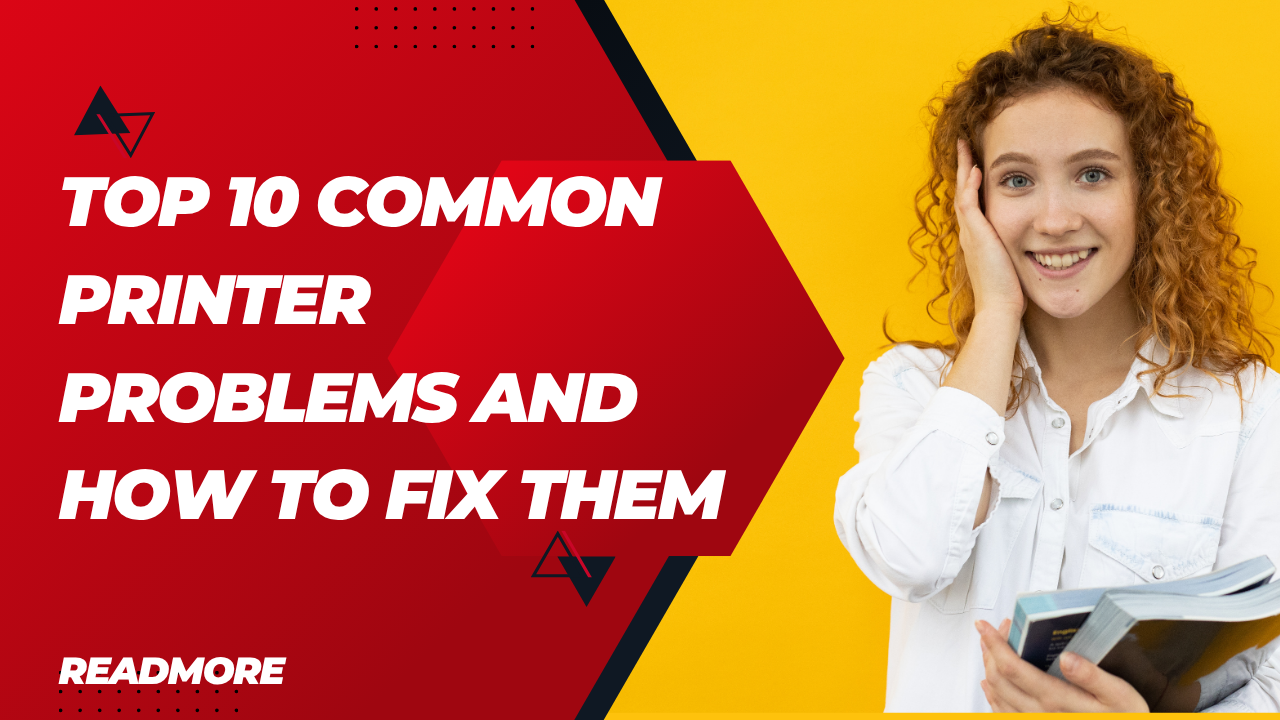Introduction
Top 10 common printer problems and how to fix them – this comprehensive guide will transform your printing frustrations into quick victories. Whether you’re dealing with a stubborn office printer or a home device that refuses to cooperate, printer issues can disrupt productivity and cause unnecessary stress.
From paper jams to connectivity problems, printers seem to develop issues at the most inconvenient times. However, most printer problems have simple solutions that don’t require technical expertise or expensive repair services. Understanding these common issues and their fixes can save you time, money, and the headache of calling technical support.
This detailed troubleshooting guide covers the most frequent printer problems users encounter daily, providing step-by-step solutions that work for various printer brands and models. By the end of this article, you’ll have the confidence to diagnose and resolve most printing issues independently.
What Are Common Printer Problems?
Common printer problems encompass a wide range of technical issues that prevent your printer from functioning correctly. These problems can be categorized into hardware malfunctions, software conflicts, connectivity issues, and maintenance-related troubles.
Hardware problems typically involve mechanical components like paper feed mechanisms, ink cartridges, or internal sensors. Software issues often stem from outdated drivers, corrupted print spools, or incompatible applications. Connectivity problems affect wireless printers, USB connections, or network configurations.
Most printer problems follow predictable patterns and have well-established solutions. Understanding the root causes helps identify the most effective troubleshooting approach. Some issues require immediate attention, while others develop gradually through normal wear and usage.
The key to effective printer troubleshooting lies in systematic diagnosis. Rather than randomly trying different fixes, a methodical approach saves time and prevents potential damage to your device.
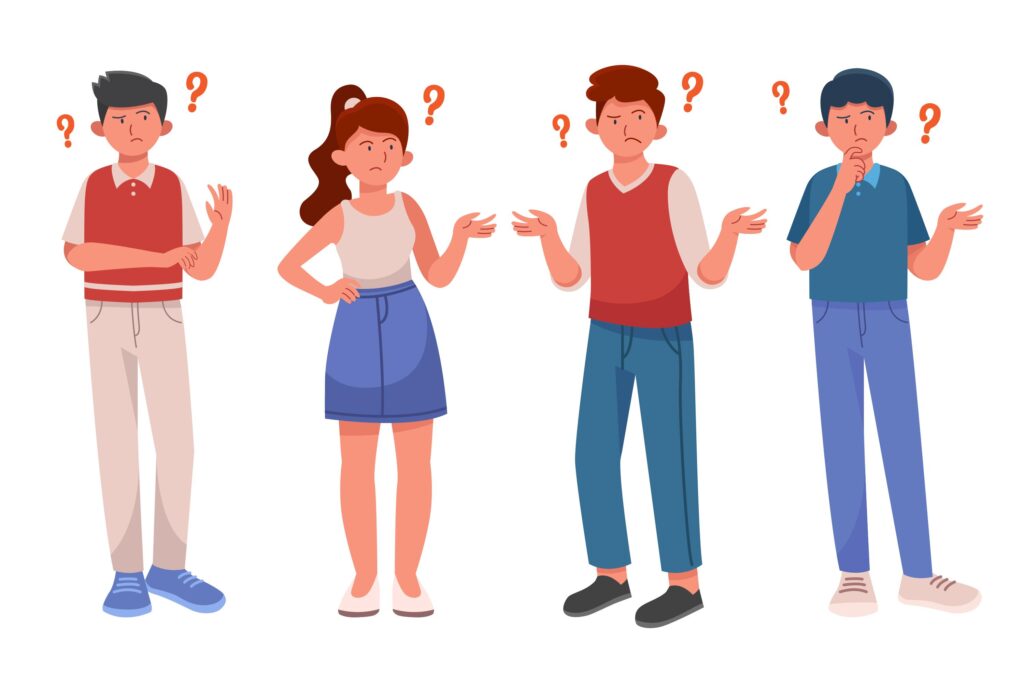
10 Essential Steps to Resolve Top Printer Problems
Step 1: Fix Paper Jam Issues
Paper jams rank among the most frustrating printer problems. Start by turning off your printer and unplugging it from power. Open all accessible compartments and gently remove any visible paper fragments.
Check the paper path thoroughly, including the rear access panel if available. Remove stuck paper slowly and steadily, avoiding tearing that could leave fragments behind. Clean the paper feed rollers with a lint-free cloth slightly dampened with water.
Ensure you’re using the correct paper size and type for your printer. Overfilled paper trays often cause recurring jams, so maintain proper paper levels.
Step 2: Resolve Printing Quality Problems
Poor print quality manifests as faded text, streaky lines, or smudged documents. Begin by checking your ink or toner levels through the printer’s control panel or computer software.
Run the built-in print head cleaning utility found in your printer’s maintenance menu. For inkjet printers, perform a nozzle check to identify clogged jets. Laser printers may require toner cartridge replacement or drum unit cleaning.
Verify you’re using appropriate print settings for your document type. Draft mode saves ink but reduces quality, while high-quality settings consume more resources but produce better results.
Step 3: Address Connectivity and Network Issues
Connection problems prevent your computer from communicating with the printer. For USB connections, try different cables and ports. Wireless printer connectivity issues often stem from network configuration problems.
Verify your printer and computer connect to the same WiFi network. Reset network settings on your printer and reconfigure the wireless connection using WPS or manual setup methods.
Update your printer drivers through the manufacturer’s website or Windows Update. Outdated drivers cause compatibility issues and printing failures.
Step 4: Solve Printer Not Responding Problems
When your printer appears offline or unresponsive, check all physical connections first. Ensure power cables are secure and the printer displays normal status lights.
Restart both your computer and printer to clear temporary glitches. Clear the print queue by accessing “Devices and Printers” in Windows Control Panel, right-clicking your printer, and selecting “See what’s printing.”
Cancel all pending print jobs and restart the print spooler service through Windows Services manager.
Step 5: Fix Slow Printing Speed
Slow printing affects productivity and indicates underlying issues. High-resolution settings, complex graphics, and large file sizes naturally slow printing speed.
Adjust print quality settings to balance speed and output quality. Enable “Print in Grayscale” for documents that don’t require color. Update printer drivers and firmware to improve processing efficiency.
Consider upgrading printer memory for devices handling large or complex documents regularly.

Step 6: Resolve Cartridge and Toner Problems
Cartridge recognition errors frustrate users even with genuine supplies. Remove and reinstall cartridges, ensuring proper seating and contact alignment.
Clean cartridge contacts with a lint-free cloth slightly dampened with isopropyl alcohol. For refilled cartridges, reset the chip if applicable or override low-ink warnings through printer software.
Store replacement cartridges properly in cool, dry locations to maintain optimal performance.
Step 7: Address Paper Feed Mechanisms
Paper feed problems cause multiple sheets to grab simultaneously or prevent paper from advancing. Clean feed rollers with slightly dampened lint-free cloths to remove dust and debris.
Adjust paper guides in the tray to fit snugly against paper edges without binding. Replace worn feed rollers if cleaning doesn’t resolve the issue.
Use fresh, properly stored paper to avoid moisture-related feeding problems.
Step 8: Fix Print Spooler Errors
Print spooler crashes prevent new print jobs from processing. Access Windows Services, locate “Print Spooler,” and restart the service.
For persistent problems, stop the spooler service, navigate to C:\Windows\System32\spool\PRINTERS, delete all files in this folder, then restart the spooler service.
Consider creating a batch file to automate this process for recurring spooler issues.
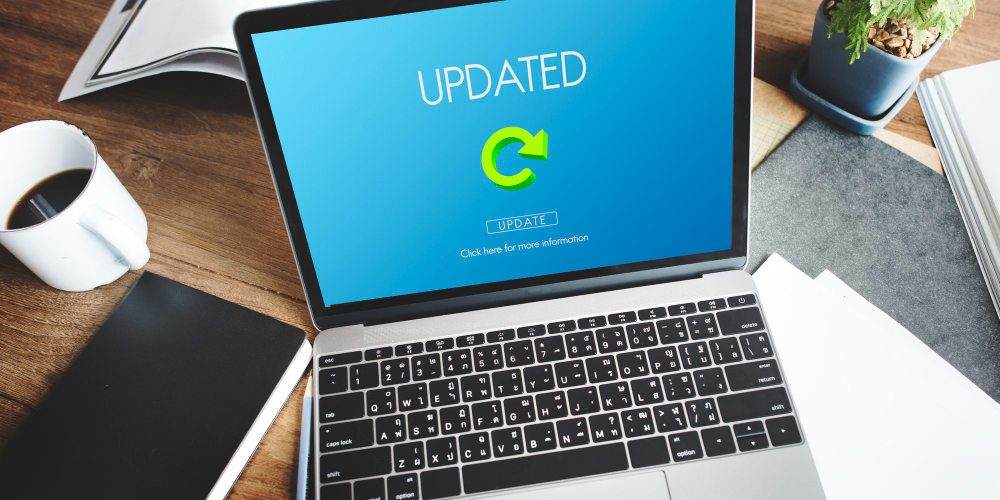
Step 9: Resolve Driver Conflicts
Driver conflicts cause printing errors and system instability. Uninstall existing printer drivers completely using manufacturer removal tools or Windows “Add or Remove Programs.”
Download fresh drivers from the manufacturer’s support website, ensuring compatibility with your operating system version.
Install drivers with administrator privileges and restart your computer before testing printing functionality.
Step 10: Address Hardware Component Failures
Hardware failures require more advanced troubleshooting or professional repair. Common signs include unusual noises, error lights, or complete device unresponsiveness.
Consult your printer’s error code documentation to identify specific component issues. Some hardware problems, like worn drums or fuser units, require replacement parts.
Evaluate repair costs against replacement prices, especially for older printers with discontinued parts.

Additional Troubleshooting Tools and Resources
Modern printers include diagnostic tools accessible through control panels or companion software. HP Smart, Canon PRINT, and Epson Connect apps provide remote troubleshooting capabilities and maintenance reminders.
Windows built-in troubleshooter automatically detects and resolves common printer problems. Access this tool through Settings > Update & Security > Troubleshoot > Printer.
Third-party utilities like Driver Booster or DriverPack Solution help maintain current drivers across multiple devices. However, always verify driver authenticity and compatibility before installation.
Common Mistakes to Avoid When Troubleshooting Printers
Many users make critical errors that worsen printer problems or cause additional damage. Never force stuck paper or components, as this can break delicate mechanisms and create more expensive repairs.
Avoid using incompatible cleaning solutions or excessive moisture when cleaning internal components. Stick to manufacturer-recommended cleaning methods and materials.
Don’t ignore error messages or warning lights, as these indicators provide valuable diagnostic information. Consulting your printer manual or online documentation saves time and prevents trial-and-error approaches.
Rushing through troubleshooting steps often leads to missed solutions or incomplete fixes. Take time to properly diagnose problems before attempting repairs.
Installing multiple printer drivers for the same device creates conflicts and confusion. Remove old drivers completely before installing updated versions.
Using non-genuine cartridges isn’t inherently problematic, but mixing different cartridge types or ignoring compatibility warnings can cause recognition errors or print quality issues.
Frequently Asked Questions
Q: Why does my printer keep jamming paper? A: Paper jams usually result from incorrect paper loading, worn feed rollers, or using damaged or inappropriate paper types. Check paper alignment, clean feed mechanisms, and ensure proper paper specifications.
Q: How can I fix a printer that prints blank pages? A: Blank pages typically indicate empty ink cartridges, clogged print heads, or incorrect print settings. Check ink levels, run cleaning cycles, and verify document formatting.
Q: What should I do when my wireless printer won’t connect? A: Reset network settings on your printer, ensure both devices use the same WiFi network, and reinstall printer software on your computer. Check for interference from other wireless devices.
Q: How often should I clean my printer? A: Clean your printer monthly or after every few hundred pages, depending on usage. Regular maintenance prevents buildup that causes paper jams and print quality issues.
Conclusion
Understanding the top 10 common printer problems and how to fix them empowers you to maintain reliable printing operations without constant technical support. These troubleshooting techniques address the majority of issues users encounter, from simple paper jams to complex connectivity problems.
Regular maintenance and prompt attention to warning signs prevent minor issues from becoming major repairs. Keep genuine supplies on hand, maintain clean operating environments, and stay current with driver updates to minimize printer problems.
Remember that patience and systematic approaches yield better results than hasty fixes. When problems exceed your comfort level or involve expensive components, professional service may prove more cost-effective than attempted self-repair.
By applying these proven solutions and avoiding common troubleshooting mistakes, you’ll enjoy consistent, reliable printing performance and extended equipment lifespan. Your printer investment will serve you well with proper care and informed maintenance practices.
Clean Your Printer Safely: Complete Guide to Damage-Free Maintenance Read More.