Introduction
Has your printer suddenly reverted to factory settings when you weren’t expecting it? You’re not alone. Many people face the frustrating problem of their printer resetting to default settings without warning. This happens to HP, Canon, Epson, and Brother printers regularly. The worst part? You lose all your careful settings—paper size, print quality, color adjustments—everything goes back to square one.
The good news? You can stop printer default settings reset from happening. Understanding why this occurs and knowing the right steps makes all the difference. Whether it’s a software issue, a firmware update, or a hardware glitch, I’ll walk you through practical solutions that actually work. By the end of this guide, you’ll know exactly how to keep your printer running smoothly without losing your settings. Let’s fix this problem together.
What Is Printer Firmware and Do You Really Need to Update It?
Printer firmware is basically the software that runs your printer. Think of it like the brain of your machine. It controls everything—how your printer handles jobs, manages memory, processes commands, and stores settings.
Firmware is different from drivers. Drivers help your computer talk to your printer. Firmware is built into the printer itself. When manufacturers release firmware updates, they fix bugs, improve security, and sometimes add new features.
Here’s the thing: Printer default settings reset issues often happen after firmware updates. The update might not complete properly, or it could clear your custom settings as part of the installation process. This is why understanding your printer’s firmware matters so much.
Most people don’t need to update their printer firmware if everything works fine. If your printer prints, scans, and copies without problems, updating isn’t urgent. However, if you’re having trouble with stop printer default settings reset, a firmware update might actually help. Just be aware it could temporarily reset things.
Manufacturers recommend updates for security reasons. Hackers can target printers. A weak printer is a weak point in your entire network. But not every update is critical for basic printing tasks.
5 Proven Ways to Stop Printer Default Settings Reset

Way 1: Disable Automatic Printer Settings Reset
Most modern printers have settings that control automatic resets. You need to turn these off.
Here’s what to do:
Access your printer’s control panel. Look for “Settings” or “Setup” menu. Navigate to “Administration” or “System Settings.” Find the option that says “Restore Settings” or “Reset Printer.” Disable this feature. Save your changes.
Some printers reset after a certain number of pages or days of inactivity. Look for settings like “Auto Reset” or “Periodic Reset.” Turn these off completely. Your printer should now keep your settings intact.
If your printer is networked, check the settings through the web interface. Open a browser and type your printer’s IP address. Log in with admin credentials. Go to Settings > System > Reset Options. Make sure automatic resets are disabled.
Way 2: Protect Your Settings With a Backup
The smartest way to stop printer default settings reset is simple—back up your settings first.
Follow these steps:
Most HP, Canon, and Epson printers let you export settings to a file. Go into your printer’s settings menu. Find “Backup” or “Export Settings.” Save this file to your computer. Label it clearly with the date.
If your printer resets, you can restore from this backup file. It takes just a few minutes but saves hours of reconfiguring. Keep backups on an external drive too. Never rely on just one copy.
Brother printers have built-in backup features. Access these through the control panel under “System Setup.” Export your settings regularly. Set a reminder every month to create fresh backups.
Way 3: Update Your Printer Firmware Properly

Incorrect firmware updates cause printer default settings reset problems. Do it right this time.
The correct process:
Download the latest firmware from your manufacturer’s official website. Don’t use third-party sites. Go directly to HP.com, Canon.com, Epson.com, or Brother.com.
Read the update instructions carefully. Print them out if needed. Shut down your printer and computer completely. This matters more than you think.
Connect your printer directly to your computer with a USB cable. Don’t use a network connection during updates. Open the update file and follow the prompts exactly. Don’t interrupt the process. Don’t turn off your printer.
After the update finishes, restart both devices. Wait five minutes before using your printer. Then restore your backed-up settings immediately.
Way 4: Fix Network Connection Issues
Network problems cause many printer default settings reset incidents.
Try these solutions:
Restart your printer. Unplug it for 30 seconds. Plug it back in. Let it fully start up. This clears temporary issues.
Check your network connection. Is your printer on the same WiFi as your computer? If not, it might reset itself trying to reconnect. Reconnect both devices to the same network.
Update your printer driver software. Visit your manufacturer’s website. Download the latest driver for your printer model and your operating system. Install it. Restart your computer.
Remove your printer and add it again. Sometimes this resets the connection and stops the automatic reset problem. Go to Settings > Devices > Printers. Remove your printer. Then add it again as a new device.
Way 5: Check for Hardware Problems
Sometimes hardware issues trigger resets. This is less common but possible.
What to check:
Look at your printer physically. Is anything loose? Are cables properly connected? Tighten any loose connections. Check that your power cable is secure.
Clean the printer’s memory card if it has one. Dust buildup can cause glitches. Use compressed air to blow out dust gently. Never touch components with your hands.
Check your printer’s temperature. If it overheats, it might reset automatically as a safety measure. Make sure your printer is in a cool location. Leave space around it for air circulation.
If your printer is very old, hardware failure might be the issue. Test it by factory resetting it intentionally. If it won’t stay reset, the hardware is likely damaged.
Additional Insights and Tools
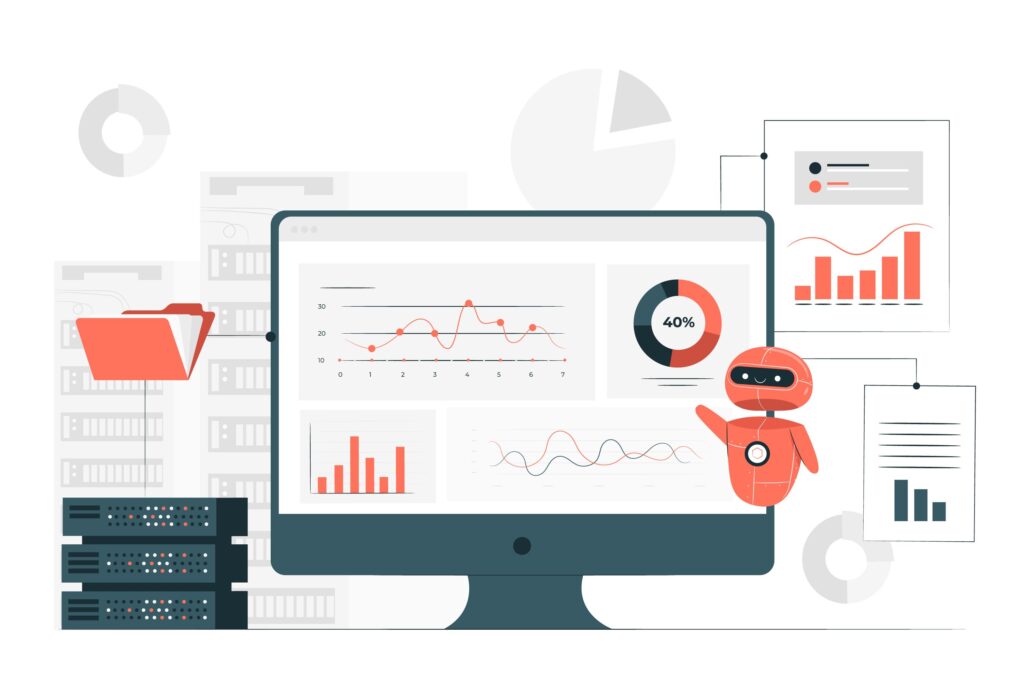
Several tools help prevent printer default settings reset issues. Most come built into your printer or operating system.
Windows Print Manager lets you manage printer settings centrally. Go to Settings > Devices > Printers & Scanners. Click on your printer. Choose “Open Queue.” From here, you can set default settings that persist.
Printer Utilities from manufacturers include setting management tools. Download these from official websites. They’re free and designed specifically for your printer model.
Cloud Storage is underrated for printer settings. Store your backup files on Google Drive or OneDrive. Access them anywhere. Never lose your settings again.
For networked printers, consider using Print Server Software. This manages all printer settings across your network. Companies use this in offices. It’s also useful for home networks with multiple devices.
Regular maintenance prevents problems. Clean your printer monthly. Check for driver updates quarterly. Restart your printer weekly.
Common Mistakes That Cause Printer Default Settings Reset
Mistake 1: Ignoring Warning Messages
When your printer shows update notifications, many people ignore them. This can lead to conflicts that trigger resets. Address printer notifications promptly.
Mistake 2: Using Wrong Update Files
Don’t download printer firmware from random websites. Always use official manufacturer sources. Wrong files cause serious problems, including automatic resets.
Mistake 3: Pulling the Power During Updates
This is the biggest mistake. Never turn off your printer during updates. It corrupts the firmware. Your printer resets trying to fix itself.
Mistake 4: Not Backing Up Settings
Most people don’t back up until after a problem happens. By then, it’s too late. Create backups before you need them.
Mistake 5: Changing Too Many Settings at Once
If your printer resets and you’ve changed dozens of settings, you won’t remember them all. Change settings gradually. Test your printer after each change. Document what you changed.
Mistake 6: Leaving Printer Off for Too Long
Printers can reset if they’re off for extended periods. Use your printer regularly. If storing it, do so properly. Don’t leave it powered down for months.
Frequently Asked Questions
Q: Why does my printer keep reverting to default settings?
A: Several reasons cause this. Automatic reset features turned on. Incomplete firmware updates. Network connection problems. Power issues. Or outdated drivers. Work through the solutions in this guide to find your specific cause.
Q: Will resetting my printer delete my documents?
A: No. A printer reset only affects printer settings, not files on your computer or network. Your documents stay safe. Only printer preferences change.
Q: How often should I update my printer firmware?
A: Check your manufacturer’s website quarterly. If new updates exist, install them. If no updates are available, you don’t need to update. Don’t update just for the sake of it.
Q: Can I restore my printer settings if I didn’t back them up?
A: Unfortunately, once reset, most settings are gone. Some printers store defaults you can’t recover. This is why backing up matters. Go forward—create backups today.
Conclusion
Stopping your printer from reverting to default settings is totally achievable. You don’t need technical expertise. Just follow the steps in this guide. Start by backing up your settings. Disable automatic reset features. Keep your drivers updated. Handle firmware updates carefully.
Remember, most printer default settings reset problems come from things you can control. They’re not mysteries. They’re not hardware failures. They’re usually configuration issues with simple solutions.
Take action today. Back up your settings now. Check your automatic reset settings this week. Update your drivers this month. These three actions solve most reset problems people face.
Your printer will thank you. No more losing your perfect settings. No more reconfiguring everything from scratch. Just smooth, consistent printing. That’s what we all want, right?
Best Sublimation Printers: Top Picks for Crafts & T-Shirt Business Read More.




