If you need to speed up your printer and eliminate frustrating printing delays, you’ve come to the right place. Slow printing speeds can significantly impact productivity, whether you’re rushing to meet a deadline or simply trying to print multiple documents efficiently. Modern printers are capable of impressive speeds, but various factors often prevent them from reaching their full potential.
The average office worker spends nearly 40 minutes per week waiting for documents to print, which translates to over 30 hours annually of lost productivity. However, with the right optimization techniques and settings adjustments, you can dramatically improve your printer’s performance without spending money on expensive upgrades.
These proven strategies will help you maximize your printer’s speed, reduce waiting times, and create a more efficient printing workflow that saves both time and frustration in your daily tasks.
What Is Printer Performance Optimization?
Printer performance optimization involves adjusting various settings, configurations, and maintenance practices to maximize your printer’s speed and efficiency. This process encompasses both hardware and software elements that affect how quickly your printer processes and outputs documents.
Understanding printer performance requires recognizing that print speed depends on multiple factors including print quality settings, file complexity, connection type, driver optimization, and hardware condition. Most printers operate well below their maximum rated speed due to default settings that prioritize quality over speed.
Optimization doesn’t mean sacrificing print quality entirely, but rather finding the optimal balance between speed and quality for different printing tasks. A draft email doesn’t require the same processing time as a high-resolution photo, and understanding these distinctions allows you to make informed decisions about when to prioritize speed.
The goal is to eliminate unnecessary processing delays, reduce data transfer bottlenecks, and ensure your printer operates at peak efficiency for your specific needs and usage patterns.
8 Proven Ways to Speed Up Your Printer
1. Optimize Your Print Quality Settings
The most effective way to speed up your printer is adjusting print quality settings appropriately for each task. High-quality settings require more processing time and ink application, significantly slowing down print jobs.
Switch to “Draft” or “Fast” mode for internal documents, emails, and preliminary versions. These settings can increase printing speed by 50-70% while maintaining perfectly readable text for everyday use.
Reserve high-quality settings only for final documents, presentations, or materials that require professional appearance. This strategic approach ensures you’re not wasting time on unnecessary quality for routine printing tasks.

2. Use Wired Connections Instead of Wireless
Network connectivity plays a crucial role in printing speed. Wired USB or Ethernet connections provide faster, more stable data transfer compared to Wi-Fi connections, which can be affected by interference, distance, and network congestion.
If you must use wireless, ensure your printer is positioned close to your router with minimal obstacles. Consider upgrading to a 5GHz Wi-Fi network if available, as it typically offers better performance than 2.4GHz networks.
For consistently heavy printing loads, investing in a direct wired connection can reduce print job processing time by 20-40% compared to wireless alternatives.
3. Update and Optimize Printer Drivers
Outdated printer drivers often contain inefficiencies that slow down print processing. Manufacturers regularly release driver updates that improve performance, fix bugs, and optimize communication between your computer and printer.
Visit your printer manufacturer’s website monthly to check for driver updates. Many modern operating systems can automatically update drivers, but manual checks ensure you have the latest performance improvements.
Additionally, consider using manufacturer-specific printing software rather than generic drivers, as these often include optimization features designed specifically for your printer model.
4. Reduce File Complexity and Size
Large, complex files with high-resolution images, multiple fonts, and intricate graphics require more processing time. Simplifying documents before printing can dramatically improve speed without significantly affecting readability.
Compress images to appropriate resolutions for printing – 300 DPI is sufficient for most documents, while 150 DPI works fine for draft versions. Remove unnecessary graphics, reduce font variations, and eliminate complex formatting when possible.
For documents with multiple images, consider printing text-only versions first for review, then printing final versions with graphics only when necessary.
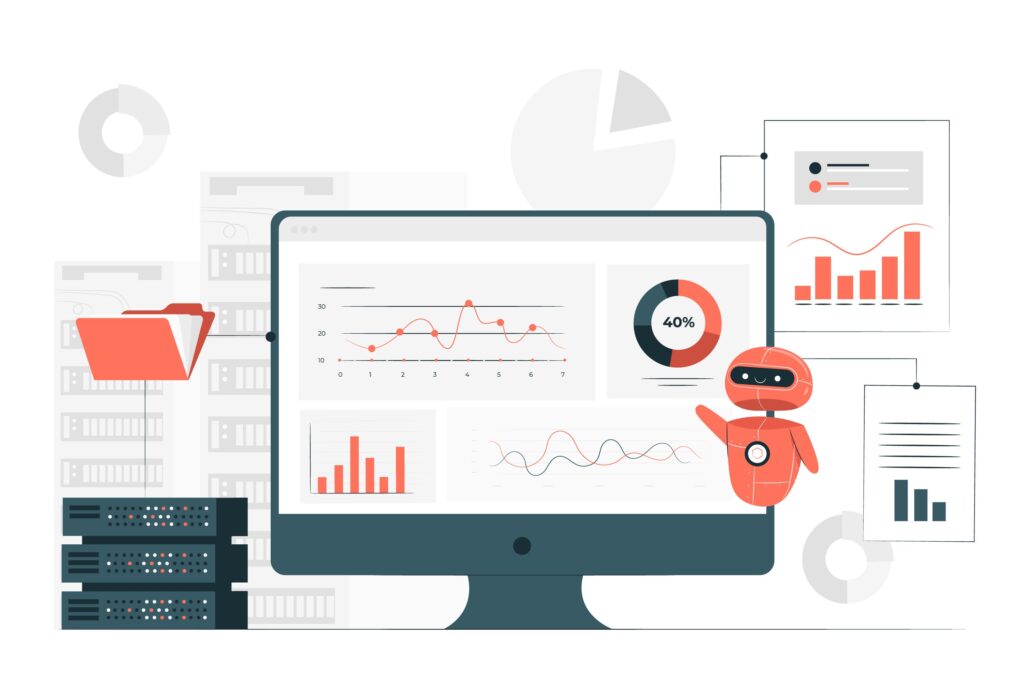
5. Increase Available Memory and Processing Power
Printers with insufficient memory struggle with large or complex print jobs, causing delays and sometimes failed prints. If your printer allows memory upgrades, adding RAM can significantly improve processing speed for complex documents.
On your computer, close unnecessary applications before printing large jobs to free up system resources for print processing. Restart your computer periodically to clear memory and optimize performance.
Consider print spooling settings – increasing spool space can help manage multiple print jobs more efficiently, though this uses more hard drive space.
6. Perform Regular Maintenance
Clean printer mechanisms and components regularly to prevent mechanical slowdowns. Dust accumulation, paper debris, and dried ink can cause mechanical components to operate slower than optimal speeds.
Clean paper feed rollers monthly using manufacturer-recommended cleaning supplies. Replace worn rollers and maintenance kits according to your printer’s service schedule to maintain peak mechanical performance.
Keep printer firmware updated, as manufacturers often include performance improvements and bug fixes that can enhance overall printing speed and reliability.

7. Optimize Paper Handling Settings
Configure paper settings correctly to eliminate processing delays caused by paper detection and adjustment cycles. Manually set paper size, type, and tray selection in your printer settings rather than relying on automatic detection.
Use appropriate paper weights and types for your printing needs. Heavy cardstock requires slower processing than standard copy paper, so choose the lightest appropriate paper for faster printing.
Ensure paper trays are properly aligned and filled to prevent feed delays and paper jams that interrupt print jobs and require manual intervention.
8. Batch Print Jobs Strategically
Group similar print jobs together to minimize printer initialization time between different document types. Printing multiple similar documents consecutively is more efficient than alternating between different formats and settings.
Use print queue management to organize jobs by priority and complexity. Print simple text documents first, then move to more complex jobs when time allows for longer processing.
Consider printing multiple pages per sheet for draft reviews, then printing individual pages only for final versions to reduce overall print time and paper usage.

Additional Insights and Tools for Faster Printing
Beyond basic optimization techniques, several advanced tools can further enhance your printing speed. Print management software like PaperCut or FollowMe Printing can optimize job processing, reduce waste, and streamline workflow in office environments.
Many printer manufacturers offer proprietary utilities that include speed optimization features. HP’s Smart Tank series includes Fast Draft mode, Canon’s MAXIFY line features high-speed business printing modes, and Epson’s WorkForce printers include automatic duplex printing that can actually increase overall throughput for double-sided documents.
For businesses handling high-volume printing, consider investing in dedicated print servers that can process jobs more efficiently than individual computers. These systems often include job prioritization, automatic optimization, and load balancing features that significantly improve overall printing performance across multiple devices.
Network-attached storage (NAS) devices can also serve as print servers while providing centralized document storage, reducing the time needed to locate and send files to printers.
Troubleshooting Common Speed-Related Issues
One of the most frequent causes of slow printing is outdated or corrupted print spooler services. If your printer suddenly becomes slower than usual, restart the print spooler service on Windows by opening Services.msc, finding “Print Spooler,” and restarting it.
Another common issue is print queue congestion. Large, stalled print jobs can block subsequent jobs from processing efficiently. Regularly clear your print queue and cancel any stuck jobs to maintain optimal performance.
Memory-related slowdowns often occur when printing large PDF files or documents with many high-resolution images. If you frequently encounter these issues, consider upgrading your computer’s RAM or using PDF optimization tools to reduce file sizes before printing.
Network-related delays are particularly common in office environments with multiple users sharing printers. Monitor network traffic during peak hours and consider scheduling large print jobs during off-peak times to avoid congestion.
Driver conflicts can also cause significant slowdowns. If you’ve recently installed new printers or updated drivers, try uninstalling and reinstalling printer drivers to resolve potential conflicts that may be affecting performance.
Don’t overlook physical issues like worn mechanical components, which can cause gradual speed degradation over time. Regular professional maintenance can identify and address these issues before they significantly impact performance.
Frequently Asked Questions
Q: How can I speed up my printer without changing quality settings? A: Focus on connection optimization, driver updates, and regular maintenance. Using wired connections and keeping drivers current can improve speed by 20-30% without affecting print quality.
Q: Why does my printer print the first page quickly but slow down afterward? A: This typically indicates memory limitations or overheating. Allow your printer to cool between large jobs and consider upgrading printer memory if possible.
Q: Do faster printing tips work for both inkjet and laser printers? A: Yes, most optimization techniques apply to both printer types, though laser printers generally benefit more from memory upgrades while inkjets respond better to connection improvements.
Q: How often should I update my printer drivers for optimal speed? A: Check for driver updates monthly or whenever you notice performance issues. Set up automatic updates if your operating system supports this feature for your printer model.
Conclusion
Learning how to speed up your printer doesn’t require expensive hardware upgrades or technical expertise – just smart optimization and regular maintenance. By implementing these 8 proven strategies, you can reduce printing time by 40-60% while maintaining the quality you need for important documents.
The key to sustained printer performance is consistency in applying these techniques and matching your settings to your specific printing needs. Draft documents don’t require premium processing time, and strategic print job management can eliminate most frustrating delays.
Start with the simplest changes like adjusting quality settings and updating drivers, then gradually incorporate more advanced techniques as they become routine. With these optimizations in place, you’ll spend less time waiting for prints and more time being productive, transforming your printing experience from a bottleneck into an efficient workflow component.
How to Make Printer Ink Last Longer: 10 Proven Tricks That Save Money Read More.





Recent Comments