Introduction
Learning how to solve printer driver issues is crucial for maintaining reliable printing functionality across all your devices. Printer drivers act as the essential communication bridge between your computer’s operating system and your printer hardware, translating print commands into language your printer can understand and execute.
When driver problems occur, you might experience a range of frustrating symptoms including failed print jobs, poor print quality, system crashes, or complete inability to print. These issues can strike without warning, often right when you need your printer most for important documents or urgent projects.
The complexity of modern printing systems means driver conflicts can arise from operating system updates, hardware changes, software installations, or simple file corruption over time. However, most driver-related problems have straightforward solutions that don’t require technical expertise or professional intervention.
This comprehensive guide will equip you with proven strategies to diagnose, troubleshoot, and resolve printer driver issues across various operating systems and printer models.
What Are Printer Driver Issues?
Printer driver issues encompass a wide range of software-related problems that prevent proper communication between your computer and printer. These problems occur when the driver software becomes corrupted, outdated, incompatible, or conflicts with other system components.
Drivers are specialized software programs that contain instructions for your operating system on how to interact with specific hardware devices. For printers, drivers translate generic print commands from applications into device-specific instructions that control paper feeding, ink distribution, print resolution, and numerous other mechanical functions.
Common symptoms of driver problems include error messages during printing attempts, documents that print with incorrect formatting or missing elements, print jobs that appear in the queue but never execute, or printers that aren’t recognized by the system despite proper physical connections.
Driver issues can manifest differently across various operating systems. Windows users might encounter “driver not found” errors, while Mac users could see “driver unavailable” messages in their print dialogs. Understanding these variations helps target appropriate solutions.
The root causes of driver problems range from automatic Windows updates that replace working drivers with incompatible versions, to corrupted installation files, registry errors, or conflicts between multiple driver versions installed simultaneously.
Modern printers often require multiple driver components including basic printing drivers, scanner drivers for multifunction devices, and utility software for advanced features, creating multiple potential failure points.
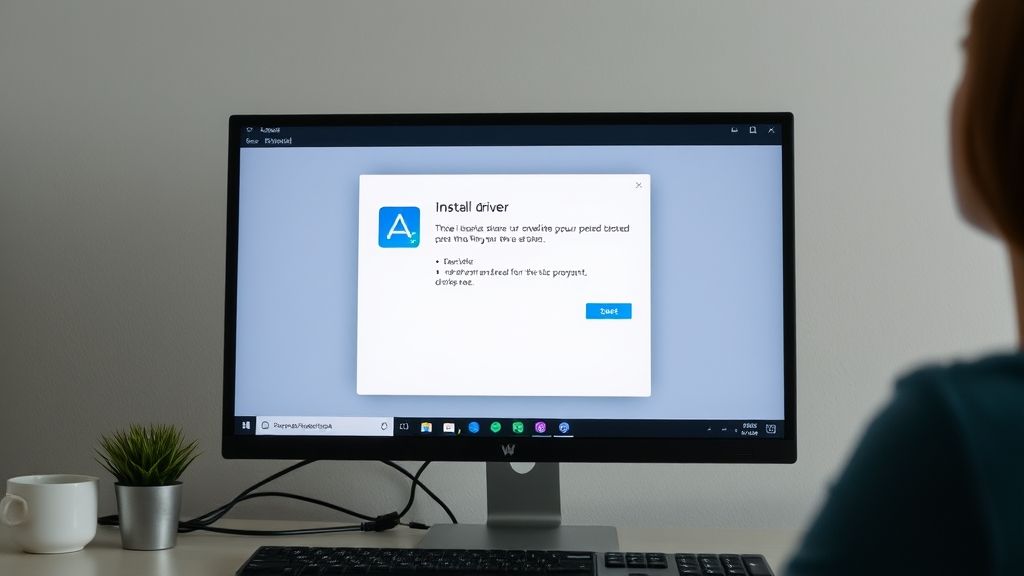
6 Proven Methods to Solve Printer Driver Issues
Method 1: Identify and Download Correct Drivers
Begin troubleshooting by identifying your exact printer model and current driver version. Locate the model number on your printer’s label or control panel, as generic model names often don’t provide sufficient specificity for driver downloads.
Visit the official manufacturer’s website rather than third-party driver sites, which often contain outdated or modified drivers that can create additional problems. Navigate to the support or downloads section and search for your specific model.
Download drivers that match both your printer model and operating system version precisely. Windows 10 drivers may not work optimally on Windows 11, and 32-bit versus 64-bit architecture differences are crucial for proper functionality.
Always download the complete driver package rather than minimal versions, as full packages include diagnostic tools and utilities that aid in troubleshooting future issues.
Method 2: Completely Uninstall Existing Drivers
Before installing new drivers, thoroughly remove all traces of existing printer software to prevent conflicts between old and new versions. Use your operating system’s standard uninstall process through Control Panel (Windows) or Applications folder (Mac).
After standard uninstallation, manually delete remaining driver files and registry entries. On Windows, check the following locations: C:\Windows\System32\DriverStore\FileRepository and C:\Windows\System32\spool\drivers for leftover files.
Use manufacturer-provided removal tools when available, as these utilities are specifically designed to eliminate all traces of their software. HP, Canon, Epson, and other major manufacturers offer dedicated uninstall utilities.
Restart your computer after complete removal to ensure all driver components are cleared from system memory before installing replacement drivers.

Method 3: Install Drivers in Compatibility Mode
When standard installation fails, compatibility mode can resolve issues with drivers designed for older operating system versions. Right-click the driver installation file, select Properties, navigate to the Compatibility tab, and choose an appropriate older Windows version.
Run the installation as an administrator to ensure the installer has sufficient permissions to modify system files and registry entries. Many driver installation failures result from insufficient privileges rather than actual compatibility issues.
Disable antivirus software temporarily during installation, as security programs sometimes flag driver installations as potentially harmful modifications to system files.
Monitor the installation process carefully and note any error messages that appear, as these provide valuable diagnostic information for alternative solutions if compatibility mode doesn’t resolve the issue.
Method 4: Update Drivers Through Device Manager
Windows Device Manager provides built-in driver update functionality that can resolve many driver issues automatically. Access Device Manager through Control Panel or by right-clicking “This PC” and selecting “Manage.”
Locate your printer in the device list, which may appear under “Printers” or “Print queues.” Right-click the device and select “Update driver” to launch the automatic update wizard.
Choose “Search automatically for drivers” to let Windows search for appropriate drivers online. If automatic search fails, select “Browse my computer for drivers” and navigate to manually downloaded driver files.
If your printer appears with a yellow warning icon or under “Other devices,” this indicates missing or corrupted drivers that require immediate attention through manual installation.

Method 5: Use Windows Update for Driver Installation
Modern versions of Windows automatically download and install drivers for many popular printer models through Windows Update. Ensure your system has all available updates by checking Settings > Update & Security > Windows Update.
Sometimes printer drivers are included in optional updates rather than critical updates. Click “View optional updates” to see available driver updates that Windows hasn’t installed automatically.
For enterprise environments, Windows Server Update Services (WSUS) may control driver distribution, requiring administrator approval for driver installations through corporate update policies.
Monitor Windows Update history to identify if recent driver updates coincide with the onset of printing problems, as rolling back problematic updates may resolve issues more effectively than installing newer versions.
Method 6: Reset Printing System (Mac) or Print Spooler (Windows)
Mac users can resolve persistent driver issues by resetting the entire printing system. Open System Preferences > Printers & Scanners, right-click in the printer list area, and select “Reset printing system.” This removes all printers and requires re-adding them with fresh drivers.
Windows users should restart the Print Spooler service to clear corrupted temporary files and reset printing subsystem components. Open Services (services.msc), locate “Print Spooler,” and restart the service.
Clear the print spooler folder manually by navigating to C:\Windows\System32\spool\PRINTERS and deleting all files while the spooler service is stopped. This eliminates corrupted print job files that can interfere with driver functionality.
After system resets, add your printer again using the most recent drivers to establish fresh communication channels free from previous configuration conflicts.
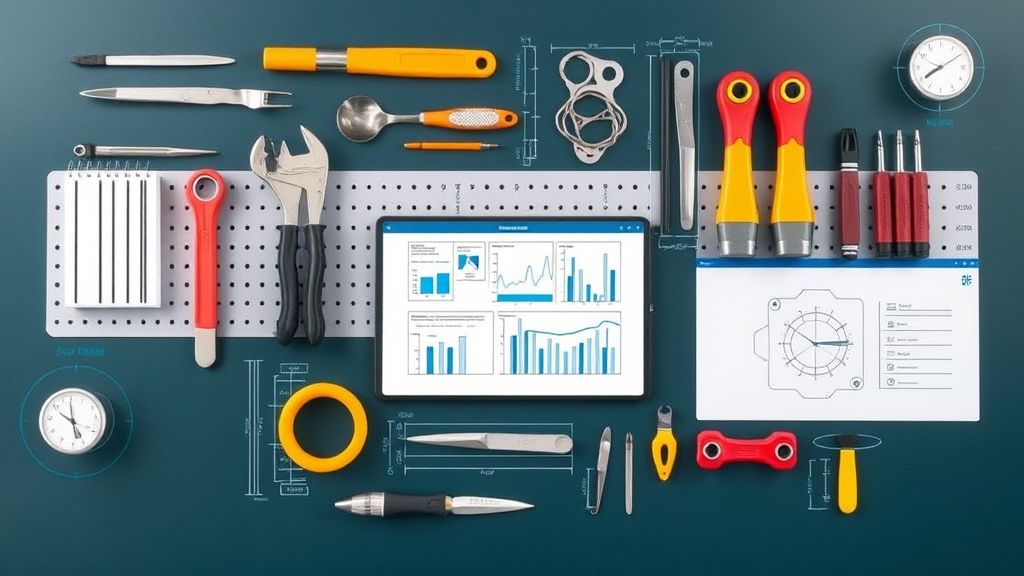
Advanced Tools and Diagnostic Methods for Driver Troubleshooting
Several specialized tools provide deeper diagnostic capabilities for complex driver issues. Driver Verifier, included with Windows, can identify problematic drivers that cause system instability or crashes during printing operations.
Third-party utilities like Driver Easy, DriverMax, or Snappy Driver Installer can automatically scan your system, identify outdated drivers, and provide one-click updates for multiple devices simultaneously.
System file checker (SFC) and Deployment Image Service and Management Tool (DISM) can repair corrupted Windows files that might interfere with driver functionality. Run these utilities from elevated command prompts to check system integrity.
Event Viewer provides detailed logging information about driver installation failures, system conflicts, and error conditions that aren’t visible through standard user interfaces. Filter events by source “Print” or specific driver names to focus on relevant information.
Registry editing tools allow advanced users to manually remove stubborn driver entries that standard uninstallation processes miss. Exercise extreme caution when modifying registry entries, as incorrect changes can cause system instability.
Some printer manufacturers provide dedicated diagnostic software that can test driver functionality, verify communication channels, and identify specific compatibility issues with your system configuration.
Common Mistakes When Trying to Solve Printer Driver Issues
Many users download drivers from unofficial sources, risking malware infections or installing modified drivers that don’t work properly with their specific printer models. Always use official manufacturer websites for driver downloads.
A frequent mistake is installing multiple driver versions simultaneously, thinking more options provide better compatibility. Multiple drivers create conflicts that often make printing problems worse rather than better.
Users often skip the crucial step of completely uninstalling old drivers before installing new ones, leaving conflicting files and registry entries that prevent proper operation of replacement drivers.
Another common error is ignoring operating system architecture differences. Installing 32-bit drivers on 64-bit systems or vice versa creates compatibility problems that can’t be resolved through standard troubleshooting methods.
Many people assume that newer drivers are always better, but sometimes older, more stable driver versions work better with specific system configurations. Don’t automatically update to the newest available version without testing.
Network administrator rights are frequently overlooked in corporate environments. Users may need IT department assistance to install drivers that modify system-level components, especially in organizations with strict security policies.
Finally, users sometimes focus exclusively on printer drivers while ignoring related software components like scanner drivers, fax drivers, or manufacturer utilities that are integral to proper device functionality.
Frequently Asked Questions
Q: How do I know if my printer driver is causing problems? A: Common signs include print jobs that fail to execute, poor print quality, error messages during printing, or your printer not appearing in available devices. Check Device Manager for yellow warning icons next to your printer, which indicate driver problems.
Q: Can outdated drivers damage my printer? A: While outdated drivers rarely cause physical damage to printer hardware, they can lead to poor print quality, wasted ink or toner, paper jams from incorrect feeding instructions, and reduced functionality. Keep drivers updated for optimal performance and longevity.
Q: Why do printer drivers stop working after Windows updates? A: Windows updates sometimes replace existing drivers with generic versions or introduce compatibility changes that conflict with manufacturer drivers. Microsoft’s automatic driver updates may not be optimized for your specific printer model, requiring manual driver reinstallation.
Q: Is it safe to use generic printer drivers? A: Generic drivers provide basic printing functionality but lack advanced features like color management, print quality optimization, and manufacturer-specific utilities. While safe to use temporarily, installing official manufacturer drivers provides the best performance and feature access.
Conclusion
Successfully learning how to solve printer driver issues empowers you to maintain reliable printing functionality without depending on technical support or expensive service calls. The systematic approach outlined in this guide addresses the most common driver-related problems across various operating systems and printer models.
Remember that prevention through regular driver maintenance often prevents issues before they occur. Keeping drivers updated, avoiding multiple conflicting installations, and using official manufacturer sources for downloads significantly reduces the likelihood of driver problems.
Most driver issues result from software conflicts or compatibility problems rather than hardware failures, meaning they’re typically solvable through proper troubleshooting techniques. With these skills and knowledge, you’ll confidently tackle driver problems and maintain optimal printing performance for all your personal and professional printing needs, ensuring your printer operates reliably when you need it most.
How to Fix Printer Offline Error in Windows & Mac: Complete Guide Read More.





Recent Comments