Introduction
Learning to share USB printer over network transforms your single-user printer into a powerful shared resource for your entire home or small office. This simple process eliminates the need for expensive network printers while maximizing your existing hardware investment.
Many people struggle with printer sharing because they think it requires complex technical knowledge or additional software. The truth is that both Windows and macOS include built-in tools that make network printer sharing surprisingly straightforward.
This comprehensive guide walks you through every step of the process, from initial setup to troubleshooting common issues. You’ll discover multiple methods to achieve reliable printer sharing that works seamlessly across different devices and operating systems.
By following these proven techniques, you’ll save money while creating a professional printing environment that serves multiple users efficiently.
What Is USB Printer Network Sharing?
USB printer network sharing allows multiple computers on the same network to access and print to a single USB-connected printer without direct physical connection.
Traditional USB printers connect directly to one computer through a USB cable, limiting access to that single device. Network sharing breaks this limitation by using the host computer as a print server that manages print jobs from other network devices.
How Network Printer Sharing Works: The host computer (directly connected to the printer) shares its printer resources over the network. Other computers discover and connect to this shared printer as if it were a network-attached device.
Key Benefits Include:
- Cost savings by avoiding expensive network printers
- Centralized printing from multiple devices
- Easy management and maintenance
- Flexible placement options for better office layout
System Requirements: Both the host computer and client devices must be on the same network segment. The host computer needs to remain powered on for others to access the shared printer.
This method works with virtually any USB printer and requires no additional hardware purchases, making it perfect for home offices and small businesses.
5 Proven Methods to Share USB Printer Over Network
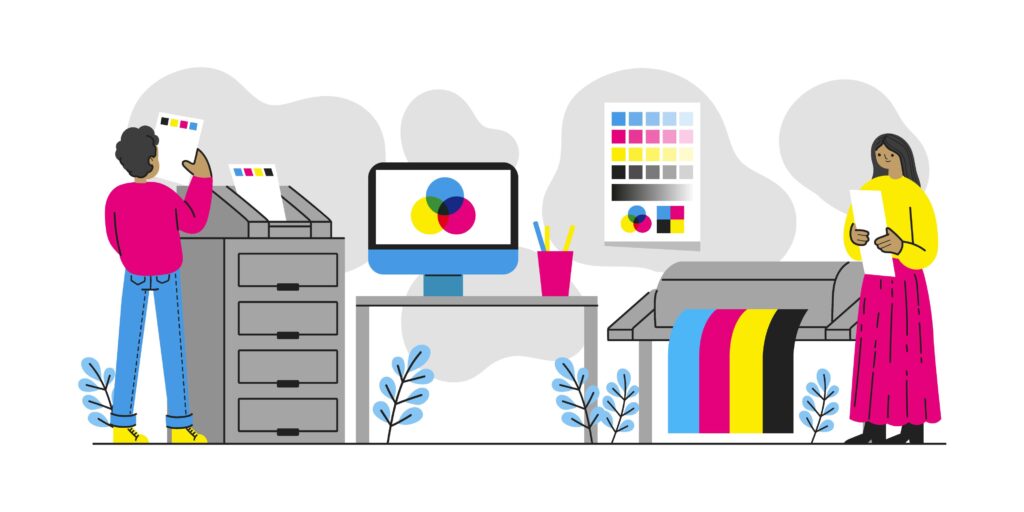
Method 1: Windows Built-in Printer Sharing
Enable Printer Sharing on Host Computer:
Open Settings → Devices → Printers & Scanners and select your USB printer.
Click “Manage” → “Printer Properties” → “Sharing” tab.
Check “Share this printer” and assign a simple share name like “OfficeHP” or “HomePrinter.”
Enable “Network discovery and file sharing” in Windows Network Settings if prompted.
Connect from Client Computers:
Open Settings → Devices → Printers & Scanners → “Add printer or scanner.”
Click “The printer that I want isn’t listed” → “Select a shared printer by name.”
Browse network computers or enter the path: \HostComputerName\PrinterShareName
Windows will automatically install necessary drivers and configure the connection.

Method 2: macOS Printer Sharing Setup
Configure Sharing on Mac Host:
Open System Preferences → Sharing and check “Printer Sharing.”
Select your USB printer from the list to share it with network users.
Set appropriate user permissions for “Everyone” or specific user accounts.
Note the Mac’s computer name displayed in Sharing preferences for client connections.
Connect from Other Macs:
Open System Preferences → Printers & Scanners → click “+” to add printer.
Select the “Default” tab and look for shared printers under “Nearby Printers.”
Choose your shared printer and click “Add” to complete the setup.
macOS handles driver installation automatically for most printer models.
Method 3: Cross-Platform Sharing (Windows to Mac)
Windows Host Configuration:
Enable SMB file sharing in Windows Features (Control Panel → Programs → Turn Windows features on/off).
Share the printer using Method 1 steps with SMB protocol enabled.
Create a user account on Windows for Mac users to access the shared printer.
Mac Client Connection:
Open Finder → Go → Connect to Server (or press Cmd+K).
Enter: smb://WindowsComputerIP/PrinterShareName
Provide Windows username and password when prompted.
Add the discovered printer through System Preferences → Printers & Scanners.
Method 4: Third-Party Print Server Software
Software Solutions:
Applications like PrinterShare, Printer Pro, or manufacturer-specific utilities offer enhanced sharing capabilities beyond built-in options.
These tools often provide better cross-platform compatibility and additional features like mobile printing support.
Installation Process:
Download and install the print server software on the host computer.
Configure printer sharing settings through the software interface.
Install client software on other computers or use web-based interfaces for printing.

Method 5: Hardware Print Server Solution
USB Print Server Devices:
Small hardware devices (costing $30-80) connect between your USB printer and network router.
These standalone solutions work independently of any host computer, providing 24/7 printer access.
Setup Advantages:
No host computer required to remain powered on constantly. Better reliability and performance for high-volume printing environments.
Most devices support multiple operating systems and offer web-based configuration interfaces.
Advanced Tools and Network Printer Management
Router-Based USB Sharing: Many modern routers include USB ports with built-in print server functionality. Connect your USB printer directly to the router’s USB port and enable printer sharing in the router’s admin interface.
Mobile Device Integration: Most printer sharing methods work with smartphones and tablets through manufacturer apps or built-in printing services like AirPrint (iOS) and Google Cloud Print alternatives.
Print Queue Management: Shared printers benefit from centralized print queue management. The host computer’s print spooler service handles job scheduling and error management for all network users.
Security Considerations: Implement user-level permissions to control who can access shared printers. Consider setting up separate user accounts for different departments or family members.
Performance Optimization: Position the host computer close to the printer to minimize USB cable length. Use gigabit Ethernet connections where possible to reduce print job transfer times.
Professional environments might benefit from dedicated print server hardware that offers enhanced management features and better reliability than software-based solutions.
Common Troubleshooting Issues and Solutions
Host Computer Sleep/Hibernate Problems: Configure power settings to prevent the host computer from sleeping, as this disconnects network users from the shared printer. Adjust sleep settings in Power Options (Windows) or Energy Saver (macOS).
Driver Compatibility Issues: Client computers may need specific drivers even when connecting to shared printers. Download drivers from the manufacturer’s website if automatic installation fails.
Network Discovery Failures: Ensure all computers use the same workgroup name (Windows) or are properly configured for file sharing. Disable unnecessary firewall rules that block printer sharing protocols.
Print Job Stuck in Queue: Clear print queues on both host and client computers when jobs get stuck. Restart the Print Spooler service (Windows) or reset the printing system (macOS) for persistent issues.
Authentication Problems: Create matching user accounts on host and client computers, or use guest access where appropriate. Windows may require specific user permissions for printer access.
Performance and Speed Issues: Large print jobs can overwhelm USB connections and network bandwidth. Consider upgrading to USB 3.0 connections and ensure adequate network infrastructure.
Cross-Platform Compatibility: Mixed Windows/Mac environments sometimes require additional configuration. Use SMB protocol settings and ensure proper user authentication for reliable connections.
Frequently Asked Questions
Q: Does the host computer need to stay on for network printer sharing to work? A: Yes, software-based sharing requires the host computer to remain powered on. Consider hardware print servers or router-based solutions for 24/7 access without keeping computers running.
Q: Can I share USB printer over network with different operating systems? A: Yes, cross-platform sharing works between Windows and Mac computers using SMB protocols and proper authentication. Some configuration may be required for optimal compatibility.
Q: How many users can simultaneously use a shared USB printer? A: Most systems handle 10-20 concurrent users effectively. Performance depends on network bandwidth, host computer specifications, and print job complexity.
Q: What happens if the shared printer runs out of ink or paper? A: All network users will receive error messages just like direct USB connections. The host computer typically displays detailed status information for troubleshooting.
Q: Is printer sharing secure for business environments? A: Basic sharing offers limited security. Implement user authentication, network segmentation, and consider dedicated print server solutions for enhanced business security requirements.
Conclusion
Successfully learning to share USB printer over network opens up new possibilities for efficient printing in home and office environments. The built-in sharing capabilities of Windows and macOS provide reliable, cost-effective solutions that work immediately without additional software purchases.
The key to success lies in choosing the right method for your specific situation. Software-based sharing works perfectly for small offices with always-on computers, while hardware print servers better serve environments requiring 24/7 access.
Remember that proper network configuration, driver management, and user permissions form the foundation of reliable printer sharing. Take time to configure these elements correctly, and you’ll enjoy years of seamless network printing.
Whether you choose built-in operating system features or invest in dedicated hardware solutions, network printer sharing maximizes your existing resources while providing the flexibility and convenience that modern work environments demand.
Inkjet vs Laser Printer Cost: Which is Cheaper in 2025? (Cost Breakdown) Read More.




