Introduction
Share one printer between two laptops to streamline your workspace and save money. In today’s connected world, having multiple devices access a single printer is essential for home offices and small businesses. Whether you’re working remotely or collaborating with family, knowing how to share one printer between two laptops can boost productivity and reduce clutter. This guide will walk you through the process, offer troubleshooting tips, and answer common questions about printer sharing between laptops.
What Is Printer Sharing Between Laptops?
Printer sharing between laptops is the process of allowing more than one computer to access and use a single printer over a network. Instead of connecting each laptop directly to the printer, you set up the printer on one device (the host) and enable sharing. The other laptop (the client) then connects to the shared printer via the local network, making it possible for both devices to print without swapping cables or moving files.
This method is especially useful in environments where space and resources are limited. Printer sharing can be achieved through wired or wireless networks, depending on the printer’s capabilities and your home or office setup. By sharing one printer between two laptops, you not only save on hardware costs but also make your workflow more efficient and organized.
5 Steps to Share One Printer Between Two Laptops

Sharing a printer between two laptops is straightforward. Here’s a step-by-step guide for Windows users, which is the most common scenario. The process is similar for Mac users, with slight variations in settings.
Step 1: Connect the Printer to the Host Laptop
- Plug your printer into the laptop that will act as the host (the one physically connected to the printer).
- Install the latest printer drivers and software from the manufacturer’s website to ensure compatibility and smooth operation.
Step 2: Enable Printer Sharing on the Host Laptop
- Open the Start menu and go to Devices and Printers.
- Right-click on your printer and select Printer Properties.
- Navigate to the Sharing tab.
- Check the box labeled Share this printer and assign a recognizable share name123.
- Click Apply and OK to save the settings.
Step 3: Ensure Both Laptops Are on the Same Network
- Connect both laptops to the same Wi-Fi or wired network. Printer sharing works best when all devices are on the same local network.
- If you’re using a home network, make sure network discovery is enabled so the laptops can see each other.
Step 4: Add the Shared Printer on the Second Laptop
- On the second laptop, open Devices and Printers.
- Click Add a printer.
- Choose Add a network, wireless or Bluetooth printer.
- Select the shared printer from the list (it should appear with the name you assigned in Step 2).
- Follow the prompts to connect and install the necessary drivers23.
Step 5: Test the Printer Connection
- Print a test page from both laptops to ensure the setup works.
- If the printer does not appear, you may need to manually enter the network path (e.g.,
\\HostLaptopName\PrinterShareName).
Tips:
- For Mac users, go to System Preferences > Printers & Scanners, click the + button, and select the shared printer from the network2.
- If your printer supports Wi-Fi Direct or has built-in network capabilities, you can connect both laptops directly to the printer without a host laptop.

Additional Insights and Tools
There are several tools and methods to simplify printer sharing between laptops:
- Printer Sharing Software: Tools like FlexiHub and other third-party apps can help manage printer sharing, especially in more complex environments3.
- Network Printers: Many modern printers come with built-in Wi-Fi or Ethernet ports, allowing direct connection to your network. This eliminates the need for a host laptop and lets both laptops connect independently.
- Cloud Printing: Services like Google Cloud Print (now discontinued, but alternatives exist) allow you to print from anywhere, as long as both laptops are connected to the internet.
When setting up printer sharing, always ensure your firewall settings allow printer and file sharing, and keep your printer drivers up to date for the best compatibility.
Troubleshooting and Common Mistakes
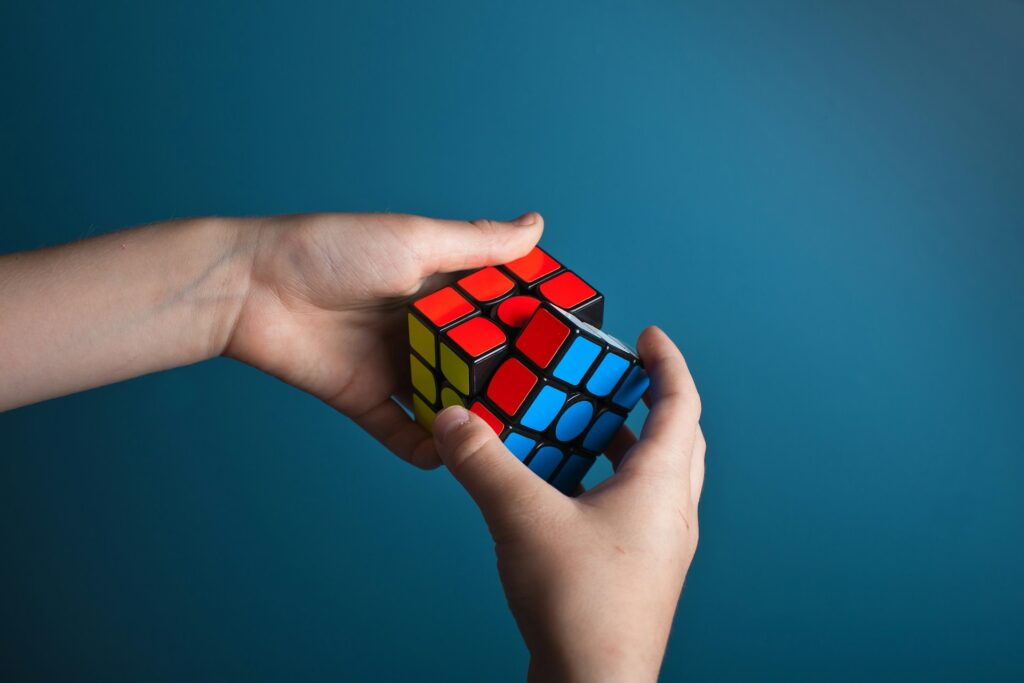
Even with a straightforward process, issues can arise when you try to share one printer between two laptops. Here are some common problems and solutions:
- Printer Not Showing Up on Second Laptop:
Ensure both laptops are on the same network and that network discovery is enabled. Double-check the share name and network path. Restart both laptops and the printer if necessary12. - Access Denied or Permission Issues:
Make sure the host laptop’s sharing permissions allow access to other users. You may need to adjust advanced sharing settings or add specific users. - Printer Offline or Unavailable:
The host laptop must be powered on and connected to the network for the shared printer to be accessible. If the host is asleep or shut down, the printer won’t be available to the second laptop3. - Driver Problems:
If the second laptop cannot install the printer, download the latest drivers from the manufacturer’s website. Sometimes, Windows Update can also find the correct drivers automatically. - Firewall Blocking Printer Sharing:
Check your firewall settings on both laptops. Allow printer and file sharing through the firewall to ensure smooth connectivity.
Common Mistakes to Avoid:
- Forgetting to enable printer sharing on the host laptop.
- Not connecting both laptops to the same network.
- Using outdated or incompatible printer drivers.
- Overlooking firewall or antivirus settings that block network sharing.
By addressing these issues proactively, you can ensure a seamless experience when you share one printer between two laptops.
FAQs
1. Can I share a printer between two laptops if one uses Windows and the other uses Mac?
Yes, you can. Ensure the printer is shared on the network and install the correct drivers for both operating systems. Macs can usually detect shared Windows printers via the network2.
2. Does the host laptop always need to be on for the second laptop to print?
Yes, if you’re sharing the printer via a host laptop, it must be powered on and connected to the network for printer sharing to work3.
3. What if my printer has built-in Wi-Fi?
If your printer supports Wi-Fi or Ethernet, connect it directly to your router. Both laptops can then add the printer as a network device, bypassing the need for a host laptop.
4. Is it safe to share a printer on a public network?
It’s not recommended. Only share printers on secure, private networks to protect your data and prevent unauthorized access.
Conclusion
Learning how to share one printer between two laptops is a practical solution for homes and small offices. By following the steps outlined above, you can streamline your workflow, save money, and reduce clutter. Remember to keep both laptops on the same network, enable printer sharing, and troubleshoot common issues for a smooth experience. With the right setup, printer sharing between laptops becomes effortless—making printing easy for everyone in your workspace.

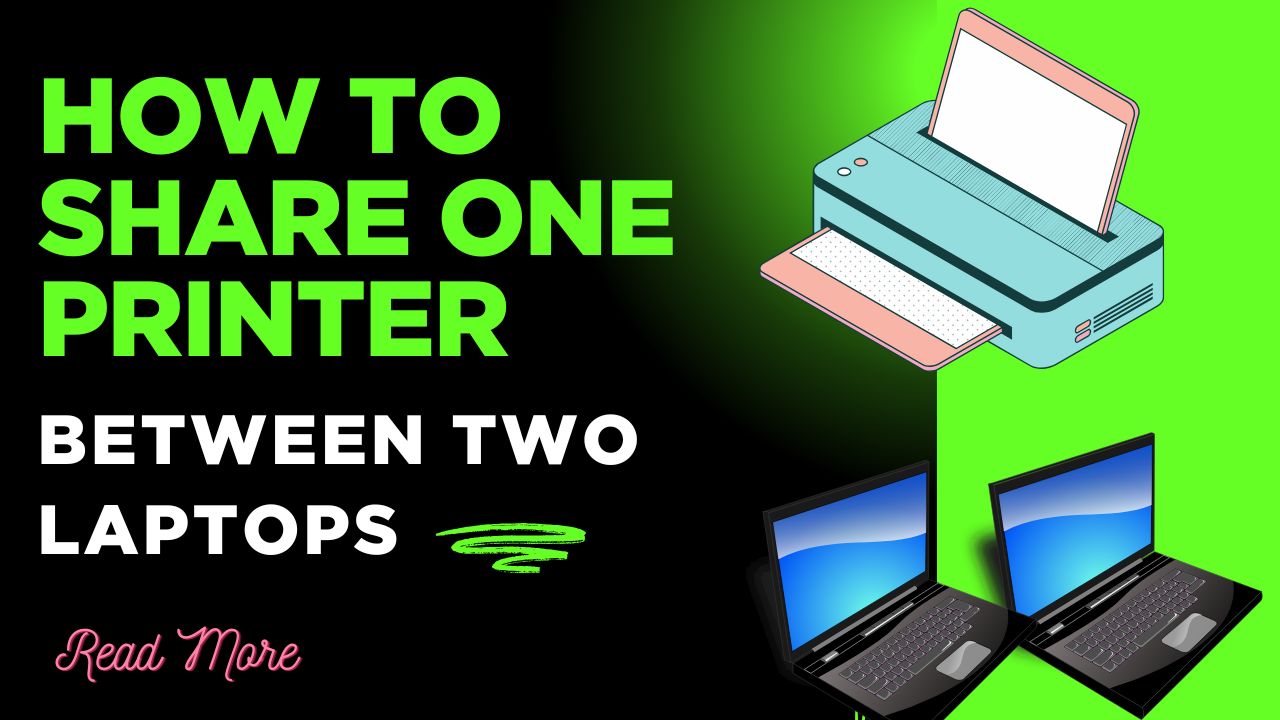



Recent Comments