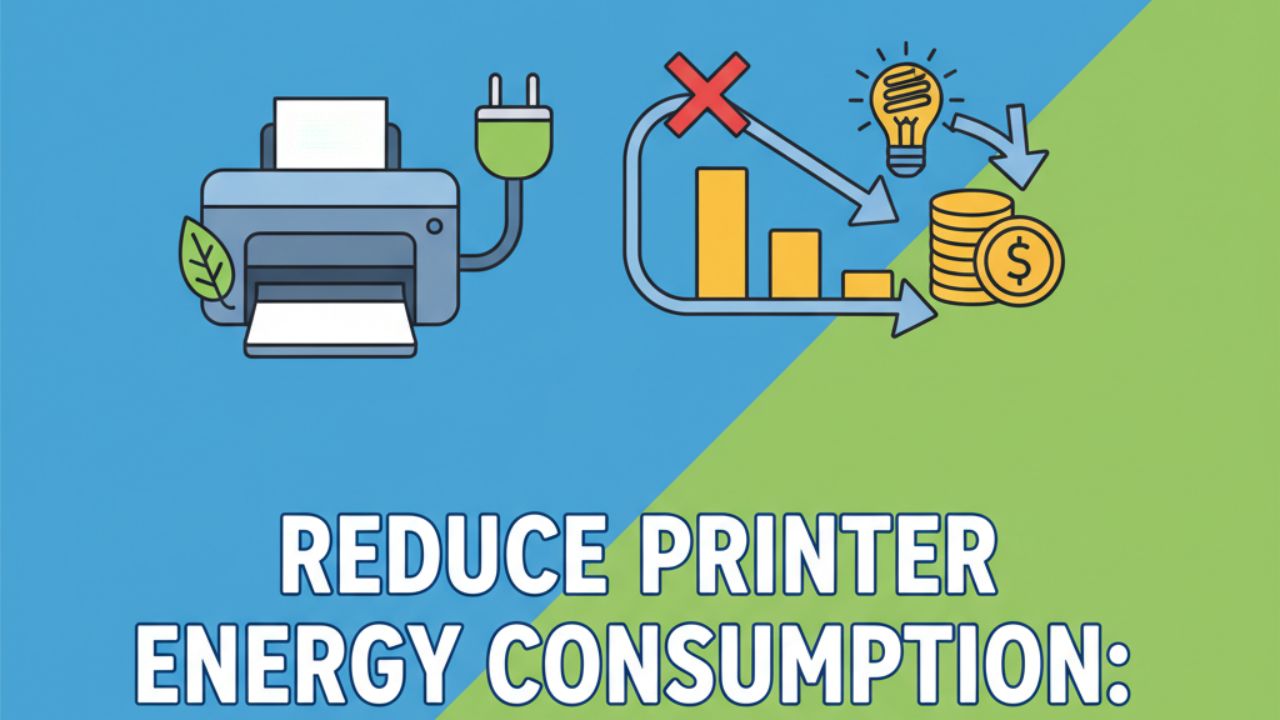Introduction
Want to reduce printer energy consumption and see real savings on your electricity bill? Most people don’t realize their printer uses power even when not printing. Office printers can consume hundreds of dollars worth of electricity annually. Home printers add unnecessary costs too. The good news is that simple changes dramatically cut printer energy use without affecting print quality or convenience. This guide shows you practical strategies to lower your printer’s power consumption and keep more money in your pocket.
What Is Printer Energy Consumption and Why It Matters?
Printer energy consumption refers to the electricity your printer uses during all its operating modes. This includes active printing, standby mode, sleep mode, and even when supposedly “off” but still plugged in.
Modern printers consume power constantly. Active printing uses the most energy as heating elements, motors, and electronics work at full capacity. Standby mode keeps the printer ready for instant use but still draws power. Sleep mode reduces consumption but maintains basic functions. Even when turned off, many printers draw phantom power through their plugs.
The costs add up quickly. A typical home inkjet printer uses 30-50 watts while printing and 3-5 watts in standby. Used several hours weekly, this costs $15-30 annually. Office laser printers consume much more, often 300-400 watts when printing and 10-15 watts on standby. Heavy office use can cost $100-200 per year per printer.
Beyond personal costs, printer energy use impacts the environment. Reducing consumption lowers your carbon footprint. It decreases demand on power grids and reduces greenhouse gas emissions from electricity generation. Small changes by millions of printer users create significant environmental benefits.
10 Proven Ways to Reduce Printer Energy Consumption

1. Enable Power Saving and Sleep Modes
Every modern printer includes power management features. Activating them provides immediate energy savings without any inconvenience.
Access your printer’s settings through the control panel or computer software. Look for options labeled “Power Save,” “Energy Saver,” or “Sleep Mode.” Enable these features and set aggressive timers.
Configure sleep mode to activate after 5-15 minutes of inactivity. This dramatically cuts standby power consumption. The printer wakes up quickly when needed, adding only seconds to your print job start time.
Some printers offer multiple power levels. “Deep sleep” uses minimal power but takes slightly longer to wake. Regular sleep balances quick response with energy savings. Choose based on your usage patterns.
2. Turn Off Your Printer When Not in Use
The simplest way to reduce printer energy consumption is turning it completely off. This eliminates all power draw including phantom consumption.
Make it a habit to power down at the end of each day. For home users, turn off after finishing your printing tasks. Office environments should establish shutdown procedures.
Modern printers handle frequent power cycling without damage. The old advice about leaving equipment on to extend lifespan no longer applies to current technology.
Use a power strip with an on/off switch for easier control. Flip one switch to cut power to your printer and other peripherals simultaneously. This eliminates phantom power draw from multiple devices.
3. Unplug Printers During Extended Non-Use
Even when turned off, printers draw small amounts of phantom power. This standby consumption wastes electricity 24/7.
Unplug your printer when you won’t use it for days or weeks. Going on vacation? Pull the plug. Weekend warriors should unplug Friday evening and reconnect Monday morning.
Smart power strips automatically cut power when devices enter standby mode. They detect low power draw and completely disconnect devices. This provides convenience without manually unplugging.
The savings seem small per device but multiply across all your electronics. Eliminating phantom loads can save $50-100 annually per household.
4. Print in Draft Mode for Everyday Documents
Print quality settings significantly affect energy consumption. Higher quality uses more ink or toner and requires more passes, consuming more power.
Use draft or economy mode for internal documents, personal use, and anything not requiring premium quality. Draft mode uses less ink and prints faster, reducing overall energy consumption.
Access quality settings in your print dialog box. Select “Draft,” “Fast,” or “Economy” mode. Save these preferences as defaults for routine printing.
Reserve high-quality settings for presentations, client materials, and important documents. Most everyday printing looks perfectly acceptable in draft mode while saving energy and supplies.
5. Batch Your Printing Jobs Together
Printers use significant energy warming up and staying ready. Printing one page at a time wastes this startup energy repeatedly.
Collect documents throughout the day and print them together. This reduces the number of warm-up cycles and minimizes standby time between jobs.
For offices, encourage employees to combine print jobs. Instead of printing emails individually as they arrive, print several together once or twice daily.
This strategy works especially well with laser printers that have substantial warm-up energy requirements. The energy saved per page increases significantly with batched printing.
6. Choose Duplex (Double-Sided) Printing
Printing on both sides of paper cuts page consumption in half. Fewer pages mean less energy used overall to complete your printing.
Enable automatic duplex printing in your printer settings. Most modern printers include this feature. Make it your default setting for all print jobs.
Manual duplex works too if your printer lacks automatic capability. Print odd pages first, flip the stack, then print even pages. This takes more effort but still saves paper and energy.
Beyond energy savings, duplex printing reduces paper costs and storage needs. It’s an environmental win across multiple dimensions.
7. Use Instant-On Technology Printers

When replacing an old printer, consider models with instant-on or quick-start technology. These printers minimize warm-up time and energy consumption.
Inkjet printers naturally use less energy than laser models. They lack the energy-intensive fuser units that laser printers require. For home use with moderate printing volumes, inkjet proves more energy-efficient.
Look for ENERGY STAR certified printers. This government program identifies models meeting strict energy efficiency guidelines. According to ENERGY STAR, certified printers use 25% less energy than standard models.
LED printers offer a middle ground between inkjet and laser. They print quickly like lasers but consume less energy. Consider them for small office environments.
8. Maintain Your Printer Properly
Well-maintained printers operate efficiently. Neglected printers work harder and consume more energy producing poor results.
Clean print heads regularly on inkjet printers. Clogged heads require multiple cleaning cycles that waste ink and power. Follow manufacturer maintenance schedules.
Keep laser printer components clean. Dust buildup causes components to overheat and work inefficiently. Clean the interior annually or after high-volume printing periods.
Replace worn rollers and parts promptly. Damaged components cause jams that waste energy and supplies. Preventive maintenance costs less than repeated failures.
Update printer firmware when manufacturers release new versions. Updates often include efficiency improvements and better power management.
9. Reduce Printer Brightness and Display Settings
The control panel display consumes power unnecessarily when overly bright. Dimming it provides small but meaningful savings.
Access display settings through your printer’s menu. Reduce brightness to the minimum comfortable level. You’ll barely notice the difference but save a few watts continuously.
Enable display sleep mode if available. The screen turns off after inactivity and activates when you approach. This feature appears on newer models with advanced power management.
These savings seem tiny per printer but multiply across offices with dozens of devices. Every watt saved contributes to overall energy reduction goals.
10. Consider Print Management Software
Organizations with multiple printers benefit from print management software. These tools optimize printing across all devices to minimize energy waste.
Print management systems route jobs to the most efficient available printer. They enforce duplex printing, draft mode defaults, and other energy-saving policies automatically.
User authentication prevents forgotten print jobs that waste paper and energy. People must be present at the printer to release their jobs, ensuring they actually need what they print.
Reporting features identify excessive printing and highlight opportunities for additional savings. Organizations can set reduction targets and track progress over time.
Smart Tools and Technologies for Energy Monitoring
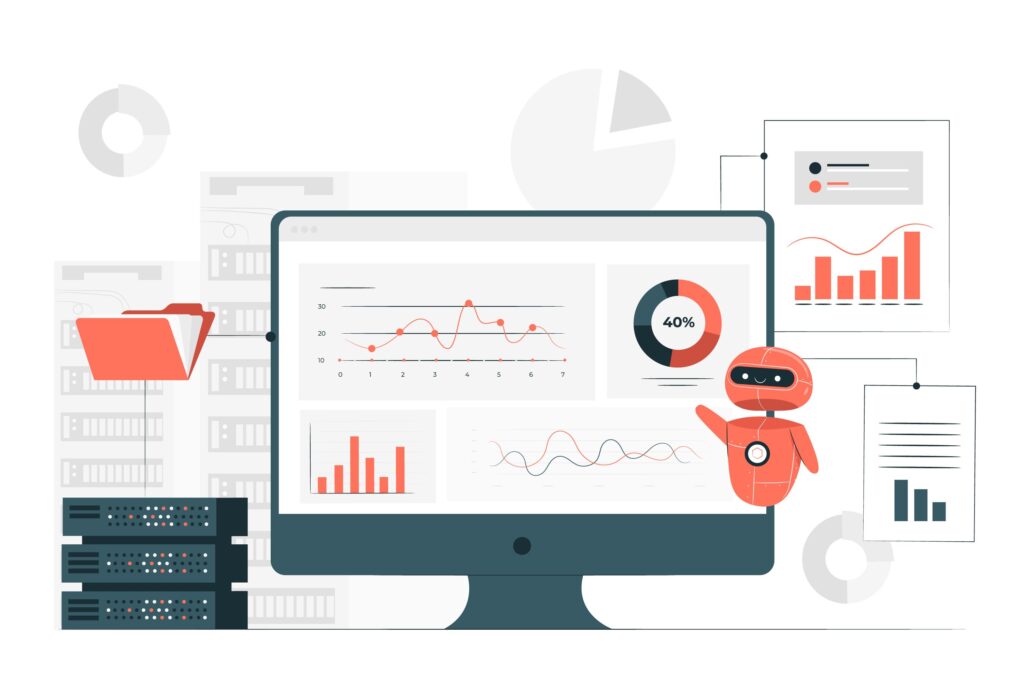
Power monitoring plugs measure your printer’s actual consumption. These affordable devices show real-time power use and calculate costs. Seeing exact numbers motivates better energy practices.
Smart plugs with scheduling features automatically cut power during predetermined times. Schedule your printer to power off at 6 PM and on at 8 AM automatically. This ensures consistent energy savings without daily effort.
Printer manufacturer apps often include energy tracking features. HP Smart, Epson Connect, and similar tools show usage statistics. Monitor trends to identify opportunities for improvement.
Home energy monitors track consumption across all devices. While not printer-specific, they help identify which electronics use the most power. This broader perspective guides prioritization of energy-saving efforts.
Common Mistakes That Waste Printer Energy
Leaving printers on constantly wastes tremendous energy. The “always ready” approach makes sense only in high-volume environments with continuous printing needs. Most users should power down regularly.
Ignoring power management settings throws away easy savings. Many people never access these features despite their availability on every modern printer. Take ten minutes to configure proper settings.
Using highest quality for all prints wastes energy and supplies unnecessarily. Match print quality to actual needs. Internal memos don’t need photo-quality settings.
Printing everything digitally readable wastes energy completely. Review documents on screen when possible. Print only what you must have on paper. This saves energy, supplies, and paper costs.
Continuing to use old, inefficient printers costs more long-term than upgrading. A 15-year-old laser printer likely uses twice the energy of a modern equivalent. Calculate whether replacement savings justify the investment.
Overlooking phantom power consumption adds unnecessary costs year-round. Even small standby draws become expensive over time. Eliminate them through unplugging or smart power strips.
Printing single pages throughout the day multiplies warm-up energy waste. Plan ahead and batch jobs together for significant savings, especially with laser printers.
Frequently Asked Questions
Q: How much can I save by reducing printer energy consumption? Savings vary by printer type and usage. Home users typically save $10-30 annually per printer through basic efficiency measures. Offices with multiple laser printers can save $100-500 annually. Multiply these savings across multiple years and many devices for substantial total savings.
Q: Do laser or inkjet printers use less energy? Inkjet printers generally consume less energy than laser models. They lack energy-intensive fuser units. A typical inkjet uses 30-50 watts printing, while lasers use 300-400 watts. For light to moderate printing volumes, inkjet proves more energy-efficient. High-volume users might find laser more efficient per page.
Q: Does turning printers on and off damage them? Modern printers handle frequent power cycling without damage. Manufacturers design them for regular on/off operation. The old concern about startup wear causing failures doesn’t apply to current technology. Turn your printer off when not in use without worry.
Q: What is phantom power and how much does it cost? Phantom power is electricity devices consume when turned off but still plugged in. Printers typically draw 1-3 watts in this state. This costs $1-3 annually per device, which seems small but multiplies across all household electronics. Eliminating phantom loads saves $50-100 per household yearly.
Q: Are ENERGY STAR printers worth the extra cost? ENERGY STAR printers typically cost the same as non-certified models. Manufacturers build efficiency into standard products now. When choosing between comparable models, always select ENERGY STAR certified options. They guarantee minimum efficiency standards and typically save money through lower operating costs.
Conclusion
Learning to reduce printer energy consumption delivers immediate financial and environmental benefits. The strategies in this guide require minimal effort but produce measurable results. From enabling sleep modes to batching print jobs, each action contributes to lower electricity bills.
Start with the easiest changes like enabling power management and turning off your printer daily. These simple habits immediately cut consumption without requiring purchases or technical knowledge. Add more advanced strategies as you become comfortable with energy-conscious printing.
Remember that small savings per device multiply across all your electronics. Efficient printer use is part of broader energy conservation. Every watt saved reduces your environmental impact while keeping more money in your pocket. Implement these strategies today and enjoy the benefits of reduced printer energy consumption for years to come.
Replace Printer Roller: Easy Step-by-Step Fix Guide Read More