Introduction
Reconnect wireless printer after changing your WiFi password is a common challenge many face when updating their home network security. When you change your Wi-Fi password, all your previously connected devices lose their connection—including your printer. This disconnection can be frustrating, especially when you need to print important documents urgently. This comprehensive guide will walk you through the process of reconnecting your wireless printer to your network after a password change, ensuring you can resume printing with minimal downtime. Whether you use HP, Canon, Epson, or any other major printer brand, these strategies will help you quickly reestablish your connection and troubleshoot any issues that arise.
What Is Wireless Printer Connection?
A wireless printer connection allows your printer to communicate with your computer, smartphone, or tablet without physical cables. Instead, it uses your home’s Wi-Fi network as the bridge between devices. This connection works by having both your printer and other devices connected to the same wireless network, enabling them to find and communicate with each other.
When you change your Wi-Fi password, this connection breaks because your printer still tries to connect using the old password it has stored in memory. To restore functionality, you need to update the stored network credentials in your printer’s settings. Different printer models store this information in various ways, but all wireless printers have some method for updating network settings.
Understanding this wireless connection concept is crucial because it helps explain why simply changing your router password affects your printer and why reconfiguration is necessary. Modern printers often have built-in web interfaces or dedicated apps that make this reconfiguration process much simpler than in older models.
7 Steps to Reconnect Your Wireless Printer After Changing WiFi Password

Step 1: Gather Your Network Information
Before attempting to reconnect your printer, make sure you have all the necessary information ready:
- Your new Wi-Fi network name (SSID)
- Your new Wi-Fi password
- Your printer’s make and model
- Your router’s location (ensure it’s functioning properly)
Having this information ready will streamline the reconnection process and prevent frustration from incomplete preparation. For enhanced security, verify that your new Wi-Fi password follows strong password practices with a mix of uppercase and lowercase letters, numbers, and special characters.
Step 2: Access Your Printer’s Control Panel
Most modern wireless printers have a built-in display screen with network settings. To access these settings:
- Turn on your printer and wait for it to fully boot up
- Navigate to the “Settings,” “Setup,” or “Network” menu using the printer’s control panel buttons
- Look for “Wireless Setup,” “Wi-Fi Setup,” or “Network Configuration” options
For printers without a display panel, check if there’s a dedicated wireless button that, when pressed, initiates the setup mode. Some printers might require you to press and hold combinations of buttons to enter network configuration mode. Consult your printer’s manual if you’re unsure which buttons to press.
Step 3: Select Your Wi-Fi Network
Once in the network settings menu:
- Choose “Wireless Setup Wizard” or similar option
- The printer will scan for available networks
- Select your Wi-Fi network name (SSID) from the list
- Enter your new password using the control panel interface
- Confirm and apply the settings
Some printers display a message confirming successful connection, while others might show signal strength bars to indicate connection quality. If your network doesn’t appear in the list, ensure you’re within range of your router and that the router isn’t hiding its SSID.

Step 4: Use WPS (Wi-Fi Protected Setup) If Available
For quicker setup, many modern routers and printers support WPS:
- Press the WPS button on your router
- Within 2 minutes, press the WPS button on your printer or select the WPS option from the printer’s menu
- Wait for the connection to establish automatically
This method bypasses manual password entry and is especially useful for printers with limited input options. However, WPS must be enabled on your router for this method to work, and security experts often recommend disabling WPS as it can potentially be exploited in some router models.
Step 5: Use Printer Software on Your Computer
If direct configuration is challenging, try reconnecting through your computer:
- Install or open your printer’s software/app on your computer
- Navigate to “Printer Setup,” “Maintenance,” or “Tools” section
- Look for “Change Network Settings” or “Wireless Setup”
- Follow the on-screen instructions to update the Wi-Fi information
This method often provides a more user-friendly interface than the printer’s built-in display. Many printer manufacturers offer dedicated applications that can detect when your printer is offline and guide you through the reconnection process with intuitive wizards.
Step 6: Use Printer Mobile Apps
Most major printer brands offer mobile apps for network management:
- Download your printer manufacturer’s app on your smartphone
- Open the app and select your printer model
- Follow the guided setup process to update Wi-Fi settings
These apps often provide the simplest interface for managing network settings. They can detect nearby printers even when they’re not connected to your network, making them ideal for reconfiguration after password changes.
Step 7: Verify the Connection
After completing the setup:
- Print a network configuration page from your printer’s menu to confirm connection details
- Try printing a test page from your computer or mobile device
- Check that the printer appears in your devices’ printer lists
The network configuration page typically shows the IP address assigned to your printer, signal strength, and connection status—all valuable information that confirms your printer is properly reconnected to your network.
Additional Tools and Solutions for Printer Connectivity

Printer Configuration Web Interface
Many modern wireless printers have built-in web servers that allow configuration through a browser:
- Print a network configuration page to find your printer’s IP address
- Enter the IP address in your web browser
- Log in using the admin credentials (often printed in the manual)
- Navigate to “Network,” “Wireless,” or “Wi-Fi” settings
- Update your network credentials
This method provides access to advanced settings that might not be available through the printer’s control panel. Web interfaces typically offer more detailed configuration options, including static IP assignment, proxy settings, and wireless security protocol selection.
Printer Reset Options
If reconfiguration attempts fail, consider a partial reset:
- Look for a “Network Reset” or “Restore Network Defaults” option in your printer’s menu
- This keeps your other settings intact while clearing network configurations
- After resetting, follow the initial setup process to connect to your new network
As a last resort, a factory reset might be necessary, though this will remove all customized settings. Before performing a factory reset, note any special configurations you’ve made to restore them afterward.
Troubleshooting Common Wireless Printer Reconnection Problems
Printer Can’t Find Network
If your printer can’t detect your Wi-Fi network:
- Ensure your printer is within range of your router
- Verify your router is broadcasting on a compatible frequency (some older printers only work with 2.4GHz, not 5GHz networks)
- Temporarily disable MAC filtering on your router if enabled
Distance and physical obstacles like walls can significantly impact Wi-Fi signal strength. Consider relocating either your printer or router to improve connectivity if detection problems persist.
Connection Fails Despite Correct Password
When connections fail despite entering the correct password:
- Check if your router limits the number of connected devices
- Verify your router’s firmware is updated
- Restart both your router and printer to clear temporary issues
- Ensure your printer’s firmware is current
Outdated firmware in either your router or printer can cause compatibility issues even when credentials are correct. Manufacturer websites usually provide simple instructions for updating firmware on your devices.
Printer Shows Connected but Won’t Print
If your printer appears connected but still won’t print:
- Confirm the printer has been assigned a valid IP address
- Ensure your computer/device is on the same network as the printer
- Check if firewall or security software is blocking printer communication
- Reinstall printer drivers on your computer
Network segmentation features in some routers can prevent devices from communicating even when connected to the same physical router. Check your router settings for features like AP isolation or client isolation that might be preventing device-to-device communication.
Intermittent Connection Issues
For unstable connections:
- Move the printer closer to your router
- Consider using a Wi-Fi extender to boost signal
- Change your router’s channel to avoid interference
- Check for other devices causing electromagnetic interference
Electronic devices like microwave ovens, cordless phones, and Bluetooth devices can all cause wireless interference. Identifying and relocating sources of interference can dramatically improve connection stability.
FAQs About Reconnecting Wireless Printers After Password Changes
Why does my printer need to be reconfigured after changing the Wi-Fi password?
Your printer stores Wi-Fi credentials in its memory. When you change the password on your router, the stored password in your printer no longer matches, breaking the connection. Reconfiguration updates these stored credentials to match your new network settings.
Can I reconnect my printer without the display panel?
Yes, printers without display panels can be reconnected using WPS, manufacturer software on your computer, mobile apps, or web-based interfaces. Many manufacturers provide utilities specifically designed for printers with limited physical interfaces.
How often should I change my Wi-Fi password?
Security experts recommend changing your Wi-Fi password every 3-6 months. While this does require reconnecting devices, the enhanced security is worth the occasional inconvenience, especially for networks with sensitive information.
Why can’t my printer connect to my 5GHz network?
Many older printer models only support 2.4GHz Wi-Fi networks. Check your printer’s specifications to confirm which frequencies it supports. If your printer only works with 2.4GHz, ensure your router has this band enabled alongside any 5GHz networks.
Conclusion
Reconnecting your wireless printer after changing your Wi-Fi password doesn’t have to be a frustrating experience. By following the step-by-step methods outlined in this guide, you can quickly reestablish your printer’s network connection and resume printing in minutes. Whether you prefer using your printer’s control panel, WPS functionality, computer software, or mobile apps, these approaches provide multiple paths to success based on your printer model and personal preferences.
Remember that different printer brands might have slightly different menu layouts, but the core concepts remain the same. Keeping your printer’s firmware updated and having your network information readily available will make future reconnections even smoother. With the troubleshooting tips provided, you’re now equipped to handle any connectivity challenges that might arise during the reconnection process, ensuring your wireless printing setup remains functional even after making important security updates to your home network.
How to Connect a Printer to WiFi Read More

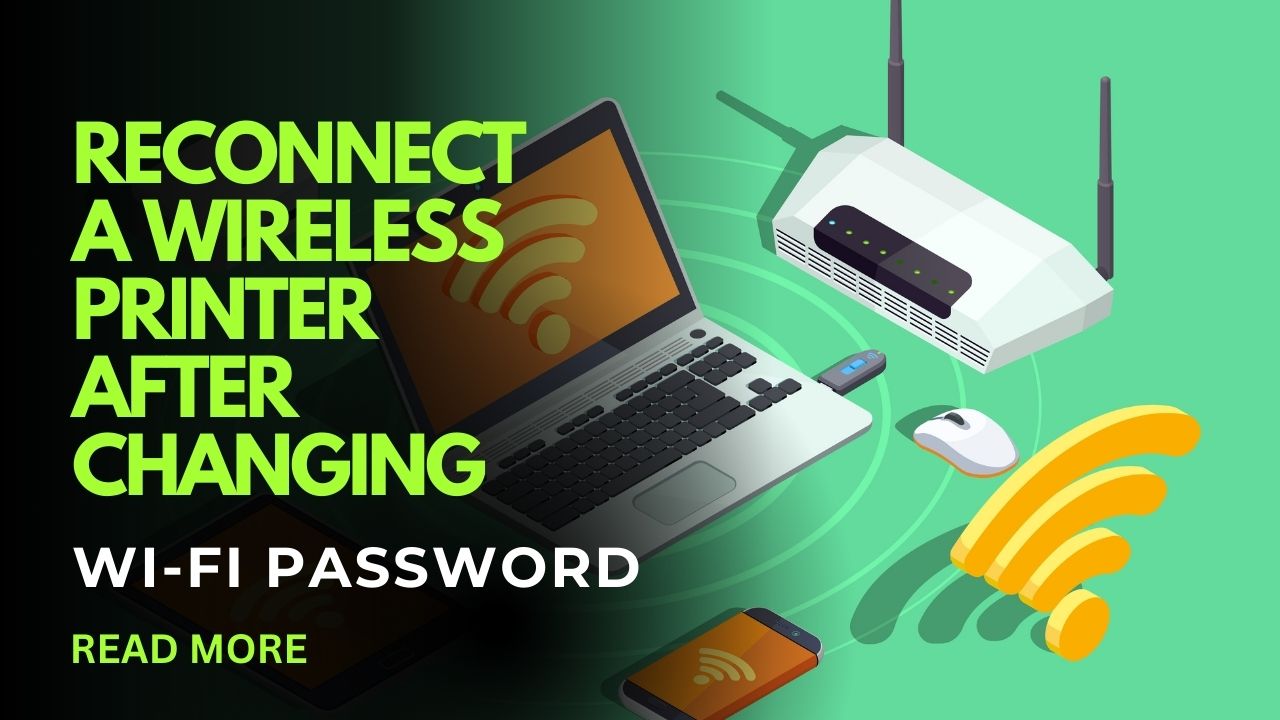



Recent Comments