Nothing is more frustrating than when your printer turns on but won’t print anything, especially when you need urgent documents for work or school. The power light is on, the display shows normal status, but pressing print results in absolutely nothing happening—no paper movement, no ink flow, and no error messages to guide your troubleshooting efforts.
This common printer problem affects millions of users across all printer brands, from HP and Canon to Epson and Brother. The issue can stem from various causes, including driver conflicts, communication problems, clogged printheads, or incorrect printer settings that prevent normal printing operations.
Fortunately, most cases of printer not printing anything can be resolved through systematic troubleshooting methods that don’t require expensive repairs or replacement parts. This comprehensive guide provides eight proven solutions that address the most common causes of non-printing issues, helping you restore your printer’s functionality quickly and efficiently.
What Causes a Printer to Turn On But Not Print?
When your printer powers on normally but fails to print, the issue typically involves communication breakdowns between your computer and printer, hardware malfunctions within the printing mechanism, or software conflicts that prevent print jobs from processing correctly.
The most common underlying causes include outdated or corrupted printer drivers that prevent proper communication between your operating system and printer hardware. Network connectivity issues can also cause printing failures, especially with wireless printers that lose connection to your home or office network.
Printer won’t print troubleshooting scenarios often involve clogged ink nozzles or dried ink buildup that physically prevents ink from reaching the paper. Mechanical problems like paper feed malfunctions, stuck print heads, or worn rollers can also cause the printer to appear functional while being unable to complete printing operations.
Software-related issues include print spooler service problems, incorrect default printer settings, or print queue corruption that prevents new print jobs from processing. Power management settings on both computers and printers can also interfere with normal printing operations, especially after system updates or hibernation cycles.
8 Effective Methods to Fix Printer That Won’t Print

Method 1: Check Basic Connections and Power Supply
Before diving into complex troubleshooting, verify that all physical connections are secure and that your printer is receiving adequate power for normal operations.
Inspect the USB cable connection between your printer and computer, ensuring both ends are firmly seated in their respective ports. Try using a different USB port or cable to eliminate connection issues that might prevent communication.
For wireless printers, verify that your printer is connected to the correct Wi-Fi network and that the wireless signal strength is adequate. Check your router’s status lights and restart both your router and printer if connectivity issues are suspected.
Examine the power cord connection at both the printer and wall outlet. Try plugging the printer directly into a wall outlet rather than using power strips or surge protectors that might not provide sufficient power for printing operations.
Method 2: Clear Print Queue and Restart Print Spooler
Corrupted print jobs stuck in the print queue can prevent new printing operations from processing, even when the printer appears ready to print.
Open the Control Panel and navigate to “Devices and Printers” or “Printers & Scanners” depending on your Windows version. Right-click your printer and select “See what’s printing” to access the print queue.
Cancel all pending print jobs by selecting them and pressing the Delete key. If jobs won’t delete normally, you may need to restart the Print Spooler service through the Services management console.
Open Services (services.msc), locate “Print Spooler,” and restart the service. This clears all print queue data and resets communication between your computer and printer, often resolving fix printer not responding issues.

Method 3: Update or Reinstall Printer Drivers
Outdated, corrupted, or incompatible printer drivers are among the most common causes of printing failures, especially after operating system updates.
Visit your printer manufacturer’s official website and download the latest drivers for your specific printer model and operating system version. Uninstall existing printer drivers through Device Manager before installing new ones.
Use the printer manufacturer’s official driver installation utility rather than generic Windows drivers when possible. These specialized drivers often include additional features and better compatibility with your specific printer model.
After installing new drivers, restart your computer and printer to ensure all communication protocols are properly initialized and functioning correctly.
Method 4: Run Built-in Printer Troubleshooters
Modern operating systems include automated troubleshooting tools specifically designed to detect and resolve common printer problems without manual intervention.
In Windows, access Settings > Update & Security > Troubleshoot > Additional troubleshooters, then select “Printer” and run the automated diagnostic tool. This utility checks for driver issues, communication problems, and service conflicts.
For network printers, also run the “Network Adapter” troubleshooter to identify connectivity issues that might prevent printing operations from completing successfully.
Mac users can access similar diagnostic tools through System Preferences > Printers & Scanners, then select your printer and use the built-in diagnostic options.

Method 5: Clean Printheads and Check Ink Levels
Clogged ink nozzles or low ink levels can cause printing failures even when the printer appears to be functioning normally.
Access your printer’s maintenance menu through the control panel and run the most thorough printhead cleaning cycle available. This process may need to be repeated multiple times for heavily clogged nozzles.
Check ink or toner levels through your printer’s display panel or computer software. Replace empty cartridges and ensure all cartridges are properly seated in their compartments.
For inkjet printers, consider manual printhead cleaning using distilled water if automated cleaning cycles don’t resolve the issue. Remove the printhead assembly and soak it gently to dissolve dried ink buildup.
Method 6: Verify Printer Settings and Default Printer
Incorrect printer configuration settings can cause print jobs to be sent to the wrong printer or processed with incompatible parameters.
Check that your intended printer is set as the default printer in your operating system settings. Multiple installed printers can cause confusion about which device should handle print jobs.
Verify that your printer is not set to “offline” mode, which prevents all printing operations even when the printer is powered on and connected. Toggle the offline setting if necessary.
Review print settings in your applications to ensure they match your printer’s capabilities, including paper size, print quality, and color settings that might prevent successful printing.

Method 7: Reset Printer to Factory Settings
Persistent configuration problems sometimes require a complete printer reset to restore normal functionality and clear corrupted internal settings.
Access your printer’s service menu or settings panel and locate the factory reset option. This process varies by manufacturer but typically involves holding specific button combinations or navigating through menu options.
After resetting, reconfigure your printer’s network settings, paper preferences, and any custom settings you previously established. This eliminates any corrupted configurations that might be preventing printing operations.
Test printing immediately after the reset to verify that the issue has been resolved before reinstalling complex software or custom drivers.
Method 8: Check for Hardware Malfunctions
If software solutions don’t resolve the printer turns on but won’t print issue, hardware problems may be preventing normal printing operations.
Inspect the paper feed mechanism for obstructions, torn paper pieces, or foreign objects that might prevent paper from advancing through the printer properly.
Examine the print head assembly for visible damage, unusual positioning, or mechanical obstructions that might prevent normal movement during printing operations.
Listen for unusual noises during attempted printing operations, which might indicate mechanical problems with motors, gears, or other moving components that require professional repair or replacement.
Additional Diagnostic Tools and Resources
Most printer manufacturers provide specialized diagnostic software that offers more comprehensive troubleshooting capabilities than built-in operating system tools. HP Print and Scan Doctor, Canon IJ Printer Assistant Tool, and Epson Print and Scan utilities can automatically detect and resolve many printing issues.
Network diagnostic tools like Advanced IP Scanner can help identify connectivity issues with wireless printers, while Windows Network Diagnostics can resolve IP address conflicts that prevent printing operations.
For business environments, print management software like PrinterLogic or PaperCut can provide detailed logging and diagnostic information that helps identify patterns in printing failures and optimize printer performance.
Professional diagnostic services are available through manufacturer support websites like https://support.hp.com, Canon support, and other official channels that provide model-specific troubleshooting guidance.
Common Troubleshooting Mistakes to Avoid
Many users worsen their printer not printing anything problems by attempting inappropriate solutions or skipping fundamental troubleshooting steps. Never force mechanical components if they don’t move freely, as this can cause permanent damage to delicate printer mechanisms.
Avoid using incompatible cleaning solutions or household chemicals on printer components. These substances can damage plastic parts, leave residues that interfere with operation, or void manufacturer warranties.
Don’t ignore error messages or warning lights that appear during troubleshooting attempts. These indicators often provide specific information about the nature of the problem and the appropriate resolution methods.
Rushing through driver installation procedures frequently leads to incomplete installations that create additional communication problems. Always follow manufacturer instructions completely and restart systems when recommended.
Many users make the mistake of assuming hardware failure when software issues are actually preventing printing operations. Complete all software troubleshooting steps before considering hardware replacement or professional repair services.
Using generic or third-party drivers instead of manufacturer-specific versions often causes compatibility issues that prevent normal printing operations, especially with newer printer models that require specialized communication protocols.
Frequently Asked Questions
Q: Why does my printer show as ready but still won’t print? A: This typically indicates communication problems between your computer and printer, often caused by driver issues, network connectivity problems, or corrupted print queues that prevent job processing.
Q: Can outdated drivers cause printing failures even when the printer turns on? A: Yes, outdated or corrupted drivers frequently prevent printing operations while allowing the printer to power on normally. Always use the latest manufacturer-provided drivers for optimal compatibility.
Q: How do I know if the problem is with my printer or computer? A: Try printing from a different computer or device. If printing works from other sources, the issue is likely computer-related. If printing fails from multiple devices, the printer itself likely needs attention.
Q: Should I replace my printer if these solutions don’t work? A: Consider the printer’s age, repair costs, and replacement value. For printers over 5 years old, replacement is often more economical than extensive repairs, especially if multiple components are failing.
Conclusion
Resolving printer turns on but won’t print issues requires systematic troubleshooting that addresses both software and hardware potential causes. The eight methods outlined in this guide cover the most common scenarios that prevent printing operations, from simple connection problems to complex driver conflicts.
Start with basic troubleshooting steps like checking connections and clearing print queues before progressing to advanced solutions like driver reinstallation or factory resets. Most printing issues stem from software-related problems that can be resolved without expensive repairs or replacement parts.
Regular maintenance including driver updates, printhead cleaning, and proper shutdown procedures significantly reduces the likelihood of encountering non-printing issues. When troubleshooting fails to restore functionality, weigh repair costs against replacement options to make the most economical decision for your printing needs.
Printer B200 Error Fix Read More.

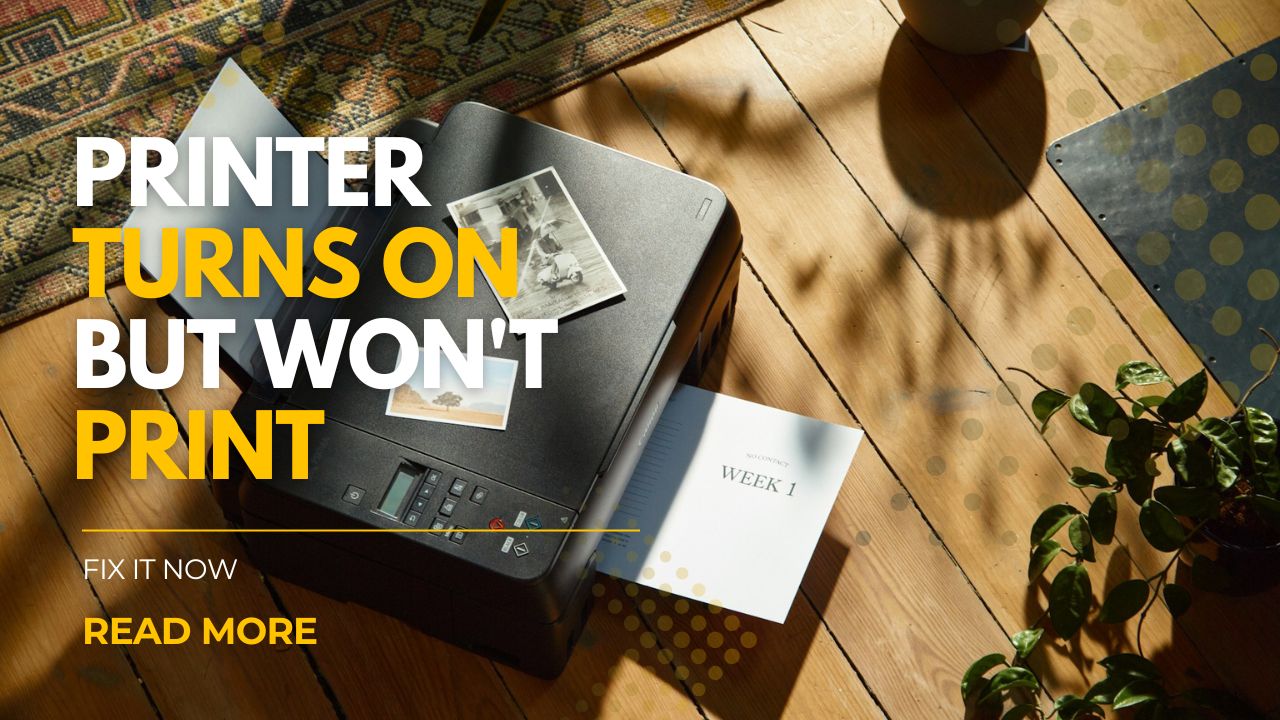



Recent Comments