Introduction
Printer troubleshooting tips can save you hours of frustration and hundreds of dollars in unnecessary service calls. Most home printer problems have simple solutions that anyone can implement with basic tools and a few minutes of effort.
Professional technicians report that 90% of printer service calls involve issues that users can resolve themselves using proper troubleshooting techniques. These problems appear complex but often have straightforward fixes once you know where to look.
The key to successful printer repair lies in systematic diagnosis rather than random attempts at solutions. Understanding common failure patterns helps you identify root causes quickly and apply appropriate fixes efficiently.
Today you’ll master the essential printer troubleshooting tips that solve the most frequent home printer problems, turning you into your own printer repair expert.
What Are Effective Printer Troubleshooting Tips?
Effective printer troubleshooting tips are systematic approaches to diagnosing and resolving common printer problems quickly and safely. These techniques focus on the most frequent issues that affect home users: paper jams, connectivity problems, print quality issues, and software conflicts.
Professional troubleshooting follows logical sequences that eliminate possible causes methodically. This approach prevents wasted time on unlikely solutions while ensuring you address the actual problem rather than symptoms.
The best printer troubleshooting tips combine hardware checks with software diagnostics to identify whether problems originate from physical components, driver issues, or configuration errors. This comprehensive approach solves problems faster than random fixes.
Home users benefit most from troubleshooting techniques that require common tools and basic technical skills. Advanced repairs often cost more in time and materials than professional service, making simple fixes the most practical approach.
Understanding these fundamentals transforms frustrating printer problems into manageable challenges that you can resolve confidently and efficiently.
7 Essential Printer Troubleshooting Tips for Home Users
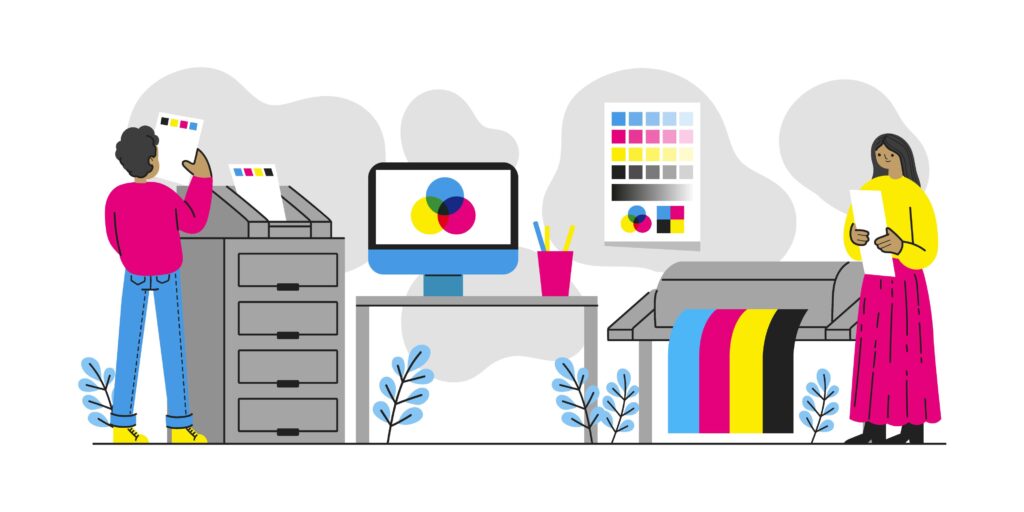
1. Master Paper Jam Resolution Techniques
Paper jams cause 40% of home printer problems, but proper removal techniques prevent damage while clearing blockages effectively. Never pull paper forcefully from the front of the printer where you can’t see the entire paper path.
Turn off your printer and unplug it before attempting jam removal. This prevents accidental printing during repair and protects against electrical hazards.
Open all accessible panels to locate jammed paper completely. Remove paper slowly in the direction of normal paper flow, usually backward toward the paper tray. Torn pieces left inside cause repeated jams.
Check for small paper fragments and debris after clearing major pieces. Use a flashlight to inspect areas you can’t see clearly.
2. Solve Connectivity and Communication Problems
Connection issues frustrate users more than any other printer problem, but systematic diagnosis identifies solutions quickly. Start by checking physical connections before troubleshooting software issues.
For USB printers, try different USB ports and cables to eliminate hardware failures. USB cables degrade over time and cause intermittent connection problems.
Wireless printer problems often stem from network changes or interference. Restart your router and printer simultaneously, then reconnect using your printer’s wireless setup menu.
Verify your computer recognizes the printer in device settings. Reinstall drivers if the printer appears with error symbols or warning messages.

3. Diagnose and Fix Print Quality Issues
Poor print quality usually indicates problems with ink supplies, print heads, or paper settings rather than mechanical failures. Start troubleshooting by checking ink levels and cartridge status.
Replace cartridges that show low ink warnings, even if they still produce some output. Nearly empty cartridges cause streaking, fading, and color problems that worsen rapidly.
Run print head cleaning cycles for streaky or missing colors. Most printers include automatic cleaning functions in their software or control panels.
Adjust paper settings to match your actual paper type and quality. Wrong settings cause blurry text, poor color reproduction, and smearing problems.
4. Resolve Driver and Software Conflicts
Outdated or corrupted drivers cause mysterious printing problems that seem to have no logical explanation. These issues often appear after computer updates or software installations.
Uninstall existing printer software completely before installing updated drivers. Use your computer’s program removal tools to ensure clean uninstallation.
Download current drivers directly from manufacturer websites rather than using generic Windows drivers. Manufacturer drivers include features and fixes not available in generic versions.
Create system restore points before installing printer software. This safety measure allows quick recovery if new drivers cause unexpected problems.
5. Fix Slow Printing and Performance Problems
Slow printing frustrates users and reduces productivity, but simple adjustments often restore normal speeds. Check your print quality settings first, as high-quality modes take significantly longer than draft settings.
Close unnecessary programs that consume computer memory and processing power. Printers share system resources with other software and perform poorly when computers are overloaded.
Clear print queues of stuck or large jobs that block newer print requests. Restart the print spooler service if queues become completely unresponsive.
Use wired connections for large print jobs when possible. Wireless connections are convenient but slower than USB or Ethernet for high-volume printing.

6. Address Power and Hardware Issues
Power problems cause erratic printer behavior that’s difficult to diagnose without systematic testing. Check power connections first, ensuring cables are secure and outlets provide stable power.
Test different power outlets to eliminate electrical problems. Printers are sensitive to voltage fluctuations that don’t affect other devices noticeably.
Listen for unusual sounds during printer operation. Grinding, clicking, or excessive noise indicates mechanical problems that require professional attention.
Inspect external components like paper trays and covers for damage or obstruction. Broken parts interfere with normal operation and cause repeated errors.
7. Troubleshoot Specific Error Messages
Error messages provide valuable diagnostic information when interpreted correctly. Write down exact error codes and messages for accurate troubleshooting reference.
Consult manufacturer support websites for specific error code explanations. Most manufacturers maintain databases of common errors with detailed solutions.
Restart printers completely after addressing error conditions. Many errors persist in printer memory until power cycling clears internal status flags.
Document successful solutions for future reference. Recurring errors often have the same causes and respond to identical fixes.
Advanced Troubleshooting Tools and Resources
Manufacturer diagnostic software provides more detailed troubleshooting capabilities than basic printer drivers. Programs like HP Print and Scan Doctor or Canon Print Assistant offer automated problem detection and resolution.
Network diagnostic tools help identify connectivity issues in complex home networks. Programs like WiFi Analyzer show signal strength and interference that affect wireless printing performance.
Print quality diagnostic pages reveal specific problems with individual print heads or color systems. These test patterns help isolate issues to specific components for targeted repairs.
Online support communities provide solutions for unusual problems not covered in official documentation. Forums dedicated to specific printer models often contain user-discovered fixes for persistent issues.
Professional repair manuals offer detailed troubleshooting procedures for users comfortable with advanced techniques. These resources provide component-level diagnostic steps for complex problems.
Common Troubleshooting Mistakes That Make Problems Worse
The biggest mistake home users make is attempting multiple fixes simultaneously without testing results. This approach makes it impossible to identify which solution actually worked and can create new problems.
Many people ignore safety precautions when working inside printers, risking electrical shock or mechanical injury. Always unplug printers before opening panels or accessing internal components.
Using inappropriate tools or excessive force damages delicate printer mechanisms permanently. Gentle techniques with proper tools solve most problems without causing additional damage.
Skipping basic checks wastes time on complex solutions when simple fixes would work. Always verify power connections, paper supplies, and basic settings before attempting advanced repairs.
Installing multiple driver versions creates conflicts that cause more problems than the original issue. Remove old software completely before installing updated drivers.
Ignoring manufacturer warnings and procedures voids warranties unnecessarily. Follow official troubleshooting steps before attempting creative solutions that might cause damage.
Many users assume hardware failure when software problems are more likely. Systematic diagnosis prevents expensive part replacements for issues that software updates resolve easily.
Frequently Asked Questions About Printer Troubleshooting Tips
When should I call professional repair service instead of troubleshooting myself? Call professionals for mechanical noise, electrical problems, or when multiple troubleshooting attempts fail. Also seek help for expensive printers where mistakes could cause costly damage.
How can I prevent most common printer problems? Regular cleaning, quality supplies, proper shutdown procedures, and keeping drivers updated prevent 80% of printer problems. Monthly maintenance takes less time than troubleshooting failures.
Are generic troubleshooting tips effective for all printer brands? Basic troubleshooting principles apply universally, but specific procedures vary by manufacturer. Combine general techniques with brand-specific instructions for best results.
What tools do I need for basic printer troubleshooting? Most troubleshooting requires only flashlight, lint-free cloths, and compressed air. Keep spare USB cables and basic tools handy for quick problem resolution.
Conclusion
These essential printer troubleshooting tips solve the vast majority of home printer problems quickly and effectively. Systematic diagnosis combined with proper repair techniques eliminates guesswork while preventing damage from incorrect fixes.
The key to successful troubleshooting lies in patient, methodical approaches rather than rushed attempts at random solutions. Understanding common failure patterns helps you identify problems quickly and apply appropriate fixes confidently.
Start building your troubleshooting skills by practicing these techniques on minor issues before major problems occur. This preparation makes you ready to handle printer emergencies efficiently when they arise.
Remember that prevention through proper maintenance eliminates most troubleshooting needs entirely. Combine these repair skills with regular care for optimal printer performance and reliability.
Extend Printer Lifespan: Proven Strategies That Double Device Life Read More.




