Setting up a new printer should be straightforward, but printer setup mistakes can turn this simple task into a frustrating experience. Whether you’re a home user installing your first wireless printer or an office manager configuring multiple devices, avoiding common pitfalls can save you time, money, and countless headaches.
In today’s digital workplace, printers remain essential tools for productivity. However, improper installation and configuration often lead to connectivity issues, poor print quality, and wasted resources. This comprehensive guide will walk you through the most frequent printer setup mistakes and provide practical solutions to ensure your printing experience is smooth and efficient from day one.
What Are Printer Setup Mistakes?
Printer setup mistakes encompass a wide range of errors that occur during the installation, configuration, and initial use of printing devices. These printer installation errors can manifest in various ways, from simple connectivity problems to complex driver conflicts that prevent your printer from functioning properly.
The most common printer setup mistakes typically fall into several categories. Hardware connection errors occur when users fail to properly connect cables or position devices correctly. Software-related issues involve incorrect driver installations or compatibility problems with operating systems. Network configuration mistakes are particularly prevalent with wireless printers, where users struggle with Wi-Fi connections and security settings.
Understanding these printer configuration problems is crucial because they often compound over time. A minor setup error might seem insignificant initially but can lead to persistent printing issues, reduced print quality, and increased maintenance costs. Additionally, many users attempt to fix these problems through trial and error, potentially creating additional complications that require professional intervention.
The financial impact of printer setup mistakes shouldn’t be underestimated. Incorrect configurations can lead to excessive ink or toner consumption, paper waste, and decreased printer lifespan. For businesses, these errors can result in productivity losses and increased IT support costs.
7 Common Printer Setup Mistakes and How to Avoid Them
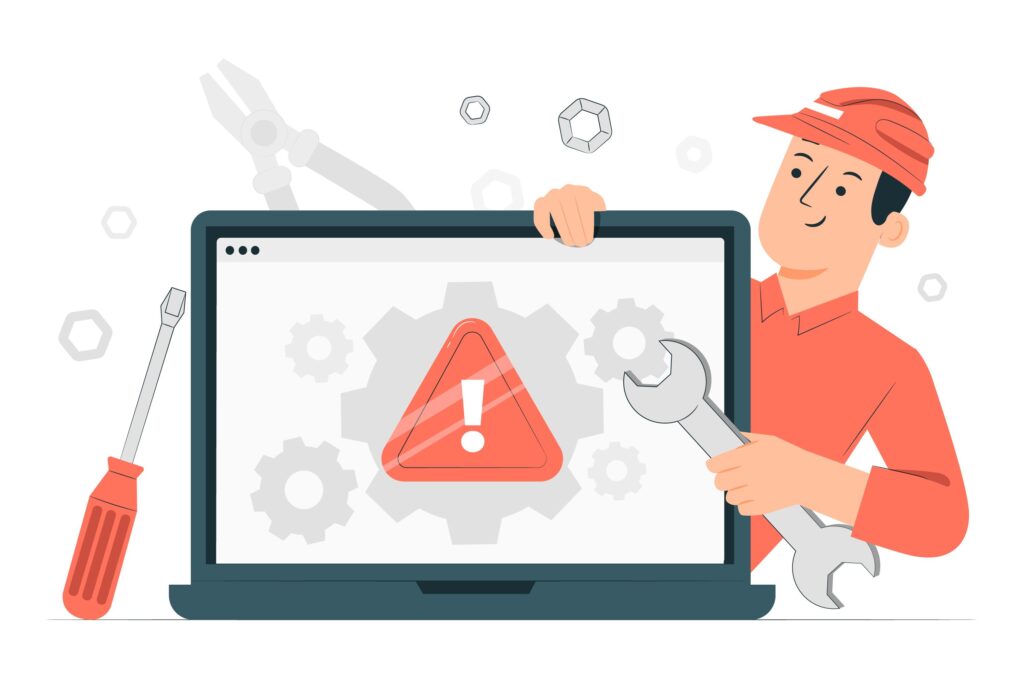
1. Skipping the Initial Setup Process
Many users make the critical error of rushing through or completely bypassing their printer’s initial setup wizard. This printer setup mistake often occurs when people assume they can figure things out independently or when they’re eager to start printing immediately.
The initial setup process calibrates your printer’s internal components, aligns print heads, and establishes optimal settings for your specific model. Skipping these steps can result in poor print quality, misaligned text, and color accuracy issues that persist throughout the printer’s lifetime.
To avoid this mistake, always run the complete setup wizard provided by your printer manufacturer. This typically includes print head alignment, color calibration, and test page printing. Even if you’re experienced with printers, each model has unique requirements that the setup process addresses.
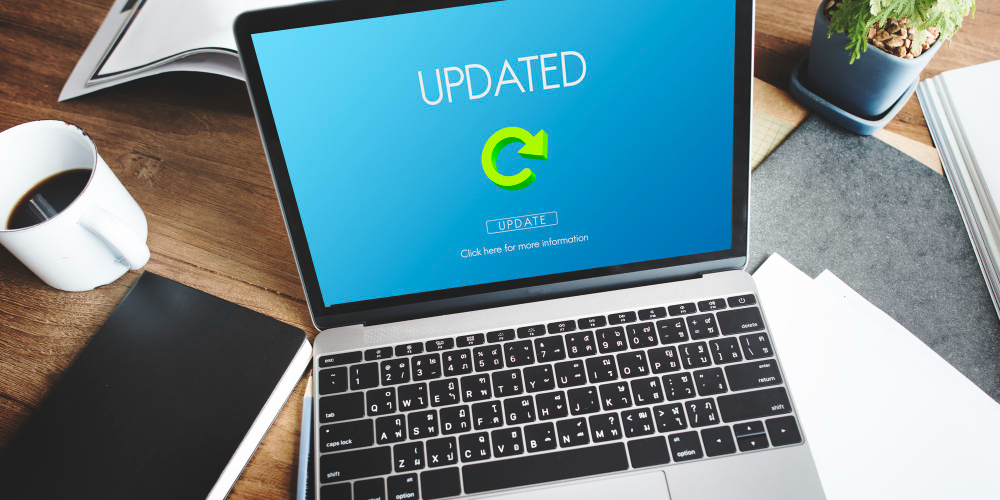
2. Installing Incorrect or Outdated Drivers
Driver-related printer installation errors are among the most frustrating issues users encounter. Installing generic drivers instead of manufacturer-specific ones, or using outdated driver versions, can severely limit your printer’s functionality and performance.
Generic drivers might enable basic printing capabilities, but they often lack support for advanced features like duplex printing, high-quality photo modes, or specialized paper handling. Outdated drivers can cause compatibility issues with newer operating systems and security vulnerabilities.
Always download drivers directly from the manufacturer’s official website rather than relying on automatic Windows installations or third-party driver sites. Check for driver updates regularly, as manufacturers frequently release improvements and bug fixes. When upgrading your operating system, verify driver compatibility before proceeding.
3. Poor Network Configuration for Wireless Printers
Wireless printer setup presents unique challenges that frequently result in connectivity problems. Common mistakes include connecting to guest networks instead of main networks, incorrect password entry, and failing to configure proper network security settings.
Many users also make the error of placing wireless printers too far from routers or in areas with significant interference. Physical obstacles like walls and electronic devices can severely impact wireless signal strength and stability.
To ensure proper wireless setup, place your printer within optimal range of your router and use the 2.4GHz band for better range coverage. Document your network credentials accurately and consider using WPS (Wi-Fi Protected Setup) for simplified connections when available. Regularly monitor your network connection strength and relocate the printer if necessary.
4. Ignoring Proper Physical Setup and Placement
Physical setup mistakes can significantly impact both print quality and printer longevity. Poor ventilation around the printer can cause overheating, while placement on unstable surfaces can affect print precision and cause mechanical problems.
Many users underestimate the importance of proper clearance around their printers. Insufficient space can restrict paper feeding mechanisms and prevent proper access for maintenance tasks like cartridge replacement and cleaning.
Position your printer on a stable, level surface with adequate clearance on all sides. Ensure proper ventilation and avoid areas with excessive dust, direct sunlight, or temperature fluctuations. Consider the printer’s weight and choose furniture that can adequately support it without vibration or movement during operation.

5. Incorrect Paper and Media Settings
Mismatched paper settings represent a significant source of printer configuration problems that affect both print quality and resource consumption. Using incorrect paper type settings can result in poor ink absorption, smudging, and excessive ink usage.
Many users default to standard settings without considering their specific paper types or printing requirements. Photo paper, cardstock, and specialty media require different handling and ink application settings for optimal results.
Always match your printer’s paper settings to the actual media you’re using. Consult your printer manual for recommended settings for different paper types. When using specialty papers, test print with small samples before committing to large jobs.
6. Failing to Perform Initial Calibration and Test Prints
Skipping calibration procedures is a common printer setup mistake that can persist throughout the device’s lifetime. Proper calibration ensures accurate color reproduction, optimal print head alignment, and consistent print quality across different media types.
Test prints serve as quality benchmarks and help identify potential issues before they become problematic. Many users skip this step, only discovering problems after printing important documents or photos.
Perform all recommended calibration procedures during initial setup and periodically thereafter. Print test pages using different paper types and quality settings to establish baselines for future comparison. Document your optimal settings for future reference.
7. Inadequate Power and Cable Management
Poor power and cable management can create both immediate connectivity issues and long-term reliability problems. Using inadequate power supplies, damaged cables, or improper cable routing can cause intermittent failures and data transmission errors.
Many users overlook the importance of using manufacturer-recommended cables and power adapters. Generic alternatives might work initially but can cause stability issues and potentially damage printer components over time.
Use only manufacturer-recommended power adapters and high-quality USB or network cables. Implement proper cable management to prevent damage from foot traffic or equipment movement. Regularly inspect cables for wear and replace them proactively.

Essential Tools and Resources for Printer Setup
Successful printer installation requires the right tools and resources. Most manufacturers provide comprehensive setup utilities that automate many configuration tasks and reduce the likelihood of errors. HP Smart, Canon PRINT, and Epson Connect are examples of manufacturer-specific applications that streamline the setup process.
Network diagnostic tools can help identify and resolve connectivity issues. Built-in Windows and macOS network troubleshooters can diagnose common problems, while third-party utilities offer more advanced diagnostic capabilities. For business environments, network scanning tools can help identify optimal printer placement and configuration settings.
Documentation plays a crucial role in successful printer troubleshooting. Maintain records of your network settings, driver versions, and optimal print settings for different media types. This information proves invaluable when troubleshooting issues or setting up replacement devices.
Consider investing in quality cables and accessories from reputable manufacturers. While generic alternatives might seem cost-effective, they often cause reliability issues that can be more expensive to resolve than the initial savings they provide.
Troubleshooting Common Printer Setup Problems
When printer setup mistakes do occur, systematic troubleshooting approaches can help resolve issues efficiently. Start with basic connectivity checks, ensuring all cables are securely connected and power supplies are functioning properly. Verify that your printer appears in your computer’s device list and shows as online.
Network-related printer installation errors often require resetting network settings and reconfiguring connections from scratch. Use your printer’s built-in network configuration menu to verify IP addresses, subnet masks, and gateway settings match your network configuration.
Driver conflicts can be particularly challenging to resolve. Completely uninstall existing printer drivers before installing updated versions. Use manufacturer-provided removal tools when available, as they ensure complete removal of all related files and registry entries.
Print quality issues often stem from incorrect media settings or calibration problems. Run print head cleaning cycles and realign print heads if you notice streaking, banding, or color accuracy problems. Consider the age and storage conditions of your ink or toner cartridges, as expired or improperly stored consumables can cause quality issues.
If problems persist after basic troubleshooting, consult manufacturer support resources. Many companies offer live chat support, phone assistance, and comprehensive online knowledge bases. Professional technical support can often resolve complex issues more efficiently than extended self-troubleshooting efforts.
Frequently Asked Questions
Q: How often should I update my printer drivers? A: Check for printer driver updates quarterly or whenever you experience compatibility issues. Major operating system updates often require new drivers, so verify compatibility before upgrading your OS.
Q: Can I use generic drivers instead of manufacturer-specific ones? A: While generic drivers might enable basic printing, manufacturer-specific drivers provide access to all printer features and optimal performance. Always use official drivers when available.
Q: Why does my wireless printer keep disconnecting? A: Wireless disconnections typically result from poor signal strength, network interference, or power management settings. Ensure your printer is within optimal range and disable power saving modes that might interrupt connectivity.
Q: What should I do if my printer won’t connect to my network? A: Start by verifying your network credentials and ensuring your printer supports your network’s security protocol. Reset network settings on both your printer and router if necessary, then reconfigure the connection from scratch.
Conclusion
Avoiding printer setup mistakes requires patience, attention to detail, and a systematic approach to installation and configuration. The seven common errors outlined in this guide represent the most frequent obstacles users encounter, but with proper preparation and methodology, these issues are entirely preventable.
Remember that investing time in proper initial setup pays dividends in long-term reliability and performance. Don’t rush through setup procedures, and always consult manufacturer documentation when in doubt. Regular maintenance and updates will keep your printer functioning optimally and help you avoid costly repairs or replacements.
By following these guidelines and maintaining good printing practices, you’ll enjoy trouble-free printing and maximize your investment in printing technology. Whether you’re setting up a simple home printer or configuring complex office equipment, these principles will serve you well throughout your printer’s operational lifetime.
Inkjet vs Laser Printer Cost: Which One Truly Saves You Money in 2025? Read More.

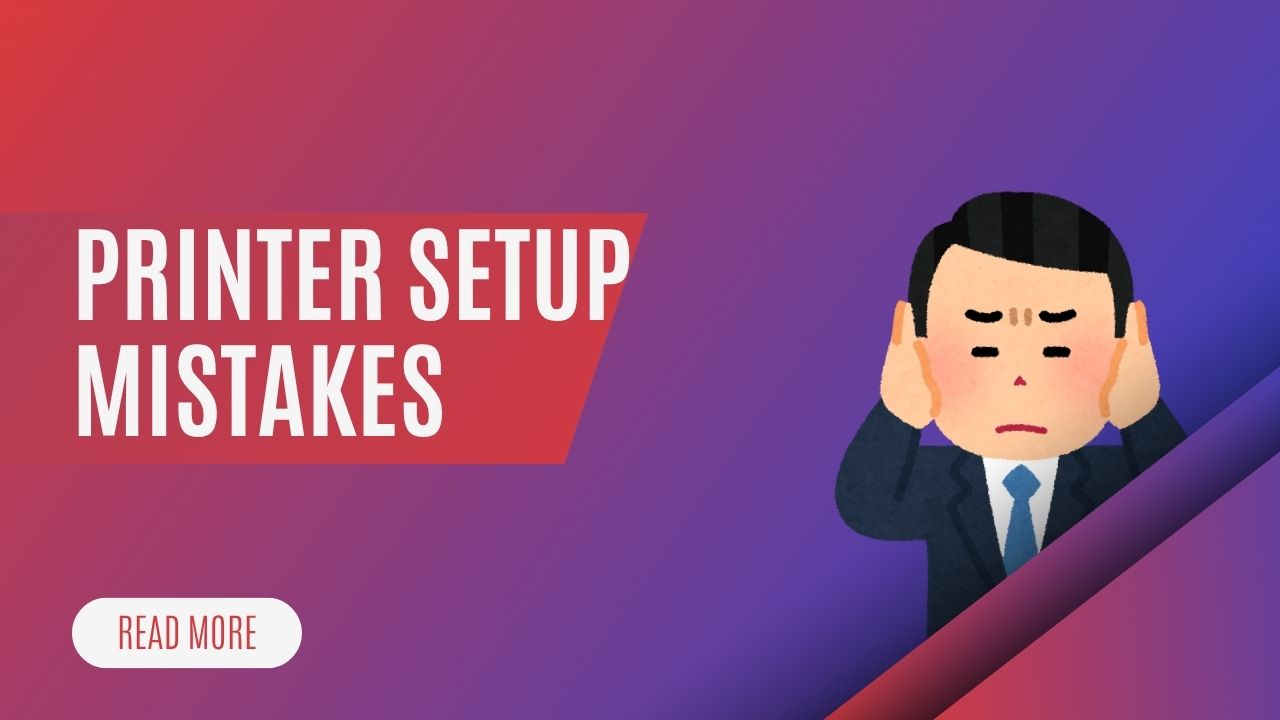



Recent Comments