Nothing’s more frustrating than when printer setup failed windows error appears right when you need to print something important. Whether you’re setting up a new printer or reconnecting an existing one, Windows printer installation errors can turn a simple task into a hours-long headache.
This comprehensive guide walks you through the most effective solutions to resolve printer setup failures on Windows. From basic troubleshooting steps to advanced registry fixes, you’ll discover proven methods that have helped thousands of users get their printers working again.
By the end of this article, you’ll have the tools and knowledge to tackle any windows printer installation error with confidence, saving both time and frustration.
What Is a Windows Printer Setup Failure?
A Windows printer setup failure occurs when your operating system cannot successfully detect, install, or configure a printer. This error manifests in several ways, including incomplete driver installations, connection timeouts, or system crashes during the setup process.
The most common symptoms include error messages like “The printer could not be installed,” “Windows cannot connect to the printer,” or the printer appearing in Device Manager with a yellow warning triangle. These issues often stem from corrupted drivers, Windows service problems, or hardware compatibility conflicts.
Understanding the root cause is crucial because printer setup failed windows errors can result from software conflicts, outdated drivers, network connectivity issues, or even Windows updates that disrupt existing printer configurations. Modern Windows versions like Windows 10 and 11 have built-in printer management systems, but they’re not immune to these installation challenges.
7 Proven Ways to Fix Printer Setup Failed Windows Errors
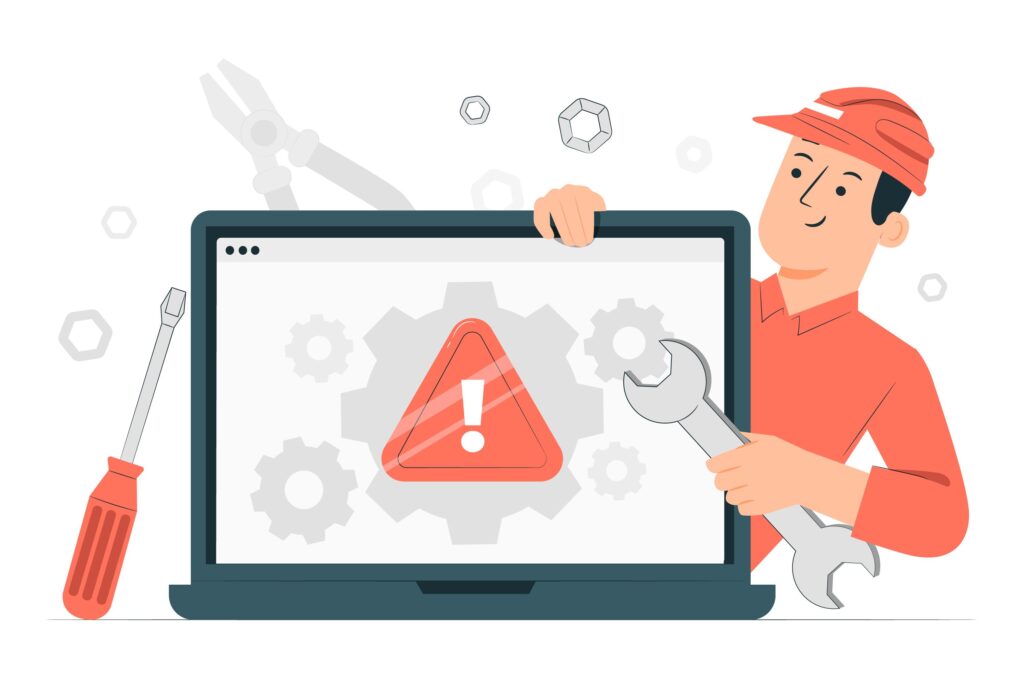
Step 1: Run the Built-in Windows Printer Troubleshooter
Windows includes a dedicated printer troubleshooter that can automatically detect and resolve common setup issues. Navigate to Settings > Update & Security > Troubleshoot > Additional troubleshooters, then select “Printer” and click “Run the troubleshooter.”
This tool examines your printer connections, checks for driver conflicts, and attempts to repair corrupted printer services. It’s particularly effective for resolving windows printer installation error messages caused by service disruptions or basic configuration problems.
Step 2: Manually Update or Reinstall Printer Drivers
Outdated or corrupted drivers are the leading cause of printer setup failures. Visit your printer manufacturer’s official website and download the latest drivers for your specific model and Windows version.
Before installing new drivers, completely remove existing ones through Device Manager. Right-click your printer in the device list, select “Uninstall device,” and check the box to delete driver software. Restart your computer, then install the fresh drivers.
For printer driver installation issues, consider using Windows Update to automatically locate compatible drivers, though manufacturer-specific drivers typically offer better performance and features.
Step 3: Clear the Print Spooler Service
The Print Spooler service manages all print jobs and printer communications. When it becomes corrupted, printer setup operations fail consistently.
Open Services (services.msc), locate “Print Spooler,” and stop the service. Navigate to C:\Windows\System32\spool\PRINTERS and delete all files in this folder. Restart the Print Spooler service and attempt your printer setup again.
Step 4: Use Device Manager to Force Driver Installation
Sometimes Windows fails to recognize printers automatically. Open Device Manager, click “Action” in the menu bar, and select “Add legacy hardware.” Follow the wizard to manually specify your printer model and force driver installation.
This method bypasses Windows’ automatic detection and allows you to directly install printer drivers, which often resolves stubborn setup failures.
Step 5: Check Windows Services Dependencies
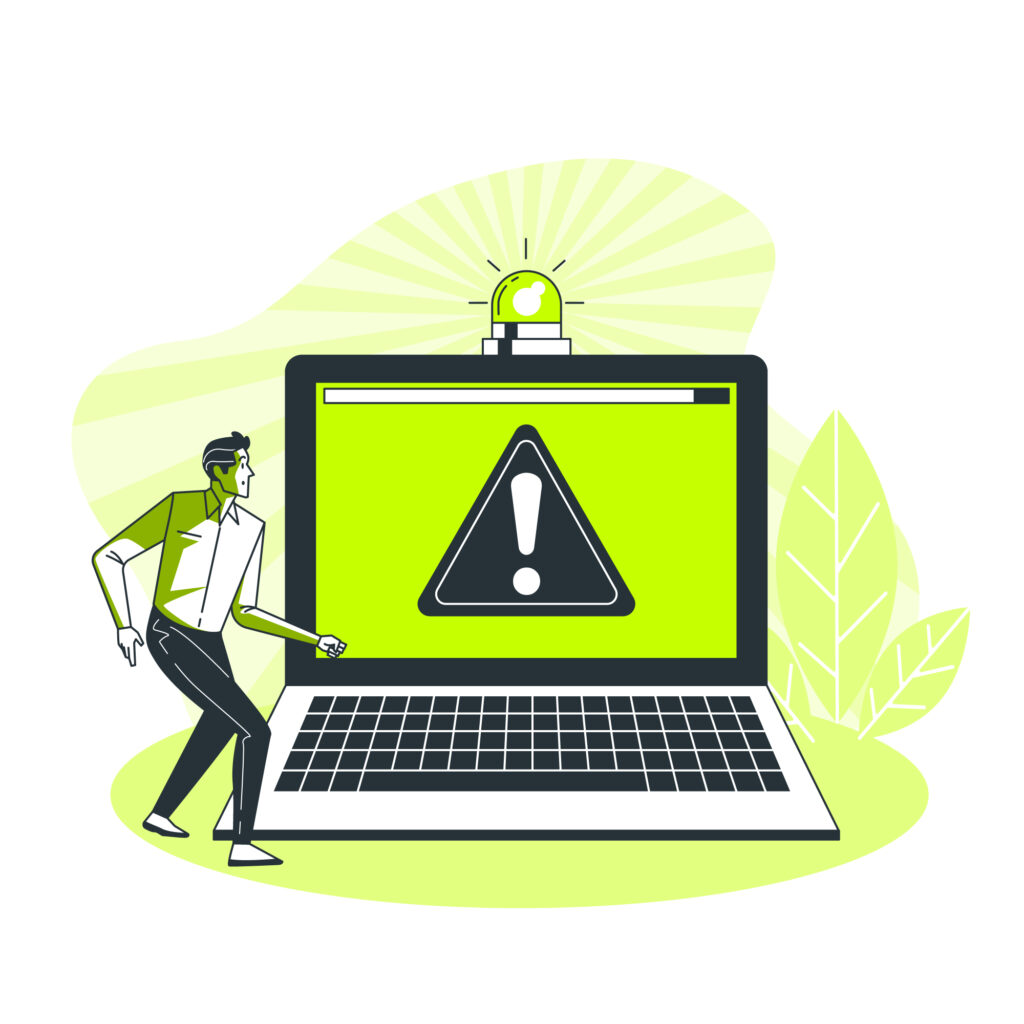
Several Windows services must be running for successful printer installation. Verify that these services are active: Print Spooler, Server, Workstation, and Remote Procedure Call (RPC).
Access Services through the Control Panel or by typing “services.msc” in the Run dialog. Ensure each service is set to “Automatic” startup and is currently running.
Step 6: Temporarily Disable Windows Firewall and Antivirus
Security software sometimes blocks printer communication during setup. Temporarily disable Windows Defender Firewall and any third-party antivirus programs, then attempt the printer installation.
Remember to re-enable your security software immediately after completing the setup. If the installation succeeds, add printer-related programs to your firewall exceptions.
Step 7: Perform a Clean Boot Installation
Conflicting programs can interfere with printer setup processes. Perform a clean boot by typing “msconfig” in the Run dialog, selecting “Selective startup,” and unchecking “Load startup items.”
Restart your computer and attempt the printer installation in this minimal environment. If successful, gradually re-enable startup programs to identify the conflicting application.

Additional Insights and Tools for Windows Printer Troubleshooting
Microsoft provides several advanced tools for persistent printer issues. The Print Management console (printmanagement.msc) offers detailed printer status information and advanced configuration options that aren’t available through standard Settings menus.
For network printers, the “ping” command can verify connectivity to printer IP addresses. Open Command Prompt and type “ping [printer IP address]” to test network communication.
Third-party utilities like Driver Booster or Snappy Driver Installer can automatically detect and install missing printer drivers, though always verify downloads from official sources to avoid malware.
Registry cleaning tools should be used cautiously, but they can resolve corrupted printer registry entries that cause persistent setup failures.
Common Mistakes and Troubleshooting Tips
Many users make critical errors that worsen windows printer troubleshooting situations. Never force-quit the printer installation process, as this can corrupt system files and create additional problems.
Avoid installing multiple printer drivers simultaneously, as this creates conflicts and registry inconsistencies. Always complete one installation before attempting another.
Don’t ignore Windows Update notifications during printer setup. Critical system updates often include printer compatibility improvements that resolve installation issues.
Using generic drivers from unofficial sources frequently causes more problems than they solve. Stick to manufacturer-provided drivers or Microsoft-certified alternatives available through Windows Update.
Many users skip the fundamental step of verifying physical connections. Ensure USB cables are securely connected and functional by testing with other devices. For wireless printers, confirm network connectivity and proper SSID configuration.
Power cycling both your computer and printer often resolves temporary communication glitches that prevent successful setup. Turn off both devices, wait 30 seconds, then restart the printer first, followed by your computer.
Frequently Asked Questions
Q: Why does my printer setup keep failing after Windows updates? A: Windows updates sometimes overwrite printer drivers with generic versions or change system settings that affect printer communication. Reinstall manufacturer-specific drivers after major Windows updates.
Q: Can I install a printer without administrator privileges? A: No, printer installation requires administrator rights because it involves system-level driver installation and service modifications. Contact your system administrator if you’re using a managed computer.
Q: What should I do if my printer appears installed but won’t print? A: This indicates a successful driver installation but communication failure. Check the Print Spooler service, verify printer connections, and ensure the printer is set as the default device.
Q: How do I fix “Windows cannot connect to the printer” errors? A: This error typically indicates driver conflicts or service issues. Run the Windows printer troubleshooter, update drivers, and verify that essential Windows services are running properly.
Conclusion
Resolving printer setup failed windows errors doesn’t have to be an overwhelming challenge. By following these systematic troubleshooting steps, from running built-in diagnostics to manually configuring drivers and services, you can overcome the most common installation obstacles.
Remember that persistence and methodical approaches yield the best results. Start with simple solutions like the Windows troubleshooter before progressing to advanced techniques like clean boot installations or registry modifications.
Most printer setup failures stem from driver conflicts, service disruptions, or connectivity issues—all of which are solvable with the right approach. Keep your printer drivers updated, maintain regular system maintenance, and don’t hesitate to consult manufacturer support resources when needed.
Printer Not Working After Power Cut Read More.





Recent Comments