Does your printer restart automatically—turning off and back on again in the middle of important print jobs? This frustrating issue can interrupt your workflow, waste paper and ink, and even lead to long-term damage. While it may seem like a complex technical problem, most cases where a printer restarts automatically have simple causes and practical fixes. This comprehensive guide explores the reasons behind automatic printer restarts and provides step-by-step solutions to help you stop the issue and restore smooth printing.
What Is Automatic Printer Restarting?
Automatic printer restarting (or rebooting) occurs when your printer unexpectedly shuts down and powers back up without any user intervention. You might notice your printer’s display panel going blank, indicator lights cycling through their startup sequence, or hearing the distinctive sounds of the printer’s components resetting. This behavior can happen randomly or under specific circumstances, such as during large print jobs or after periods of inactivity.
Unlike a simple paper jam or ink error that produces a clear error message, automatic restarts often indicate deeper electrical, firmware, or hardware issues. These unpredictable restarts can lead to incomplete print jobs, lost data, and in some cases, corrupt the printer’s internal software. Understanding the underlying cause is essential to implementing the right solution and preventing potential long-term damage to your printer.
9 Ways to Fix a Printer That Restarts Automatically

1. Check Your Power Connection
Unstable power supply is one of the most common causes of unexpected printer restarts. Voltage fluctuations, loose connections, or damaged power cables can interrupt the consistent power flow your printer needs.
Step-by-step solution:
- Examine the power cord for visible damage like fraying, kinks, or exposed wires
- Ensure the cord is firmly connected to both the printer and the wall outlet
- Try plugging the printer directly into a wall outlet instead of a power strip or extension cord
- If possible, test the printer with a different power cable
- Move the printer to a different outlet on another circuit in your home or office
- Consider using a surge protector or uninterruptible power supply (UPS) to regulate voltage
Electrical issues often manifest intermittently, making them difficult to diagnose. If your printer works fine for days and then suddenly begins restarting, power-related problems are likely the culprit, especially in buildings with older electrical systems or during stormy weather.
2. Resolve Overheating Issues
Printers generate heat during operation, and without proper cooling, internal components can reach temperatures that trigger automatic shutdown mechanisms designed to prevent damage.
Step-by-step solution:
- Ensure your printer has adequate ventilation space (at least 4 inches on all sides)
- Check and clean any cooling vents or fans, removing accumulated dust
- Avoid placing the printer in direct sunlight or near heat sources like radiators
- For heavy print jobs, introduce short breaks to allow the printer to cool down
- Keep room temperature within the manufacturer’s recommended range (typically 50-90°F or 10-32°C)
- Consider using a small external fan directed at the printer for additional cooling
Most modern printers have thermal sensors that trigger safety shutdowns when critical components overheat. After cooling down, the printer automatically restarts, creating the cycle you’re experiencing. This is more common in laser printers than inkjet models due to their heat-intensive printing process.
3. Update Firmware and Drivers

Outdated or corrupted firmware and drivers can cause communication failures between your computer and printer, leading to unexpected restarts during printing operations.
Step-by-step solution:
- Visit the manufacturer’s support website for your specific printer model
- Download the latest firmware update for your printer
- Follow the manufacturer’s instructions to install the firmware (typically through the printer’s control panel or a dedicated utility)
- Update your printer drivers on your computer:
- For Windows: Device Manager > Printers > right-click your printer > Update driver
- For Mac: Apple menu > System Preferences > Printers & Scanners > remove and re-add your printer with the latest drivers
- Restart both your computer and printer after updates
- Print a test page to verify proper operation
Manufacturers regularly release firmware updates to address known issues, including those that might cause automatic restarts. According to a study by Keypoint Intelligence, keeping printer firmware updated can reduce technical problems by up to 30%.
4. Inspect Internal Components
Loose internal connections or damaged components can cause electrical shorts or interruptions that result in automatic restarts.
Step-by-step solution:
- Power off and unplug your printer
- Remove the paper tray and any accessible panels (refer to your printer manual)
- Look for:
- Loose ribbon cables or connectors
- Signs of moisture or liquid damage
- Burned or discolored circuit board areas
- Swollen or leaking capacitors (small cylindrical components on circuit boards)
- Gently reseat any loose connections if visible and accessible
- Clean any dust buildup using compressed air (keep the can upright to avoid spraying liquid)
- Reassemble the printer and test operation
Caution: Only attempt internal inspection if you’re comfortable with electronics and your warranty has expired. For newer printers, internal examination may void your warranty. If you notice serious internal damage, professional repair is recommended.
5. Address Memory and Processing Issues
Some printers restart when processing complex print jobs that exceed their available memory or processing capabilities.
Step-by-step solution:
- For large or complex documents:
- Split the document into smaller sections
- Reduce image resolution or quality settings
- Print in draft mode to reduce processing demands
- Update your printer’s memory if possible (some business printers allow RAM upgrades)
- Check if your printer shows error codes before restarting (write these down for troubleshooting)
- Print directly from the application rather than using “Print to PDF” then printing
- For network printers, consider connecting via USB to eliminate network-related processing issues
- Close unnecessary applications on your computer while printing
This issue is more common when printing graphics-heavy documents, high-resolution photos, or files with complex formatting. The printer’s processor or memory becomes overwhelmed, triggers a protection mechanism, and forces a restart to clear its memory.

6. Resolve Network Communication Problems
Network printers may restart when experiencing persistent communication errors or network instability.
Step-by-step solution:
- For wireless printers:
- Move the printer closer to your router
- Reduce sources of wireless interference (microwave ovens, cordless phones)
- Consider using a wired connection instead
- Reset your printer’s network settings and reconfigure:
- Access your printer’s control panel
- Find network or setup menu
- Select “Reset Network Settings” or similar option
- Follow prompts to reconnect to your network
- Update your router’s firmware
- Check if other devices on your network experience connectivity issues
- Consider assigning a static IP address to your printer through your router’s settings
- Test printing with various file types to isolate potential format-specific issues
Network-related restarts often occur during periods of high network traffic or when receiving interrupted data streams. Implementing these solutions stabilizes the connection between your printer and network devices.
7. Check USB Connection and Ports
For printers connected via USB, cable issues or port problems can trigger restart cycles.
Step-by-step solution:
- Inspect the USB cable for damage or wear
- Try using a different USB cable
- Connect to different USB ports on your computer
- Connect directly to your computer (not through a hub)
- Check Device Manager (Windows) or System Information (Mac) for USB port errors
- For persistent issues, uninstall and reinstall USB controllers:
- In Windows Device Manager, expand “Universal Serial Bus controllers”
- Right-click each controller and select “Uninstall device”
- Restart your computer (controllers will reinstall automatically)
USB connection problems might not be immediately obvious. Intermittent data transfer errors can cause the printer’s processor to lock up, triggering a protective restart. This is particularly common with older USB cables or when using USB hubs with insufficient power.
8. Perform a Factory Reset
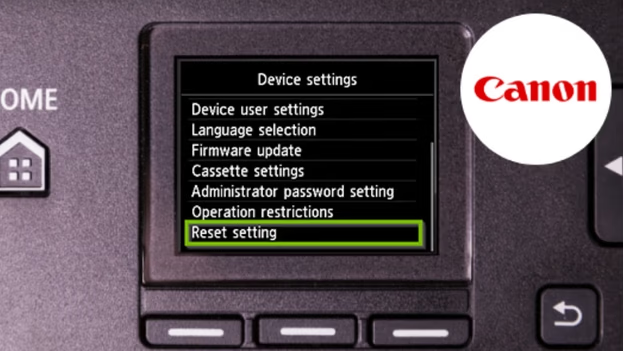
When other solutions fail, restoring your printer to factory settings can eliminate configuration issues causing restarts.
Step-by-step solution:
- Access your printer’s control panel
- Navigate to the settings or maintenance menu
- Look for “Restore Factory Settings,” “Factory Reset,” or similar option
- Confirm your selection when prompted
- After reset, reconfigure your printer settings:
- Network connections
- Paper preferences
- Default print quality
- Any specialized settings you regularly use
- Test print functionality with a simple document
Note that factory reset will erase all saved settings, including stored Wi-Fi passwords and custom presets. Consider this option only after trying other solutions, and document your important settings before proceeding.
9. Identify and Address Hardware Failures
Persistent restart issues may indicate a failing hardware component that needs replacement.
Step-by-step solution:
- Document exactly when restarts occur (during specific operations, after specific time periods)
- Check your printer’s display for error codes that appear just before restarts
- Listen for unusual noises like clicking, grinding, or electrical buzzing
- For laser printers, inspect the fuser and imaging components for signs of wear
- For inkjet printers, check the printhead carriage movement and cleaning systems
- Consult your printer manual for diagnostic test procedures specific to your model
- Contact manufacturer support with detailed information about your observations
Common hardware failures that cause restarts include:
- Failing power supply units
- Damaged mainboards
- Overheating fuser assemblies (in laser printers)
- Defective thermal sensors
- Worn carriage motors or belts (in inkjet printers)
Additional Tools and Insights
Several diagnostic tools can help identify the underlying causes of printer restarts:
- Manufacturer’s diagnostic utilities: Most major printer brands offer troubleshooting software designed specifically for their models. HP Print and Scan Doctor, Epson Print and Scan Doctor, and Canon My Printer are examples that can often identify problems causing restarts.
- Event Viewer (Windows): Examining the Windows Event Viewer after a printer restart may reveal error codes or system messages not displayed on the printer itself. Look under “Windows Logs” > “System” for entries with “Error” level around the time of printer restarts.
- Print servers: For business environments, routing print jobs through a dedicated print server can add a layer of job processing that may prevent certain conditions causing restarts.
- Voltage meters: If you suspect power problems, an inexpensive voltage meter can confirm whether your outlets are delivering stable power within the appropriate range for your printer.
Understanding your printer’s error code system is particularly valuable. While display messages might disappear quickly during a restart, these codes provide specific information about what’s triggering the restart. Most manufacturer websites have searchable databases of error codes specific to their printer models.

Common Mistakes and Troubleshooting Tips
Avoid these common mistakes when addressing printer restart issues:
- Ignoring warning signs: Printer restarts are often preceded by other symptoms like unusual noises, slower performance, or brief error messages. Paying attention to these early warnings can help resolve issues before they progress to full restart cycles.
- Skipping basic diagnostics: Many users immediately assume major hardware failures when simpler issues like power problems or overheating are the actual cause. Always start troubleshooting with the simplest potential causes.
- Missing error patterns: Keep a log of when restarts occur—whether during specific types of print jobs, after the printer has been on for a certain period, or when connected to particular devices. These patterns are valuable diagnostic information.
- Continuing to use a printer with frequent restarts: Persistent automatic restarts can eventually damage printer components permanently. If basic troubleshooting doesn’t resolve the issue, temporarily stop using the printer until the problem is identified.
- Overlooking environmental factors: High humidity, excessive dust, or temperature extremes can all contribute to printer restart issues. Ensure your printer operates in an environment within manufacturer specifications.
When troubleshooting, remember that modern printers are sophisticated devices with multiple potential failure points. A methodical approach moving from the simplest causes (power, connections) to more complex issues (firmware, hardware) will save time and frustration.
Frequently Asked Questions
Why does my printer restart when I try to print specific documents?
Complex documents with high-resolution images, unusual fonts, or elaborate formatting can exceed your printer’s processing capacity or memory, triggering protective restarts. Try printing in draft mode or splitting the document into smaller sections.
Can a virus or malware cause my printer to restart automatically?
Yes, though this is relatively rare. Some sophisticated malware can affect network printers or printer firmware. Keep your printer firmware updated and ensure your network has proper security measures in place.
How do I know if my printer needs professional repair?
If your printer continues to restart automatically after trying all the solutions in this guide, particularly if you notice burning smells, unusual noises, or visible damage to internal components, professional service is recommended. Most manufacturers offer diagnostic services that can pinpoint specific hardware failures.
Is it normal for printers to restart occasionally?
While modern printers do perform maintenance cycles that may briefly interrupt availability, frequent unexpected restarts are not normal operating behavior. Even one or two automatic restarts per week indicate an underlying issue that should be addressed.
Conclusion
Automatic printer restarts typically stem from power issues, overheating, outdated firmware, or hardware problems. By methodically working through the nine solutions outlined in this guide, you can identify and resolve most restart issues without professional intervention. Starting with simple checks of power connections and ventilation, then progressing to firmware updates and more advanced troubleshooting, you can eliminate the most common causes of this frustrating problem.
Remember that persistent restart issues may indicate more serious hardware failures that require professional service. For printers beyond warranty or those with significant internal damage, weighing repair costs against replacement may be worthwhile, especially considering the improving technology and declining prices of newer models.
By maintaining a clean, well-ventilated environment for your printer, keeping firmware updated, and addressing minor issues promptly, you can prevent many of the conditions that lead to automatic restarts and ensure your printer provides reliable service for years to come.
9 Solutions When HP Printer Driver Installation Failed Windows 10 Read More.





Recent Comments