Are you frustrated with your printer grabbing multiple sheets of paper at once? This common but annoying problem can disrupt your workflow and waste valuable resources. Whether you’re printing important documents for work, school assignments, or family photos, nothing is more frustrating than a printer that refuses to cooperate. In this comprehensive guide, we’ll explore why your printer might be pulling multiple pages and provide practical solutions to fix printer paper feed problems once and for all.
What Is Multiple Page Feeding?
Multiple page feeding (also called “multi-feeding”) occurs when your printer pulls two or more sheets of paper through its feed system simultaneously. This common printer paper feed problem can manifest in several ways: blank pages interspersed with printed ones, paper jams inside the printer, or multiple pages stuck together in your output tray.
The issue stems from how printer feed mechanisms work. Most printers use rubber rollers and separator pads that create friction to pull just one sheet at a time from the paper tray. When these components wear out or when environmental factors come into play, your printer starts grabbing multiple sheets instead of just one.
This frustrating problem affects all printer types—inkjet, laser, all-in-one models, and even commercial-grade machines. Understanding the underlying causes is the first step toward solving printer paper feed problems effectively.
7 Solutions to Fix a Printer Pulling Multiple Pages
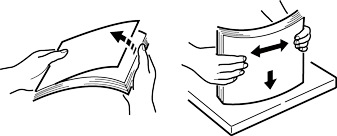
1. Fan and Realign Your Paper Stack
Time required: 1-2 minutes
One of the simplest solutions for a printer pulling multiple pages is properly preparing your paper before loading it.
Step-by-step process:
- Remove all paper from the tray
- Hold the stack firmly on both sides
- Fan the paper by bending it slightly and allowing air to circulate between sheets
- Tap the stack on a flat surface to align all edges perfectly
- Check for any damaged or folded sheets (remove these)
- Reload the paper, ensuring it’s properly aligned with the tray guides
This technique separates sheets that might be clinging together due to static electricity or humidity—common culprits behind multiple page feeds.
2. Clean the Printer’s Rollers and Feed Mechanism

Time required: 10-15 minutes
Dirty feed rollers can lose their grip on paper, causing inconsistent feeding and multiple page pulls.
Step-by-step process:
- Power off and unplug your printer
- Access the paper feed area (consult your printer manual for specific access instructions)
- Use a lint-free cloth slightly dampened with isopropyl alcohol (70-90%)
- Gently clean the rubber rollers, removing any paper dust, ink residue, or debris
- Allow rollers to dry completely before reassembling (approximately 5 minutes)
- Restart your printer and test with a small print job
Regular roller cleaning—every 3-6 months depending on usage—can significantly reduce the likelihood of printer paper feed problems and extend your printer’s lifespan.
3. Adjust Paper Tray Settings and Guides
Time required: 2-3 minutes
Incorrect paper tray configuration is a frequent cause of printers pulling multiple pages.
Step-by-step process:
- Remove the paper tray completely
- Check that the tray’s size settings match your loaded paper (letter, legal, A4, etc.)
- Ensure the paper guides touch the edges of your paper stack without squeezing it
- Leave some space at the maximum capacity line (only fill to about 80% capacity)
- Make sure the tray slides back into place smoothly and locks properly
- Check printer settings to confirm they match your paper type
Many users overlook this simple maintenance step, but proper tray configuration is essential for preventing multiple sheet feeds.

4. Replace Worn Feed Rollers or Separator Pads
Time required: 20-30 minutes (or professional service)
With regular use, the rubber components that separate and feed paper will eventually wear down.
Step-by-step process:
- Research your specific printer model to identify the correct replacement parts
- Purchase genuine manufacturer parts when possible (third-party parts may cause issues)
- Follow manufacturer instructions or video tutorials for your specific model
- Carefully remove worn components and install new ones
- Test thoroughly after replacement
Most feed rollers and separator pads are designed to be user-replaceable, but if you’re uncomfortable performing this maintenance, professional printer service is recommended. This solution typically costs $20-50 for parts but saves significantly compared to buying a new printer.
5. Adjust Paper Weight and Type Settings
Time required: 2-3 minutes
Modern printers adjust their feeding mechanism based on paper type settings. Using incorrect settings can cause multiple page feeds.
Step-by-step process:
- Open your printer’s settings panel (either on the device or through your computer)
- Find the paper type or media type settings
- Choose the setting that matches your paper (plain paper, photo paper, cardstock, etc.)
- If using specialty paper, check the packaging for recommended printer settings
- Save your changes and test with a sample print job
This solution is particularly effective when using specialty papers that may have different textures or weights than standard copy paper.
6. Control Environmental Factors
Time required: Varies
Humidity and static electricity significantly affect how paper feeds through your printer.
Key environmental adjustments:
- Maintain optimal room humidity (40-60%) using a humidifier or dehumidifier if necessary
- Store paper in a climate-controlled environment, not in damp basements or hot attics
- Allow cold paper to reach room temperature before loading it into your printer
- Consider using anti-static sprays if static electricity is a persistent problem
- Rotate your paper stock regularly, using older supplies first
Environmental control is especially important in extreme seasons or climates where humidity fluctuates dramatically.
7. Update Printer Firmware and Drivers
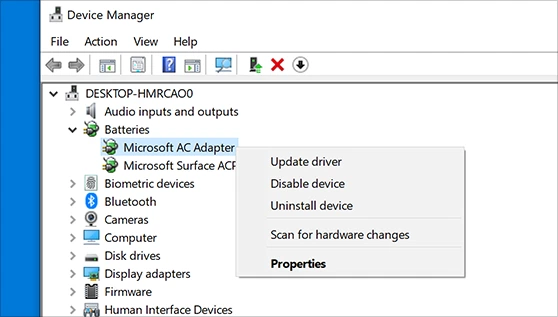
Time required: 5-10 minutes
Outdated software can sometimes cause printer paper feed problems by incorrectly controlling the feed mechanism.
Step-by-step process:
- Identify your exact printer model number
- Visit the manufacturer’s support website
- Download the latest firmware and driver updates for your model
- Follow the installation instructions carefully
- Restart both your printer and computer after updating
- Test with a sample print job
Many printer manufacturers continually improve their software to address common issues, including multiple page feeding problems.
Additional Tools for Printer Maintenance

Properly maintaining your printer requires a few basic tools that can prevent and solve printer pulling multiple pages:
- Printer cleaning kits ($10-20): Include specialized cleaning solutions and materials designed for sensitive printer components
- Compressed air cans ($5-10): Perfect for removing dust from hard-to-reach areas without disassembly
- Lint-free microfiber cloths ($5-15): Essential for cleaning rollers without leaving behind fibers
- Isopropyl alcohol (70-90%)($3-5): The preferred cleaning solution for rubber rollers
- Printer maintenance software: Many manufacturers offer diagnostic and maintenance utilities
Investing in these basic maintenance tools costs far less than printer repairs or replacements and can extend your device’s operational life significantly.
Common Printer Paper Feed Mistakes to Avoid
Even experienced users make mistakes that lead to printer paper feed problems. Avoid these common errors:
- Overloading the paper tray: Always respect the maximum capacity limit and preferably load to only 80% capacity.
- Mixing paper types or sizes: Combining different paper weights or dimensions in the same tray almost guarantees feed problems.
- Using damaged or poor-quality paper: Bent corners, tears, or budget paper with inconsistent thickness can cause multiple page feeds.
- Forcing jammed paper removal: Always follow manufacturer instructions for clearing jams to avoid damaging delicate feed mechanisms.
- Ignoring early warning signs: Occasional multiple feeds often signal an emerging problem that will worsen without attention.
- Using incorrect printer settings: Always match your software settings to the actual paper loaded in the tray.
Avoiding these mistakes can dramatically reduce instances of your printer pulling multiple pages and extend the life of your device.
Frequently Asked Questions
Why does my printer pull multiple pages after replacing the ink cartridge?
This common occurrence happens because removing and replacing cartridges can slightly misalign internal components. Run your printer’s alignment utility (typically found in the maintenance section of your printer software) and verify that paper guides are properly positioned.
Can humidity really affect my printer’s paper feeding?
Absolutely. High humidity (above 60%) can cause paper to absorb moisture and stick together, while very low humidity (below 30%) can create static electricity that also causes sheets to cling together. Maintaining moderate room humidity and proper paper storage significantly reduces multiple page feeding issues.
Is it worth fixing an older printer with feed problems?
For high-quality or business-class printers, replacement parts and maintenance are usually cost-effective. For budget consumer printers (under $100), replacement might be more economical when repair costs exceed 50% of a new printer’s price. Consider both the replacement cost and the environmental impact of disposal when making your decision.
How often should I clean my printer’s rollers?
For typical home use (100-300 pages monthly), clean rollers every 3-6 months. Heavy-use environments (1,000+ pages monthly) benefit from monthly cleaning. If you notice your printer pulling multiple pages, clean the rollers regardless of the maintenance schedule.
Conclusion
When your printer is pulling multiple pages, it doesn’t necessarily indicate a major malfunction. In most cases, simple maintenance, proper paper handling, and environment control can resolve these printer paper feed problems efficiently.
Remember that prevention is always more effective than troubleshooting: regular cleaning, proper paper storage, and following manufacturer guidelines can help you avoid most multiple page feeding issues entirely.
If you’ve tried all these solutions and continue experiencing problems, contacting your printer manufacturer’s support team or consulting with a professional printer technician might be your next best step. Most major manufacturers offer phone support, online troubleshooting guides, and service options for persistent issues.
By following the seven solutions outlined in this guide, you’ll not only fix your current printer pulling multiple pages problem but also establish maintenance habits that will extend your printer’s lifespan and improve its overall performance.
Why Is My Printer Printing Blank Pages? Causes and Solutions Read More.





Recent Comments