Introduction
Printer prints mirror image problems can be incredibly frustrating when you’re trying to create professional documents or important printouts. Instead of normal, readable text, you’re suddenly faced with backwards letters that look like they belong in a mirror or need to be held up to one to be read. This reverse printing issue affects users across all printer brands including HP, Canon, Epson, and Brother, and can occur on Windows, Mac, and even when printing from mobile devices. In this comprehensive guide, we’ll explore why your printer is creating mirror images and provide seven straightforward solutions to get your documents printing correctly again, regardless of your device or printer model.
What Is Mirror Image Printing?
Mirror image printing (also called reverse printing) is a printing functionality where your printer outputs text and graphics in a horizontally flipped orientation, creating a mirror reflection of what should normally appear on the page. While this feature is intentionally used for specific applications such as iron-on transfers, heat press projects, t-shirt printing, and certain specialty crafts, it becomes problematic when activated unintentionally during regular document printing.
The mirror printing function works by reversing the image data before sending it to the printer, essentially telling the printer to print everything backwards. When properly applied, this horizontal flip is valuable for creating transfer media where the image needs to appear correctly after being applied to another surface. For example, when creating a t-shirt transfer, the image is printed in reverse on the transfer paper, then when ironed onto the shirt, it appears correctly.
Most modern printers include this mirror or reverse printing option in their advanced settings, either within the printer driver software or sometimes as a physical setting on the device itself. Understanding how this feature works—and more importantly, how to turn it off when not needed—is essential for resolving mirror image printing problems and returning to normal printing operations.

7 Ways to Fix When Your Printer Prints Mirror Image
When your documents are printing backwards, follow these proven solutions to restore normal printing. The methods are arranged from simplest to more advanced fixes.
1. Check Print Settings in the Application
Many printing issues start right at the source—the application you’re printing from:
- Open the Print dialog in your application (typically File > Print or Ctrl+P/Command+P).
- Look for advanced options or printer properties within this dialog. This might be labeled as “Preferences,” “Properties,” or “Advanced Options.”
- Search for mirror settings which might appear under various names:
- “Mirror Image”
- “Flip Horizontal”
- “Reverse Printing”
- “Mirror Output”
- Uncheck any mirror options that are currently enabled.
- Save these settings as your new default if the option is available.
- Test print a simple document to verify the change worked.
Different applications handle print settings differently. For example, Adobe applications often have their own print handling that can override system settings.
2. Adjust Printer Driver Settings
The printer driver often contains mirror image settings independent of individual applications:
- Access printer preferences through your operating system:
- Windows: Go to Settings > Devices > Printers & Scanners > select your printer > Manage > Printing Preferences
- Mac: System Preferences > Printers & Scanners > select your printer > Options & Supplies > Options
- Navigate to advanced settings or layout options.
- Look for mirror image terminology which varies by manufacturer:
- HP: Often under “Effects” or “Advanced” tab
- Canon: Usually in “Page Setup” or “Quality & Media”
- Epson: Typically in “More Options” or “Advanced Settings”
- Brother: Often found in “Advanced” tab
- Disable any mirror/reverse options you find.
- Apply and save these settings.
- Restart your printer to ensure changes take effect.
This solution addresses the issue at the driver level, affecting all future print jobs regardless of application.
3. Reset Printer to Factory Defaults
Sometimes accumulated settings can cause unexpected printing behavior:
- Access your printer’s control panel either physically on the device or through its web interface.
- Navigate to settings or maintenance section.
- Look for “Reset” options which may include:
- “Restore Factory Defaults”
- “Reset All Settings”
- “Initialize Printer”
- Select the appropriate reset option (avoid “Network Reset” if you want to preserve network settings).
- Confirm your choice and wait for the reset to complete.
- Reconfigure essential settings like paper size and type after reset.
- Test printing with a simple document.
The reset process varies significantly between printer brands:
- HP printers: Hold down specific button combinations during power-up
- Canon printers: Usually available in the “Device settings” menu
- Epson printers: Typically under “Administration” or “Restore Default Settings”
- Brother printers: Often found in “General Setup” or “Machine Reset”
4. Update or Reinstall Printer Drivers
Outdated or corrupted drivers can cause unusual printing behavior:
- Identify your exact printer model number from the printer itself.
- Visit the manufacturer’s official website and navigate to their support section.
- Search for your printer model and download the latest driver.
- Before installing the new driver:
- Windows: Uninstall the existing driver through Control Panel > Programs > Uninstall
- Mac: Remove the printer from System Preferences > Printers & Scanners, then click “-“
- Restart your computer after uninstallation.
- Install the downloaded driver following the manufacturer’s instructions.
- Add your printer back to your system if necessary.
- Configure basic settings but don’t import old settings.
Using manufacturer-provided drivers rather than generic operating system drivers often provides more printing options and better control over mirror settings.

5. Check for Application-Specific Issues
Some applications have their own mirroring functions that override general printer settings:
- For design software (Photoshop, Illustrator, InDesign, GIMP):
- Check the “Transform” or “Image” menu for any active mirror/flip options
- Look in export or print dialog boxes for specialized print options
- For Microsoft Office applications:
- Word: Layout > Rotate > Flip Horizontal
- PowerPoint: Select object > Format > Arrange > Rotate > Flip Horizontal
- For PDF readers:
- Adobe Acrobat: Print Production > Output > Flip
- Other PDF readers may have similar options under advanced print settings
- Clear application preferences if problems persist with just one program:
- Windows: Find AppData folders for the application
- Mac: Look in ~/Library/Preferences/ for relevant PLIST files
If mirror printing only happens from one application, the issue is likely within that program rather than the printer itself.
6. Resolve Hardware Issues
Physical issues with your printer can sometimes cause mirror printing:
- Power cycle your printer completely:
- Turn off the printer
- Unplug from power source
- Wait 60 seconds
- Reconnect and power on
- Check for firmware updates from your manufacturer’s website.
- Examine the printhead or cartridge installation:
- Some cartridges installed incorrectly can cause reversed printing
- Clean printhead contacts if accessible
- Inspect for physical damage to connection ports or cables.
- Try a different USB port or cable if using a wired connection.
- Test printing via different connection methods (USB vs. network) if available.
Hardware issues are less common causes of mirror printing but worth investigating if software solutions fail.
7. Operating System-Specific Solutions
Different operating systems handle printing differently and may require specific approaches:
For Windows:
- Access the Devices and Printers control panel
- Right-click your printer and select “Printing Preferences”
- Check the “Advanced” tab for any mirror image settings
- Run the built-in printer troubleshooter: Settings > Update & Security > Troubleshoot > Printer
For Mac:
- Open System Preferences > Printers & Scanners
- Select your printer and click “Options & Supplies”
- Check both “Options” and “Utility” tabs for relevant settings
- Reset the printing system as a last resort: Right-click in the printers list and select “Reset printing system”
For Mobile Devices:
- Check the print preview screen for flip/mirror options
- Update your printing app to the latest version
- Try printing the same document through a different app
- Clear app cache if using Android

Additional Tools and Resources for Fixing Mirror Printing
Beyond the standard troubleshooting steps, several specialized tools and resources can help resolve persistent mirror image printing problems:
Manufacturer Diagnostic Tools
Most major printer manufacturers offer free diagnostic utilities that can identify and fix printing problems:
- HP Print and Scan Doctor – Automatically detects and resolves many common printing issues including mirror printing
- Canon My Printer / IJ Network Tool – Provides access to advanced printer settings and diagnostic features
- Epson Printer Utility – Includes maintenance functions and setting adjustments not available through standard drivers
- Brother Printer Setting Tool – Offers deeper configuration options and troubleshooting assistance
These tools often provide access to settings that aren’t easily found through standard operating system interfaces.
Print Management Software
Third-party print management software can give you greater control over print jobs:
- PrinterLogic – Provides centralized printer management with advanced settings control
- PaperCut – Offers detailed print job analysis and configuration options
- Print Inspector – Allows you to examine and modify print jobs before they reach the printer
These applications can help identify exactly where and why mirror image settings are being applied to your print jobs.
Online Printer Communities
Manufacturer-specific forums and printer community websites often contain solutions for unusual printing problems:
- Printer manufacturer support forums typically have specific threads about mirror image issues
- Community sites like Reddit’s r/printers subreddit or PrinterKnowledge.com offer peer support
- Technical support communities may have model-specific fixes not documented officially
When standard solutions fail, these communities can be valuable resources for unusual or printer-specific mirror printing problems.
Common Mistakes When Troubleshooting Mirror Printing
Avoid these frequent errors that can complicate your mirror image printing problems:
Overlooking Application-Level Settings
Many users focus exclusively on printer settings while ignoring application-specific causes:
- Graphics programs often have their own mirror/flip functions that override printer settings
- Some applications save print settings separately from document settings
- Web browsers may interpret certain web page print settings differently than intended
- Print preview windows sometimes don’t accurately show mirror effects
Always check both the application’s print dialog and the system-level printer properties when troubleshooting.
Confusing Mirror Printing With Other Issues
Mirror printing is sometimes confused with other printing problems:
- Inverted colors (negative printing) is different from mirror imaging and requires separate fixes
- Upside-down printing (180-degree rotation) needs different settings adjustments than horizontal flipping
- Backwards page order (last page first) is a collation issue, not a mirror image problem
- Bleed-through (seeing reverse text from the opposite side of thin paper) is a paper quality issue
Correctly identifying exactly what’s wrong with your printouts will lead you to the appropriate solution faster.
Ignoring Purpose-Built Functions
Some printer functions are designed specifically for mirror printing:
- T-shirt transfer media requires mirror printing to work correctly
- Iron-on decals need reversed printing for proper application
- Transparency printing for certain applications may use mirror settings
- Template printing for crafts might incorporate intentional mirroring
If you’re printing specialty materials, check whether mirror printing is actually required for your specific project before disabling it.
Forgetting to Test After Each Change
Systematic troubleshooting requires verification after each adjustment:
- Making multiple setting changes at once makes it difficult to identify what fixed the problem
- Some settings changes require printer restarts to take effect
- Certain combinations of settings might interact in unexpected ways
- Test prints should be simple documents that clearly show whether mirroring is happening
Print a simple text document with asymmetrical elements (like “R” or “b”) after each change to confirm results.
Frequently Asked Questions
Why would I ever want my printer to print mirror images?
Mirror image printing is essential for heat transfer projects like custom t-shirts, mugs, and other crafts. When you print on special transfer paper, the image needs to be reversed so that when it’s transferred to the final surface (by heat or pressure), it appears correctly. Other uses include printing on the back of transparent materials when the viewing surface is the opposite side, creating window decals viewed from outside, and certain artistic printing techniques.
My printer only mirrors text but images print normally. Why?
This unusual situation typically indicates a font or text handling issue rather than a printer setting problem. Check your document’s text formatting for any “flip text” or “mirror text” options that might be active. Some design software allows text effects to be applied independently from image effects. Another possibility is that you’re using a specialized font designed to appear reversed or that your word processor has text direction settings changed to right-to-left with a compatibility issue.
I need mirror printing for transfers but can’t find the setting. Where is it?
Mirror image settings vary significantly between printer brands and models. For HP printers, look under “Effects” or “Features” tabs in the printer properties. Canon printers typically place this option under “Page Setup” or “Quality & Media.” Epson usually includes it in “More Options” or “Advanced Settings.” If you can’t find dedicated mirror settings, check for “T-shirt Transfer” or “Iron-on Transfer” media types in your paper settings, as selecting these often automatically enables mirroring.
After fixing mirror printing, my colors look wrong. Are these issues related?
While mirror printing and color issues are typically separate problems, they can sometimes be related if they stem from the same settings area. When you disabled mirror printing, you might have accidentally changed color management settings as well. Check your printer properties for color profile, color matching, or color mode settings that may have been modified. Some specialty media types automatically adjust both mirroring and color handling, so changing one can affect the other if media type settings are involved.
Conclusion
When your printer prints mirror image output unexpectedly, the solution typically lies in identifying and adjusting the settings that control image orientation in your printing system. By methodically checking application-specific settings, printer driver configurations, and hardware factors, most mirror printing issues can be resolved without requiring professional technical support. Remember that mirror printing is a legitimate feature that’s valuable for specific applications like transfer media, so the goal is not to permanently disable this capability but rather to ensure it’s only active when you actually need it.
For persistent mirror printing problems, don’t hesitate to contact your printer manufacturer’s support team directly, as they may be aware of specific issues affecting your printer model or can guide you through more specialized troubleshooting steps. With the systematic approach outlined in this guide, you can diagnose and fix mirror image printing problems quickly, saving time and preventing wasted paper and ink on backwards printouts that can’t be used.

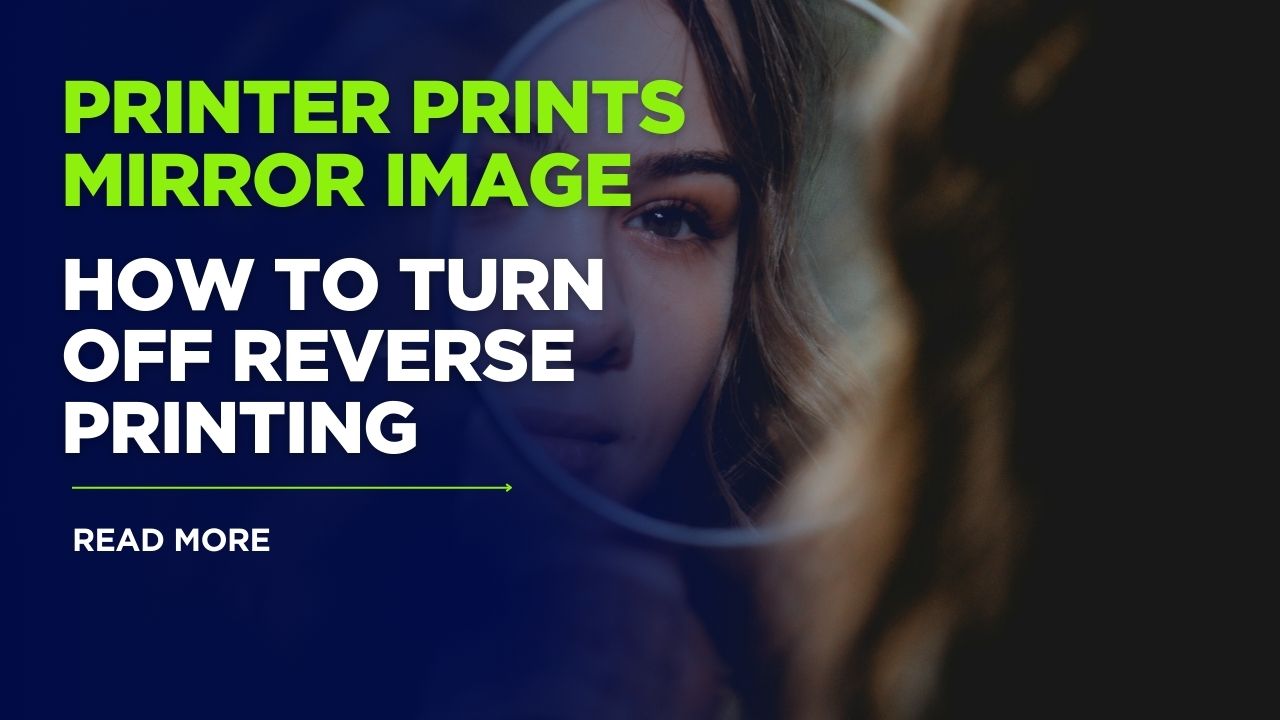



Recent Comments