Introduction
A power surge just hit your area. The lights flicker. Your printer goes silent. Now it won’t turn on. Your heart sinks because you need that printer working. This happens to thousands of people every year. Power surges damage electronics faster than you can say “uh oh.”
The good news? Your printer might not be dead. Printer power surge recovery is possible in most cases. Many people think they need to buy a new printer after a surge. That’s not true. Simple steps can bring your printer back to life. Some issues fix in minutes. Others take a bit longer. But recovery is definitely possible.
In this guide, I’ll show you exactly what to do after a power surge damages your printer. We’ll cover safety first. Then diagnostics. Then step-by-step recovery methods. Whether your printer won’t turn on, won’t print, or acts weird, you’ll find answers here. Let’s save your printer—and your wallet.
What Is Printer Power Surge Damage?
Power surges are sudden spikes in electricity. They happen during storms, utility work, or when large appliances kick on. A typical home gets electricity at 120 volts. A power surge can send thousands of volts through your wiring in a split second.
Your printer isn’t built for that. Electronics have delicate circuits inside. Power surge damage fries components. It can damage the motherboard, the power supply, or the control board. Sometimes just one component gets hit. Sometimes multiple parts fail.
Here’s what makes printer power surge recovery tricky. The damage might not be obvious. Your printer might turn on but not print. It might print garbage. It might shut down randomly. Or it might not turn on at all. Each symptom means different things.
The silver lining? Power surge damage is often fixable. The components that get damaged are replaceable. You don’t need to replace the entire printer. Understanding the damage level tells you what to do next. That’s the real key to successful printer power surge recovery.
Most printers have surge protection inside. But older models don’t. Cheap models might have weak protection. If your printer is older than five years, it’s especially vulnerable. Modern printers have better protection, but surges are powerful. Nothing is completely immune.
6 Essential Steps for Printer Power Surge Recovery
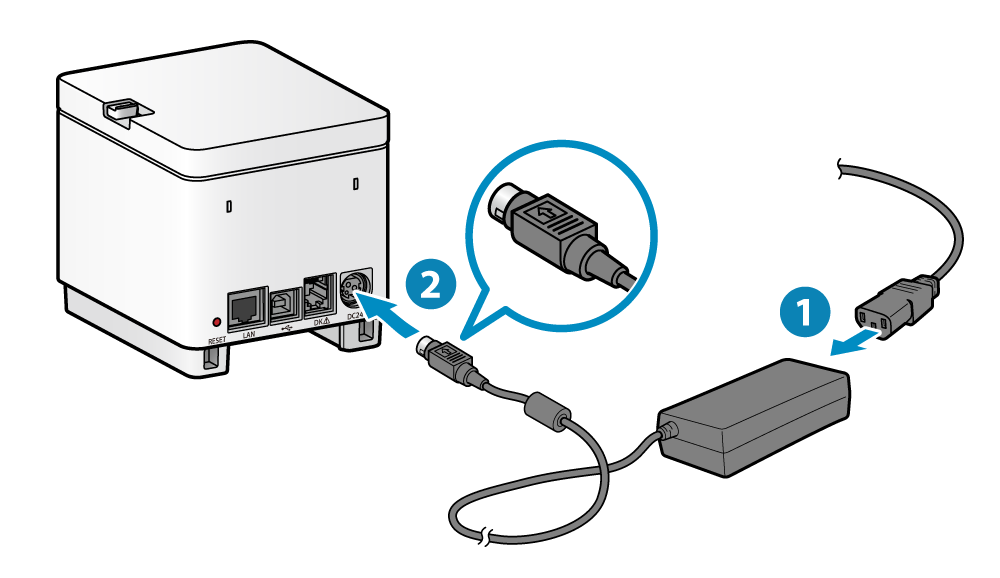
Step 1: Disconnect and Wait (The Critical First Move)
This is the most important step. Don’t skip it.
What to do right now:
Unplug your printer immediately. Don’t touch it. Don’t try to turn it on. Leave it unplugged for at least 30 minutes. This lets any remaining electrical charge dissipate safely.
While waiting, inspect your printer physically. Look for obvious damage. Burned smells? Melted plastic? Visible cracks? Take photos if you see damage. These photos help if you need warranty claims later.
Check your power outlet. Does it look normal? Are there burn marks? If yes, don’t plug anything back in. Call an electrician to check your home’s electrical system.
Never plug your printer directly into an outlet without protection again. This is how surges happen. Use a surge protector going forward.
Step 2: Test Your Power Supply (The Diagnostic Check)
After 30 minutes, you can safely check your printer. But do it carefully.
Follow these steps:
Plug your printer back in. But first, make sure you’re using a surge-protected power strip. If the power strip itself was damaged, replace it first.
Turn on your printer. Listen carefully. Do you hear anything? A beep? A fan noise? Any sounds at all?
Watch for lights. Dashboard lights? LED indicators? Even a single light means power is flowing to your printer.
If absolutely nothing happens—no sound, no light, nothing—your power supply might be damaged. This requires professional repair or replacement. Skip to the troubleshooting section to see your options.
If you hear sounds or see lights, your printer has power. Good news. Keep going to Step 3.
Step 3: Perform a Hard Reset (The Software Fix)
Many printer power surge recovery situations fix with a proper reset.
Here’s how:
Make sure your printer is on. Now hold the power button for 10 seconds. Keep holding. Your printer should turn off.
Wait 30 seconds with the printer off.
Turn it back on normally. Give it 2-3 minutes to fully start up. It will go through its startup sequence.
Watch the display. Does it show normal information? Paper levels? Print queue? That’s good. Your software might be okay.
Try printing a test page. Go to your computer’s printer settings. Find “Print Test Page” or “Diagnostics.” Send it to print.
Does it print? Awesome. Your printer power surge recovery might be complete. But test a few more pages to be sure.
Step 4: Clear the Printer’s Memory (The Deep Reset)

Sometimes your printer’s internal memory gets corrupted by a surge.
The process:
Access your printer’s settings menu using the control panel buttons. Look for “Settings” or “Setup.” Navigate to “Administration” or “System Settings.”
Find “Reset” or “Restore Factory Settings.” Different brands use different names. HP calls it “Restore Settings.” Canon uses “Reset Printer.” Epson says “Reset All Settings.”
Select reset. The printer will ask you to confirm. Confirm it. Your printer will restart and clear all custom settings.
This is a bigger reset than Step 3. It removes your saved preferences. But it clears corrupted data that might be causing problems.
After the reset, reconfigure your printer’s basic settings. Set your paper size, print quality, and network settings again.
Step 5: Update or Reinstall Your Printer Driver (The Connection Fix)
Power surges sometimes corrupt the connection between your computer and printer.
What to do:
On your computer, go to your printer manufacturer’s website. HP, Canon, Epson, or Brother—go to the official site.
Download the latest driver for your printer model and your operating system. Get the full driver package, not just the printer utility.
Before installing, remove your old driver. Go to Settings > Devices > Printers & Scanners (Windows) or System Preferences > Printers & Scanners (Mac).
Find your printer. Click it. Select “Remove Device.” Confirm the removal.
Now install the new driver you downloaded. Follow the installation prompts. Restart your computer when finished.
Reconnect your printer to your computer or network. Test printing again.
This fixes many printer power surge recovery situations where everything seems fine but printing fails.
Step 6: Seek Professional Help for Hardware Damage (The Last Resort)
If Steps 1-5 didn’t work, you likely have hardware damage.
Your options:
Contact your printer’s manufacturer. Tell them about the power surge. Explain what you’ve tried. They might offer repair options or replacement programs.
Find a local printer repair shop. Search online for “printer repair near me.” Take your printer in. Most shops charge for diagnostics but can tell you exactly what’s damaged.
Check your warranty. Did you purchase extended protection? Some warranties cover power surge damage. Check your documentation.
Consider replacement. If your printer is older than five years, repair might cost more than a new printer. For newer models, repair is usually worth it.
Tools and Resources for Printer Power Surge Recovery
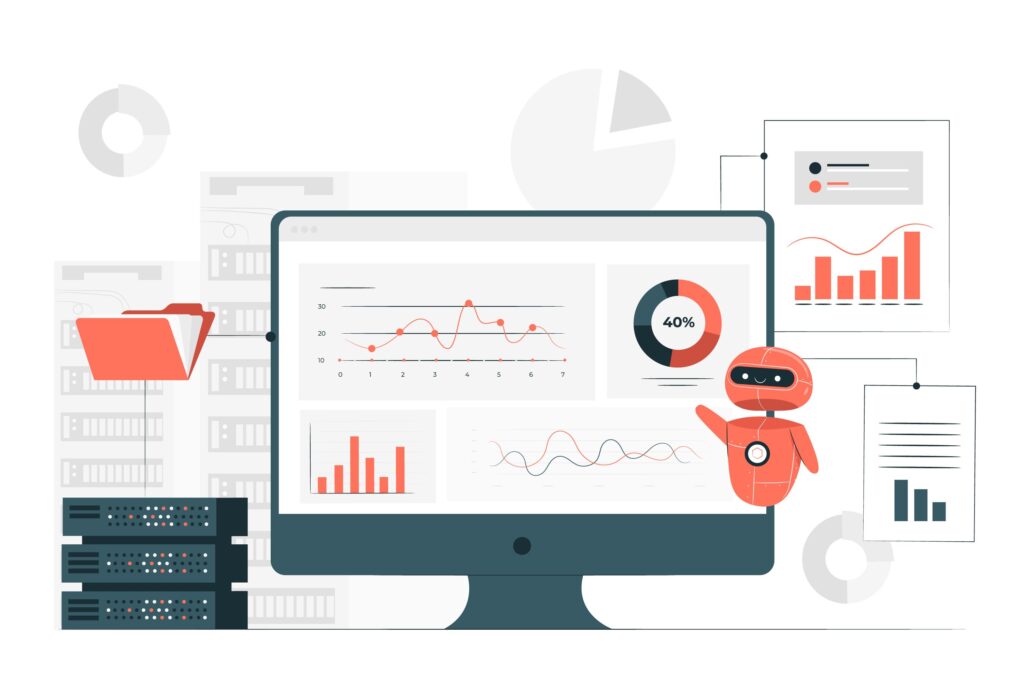
Having the right tools helps your printer power surge recovery process.
Surge Protectors are essential going forward. Don’t just use any power strip. Get a surge protector rated for at least 1000 joules. Better ones go up to 4000 joules. Tripp Lite and APC make good ones. Check reviews before buying.
Uninterruptible Power Supplies (UPS) provide extra protection. These are battery backups that keep your printer running during outages. They’re pricier but worth it if your printer is expensive or if you live in an area with frequent power issues.
Printer Manuals are gold. Most manufacturers have PDF manuals online. Search “[Your Printer Model] manual PDF.” Having the manual lets you access menus correctly. It shows you exactly where the reset buttons are.
Manufacturer Support Sites have diagnostic tools. HP has HP Print and Scan Doctor. Canon has My Printer. Epson has Printer Utility. These tools identify problems automatically. Download them for free from official websites.
Video Repair Guides on YouTube help too. Search “[Your Printer Model] power surge recovery” or “[Your Printer Model] won’t turn on.” Manufacturers and repair experts post helpful videos. Seeing someone do it makes it easier to follow.
Common Mistakes During Printer Power Surge Recovery
Mistake 1: Plugging Back In Too Soon
People rush this. They unplug their printer then plug it right back in within minutes. Electricity lingers. Wait the full 30 minutes. It’s not exciting. But it’s safe.
Mistake 2: Plugging Into the Same Damaged Outlet
Your outlet might be damaged. Plugging into it again causes the same problem. Use a different outlet in a different room. Better yet, use a surge protector.
Mistake 3: Ignoring Burn Smells or Marks
If you smell burned plastic or see burn marks, stop. Don’t plug in your printer. It might catch fire. Call a professional. Your safety matters more than saving a printer.
Mistake 4: Attempting Internal Repairs Without Training
Don’t open your printer unless you know what you’re doing. Electronics are sensitive. You might damage components more. Let professionals handle internal repairs.
Mistake 5: Not Backing Up Before Reset
A factory reset clears everything. If you have custom settings you love, note them first. Or better—export your settings before you reset if your printer allows it.
Mistake 6: Using the Same Old Power Setup
After recovery, people just plug their printer back into the same outlet. Of course it gets damaged again eventually. Invest in a good surge protector. It costs $20-50 now. It saves you $300+ later.
Frequently Asked Questions
Q: Can a power surge completely destroy a printer?
A: Yes, in rare cases. If the surge was extremely powerful and hit multiple components, repair might not be possible. But this is uncommon. Most printers can recover from normal home power surges.
Q: How long does printer power surge recovery take?
A: If it’s a software issue, you can fix it in an hour. If you need to order replacement parts, it takes days. If you need professional repair, it depends on your repair shop’s schedule. Plan for at least a few days.
Q: Should I try printer power surge recovery myself or hire a professional?
A: Try Steps 1-5 yourself first. They’re safe and don’t cost money. If those don’t work, hire a professional. Attempting internal repairs without training is risky.
Q: Will my warranty cover power surge damage?
A: It depends on your warranty type. Standard warranties usually don’t cover power surge damage. Extended protection plans sometimes do. Check your warranty paperwork or contact the manufacturer directly.
Conclusion
Printer power surge recovery is possible for most people. Don’t assume your printer is destroyed. Follow the steps in this guide methodically. Start with the simplest fixes. Work your way to more complex ones.
Most power surge damage fixes involve software resets and driver updates. These are free and safe. You can do them yourself at home. Only skip to professional help if basic steps fail.
Going forward, protect your printer. Use surge protectors. Unplug during storms. Don’t plug multiple heavy devices into one outlet. These simple habits prevent 95% of power surge damage.
Your printer can bounce back. You can recover it. You don’t need to buy a replacement. Save money. Follow this guide. Get your printer working again. That’s the goal here—keeping you printing.




