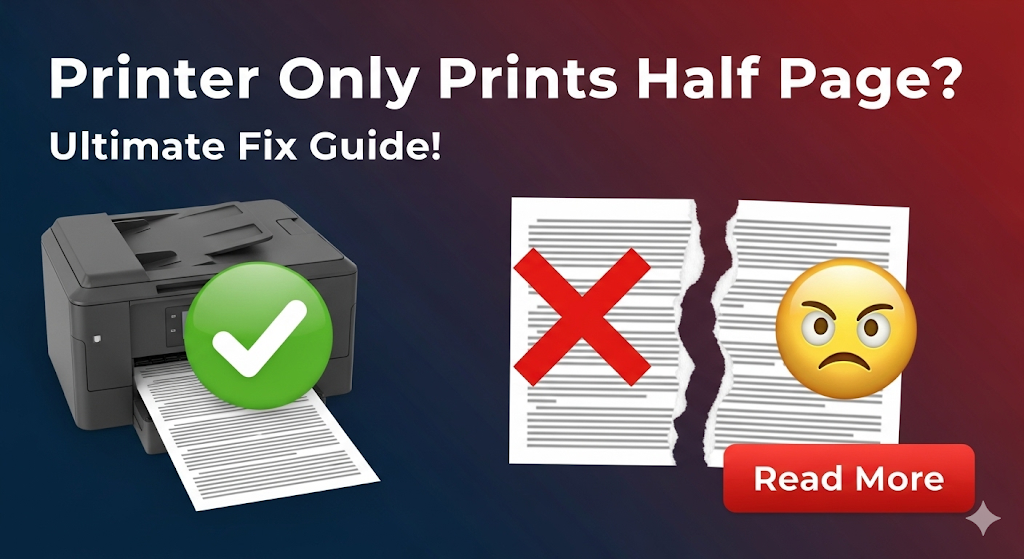Introduction
Printer only prints half page problems frustrate millions of users daily. Nothing ruins important documents like missing text or cut-off images that make papers useless.
This annoying issue affects both home and office printers. Your printer might cut off the bottom half, right side, or even print only the center portion of documents.
The good news? Most partial printing problems have simple solutions. You don’t need technical skills or expensive repairs to fix these issues.
This guide covers every major cause of half-page printing. You’ll learn step-by-step fixes for both horizontal and vertical cut-off problems. Most solutions take just minutes to implement.
What Is Partial Page Printing?
Partial page printing occurs when your printer only outputs a portion of your document instead of the complete page. This problem affects the physical printout, not your original file.
Common symptoms include:
- Bottom half of pages missing
- Right or left sides cut off
- Only center portions printing
- Text or images appearing chopped
Printer cutting off pages happens with all printer types. Inkjet, laser, and multifunction printers all experience these issues. The causes vary but solutions often overlap.
Most partial printing stems from software settings rather than hardware problems. Your printer receives incomplete data or interprets print commands incorrectly.
Understanding the difference between horizontal and vertical cut-offs helps identify solutions faster. Horizontal issues usually involve paper size settings. Vertical problems often relate to margins or print drivers.
The frustration increases when the same document prints correctly on other printers. This confirms the issue lies with your specific printer setup, not the document itself.

8 Proven Ways to Fix Printer Half-Page Issues
1. Check Paper Size Settings
Incorrect paper size causes most printer only prints half page problems. Your document expects one size while your printer uses another.
Open your document and access print settings. Verify the paper size matches your loaded paper. Common mismatches include Letter vs A4 or Legal vs Letter sizes.
Change the paper size in both your document software and printer preferences. Ensure both settings match exactly for best results.
2. Adjust Print Margins
Excessive margins force content outside the printable area. Your printer cannot print beyond its physical margins, causing text to disappear.
Reduce document margins to 0.75 inches or less on all sides. Most printers handle these margins without problems.
Access margin settings through Page Setup or Print Preview options. Test print a single page after making changes.

3. Update or Reinstall Printer Drivers
Outdated printer drivers cause communication errors between your computer and printer. These errors often result in incomplete print jobs.
Download the latest drivers from your printer manufacturer’s website. Uninstall old drivers completely before installing new ones.
Restart your computer after driver installation. This ensures all changes take effect properly.
4. Scale Document to Fit Page
Document scaling forces content to fit within printable boundaries. This solution works when content exceeds paper dimensions.
Look for “Fit to Page” or “Scale to Fit” options in print settings. Enable this feature and test print immediately.
Some programs call this “Shrink Oversized Pages” or “Scale Down.” The exact wording varies by software.
5. Clear Print Spooler and Reset
Print spooler corruption causes various printing problems including partial output. Clearing the spooler often resolves these issues instantly.
Stop the Print Spooler service through Windows Services. Delete all files in the spooler folder, then restart the service.
This process varies on Mac systems. Use “Reset Printing System” in System Preferences instead.
6. Check Physical Paper Loading
Improperly loaded paper causes mechanical printing errors. Your printer might think it’s using different paper than actually loaded.
Remove all paper and reload it correctly. Ensure paper guides touch the paper edges without bending pages.
Load paper with the correct side facing down. Check your printer manual for specific loading instructions.
7. Adjust Print Quality Settings
High print quality settings sometimes exceed printer memory capabilities. This forces the printer to skip portions of complex documents.
Switch to Standard or Draft quality temporarily. Test if the partial page printing fix works with lower quality settings.
If successful, your printer lacks sufficient memory for high-quality printing of complex documents.
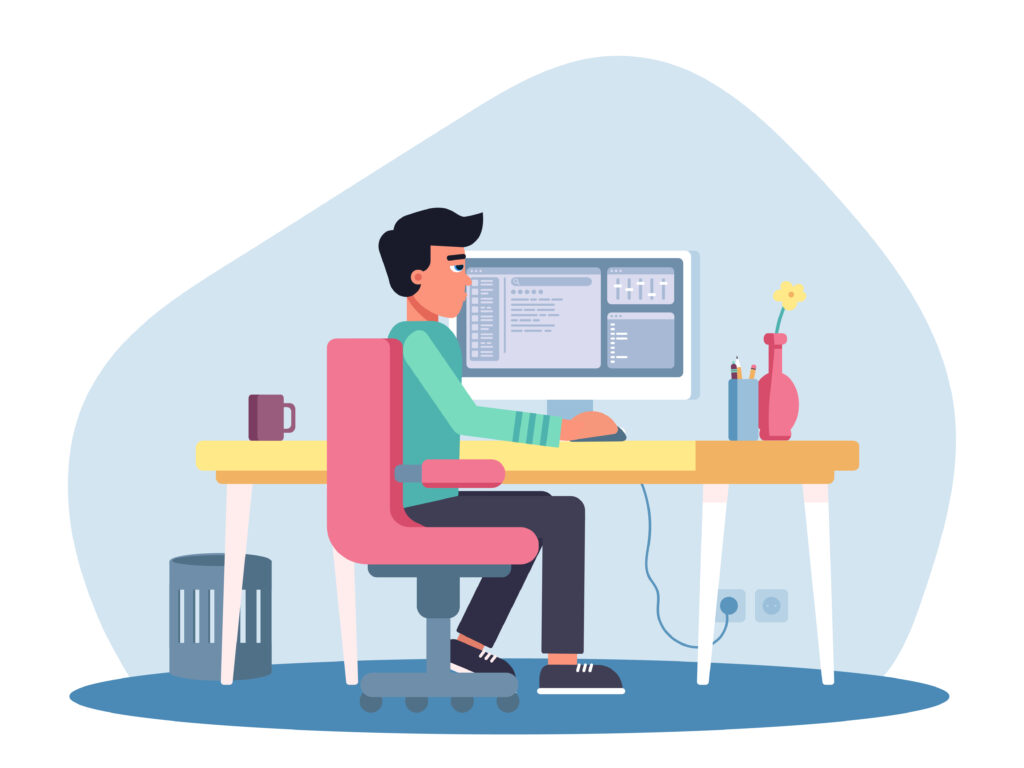
8. Reset Printer to Factory Settings
Factory resets clear all custom settings that might cause printing problems. This solution works when other methods fail.
Access printer settings through the control panel or web interface. Look for “Reset” or “Restore Defaults” options.
Note that factory resets remove all custom configurations. You’ll need to reconfigure network settings and preferences afterward.
Additional Printer Troubleshooting Tools
Modern printers include built-in diagnostic tools that help identify printing problems. These tools run automatic tests and suggest solutions.
Most printer utilities include print test pages, alignment tools, and cleaning cycles. Access these through printer software installed on your computer.
Online printer troubleshooters from manufacturers provide step-by-step guidance. These tools ask specific questions about your problem and suggest targeted solutions.
Third-party printer utilities sometimes offer features not included with manufacturer software. However, use these carefully to avoid creating new problems.
Document the solutions that work for your specific printer model. This information helps when similar problems occur in the future.
Common Mistakes When Fixing Print Issues
Assuming Hardware Problems First
Many users immediately suspect mechanical printer problems when experiencing partial printing. Software issues cause most of these problems instead.
Always check software settings before considering hardware repairs. Driver problems, paper settings, and scaling issues are much more common than mechanical failures.
Software solutions cost nothing and take minutes to implement. Hardware repairs involve costs and potential downtime.
Ignoring Document-Specific Issues
Some documents contain formatting that causes printing problems on specific printers. Test multiple documents before concluding your printer has problems.
Create a simple test document with basic text. If this prints correctly while complex documents don’t, the issue relates to document formatting.
Simplify problematic documents by removing complex graphics, tables, or unusual fonts. This often resolves printer not printing full page issues.
Using Wrong Paper Types
Loading incompatible paper types causes various printing problems including partial output. Your printer expects specific paper weights and sizes.
Check your printer specifications for supported paper types. Using paper outside these specifications causes mechanical and print quality problems.
Photo paper, cardstock, and specialty papers require specific printer settings. Ensure these settings match your loaded paper type.
Skipping Driver Updates
Outdated drivers cause numerous printing problems that users attribute to hardware issues. Regular driver updates prevent most compatibility problems.
Set up automatic driver updates when possible. This ensures your printer always has current software support.
Test printing after any computer or printer software updates. These changes sometimes affect existing print settings.
FAQs
Q: Why does my printer cut off the bottom of pages? A: Bottom cut-offs usually indicate margin problems or incorrect paper size settings. Check that your document margins fit within your printer’s printable area and verify paper size matches.
Q: Can low ink cause partial page printing? A: Low ink rarely causes partial printing but can affect print quality. Replace cartridges if colors appear faded or text looks light, but don’t expect this to fix cut-off issues.
Q: How do I know if it’s a hardware or software problem? A: Print a test page from your printer’s control panel. If the test page prints completely but documents don’t, you have a software or driver issue.
Q: Will factory reset fix all printing problems? A: Factory resets resolve many software-related issues but won’t fix hardware problems. Try other solutions first since resets remove all custom settings.
Conclusion
Printer only prints half page problems have straightforward solutions in most cases. Software settings cause these issues more often than hardware failures.
Start with basic checks like paper size and margins before attempting complex solutions. Most users fix their printing problems within minutes using these methods.
Remember that partial page printing fix methods work for both horizontal and vertical cut-off issues. The same solutions often resolve multiple printing problems simultaneously.
Keep your printer drivers updated and document successful solutions for future reference. This prevents recurring problems and saves troubleshooting time.
When simple solutions don’t work, consider professional service for older printers. Sometimes replacement costs less than repairs for budget printer models.
Don’t let printing frustrations slow down your productivity. These proven solutions restore full-page printing quickly and reliably.
Cheap Printer Hidden Costs: Why Your $50 Printer Could Cost $500 Read More.