Introduction
When your printer not found on network error appears, it can halt productivity and cause frustration across your home or office. This common connectivity issue affects millions of users daily, disrupting important printing tasks and workflows. Whether you’re dealing with a wireless printer that suddenly disappeared from your network or a wired printer that refuses to connect, understanding the root causes and solutions is essential.
Network printer problems stem from various sources including WiFi connectivity issues, outdated drivers, firewall restrictions, or simple configuration errors. The good news is that most network printer issues can be resolved quickly with the right troubleshooting approach. This comprehensive guide will walk you through systematic solutions to restore your printer’s network connectivity and prevent future connection problems.
What Is Network Printer Connectivity?
Network printer connectivity refers to the ability of your printer to communicate with devices on your local network, whether through WiFi, Ethernet, or other network protocols. When functioning properly, network printers allow multiple devices to share printing resources without direct physical connections.
Modern network printers use various communication protocols including TCP/IP, Bonjour, and WSD (Web Services for Devices) to establish and maintain connections. These protocols enable automatic printer discovery, allowing computers and mobile devices to locate and connect to available printers on the network.
Network connectivity issues typically manifest as “printer offline,” “printer not responding,” or the dreaded printer not found on network messages. These errors indicate communication breakdown between your device and printer, preventing successful print job transmission. Understanding these connection fundamentals helps diagnose whether issues stem from network infrastructure, printer configuration, or device-specific problems.
7 Essential Steps to Fix Network Printer Connection Issues
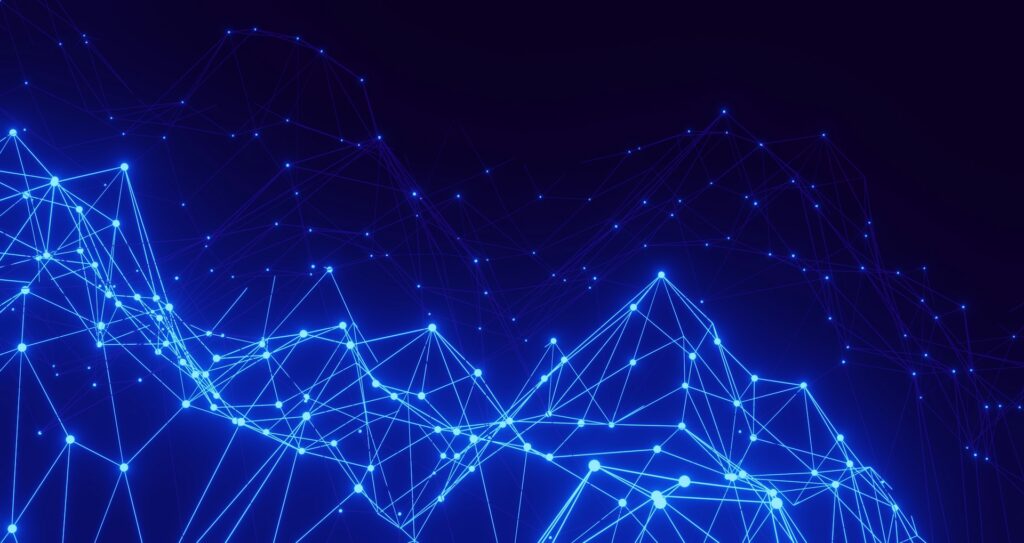
Step 1: Verify Basic Network Connectivity
Start with fundamental network printer troubleshooting by checking if your printer maintains active network connection. Navigate to your printer’s control panel and locate the network or WiFi settings menu. Look for network status indicators showing connection strength and IP address assignment.
For wireless printers, ensure the WiFi indicator light shows solid connection rather than blinking or off states. Check that your printer connects to the correct network name (SSID), especially in environments with multiple WiFi networks. Print a network configuration page directly from your printer to verify current network settings and IP address allocation.
Step 2: Restart Network Components
Power cycling network components often resolves temporary connectivity glitches causing wireless printer connection issues. Begin by turning off your printer, computer, and network router in that specific order. Wait 30 seconds between each device shutdown to ensure complete power discharge.
Restart devices in reverse order: router first, then printer, and finally your computer. Allow each component 2-3 minutes to fully initialize before powering on the next device. This process refreshes network connections and clears temporary configuration conflicts that may prevent printer discovery.
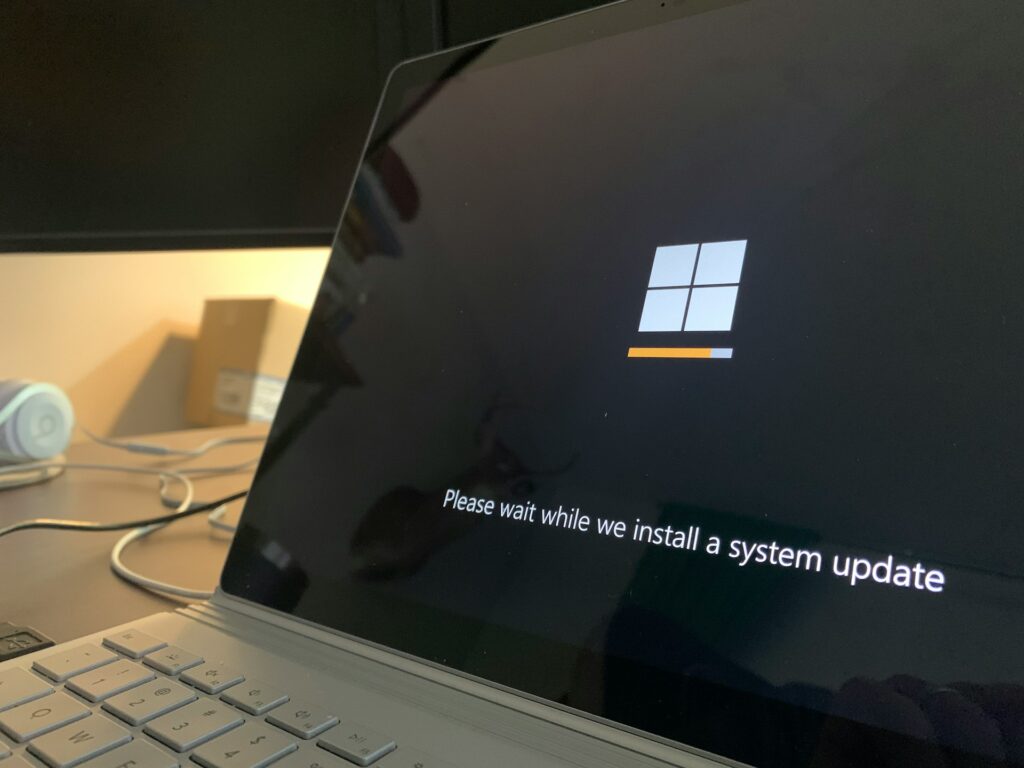
Step 3: Update Printer Drivers and Software
Outdated or corrupted printer drivers frequently cause network connectivity problems. Visit your printer manufacturer’s official website to download the latest drivers for your specific printer model and operating system. Remove existing printer software completely before installing updated versions to prevent conflicts.
During installation, choose “network printer” or “wireless setup” options when prompted. Many manufacturers provide dedicated network setup utilities that automatically configure network settings and resolve common connectivity issues. Run these utilities even if your printer was previously working correctly.
Step 4: Configure Firewall and Security Settings
Windows Firewall and third-party security software often block printer communication protocols, leading to printer network setup failures. Add your printer software to firewall exceptions or temporarily disable firewall protection during initial setup.
For Windows users, enable “File and Printer Sharing” through Control Panel > Network and Sharing Center > Advanced Sharing Settings. On macOS, check System Preferences > Security & Privacy > Firewall > Options to ensure printer protocols aren’t blocked. Corporate networks may require IT administrator assistance to modify security policies.
Step 5: Reset Network Settings on Printer
When other solutions fail, resetting your printer’s network configuration to factory defaults often resolves persistent connectivity issues. Access your printer’s network menu and locate the “Reset Network Settings” or “Restore Network Defaults” option.
After resetting, reconfigure WiFi connection by entering your network name and password through the printer’s control panel. For WPS-enabled routers, use the WPS button method for simplified connection establishment. Document your network settings before resetting to ensure accurate reconfiguration.

Step 6: Check IP Address Conflicts
IP address conflicts occur when multiple devices attempt to use identical network addresses, preventing proper communication. Access your router’s admin panel to view connected devices and identify potential IP conflicts affecting your printer.
Consider assigning a static IP address to your printer through the router’s DHCP reservation settings. This prevents automatic IP changes that can disrupt established connections. Ensure the assigned IP address falls within your network’s valid range but outside the DHCP pool to avoid future conflicts.
Step 7: Use Alternative Connection Methods
If wireless connectivity continues failing, consider temporary or permanent wired connections. Connect your printer directly to your router using an Ethernet cable to establish stable network connectivity while troubleshooting wireless issues.
For immediate printing needs, use USB connections as a temporary workaround. Many modern printers support WiFi Direct or mobile printing apps that bypass traditional network configurations, providing alternative connection pathways when standard methods fail.
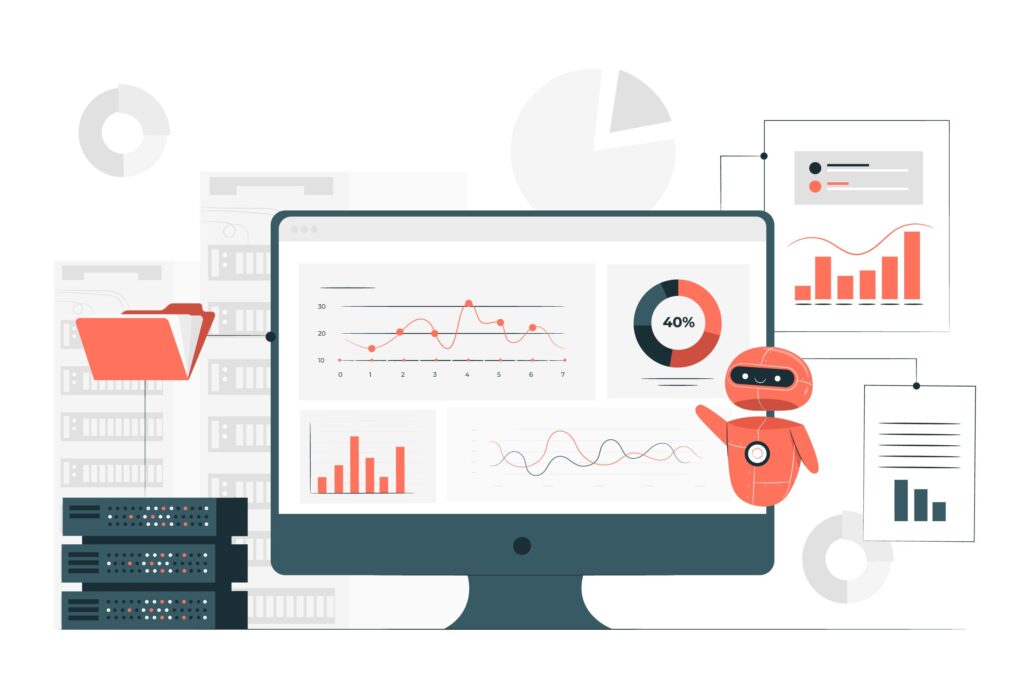
Advanced Network Printer Diagnostic Tools
Professional network diagnostic tools can identify complex connectivity issues beyond basic troubleshooting scope. Windows includes built-in network troubleshooters accessible through Settings > Network & Internet > Status > Network Troubleshooter. These automated tools detect and resolve common network configuration problems.
Third-party network scanners like Advanced IP Scanner or Angry IP Scanner help identify all network devices, including printers that may be connected but not properly configured. These tools display device IP addresses, MAC addresses, and connection status, providing valuable information for advanced troubleshooting.
Printer manufacturers often provide proprietary diagnostic software offering detailed network connectivity analysis. HP Print and Scan Doctor, Canon Network Tool, and Epson Network Utilities provide manufacturer-specific troubleshooting capabilities beyond generic network tools.
Common Network Printer Mistakes to Avoid
Incorrect Network Selection
One of the most frequent wireless printer connection issues occurs when printers connect to guest networks or incorrect WiFi bands. Many modern routers broadcast both 2.4GHz and 5GHz networks with similar names, causing confusion during setup. Always verify your printer connects to the same network as your computing devices.
Guest networks typically isolate connected devices, preventing printer discovery by main network devices. Ensure your printer connects to your primary network rather than guest or isolated networks that restrict inter-device communication.
Ignoring Network Security Protocols
Modern networks use various security protocols including WPA2, WPA3, and enterprise authentication methods. Older printers may not support newer security standards, requiring network security adjustments or printer firmware updates. Verify your printer’s supported security protocols match your network configuration.
Some enterprise networks require additional authentication steps including MAC address registration or certificate installation. Contact network administrators for specific requirements when connecting printers to corporate or institutional networks.
Inadequate Signal Strength Consideration
Printer placement significantly affects network connectivity reliability. WiFi signals weaken with distance and obstacles, causing intermittent connection problems. Position wireless printers within reasonable range of your router, avoiding thick walls, metal objects, and electronic interference sources.
WiFi analyzers can measure signal strength at potential printer locations, helping optimize placement for reliable connectivity. Consider WiFi extenders or mesh networking solutions for large spaces where optimal printer placement isn’t feasible.
Neglecting Regular Maintenance
Network configurations change over time through software updates, security patches, and hardware modifications. Regular printer maintenance includes checking for firmware updates, verifying network settings, and testing connectivity before critical printing needs arise.
Frequently Asked Questions
Q: Why does my printer keep disconnecting from the network? A: Frequent disconnections usually result from weak WiFi signals, power management settings, or IP address conflicts. Check signal strength, disable printer sleep modes, and consider assigning static IP addresses to resolve recurring disconnection issues.
Q: Can I connect multiple computers to one network printer? A: Yes, network printers support multiple simultaneous connections. Install printer drivers on each computer and add the network printer through each device’s printer settings. Ensure your network bandwidth can handle concurrent print jobs.
Q: What should I do if my printer shows online but won’t print? A: This indicates network connectivity exists but communication problems persist. Clear print queues, restart print spooler services, check for driver conflicts, and verify printer isn’t in offline mode within system settings.
Q: How do I find my printer’s IP address? A: Print a network configuration page directly from your printer’s control panel menu. Alternatively, check your router’s connected devices list or use network scanning tools to identify your printer’s IP address on the network.
Conclusion
Resolving printer not found on network errors requires systematic troubleshooting approaches that address both basic connectivity and complex network configuration issues. By following the seven essential steps outlined in this guide, most network printer problems can be diagnosed and resolved quickly without professional assistance.
Remember that prevention is often easier than troubleshooting. Regular maintenance including driver updates, firmware upgrades, and network connectivity verification can prevent most network printer issues before they disrupt your workflow. When problems do arise, start with basic solutions like power cycling and network verification before progressing to advanced troubleshooting techniques.
Keep this troubleshooting guide handy for future reference, and don’t hesitate to contact manufacturer support when hardware-specific issues exceed general troubleshooting scope. With proper understanding and systematic approaches, network printer connectivity can remain reliable and efficient for all your printing needs.
Fix Printer Door Not Closing Read More.

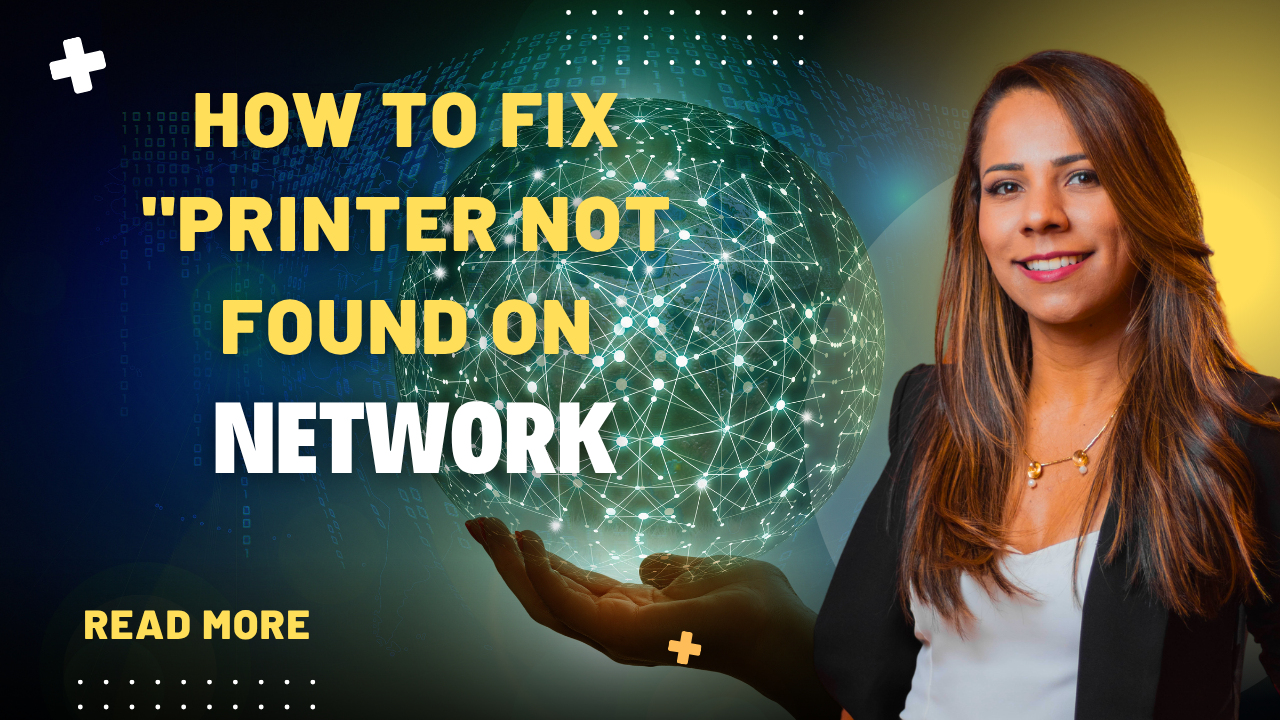



Recent Comments