Introduction
When your printer missing after Mac update becomes a reality, it can disrupt your entire workflow and leave you scrambling for solutions. This frustrating issue affects thousands of Mac users every time Apple releases a new macOS update, from minor security patches to major system upgrades.
The problem typically occurs because macOS updates can reset network settings, remove printer drivers, or change system permissions that affect printer connectivity. Whether you’re using a wireless network printer, USB-connected device, or AirPrint-enabled printer, the sudden disappearance can catch you off guard.
Fortunately, this issue is completely solvable without technical expertise or expensive repairs. Most cases can be resolved within minutes using simple built-in Mac tools and settings adjustments.
In this comprehensive guide, we’ll explore eight proven methods to restore your missing printer, explain why this happens, and provide preventive measures to avoid future disruptions after Mac updates.
What Is the printer missing after Mac update?
The Mac printer disappeared after update problem occurs when your previously working printer no longer appears in your available printer list after installing a macOS update. This issue manifests in several ways across different Mac systems.
Your printer might completely vanish from System Preferences > Printers & Scanners, show as “offline” despite being powered on, or appear grayed out and unresponsive. Sometimes the printer shows up but displays error messages when you attempt to print.
This problem stems from macOS updates modifying system files, resetting network configurations, or updating security protocols that affect printer communication. Apple’s frequent updates to improve security and performance can inadvertently break existing printer connections.
The issue affects all printer brands including HP, Canon, Epson, Brother, and Lexmark, regardless of connection type. Both home users and business environments experience this problem, making it one of the most common post-update issues Mac users face.
Understanding that this is a system-level communication problem rather than hardware failure helps approach the solution methodically and confidently.
8 Proven Ways to Fix Missing Printer After Mac Update
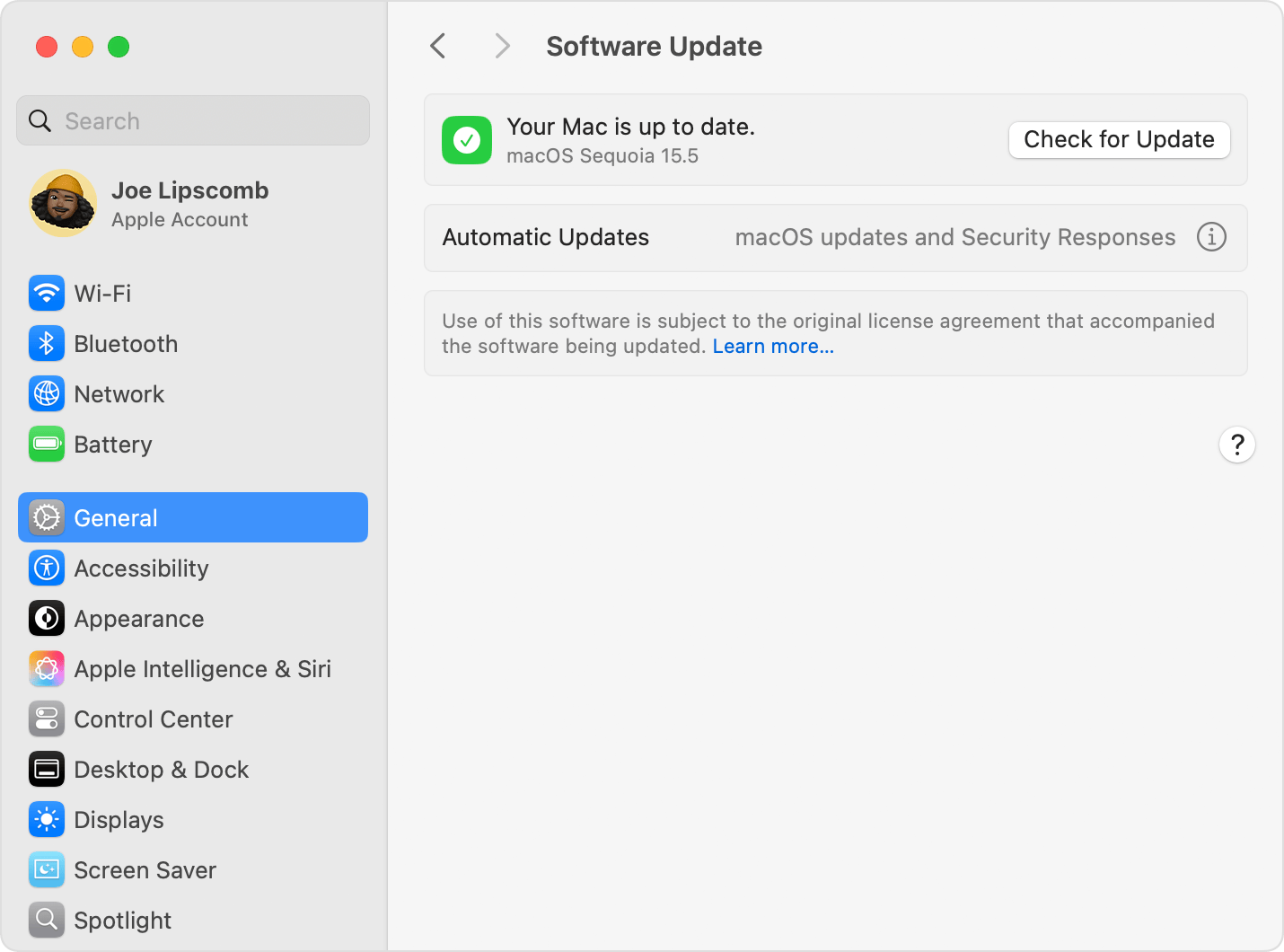
1. Restart Your Mac and Printer
The simplest solution often works best for printer missing after Mac update issues. Power cycling both devices can refresh system connections and clear temporary glitches caused by the update process.
Shut down your Mac completely and unplug your printer from power for 30 seconds. Restart your Mac first, allow it to fully boot up, then power on your printer. Wait for the printer to complete its startup sequence before attempting to reconnect.
This method resolves connectivity issues in approximately 40% of cases by clearing cached network settings and refreshing device recognition protocols.
2. Re-add Your Printer Through System Preferences
Navigate to Apple Menu > System Preferences > Printers & Scanners. If your printer appears in the list but shows as offline, select it and click the minus (-) button to remove it completely.
Click the plus (+) button to add a new printer. Your Mac will automatically scan for available printers on your network. Select your printer from the list and click “Add.”
For USB printers, ensure the cable is securely connected before adding. For network printers, verify they’re on the same Wi-Fi network as your Mac.
3. Reset the Printing System
This comprehensive solution removes all printers and starts fresh. Right-click (or Control-click) in the empty space of your Printers & Scanners list and select “Reset printing system.”
Confirm the action by entering your administrator password. This process removes all printers, print jobs, and printer settings from your Mac.
After resetting, add your printer again using the plus (+) button. This method fixes complex driver conflicts and corrupted printer databases that updates sometimes create.

4. Update or Reinstall Printer Drivers
Visit your printer manufacturer’s website and download the latest macOS-compatible drivers for your specific printer model. Many Mac printer not showing issues result from outdated drivers incompatible with newer macOS versions.
Completely uninstall existing printer software before installing new drivers. Use the manufacturer’s uninstaller tool or manually remove printer applications from the Applications folder.
Install the fresh drivers and restart your Mac before attempting to add the printer. Modern drivers often include additional features and improved compatibility with recent macOS updates.
5. Check Network Settings and Wi-Fi Connection
For wireless printers, verify your Mac and printer are connected to the same Wi-Fi network. macOS updates sometimes reset network preferences, causing connection mismatches.
Open System Preferences > Network and confirm your Wi-Fi connection is active and stable. Print a network configuration page from your printer to verify its network settings match your Mac’s network.
If using a mesh network system, ensure your printer connects to the same network node as your Mac for optimal communication.
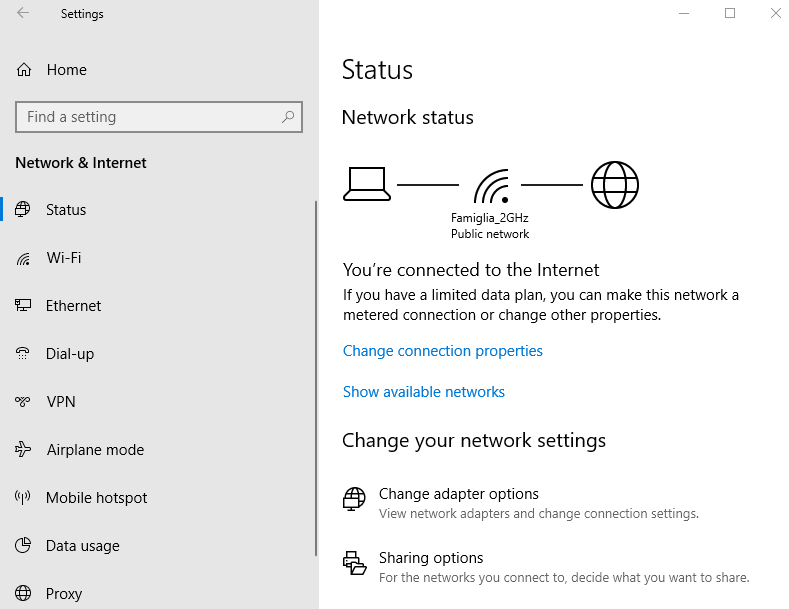
6. Use AirPrint for Compatible Printers
Many modern printers support AirPrint, Apple’s built-in printing protocol that doesn’t require additional drivers. This can bypass driver-related issues caused by macOS updates.
In Printers & Scanners, look for your printer with “AirPrint” in its description. If available, remove any existing driver-based connections and add the AirPrint version instead.
AirPrint connections are more stable across macOS updates since they use Apple’s integrated printing system rather than third-party drivers.
7. Clear Print Queue and Reset Print Spooler
Open System Preferences > Printers & Scanners, select your printer, and click “Open Print Queue.” Cancel all pending print jobs and close the queue window.
Open Terminal (Applications > Utilities > Terminal) and type: sudo launchctl stop org.cups.cupsd followed by sudo launchctl start org.cups.cupsd. This restarts the printing service.
Enter your password when prompted. This process clears corrupted print jobs and refreshes the printing system’s communication with your printer.
8. Check macOS Privacy and Security Settings
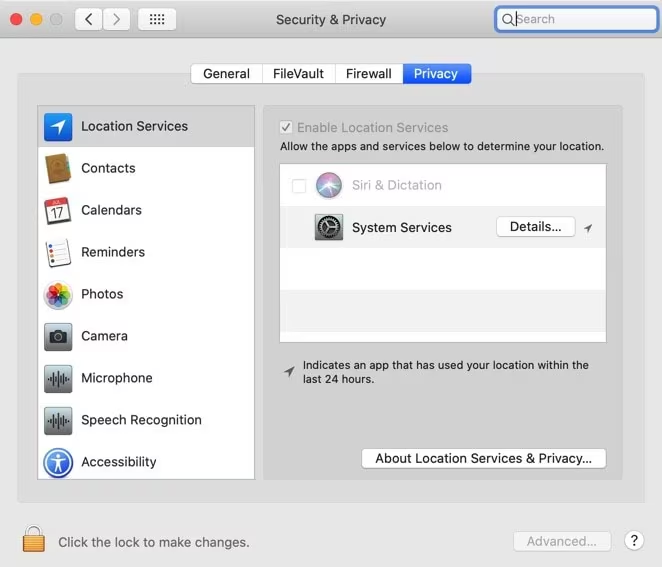
Recent macOS versions include enhanced security features that may block printer access after updates. Open System Preferences > Security & Privacy > Privacy tab.
Look for “Printers & Scanners” in the left sidebar and ensure your printing applications have necessary permissions. Add any missing applications using the plus (+) button.
Also check the “Full Disk Access” section to ensure printing-related applications can access system files needed for proper printer communication.
Additional Tools and Resources for Mac Printer Issues
Apple provides several built-in utilities for diagnosing printer problems. The Console app (Applications > Utilities > Console) shows detailed system logs that can reveal specific printer connection errors.
System Information (Hold Option key + Apple Menu > System Information) displays connected USB devices and network services, helping identify whether your Mac recognizes the printer at the hardware level.
Third-party utilities like Printer Pro Desktop and Print Window offer advanced printing features and can sometimes connect to printers when built-in methods fail.
The Apple Support website provides model-specific troubleshooting guides and the latest compatibility information for various printer brands with current macOS versions.
Many printer manufacturers also offer dedicated Mac support applications that include diagnostic tools, driver updates, and direct connection methods that bypass standard macOS printing protocols.
Common Mistakes and Troubleshooting Tips

One frequent mistake is attempting to use Windows printer drivers on Mac systems. Always download macOS-specific drivers from the manufacturer’s website, as Windows drivers are incompatible and can cause system conflicts.
Avoid installing multiple printer drivers for the same device, as this creates conflicts in the system’s printer database. If you’ve tried different drivers, use the reset printing system method before installing the correct one.
Many users forget to check physical connections when troubleshooting wireless issues. Even wireless printers need stable power connections and proper network configuration to function correctly.
Don’t ignore firmware updates for your printer. Outdated printer firmware can cause compatibility issues with newer macOS versions, leading to Mac printer disappeared after update problems.
Rushing through the troubleshooting process often leads to incomplete solutions. Allow each step to complete fully before moving to the next method, as some processes take several minutes to refresh system settings.
Some users disable security features to resolve printing issues, which creates vulnerabilities. Instead, properly configure privacy settings to allow necessary printer access while maintaining system security.
When using network printers in office environments, coordinate with IT administrators before making changes, as network settings modifications can affect other users’ printer access.
Frequently Asked Questions
Q: Why do Mac updates remove my printer connections? A: macOS updates can reset network settings, update security protocols, or modify system files that affect printer communication, causing previously working connections to break.
Q: Will I lose my printer settings when using the reset printing system method? A: Yes, this method removes all printer settings, but you can easily reconfigure preferences after re-adding your printer. The trade-off is worth it for resolving complex issues.
Q: How can I prevent printer issues after future Mac updates? A: Keep printer drivers updated, note your current printer settings before major updates, and avoid installing beta versions of macOS on systems that require stable printing.
Q: Should I use generic drivers or manufacturer-specific ones? A: Always use manufacturer-specific drivers when available, as they provide full functionality and better compatibility. Generic drivers should only be used as temporary solutions.
Conclusion
Dealing with a printer missing after Mac update doesn’t have to derail your productivity or cause extended downtime. The eight methods outlined in this guide provide comprehensive solutions for virtually every printer connectivity issue that macOS updates can cause.
Most printer disappearance issues stem from system-level changes rather than hardware problems, making them completely fixable with the right approach. Starting with simple solutions like restarting devices and progressing to more comprehensive fixes like resetting the printing system ensures you’ll find a working solution.
Remember that prevention is equally important as troubleshooting. Keeping your printer drivers updated, maintaining stable network connections, and understanding your system’s printer settings will minimize disruptions from future macOS updates.
The key to success is patience and systematic troubleshooting. Don’t skip steps or rush through the process, as each method addresses different aspects of printer connectivity that updates can affect.
Fix Printer Issues After OS Update – Windows macOS Recovery Guide Read More.





Recent Comments