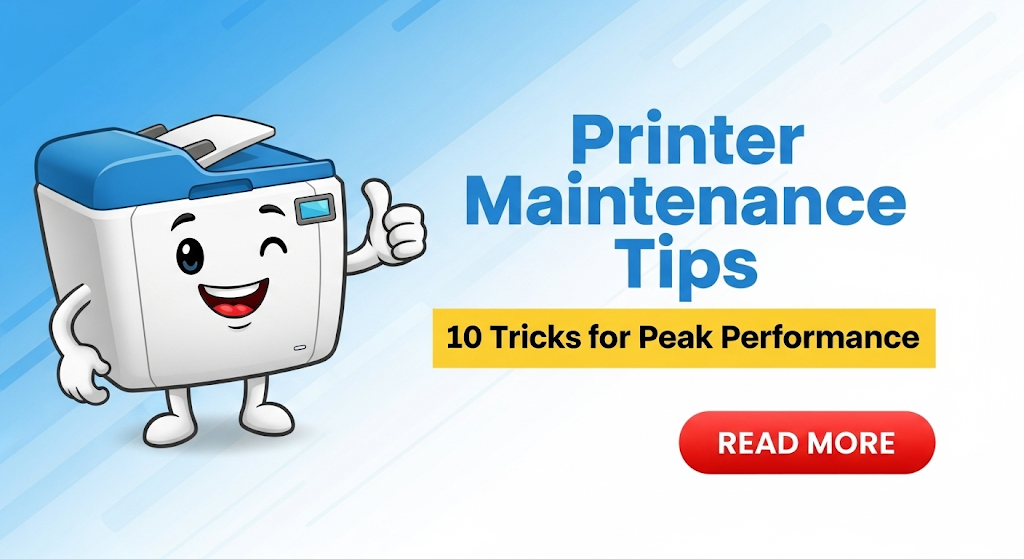Introduction
Printer maintenance tips can save you hundreds of dollars in repairs and replacements while keeping your office running smoothly. Whether you’re dealing with a home inkjet or a busy office laser printer, regular care makes the difference between reliable performance and frustrating breakdowns.
Many people ignore basic printer care until problems arise. This approach costs more money and creates unnecessary stress. Simple maintenance tasks take just minutes but extend your printer’s life by years. In this guide, you’ll discover professional-grade maintenance strategies that keep any printer performing at its best.
What Are Printer Maintenance Tips?
Printer maintenance tips are proven methods for keeping your printing device in optimal condition. These practices prevent common problems like paper jams, poor print quality, and mechanical failures that plague neglected printers.
Regular maintenance involves cleaning critical components, updating software, managing supplies, and monitoring performance. The goal is preventing problems before they start rather than fixing them after damage occurs.
Professional service technicians use these same techniques to maintain commercial printing equipment. The difference is that most maintenance tasks are simple enough for anyone to perform with basic tools and supplies.
Proper printer care reduces operating costs by extending component life and improving efficiency. Well-maintained printers use less ink, jam less frequently, and produce higher quality output consistently.
10 Essential Printer Maintenance Tips for Smooth Operation

1. Clean Print Heads Monthly
Clogged print heads cause streaky, faded, or missing colors in your output. Monthly cleaning prevents buildup that leads to expensive repairs.
Most printers include automatic cleaning cycles in their software. Run this function monthly or whenever you notice print quality issues. For stubborn clogs, use distilled water on a lint-free cloth to gently clean external print head surfaces.
2. Use Quality Paper and Supplies
Cheap paper and generic ink cartridges cause more problems than they solve. Low-quality paper leaves debris inside your printer, while inferior ink clogs nozzles and damages components.
Invest in paper that meets your printer’s specifications. The slight extra cost prevents jams, reduces wear, and improves print quality significantly.
3. Keep Your Printer Environment Clean
Dust is your printer’s worst enemy. It settles on internal components, clogs air vents, and interferes with delicate mechanisms.
Place your printer away from high-traffic areas and direct sunlight. Use a dust cover when the printer isn’t in use. Clean the exterior weekly with a slightly damp cloth, avoiding harsh chemicals that can damage plastic surfaces.

4. Update Firmware and Drivers Regularly
Outdated software causes compatibility problems and prevents your printer from accessing important bug fixes and performance improvements.
Check manufacturer websites monthly for firmware updates. Enable automatic updates when available. Updated drivers ensure smooth communication between your computer and printer, preventing mysterious errors.
5. Monitor Ink and Toner Levels
Running supplies completely empty damages print heads and drums. Replace cartridges when they reach 10-20% capacity rather than waiting for empty warnings.
Keep spare cartridges stored properly in cool, dry locations. Extreme temperatures and humidity affect ink consistency and toner quality.
6. Perform Regular Print Head Alignment
Misaligned print heads cause blurry text and poor image quality. Most printers include alignment utilities that automatically adjust positioning for optimal results.
Run alignment procedures after installing new cartridges or whenever text appears fuzzy. This simple process takes minutes but dramatically improves output quality.
7. Clean Paper Feed Mechanisms
Paper dust and debris accumulate in feed rollers, causing jams and misfeeds. Monthly cleaning prevents these frustrating problems.
Turn off your printer and unplug it before cleaning. Use a lint-free cloth slightly dampened with distilled water to clean accessible roller surfaces. Allow everything to dry completely before reconnecting power.
8. Manage Print Queues Efficiently
Stuck print jobs consume memory and slow performance. Clear completed jobs from print queues regularly to maintain optimal speed.
Cancel problematic print jobs immediately rather than letting them retry repeatedly. Restart the print spooler service when queues become unresponsive.

9. Use Printer Regularly
Printers that sit unused for weeks develop dried ink clogs and mechanical issues. Print at least one page weekly to keep internal components functioning properly.
If you don’t print regularly, run cleaning cycles monthly to prevent ink from drying in nozzles. This simple step prevents costly repairs later.
10. Schedule Professional Maintenance
Complex printers benefit from annual professional service. Technicians can access internal components and perform deep cleaning that extends equipment life significantly.
Professional maintenance includes replacing worn rollers, cleaning internal mechanisms, and calibrating critical systems for optimal performance.
Additional Tools and Insights for Better Printer Care
Several tools make printer maintenance easier and more effective. Compressed air removes dust from hard-to-reach areas safely. Lint-free cloths prevent scratching delicate surfaces during cleaning.
Print quality test pages help identify problems early. Most printer software includes test patterns that reveal alignment issues, color problems, and mechanical wear before they affect important documents.
Consider investing in a printer maintenance kit specific to your model. These kits include replacement rollers, cleaning supplies, and detailed instructions for optimal care procedures.
Monitoring software tracks usage patterns and alerts you to potential problems. Many business printers include built-in monitoring that predicts maintenance needs based on page counts and component wear.
Common Printer Maintenance Mistakes and Troubleshooting
The biggest mistake people make is ignoring maintenance until problems occur. Reactive repairs cost significantly more than preventive care and often require replacing multiple components damaged by neglect.
Using incorrect cleaning supplies damages printer surfaces and internal components. Avoid alcohol-based cleaners, abrasive materials, and excessive moisture that can cause electrical problems or corrosion.
Many users ignore software updates, missing critical bug fixes and performance improvements. Outdated firmware causes compatibility problems and prevents access to newer features that improve reliability.
Overstocking supplies leads to waste when ink cartridges dry out or toner degrades. Buy supplies as needed and store them properly to maintain quality.
When troubleshooting problems, start with simple solutions before assuming major repairs are needed. Often, cleaning and basic maintenance resolve issues that seem serious.
Paper jams usually indicate maintenance problems rather than mechanical failures. Clean feed mechanisms and check paper quality before calling for service.
Print quality problems often stem from clogged nozzles or misaligned heads. Run cleaning cycles and alignment procedures before replacing expensive cartridges.
Frequently Asked Questions
How often should I clean my printer? Clean external surfaces weekly and internal components monthly. Heavy users may need more frequent cleaning to prevent buildup that affects performance.
Can I use generic ink cartridges safely? Quality generic cartridges work fine, but avoid extremely cheap options that can damage your printer. Research manufacturers and read reviews before purchasing.
Why does my printer jam frequently? Frequent jams usually indicate dirty feed rollers, poor paper quality, or worn components. Clean mechanisms thoroughly and upgrade to better paper.
When should I replace my printer? Replace printers when repair costs exceed 50% of replacement cost or when parts become unavailable. Well-maintained printers often last 5-7 years.
Conclusion
Implementing these printer maintenance tips transforms unreliable devices into dependable workhorses that serve you for years. Regular cleaning, quality supplies, and software updates prevent most problems before they start.
The key to successful printer care is consistency rather than complexity. Simple weekly and monthly tasks prevent expensive repairs and extend equipment life significantly. Professional maintenance supplements your efforts with deep cleaning and component replacement when needed.
Start implementing these strategies today to enjoy better print quality, fewer problems, and lower operating costs. Your printer will reward proper care with years of reliable service and professional-quality output that makes every document look its best.
Wireless Printer Security: Instantly Fix Alarming Hidden Risks Read More.