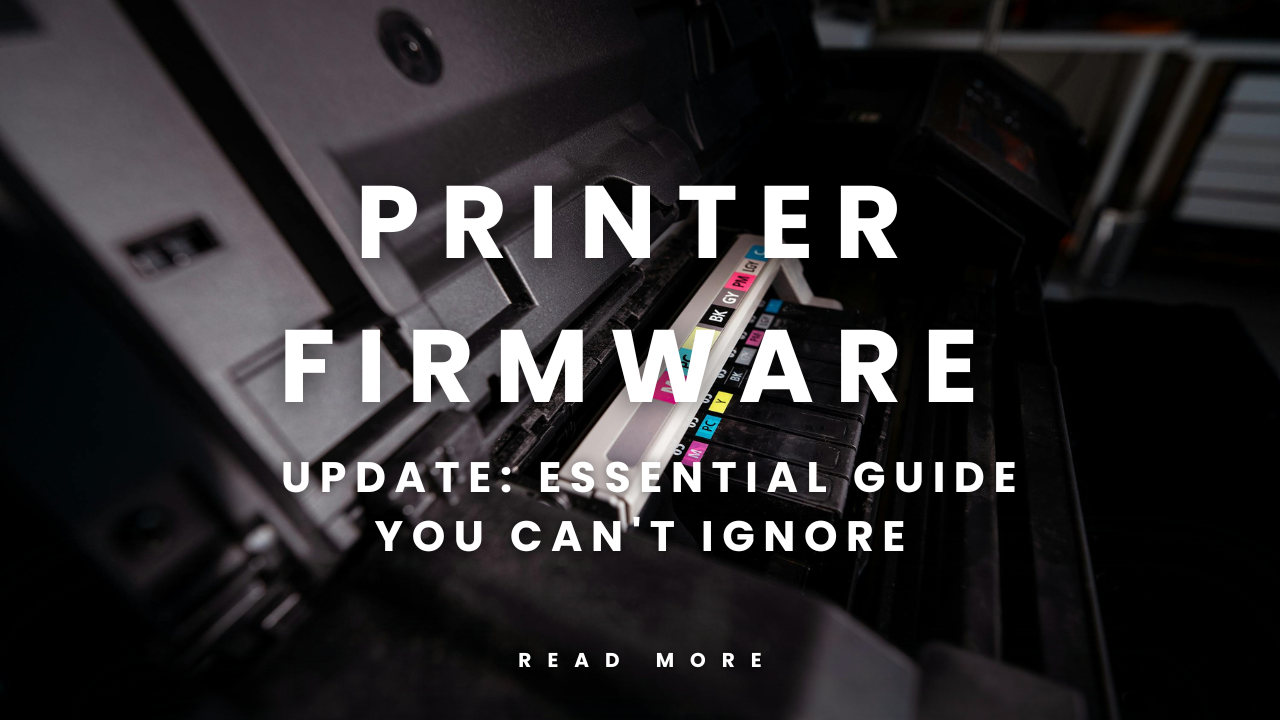Introduction
A printer firmware update might sound like tech jargon, but it’s actually a simple process that can save you from frustrating print jobs and security risks. Many people buy a printer, set it up, and never think about updating its software again. This common mistake can lead to poor print quality, connectivity issues, and even vulnerabilities that hackers can exploit.
Just like your smartphone needs regular updates, your printer’s internal software needs refreshing too. Whether you own a basic inkjet or a high-end laser printer, understanding firmware updates will help you get the most out of your device. This guide breaks down everything you need to know in plain language, so you can keep your printer running smoothly without any headaches.
What Is Printer Firmware?
Printer firmware is the built-in software that controls how your printer operates. Think of it as the brain of your printer. It tells the device how to interpret print commands from your computer, manage paper feeding, control ink or toner distribution, and handle all the buttons and displays on the machine.
Unlike regular software programs you install on your computer, firmware lives permanently inside your printer’s memory chip. It runs automatically every time you turn on the device. The manufacturer programs this software during production, but they continue improving it after your printer leaves the factory.
Firmware differs from printer drivers. Drivers are software on your computer that help it communicate with the printer. Firmware, on the other hand, runs directly on the printer itself. Both work together to produce your documents, but they serve different purposes.
Most modern printers from brands like HP, Canon, Epson, and Brother release firmware updates several times a year. These updates fix bugs, add new features, improve security, and enhance overall performance.
Why You Should Consider Printer Firmware Updates

Security Protection
Printers connected to your network can be entry points for cyber attacks. Old firmware may contain security holes that hackers can exploit to access your network or steal sensitive documents. A printer firmware update patches these vulnerabilities and keeps your data safe.
Better Performance
Updates often include improvements that make your printer work faster and more efficiently. You might notice quicker print speeds, reduced warm-up time, or smoother paper handling after updating.
Bug Fixes
If your printer has been acting strange, jamming paper frequently, or showing error messages, a firmware update might solve these problems. Manufacturers constantly fix issues reported by users worldwide.
New Features
Sometimes updates add completely new capabilities to your existing printer. You might get compatibility with new operating systems, support for different paper sizes, or improved mobile printing options.
Compatibility Improvements
As operating systems like Windows and macOS evolve, older firmware can struggle to work with newer versions. Regular updates ensure your printer stays compatible with your computer’s latest software.
5 Simple Steps to Update Your Printer Firmware
Step 1: Check Your Current Firmware Version

Before updating, you need to know what version you’re running. Most printers display this information in their settings menu. Look for an option called “About,” “Device Information,” or “Firmware Version.”
For network printers, you can usually access this through a web browser. Type your printer’s IP address into the address bar, and you’ll see a control panel with all the device details.
Write down your current firmware version. You’ll need this to confirm the update worked properly.
Step 2: Visit the Manufacturer’s Official Website
Never download firmware from third-party sites. Always go directly to your printer manufacturer’s support page. Search for your exact printer model number, which you’ll find on the front or back of the device.
Navigate to the “Downloads,” “Drivers,” or “Support” section. Look for firmware updates rather than just drivers. According to HP’s support documentation, firmware updates are typically listed separately from standard driver downloads.
Download the firmware file to a location you can easily find, like your desktop or downloads folder.
Step 3: Prepare Your Printer
Make sure your printer has a stable connection. For USB-connected printers, check that the cable is firmly plugged in. For wireless printers, ensure the Wi-Fi connection is strong.
Keep paper loaded in the tray. Some printers print a confirmation page after updating.
Don’t turn off your printer during the update process. This is crucial. Interrupting a firmware update can permanently damage your device. If you’re worried about power outages, consider using an uninterruptible power supply (UPS).
Step 4: Install the Firmware Update
Double-click the downloaded firmware file. Follow the on-screen instructions carefully. The process varies by manufacturer, but most updates are straightforward.
The printer may restart several times during installation. This is normal. Lights might blink, and you’ll hear various mechanical sounds as the printer processes the update.
The entire process usually takes 5 to 15 minutes. Don’t send any print jobs during this time, and absolutely don’t unplug or turn off the printer.
Step 5: Verify the Update
Once the installation completes, check the firmware version again using the same method from Step 1. The version number should now match the update you just installed.
Print a test page to make sure everything works correctly. Most printers have a built-in test page function in their settings menu.
If you notice any issues after updating, restart both your printer and computer. This often resolves minor glitches.
Automatic vs Manual Firmware Updates
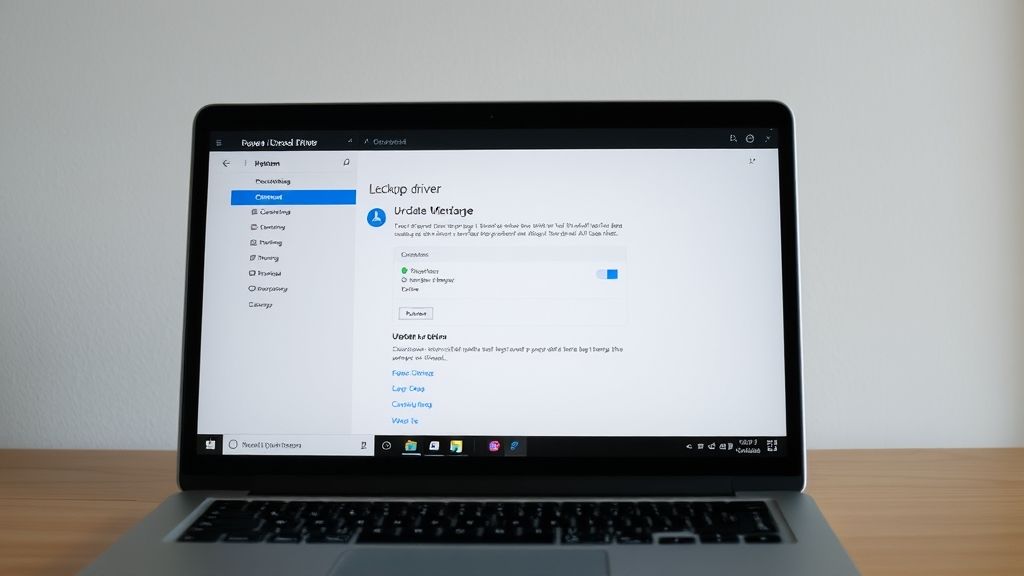
Many modern printers offer automatic update options. When enabled, your printer checks for new firmware periodically and installs updates without your involvement. This convenient feature ensures you’re always running the latest version.
However, some people prefer manual updates for more control. You can choose exactly when to update, which is helpful if you need your printer for an important job and can’t risk any interruptions.
For home users, automatic updates are usually the best choice. They’re hassle-free and keep your security current. Office environments might prefer manual updates to maintain stability and avoid surprises during busy work periods.
To enable automatic updates, access your printer’s settings through its control panel or web interface. Look for options like “Auto Update,” “Firmware Management,” or “Software Update Settings.”
Common Mistakes When Updating Printer Firmware
Skipping Updates Entirely
The biggest mistake is ignoring updates completely. Many people think, “If it’s not broken, don’t fix it.” But printers without current firmware are security risks waiting to be exploited.
Using Third-Party Sources
Downloading firmware from unofficial websites is dangerous. These files might contain malware or incorrect software that can brick your printer, making it completely unusable.
Interrupting the Update Process
Turning off your printer mid-update is like pulling the plug during brain surgery. The firmware gets corrupted, and your printer might become permanently damaged. Always let the process complete fully.
Not Checking Compatibility
Installing firmware meant for a different printer model can cause serious problems. Always verify you’ve downloaded the correct file for your exact model number.
Updating Without Reading Release Notes
Release notes tell you what changed in the update. Sometimes an update might temporarily disable a feature you rely on, or change how something works. Reading these notes helps you prepare for any changes.
Ignoring Connection Stability
A weak Wi-Fi signal or loose USB cable during installation can interrupt the update and cause failures. Always ensure a solid connection before starting.
Forgetting to Restart
After updating, restart both your printer and computer. This simple step prevents many post-update issues that people blame on the firmware when it’s really just a need for a fresh start.
How Often Should You Update Printer Firmware?
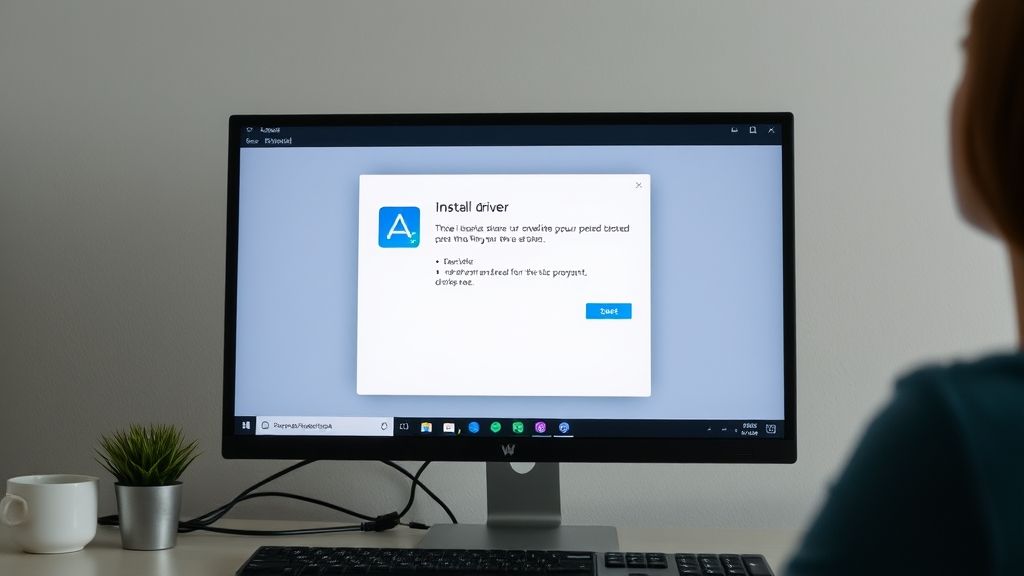
There’s no universal rule, but here are good guidelines. Check for updates every three to six months if you use your printer regularly. For office printers handling sensitive documents, monthly checks make more sense.
If you’ve enabled automatic updates, you don’t need to check manually. The printer handles everything for you.
Always update immediately if your manufacturer announces a critical security patch. These urgent updates protect against active threats and should never wait.
Before updating to a new operating system on your computer, check if your printer needs a firmware update for compatibility. This proactive step prevents connectivity headaches.
Troubleshooting Failed Firmware Updates
The Update Won’t Start
Make sure you downloaded the right file for your printer model. Check that your computer recognizes the printer. Try using a different USB port if you’re using a wired connection.
The Printer Freezes During Update
Don’t panic and don’t turn it off. Wait at least 30 minutes. Modern firmware updates can have long pauses that look like freezing but are actually normal processing.
If the printer remains frozen after 30 minutes, consult your manufacturer’s support line before taking any action. They can guide you through recovery steps specific to your model.
Error Messages After Updating
Restart the printer and your computer. If problems persist, you might need to roll back to the previous firmware version. Most manufacturers provide older firmware files on their support pages.
Clear your printer’s memory and reset network settings. Sometimes updates cause configuration conflicts that a reset can fix.
The Printer Won’t Turn On After Updating
This serious issue requires professional help. Contact the manufacturer’s support team immediately. Don’t attempt DIY repairs, as you might void your warranty.
Many manufacturers have recovery modes that technicians can access to restore firmware. Keep your purchase receipt handy, as warranty coverage often depends on proof of purchase.
Additional Tools for Managing Printer Firmware
Several free utilities make firmware management easier. HP Smart, Canon IJ Network Tool, and Epson Software Updater automatically detect outdated firmware and guide you through updates.
These tools also help with other maintenance tasks like cleaning print heads, aligning cartridges, and monitoring ink levels. Installing your manufacturer’s utility software creates a one-stop hub for all printer management.
For offices with multiple printers, centralized management software allows IT teams to update all devices from one location. Tools like HP Web Jetadmin or Canon Device Management Console save time and ensure consistency across all printers.
Network-attached printers often have web interfaces that you can bookmark for quick access. Simply type the printer’s IP address into your browser to check firmware status anytime.
Frequently Asked Questions
Q: Will updating firmware delete my printer settings?
Most updates preserve your settings, but it’s smart to write down important configurations like Wi-Fi passwords and custom paper sizes. Some major updates might reset settings to defaults.
Q: Can I use my printer while updating firmware?
No, never send print jobs during a firmware update. The printer is completely occupied with the installation process, and trying to print could corrupt the update or damage the device.
Q: What happens if I lose power during an update?
This is the worst-case scenario. Power loss during firmware installation can make your printer unbootable. Use a battery backup (UPS) if you’re concerned about power stability in your area.
Q: Do I need to update if my printer works fine?
Yes, especially for security reasons. Even if your printer performs well, outdated firmware leaves you vulnerable to security breaches. Think of firmware updates like changing the locks on your doors even when no one’s tried to break in.
Q: How do I know if an update is legitimate?
Only download from your printer manufacturer’s official website. Be suspicious of emails or pop-ups claiming your printer needs urgent updates. These are often scams. Always navigate directly to the support site yourself.
Conclusion
A printer firmware update is a simple maintenance task that delivers big benefits. Regular updates keep your printer secure, improve performance, and fix annoying bugs that slow down your work. The process takes just a few minutes, but the payoff lasts for months.
Don’t wait for problems to appear. Make firmware updates part of your regular technology maintenance routine. Set a calendar reminder to check for updates quarterly, or enable automatic updates and let your printer handle it.
Your printer is an investment. Protecting that investment with current firmware ensures you get years of reliable service. Whether you print occasionally at home or constantly in an office, keeping your firmware updated is one of the easiest ways to avoid headaches and maintain productivity.
Take action today. Check your printer’s firmware version and see if an update is waiting for you.
From Idea to Object: Your Definitive Guide to the Best 3D Printers 2025 Read More.