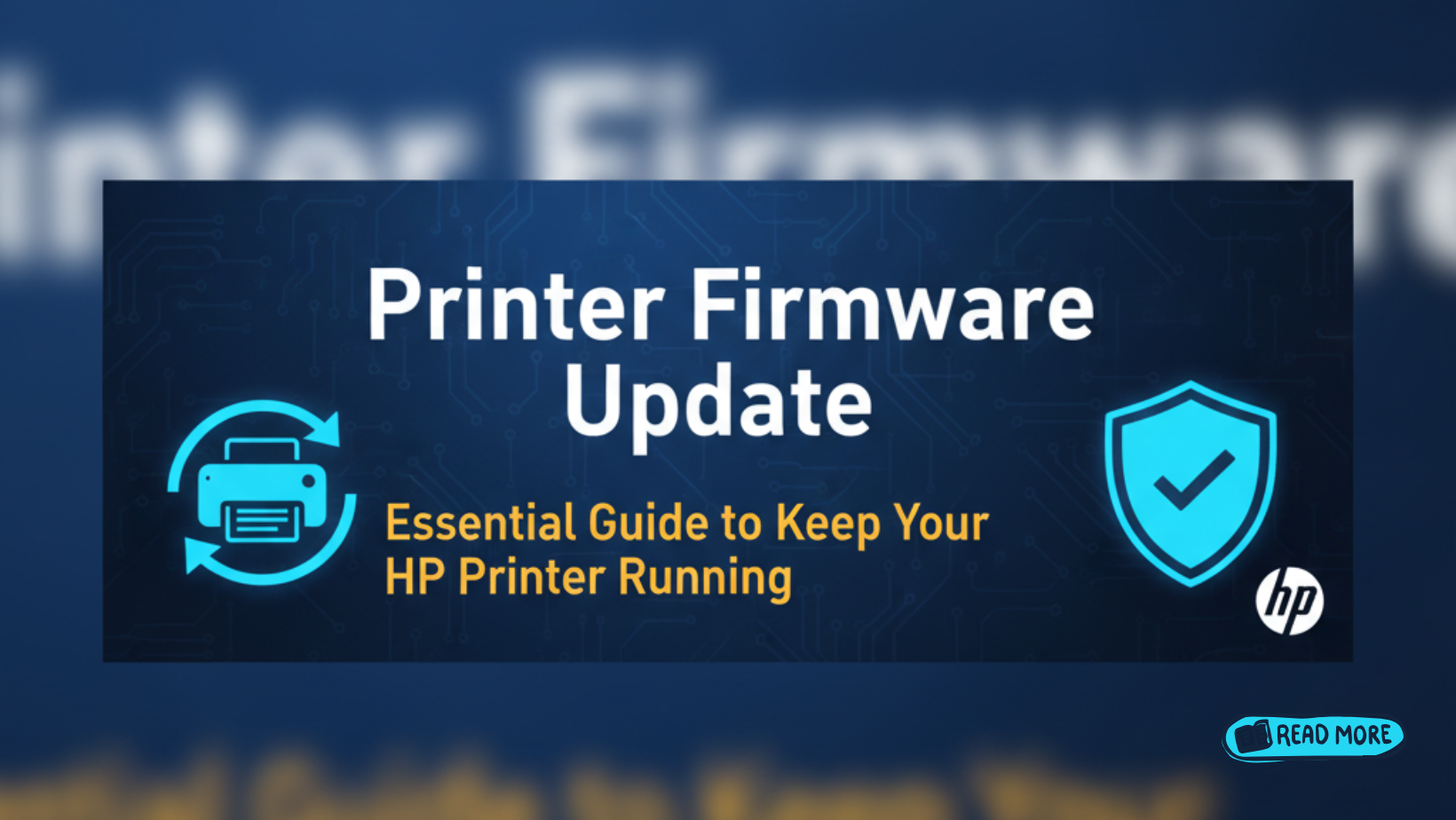Introduction
A printer firmware update is something many people ignore until their printer stops working properly. You might wonder why your printer suddenly won’t connect to Wi-Fi or why print quality has dropped. The answer often lies in outdated firmware.
Just like your phone needs software updates, your printer needs firmware updates too. These updates fix bugs, add new features, and keep your device secure. In this guide, you’ll learn exactly what printer firmware is, why updates matter, and how to update your HP printer safely using the HP Print and Scan Doctor tool.
What Is Printer Firmware?
Printer firmware is the permanent software programmed into your printer’s memory. Think of it as the brain of your printer that controls everything from paper feeding to ink distribution.
Unlike regular software that sits on your computer, firmware lives inside the printer itself. It tells the printer how to understand commands from your computer, how to move paper through rollers, and how to spray ink onto pages.
Firmware works at a low level, much closer to the hardware than normal apps. When you send a print job, the firmware translates that command into physical actions. It’s always running in the background, even when you’re not actively printing.
Without firmware, your printer would just be an expensive paperweight. The firmware makes all the mechanical and electronic parts work together smoothly.
Why Printer Firmware Updates Matter
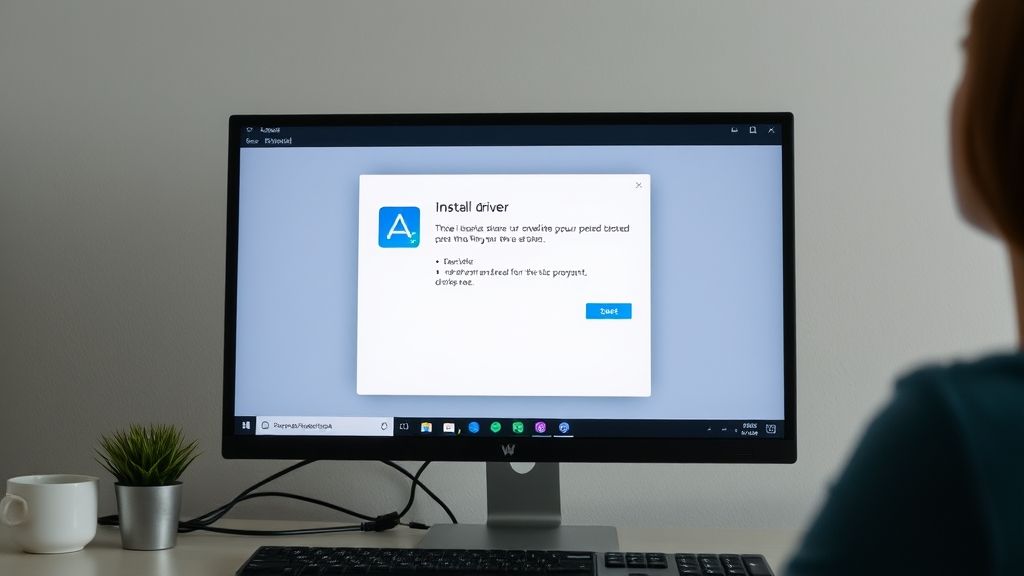
Firmware updates aren’t just optional extras. They serve several important purposes that directly affect your printing experience.
Security Protection
Outdated firmware can have security holes that hackers might exploit. Network-connected printers are especially vulnerable. An update patches these security gaps and protects your personal data.
Bug Fixes
Every printer has small glitches when first released. Maybe it jams too often or prints with streaks. Firmware updates fix these problems based on real-world testing and user feedback.
New Features
Sometimes updates add completely new capabilities. Your printer might gain support for new paper sizes, improved wireless printing, or better mobile app integration.
Better Performance
Updates often improve print speed, reduce ink usage, or enhance color accuracy. These small improvements add up to a better experience over time.
Compatibility
As operating systems like Windows and macOS update, your printer needs firmware updates to keep working with them. Without updates, you might find your printer suddenly incompatible with your upgraded computer.
7 Easy Steps to Update Your HP Printer Firmware

Updating printer firmware sounds technical, but it’s actually quite simple. Follow these steps to keep your HP printer running smoothly.
Step 1: Check Your Current Firmware Version
Before updating, you need to know what version you currently have. On most HP printers, you can print a configuration page by pressing and holding the wireless and cancel buttons together for three seconds.
This page shows your current firmware version. Write it down so you can compare it after the update.
You can also check firmware version through your printer’s control panel. Navigate to Setup, then Reports, and select Configuration Page.
Step 2: Connect Your Printer to the Internet
Your printer needs internet access to download firmware updates. For wireless printers, make sure it’s connected to your Wi-Fi network.
Check the wireless icon on your printer’s display. If it’s lit up solid, you’re connected. If it’s blinking or off, you need to reconnect to your network.
Wired printers should have an ethernet cable plugged into your router. The connection light near the ethernet port should be green.
Step 3: Use HP Print and Scan Doctor
The easiest way to update firmware is using HP Print and Scan Doctor. This free tool automatically detects and installs firmware updates for you.
Download HP Print and Scan Doctor from the official HP website. Run the program and let it scan for your printer. When it finds your device, it will check if firmware updates are available.
If an update exists, the tool will show you the details and offer to install it. Click the update button and wait while it downloads and installs.
The entire process usually takes 5 to 15 minutes. Don’t turn off your printer or computer during this time.
Step 4: Update Through Printer Control Panel
Many newer HP printers can check for updates themselves. Go to the Setup menu on your printer’s touchscreen.
Look for Web Services Setup or Printer Update. Select Check for Updates. If an update is available, choose Install.
The printer will download the update directly from HP servers. You’ll see a progress bar showing the download and installation status.
This method is convenient because you don’t need a computer. The printer handles everything on its own.
Step 5: Update Via HP Smart App

The HP Smart app on your phone or tablet can also manage firmware updates. Open the app and select your printer from the list.
Tap the printer settings icon, then look for Printer Updates or Firmware Update. The app will check HP’s servers and notify you if an update is ready.
Follow the on-screen instructions to start the update. Keep your phone near the printer and connected to the same network during the process.
Step 6: Manual Update from HP Website
For advanced users, you can manually download firmware files from HP’s support website. Search for your exact printer model on hp.com/support.
Find the firmware section and download the latest version. The file will be specific to your printer model, so make sure you have the right one.
Run the downloaded file and follow the installation wizard. This method gives you more control but requires more technical knowledge.
Step 7: Verify the Update Succeeded
After updating, print another configuration page to confirm the new firmware version. Compare it to the version you wrote down earlier.
Test your printer by printing a document and a photo. Make sure all features work correctly, especially wireless printing and scanning.
If something doesn’t work right after the update, restart both your printer and computer. This often fixes minor glitches.
HP Print and Scan Doctor: Your Update Helper
HP Print and Scan Doctor is more than just an update tool. It’s a complete diagnostic program that fixes most printer problems automatically.
This free Windows program scans your printer connection, drivers, and firmware. It identifies issues like network problems, driver corruption, or outdated firmware.
When you run the tool, it first detects all HP printers on your network. Select your printer and choose what you want to fix. The program then runs through a series of tests.
If it finds a firmware update, it will offer to install it for you. The tool handles all the technical details, making the process completely automatic.
You can download Print and Scan Doctor from the HP support website. It works with Windows 10, Windows 11, and recent Windows versions. Unfortunately, it’s not available for Mac users.
The program is especially helpful when you’re troubleshooting print quality issues or connection problems. Many issues get resolved simply by updating firmware through this tool.
Common Firmware Update Mistakes to Avoid
Even though firmware updates are straightforward, people still make mistakes that can cause problems. Here are the most common errors and how to avoid them.
Turning Off Power During Update
Never turn off your printer while a firmware update is installing. This can corrupt the firmware and brick your printer, making it completely unusable.
If the power goes out during an update, your printer might enter recovery mode. You’ll need to contact HP support or take it to a service center to fix it.
Always ensure your printer is plugged directly into a wall outlet, not a power strip that could be accidentally switched off.
Updating the Wrong Model
Downloading firmware for a different printer model can cause serious problems. Always double-check your exact model number before downloading anything.
Model numbers look similar across printer lines. For example, HP OfficeJet Pro 9015 and 9025 are different models needing different firmware files.
The model number is usually on a label inside the printer door or on the back panel.
Skipping Backup Settings
Some firmware updates reset printer settings to factory defaults. Before updating, write down your custom settings like paper type preferences, print quality settings, and network passwords.
Taking a photo of your printer’s settings menu with your phone is a quick way to backup this information.
After the update, you can quickly restore your preferred settings instead of reconfiguring everything from memory.
Ignoring Update Notifications
When your printer or HP Smart app notifies you about available updates, don’t ignore them indefinitely. Old firmware can cause compatibility issues and security vulnerabilities.
Set a reminder to check for updates every few months if you don’t get automatic notifications. Regular updates prevent major problems down the road.
Not Testing After Update
Always test your printer thoroughly after a firmware update. Print a color photo, a text document, and try scanning if your printer has that feature.
Check that wireless printing still works from all your devices. Verify that any special features you use regularly are still functioning.
Catching problems immediately makes them easier to troubleshoot than discovering them days later when you need to print something urgent.
Troubleshooting Firmware Update Problems
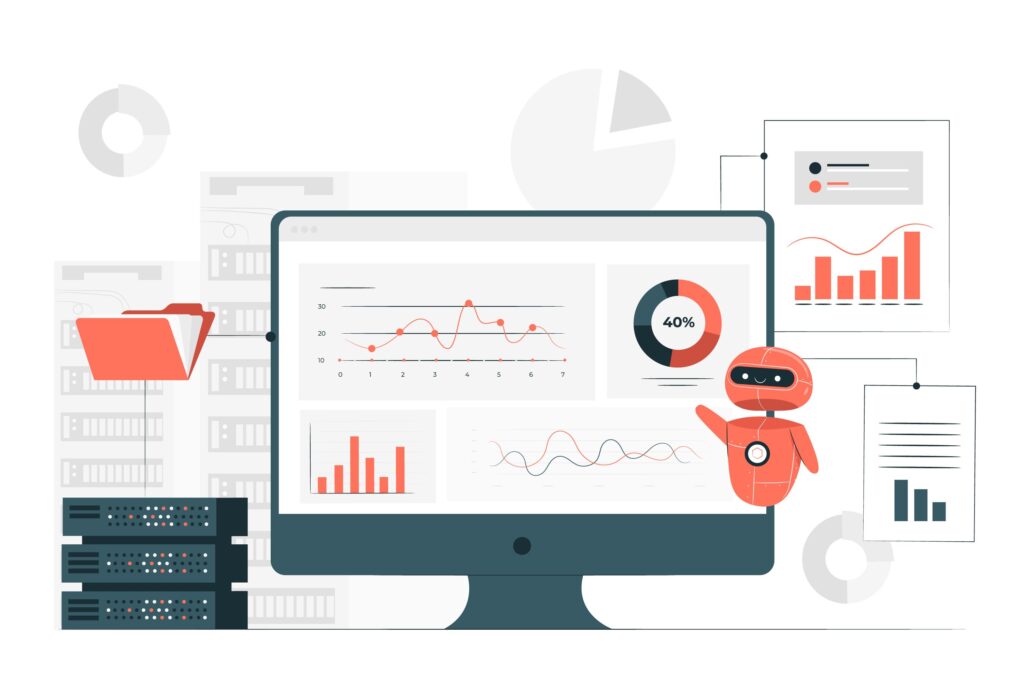
Sometimes firmware updates don’t go smoothly. Here’s how to fix the most common issues.
Update Fails to Install
If the update fails, first restart your printer and computer. Try the update again with a stable internet connection.
Temporarily disable firewall or antivirus software, as they sometimes block firmware downloads. Remember to re-enable security software after the update.
If using HP Print and Scan Doctor, try downloading the firmware manually from HP’s website instead.
Printer Won’t Connect After Update
Network settings sometimes get reset during firmware updates. Go to your printer’s network setup menu and reconnect to your Wi-Fi network.
Enter your Wi-Fi password again, even if the printer seems connected. A fresh connection often fixes post-update connectivity issues.
Restarting your router can also help establish a clean connection between your printer and network.
Print Quality Decreased After Update
Rare firmware updates might change default print quality settings. Open your printer properties on your computer and check the print quality slider.
Run a printhead cleaning cycle from your printer’s maintenance menu. This often resolves quality issues after updates.
Print a test page to calibrate colors and alignment. Most HP printers have automatic alignment tools in the settings menu.
Update Taking Too Long
Firmware updates typically take 5 to 15 minutes. If it’s been longer than 20 minutes with no progress, there might be a problem.
Check that your internet connection is stable. A slow connection makes downloads take much longer.
If the printer screen is frozen with no activity for 30 minutes, you may need to perform a hard reset. Unplug the printer for 60 seconds, then plug it back in. Contact HP support if problems persist after this.
Frequently Asked Questions
How often should I update my printer firmware?
Check for firmware updates every 3 to 6 months. If you receive automatic notifications, install updates when prompted. Critical security updates should be installed immediately.
Will updating firmware delete my documents?
No, firmware updates don’t affect documents stored on your computer or in print queues. However, some settings on the printer itself might reset to defaults.
Can I use my printer while it’s updating?
Never use your printer during a firmware update. Wait until the update completes fully before sending any print jobs. Using it during updates can corrupt the firmware.
What happens if I don’t update my printer firmware?
Your printer will continue working but might have bugs, security vulnerabilities, and compatibility issues with new devices or operating systems. You’ll also miss out on performance improvements.
Conclusion
A printer firmware update keeps your HP printer working smoothly, securely, and efficiently. While it might seem like a technical task, tools like HP Print and Scan Doctor make the process simple for everyone.
Regular firmware updates prevent most common printer problems before they start. They fix bugs, close security holes, and often add useful new features. The few minutes spent updating can save hours of troubleshooting later.
Don’t wait until your printer stops working to think about firmware. Check for updates every few months using the methods described in this guide. Your printer will perform better and last longer with properly maintained firmware.
Remember, keeping your printer updated is just as important as keeping your computer or phone updated. Make firmware updates a regular part of your device maintenance routine.
Printer Power Surge Recovery – Repair & Restore Easily Read More.