Introduction
Understanding printer firmware update requirements can save you from countless printing problems and security risks. Many users ignore firmware updates completely, while others update obsessively without knowing why.
Firmware updates are like getting a tune-up for your car’s engine. They fix bugs, add new features, and keep your printer running smoothly with modern devices and software.
But here’s the key question: do you really need every update that comes out? The answer isn’t as simple as you might think.
Some updates are critical for security and compatibility. Others might be optional improvements that don’t affect your daily printing needs. Knowing the difference saves time and prevents unnecessary complications.
This guide explains everything about printer firmware in simple terms. You’ll learn when to update, how to do it safely, and when you can skip updates without problems.
What Is Printer Firmware?
Printer firmware is the built-in software that controls how your printer operates. Think of it as your printer’s brain that tells all the mechanical parts what to do and when to do it.
Unlike regular software that you install on your computer, firmware lives permanently inside your printer’s memory chips. It controls everything from paper feeding to ink distribution and wireless connections.
What is printer firmware essentially boils down to a set of instructions that never change unless you specifically update them. These instructions tell your printer how to interpret print jobs, manage cartridges, and communicate with your devices.
Modern printers have surprisingly complex firmware. They manage network connections, security protocols, mobile printing features, and compatibility with different operating systems.
When manufacturers discover bugs or want to add new features, they release firmware updates. These updates replace the old instructions with improved versions that work better or offer new capabilities.
The firmware also handles error detection and recovery. When something goes wrong, the firmware decides how to respond and what error messages to display.
5 Key Reasons Why Do You Need to Update Printer Firmware

Reason 1: Security Patches and Protection
Modern printers connect to networks and the internet, making them potential security targets. Printer firmware benefits include critical security patches that protect against cyber attacks.
Hackers can exploit outdated printer firmware to access your network or steal sensitive documents. Recent studies show that printers are among the most vulnerable devices in office networks.
Security updates often fix vulnerabilities that weren’t known when your printer was manufactured. These “zero-day” exploits can be serious threats to your personal or business data.
Installing security firmware updates is especially important for business printers that handle confidential documents. Home users should also update regularly if they print sensitive information.
Most security updates happen automatically in newer printers, but older models may require manual updates to stay protected.
Reason 2: Fix Bugs and Performance Issues
Firmware updates resolve annoying bugs that affect daily printing tasks. Common fixes include paper jam detection improvements, better ink level reporting, and faster startup times.
Some bugs only appear after months of use or with specific combinations of settings. Manufacturers collect user feedback and create updates to address these discovered issues.
Performance improvements in firmware updates can make your printer noticeably faster or more reliable. These changes often optimize internal processes that users don’t see directly.
Print quality enhancements are also common in firmware updates. Better color management, improved text sharpness, and reduced banding often come through firmware improvements.
Updates can also fix compatibility issues with specific paper types or print settings that didn’t work properly in earlier firmware versions.

Reason 3: Add New Features and Compatibility
Firmware updates can add entirely new capabilities to existing printers. Mobile printing support, cloud printing features, and new connectivity options often arrive through updates.
Compatibility with new operating systems frequently requires firmware updates. When Microsoft releases a new Windows version or Apple updates macOS, printer manufacturers release corresponding firmware updates.
New mobile apps and printing protocols may need firmware updates to work properly. Features like AirPrint, Google Cloud Print, and manufacturer-specific mobile apps often require current firmware.
Some updates add support for new paper sizes, print modes, or specialized printing functions that weren’t available when you bought your printer.
Third-party software compatibility also improves with firmware updates. Popular design programs and office applications work better with printers running current firmware.

Reason 4: Improve Wireless and Network Functions
Wi-Fi performance and reliability often improve significantly with firmware updates. Better connection stability, faster data transfer, and improved range are common benefits.
Network security protocols get updated regularly, and your printer needs current firmware to support the latest standards. WPA3 security and other modern protocols require firmware support.
Connection issues with specific routers or network configurations often get resolved through targeted firmware updates. Manufacturers test with popular router brands and release compatibility fixes.
Wireless direct printing and hotspot features frequently receive improvements through firmware updates. These features become more stable and easier to use with updated firmware.
Enterprise network features like LDAP authentication and advanced security protocols typically require the latest firmware to function properly.
Reason 5: Maintain Warranty and Support
Many manufacturers require current firmware for warranty coverage. If your printer fails and you haven’t installed available updates, warranty claims might be denied.
Technical support teams often ask about firmware versions before providing assistance. Having outdated firmware can complicate troubleshooting and delay problem resolution.
Some advanced features or repair services may only be available with current firmware. Manufacturers design their support processes around users having reasonably current firmware versions.
Replacement parts and service procedures sometimes depend on firmware version. Technicians may refuse service or charge extra fees if firmware is severely outdated.
Keeping firmware current shows that you maintain your equipment properly, which can influence warranty decisions and support quality.
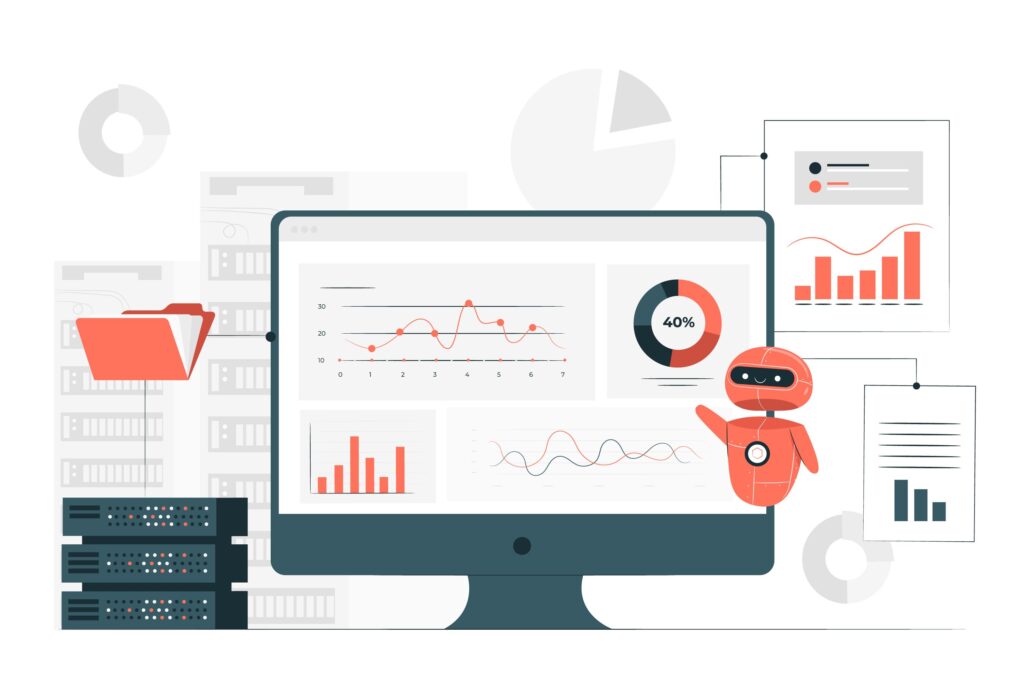
Additional Tools and Resources
Most printer manufacturers provide automatic update utilities that simplify the firmware update process. HP Smart, Canon IJ Network Tool, and Epson Software Updater handle updates automatically.
Mobile apps from printer manufacturers often include firmware update features. These apps can check for updates and install them directly from your phone or tablet.
Router-based update systems can manage firmware updates for all network devices including printers. Advanced routers offer centralized update management for tech-savvy users.
Firmware downgrade tools exist for cases where new firmware causes problems. However, use these tools carefully as downgrading can sometimes cause permanent damage.
Professional IT management software can handle firmware updates across multiple printers in business environments. Tools like PrinterLogic and PaperCut include firmware management features.
Always download firmware updates directly from manufacturer websites to avoid malware or corrupted files. Never use third-party sites for firmware downloads.
Common Mistakes to Avoid
Never interrupt a printer firmware update in progress. Power failures or disconnections during updates can permanently damage your printer’s internal software, requiring professional repair.
Don’t update firmware unless you have a specific reason or the manufacturer recommends it. Some updates can introduce new bugs or remove features that you currently use.
Avoid updating multiple devices simultaneously if they share network resources. Sequential updates prevent network congestion that can cause update failures.
Many users skip reading update notes before installing firmware. Always review what changes the update makes to ensure you want those modifications.
Don’t update firmware right before important print jobs. Allow time to test the printer after updates in case problems occur that need troubleshooting.
Some users try to update firmware on printers with hardware problems. Fix mechanical issues before attempting firmware updates to avoid complications during the process.
Never use firmware files intended for different printer models, even if they seem similar. Wrong firmware can permanently disable your printer.
Battery-powered or portable printers should have full charge before firmware updates. Low battery during updates can cause corruption that disables the device.
Frequently Asked Questions
Q: How often should I perform a printer firmware update? A: Check for updates every 3-6 months or when you experience problems. Critical security updates should be installed immediately, but feature updates can wait until convenient.
Q: Can firmware updates fix hardware problems? A: Firmware updates can fix software-related issues that seem like hardware problems, such as paper feeding errors or ink detection issues. However, they cannot repair actual mechanical damage.
Q: What happens if I skip printer firmware updates? A: Skipping updates may leave you vulnerable to security risks and compatibility issues. However, if your printer works fine for your needs, some updates can be safely skipped.
Q: How do I know if my printer firmware update was successful? A: Most printers display confirmation messages after successful updates. You can also check the firmware version in your printer’s menu system to verify the new version installed correctly.
Conclusion
Understanding printer firmware update needs helps you make smart decisions about maintaining your printing equipment. Not every update is essential, but security patches and major compatibility updates should never be ignored.
The key is finding the right balance between staying current and avoiding unnecessary complications. Focus on security updates and fixes for problems you actually experience.
Regular firmware maintenance, like other technology upkeep, prevents bigger problems down the road. A few minutes spent updating firmware can save hours of troubleshooting later.
Remember that firmware updates are tools to solve problems, not requirements to follow blindly. Evaluate each update based on your specific needs and printing environment.
With proper firmware management, your printer will serve you reliably for years while staying secure and compatible with your evolving technology needs.
Printer Not Working After New Router? Here’s Your Complete Fix Guide Read More
HP Printer Support – For official firmware downloads and update instructions for all major printer brands




