Introduction
Printer error codes can be frustrating roadblocks that interrupt your workflow at the worst possible moments. Whether you’re rushing to print important documents or trying to complete a project, these cryptic messages can leave you scratching your head. Understanding printer error codes is essential for anyone who relies on printing technology, from home users to office professionals.
This comprehensive guide will demystify the most common printer error messages, provide step-by-step solutions, and equip you with the knowledge to resolve printing issues quickly and efficiently. By the end of this article, you’ll have the confidence to tackle printer problems head-on and minimize downtime in your daily tasks.
What Are Printer Error Codes?
Printer error codes are diagnostic messages displayed by your printer to communicate specific problems or malfunctions. These codes serve as a communication bridge between your printer’s internal systems and you, the user. Think of them as your printer’s way of telling you exactly what’s wrong, rather than leaving you to guess.
Modern printers are sophisticated machines with multiple components working in harmony. When something goes wrong, the printer’s built-in diagnostic system identifies the issue and generates a corresponding error code. These codes can appear on your printer’s LCD display, your computer screen, or through status lights on the device.
Error codes typically fall into several categories: paper-related issues, ink or toner problems, mechanical malfunctions, connectivity issues, and software conflicts. Each manufacturer uses their own coding system, which is why HP error codes differ from Canon or Epson codes. Understanding these patterns helps you become more efficient at printer troubleshooting and reduces the time spent resolving technical issues.
7 Essential Steps to Decode and Fix Printer Error Codes
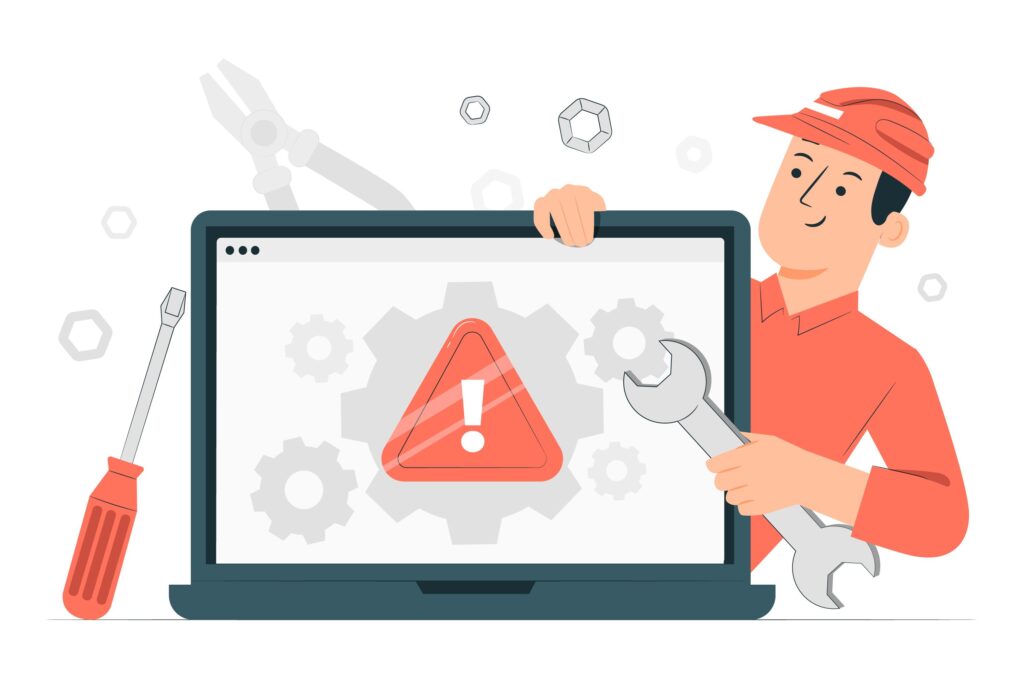
Step 1: Identify the Exact Error Code
The first step in resolving any printer issue is accurately identifying the specific error code. Look for alphanumeric combinations on your printer’s display panel, such as “E02,” “5011,” or “0x97.” Write down the exact code, including any letters, numbers, or special characters. Some printers display error messages in plain English, while others use numerical codes that require interpretation.
Check multiple locations for error information: your printer’s LCD screen, your computer’s printer status window, and any printed error pages. Take a photo of the error message if possible, as this will help when researching solutions or contacting technical support.
Step 2: Consult Your Printer’s Manual or Online Database
Once you have the exact error code, consult your printer’s user manual or visit the manufacturer’s official website. Most major printer brands maintain comprehensive online databases of error codes with detailed explanations and solutions. HP, Canon, Epson, Brother, and other manufacturers typically organize these resources by printer model and error type.
Search for your specific printer model along with the error code. Manufacturer websites often provide model-specific troubleshooting guides that are more accurate than generic solutions found elsewhere online.
Step 3: Perform Basic Troubleshooting Steps
Many printer error messages can be resolved through basic troubleshooting procedures. Start with these fundamental steps: power cycle your printer by turning it off, unplugging it for 60 seconds, then plugging it back in and turning it on. Check all cable connections between your printer and computer, ensuring they’re secure and undamaged.
Verify that your printer has adequate paper in the correct tray and that the paper type matches your print settings. Remove any paper jams by following your printer’s specific jam-clearing procedures, being careful not to tear paper fragments that could cause future problems.

Step 4: Address Ink or Toner Issues
Ink and toner-related errors are among the most common printer problems. Check ink or toner levels through your printer’s status menu or your computer’s printer management software. Replace any cartridges that are low or empty, ensuring you’re using compatible cartridges for your specific printer model.
Clean the printhead if your printer has this feature, as clogged nozzles can trigger various error codes. Remove and reinstall ink cartridges to ensure proper contact with the printer’s electrical connections. Some printers require you to reset the ink level counter after installing new cartridges.
Step 5: Check for Paper Path Obstructions
Paper jams and obstructions in the paper path frequently cause error codes. Open all accessible panels and trays on your printer to inspect for stuck paper, foreign objects, or accumulated debris. Use a flashlight to look into hard-to-see areas, and gently remove any obstructions with tweezers or needle-nose pliers.
Pay special attention to the paper feed mechanism, fuser area (in laser printers), and output tray. Even small pieces of torn paper can cause recurring error messages, so be thorough in your inspection.

Step 6: Update Printer Drivers and Firmware
Outdated drivers or firmware can cause compatibility issues that manifest as error codes. Visit your printer manufacturer’s website and download the latest drivers for your specific printer model and operating system. Uninstall old drivers completely before installing new ones to avoid conflicts.
Check if firmware updates are available for your printer model. Firmware updates often resolve known issues and improve overall printer performance. Follow the manufacturer’s instructions carefully when updating firmware, as interrupting this process can damage your printer.
Step 7: Reset Printer Settings and Test
If other solutions haven’t resolved the issue, try resetting your printer to factory default settings. This process varies by manufacturer and model, but typically involves holding specific button combinations or accessing reset options through the printer’s menu system. Note that this will erase custom settings like network configurations and paper preferences.
After resetting, reconfigure your essential settings and test print a simple document to verify the error has been resolved. If the problem persists, the issue may require professional service or hardware replacement.

Additional Insights and Tools for Printer Error Management
Professional printer management becomes easier with the right tools and resources. Consider installing manufacturer-specific printer management software that provides detailed diagnostic information and automated troubleshooting features. These applications often detect issues before they become major problems and can perform maintenance tasks automatically.
Keep a printer maintenance log to track recurring issues, replacement schedules for consumables, and successful troubleshooting procedures. This documentation helps identify patterns and can significantly reduce problem resolution time. Many businesses find that proactive maintenance scheduling prevents most printer error codes from occurring.
For network printers, ensure your IT infrastructure supports proper printer communication. Network connectivity issues often manifest as confusing error codes that seem unrelated to networking problems.
Common Mistakes and Troubleshooting Pitfalls
One of the biggest mistakes users make is ignoring warning messages that appear before actual error codes. These warnings often indicate developing problems that are easier to resolve than full-blown errors. Address low ink warnings, maintenance reminders, and paper quality notifications promptly to prevent more serious issues.
Another common pitfall is using incompatible or low-quality replacement cartridges. While third-party cartridges can save money, they sometimes cause error codes that wouldn’t occur with genuine manufacturer cartridges. If you experience frequent ink-related errors after switching cartridge brands, consider returning to original equipment manufacturer (OEM) products.
Avoid forcing mechanical components when clearing paper jams or performing maintenance. Excessive force can damage delicate parts and create new problems. Always follow the specific procedures outlined in your printer’s manual, even if they seem overly detailed or time-consuming.
Don’t overlook environmental factors that can contribute to printer errors. Extreme temperatures, high humidity, dust accumulation, and poor ventilation can all cause various error codes. Ensure your printer operates in a clean, climate-controlled environment whenever possible.
Frequently Asked Questions
Q: Why does my printer show error codes even when everything seems fine? A: Printers have sensitive diagnostic systems that can detect issues before they become visible problems. Check for low ink levels, paper misalignment, or pending maintenance tasks that might trigger preventive error messages.
Q: Can I continue printing if I get a non-critical error code? A: Some error codes indicate warnings rather than critical failures. However, it’s best to address all error messages promptly to prevent minor issues from becoming major problems that require expensive repairs.
Q: How often should I clean my printer to prevent error codes? A: Perform basic cleaning monthly for moderate use, or weekly for heavy use environments. This includes wiping exterior surfaces, cleaning paper feed rollers, and running built-in cleaning cycles for inkjet printers.
Q: Are generic printer cartridges more likely to cause error codes? A: Third-party cartridges can sometimes trigger compatibility errors, especially in newer printer models with advanced chip technology. While many generic cartridges work fine, OEM cartridges typically provide the most reliable operation.
Conclusion
Understanding printer error codes transforms frustrating technical problems into manageable troubleshooting tasks. By following systematic diagnostic procedures, maintaining proper printer care, and using manufacturer resources effectively, you can resolve most printer issues quickly and independently. Remember that prevention through regular maintenance and quality consumables is always more cost-effective than reactive repairs.
The key to successful printer troubleshooting lies in patience, attention to detail, and methodical problem-solving approaches. Keep this guide handy for future reference, and don’t hesitate to consult professional technical support when dealing with complex hardware issues. With proper knowledge and preparation, printer error codes become minor inconveniences rather than major productivity obstacles.
Printer Making Strange Noises? Here’s What It Could Mean Read More.

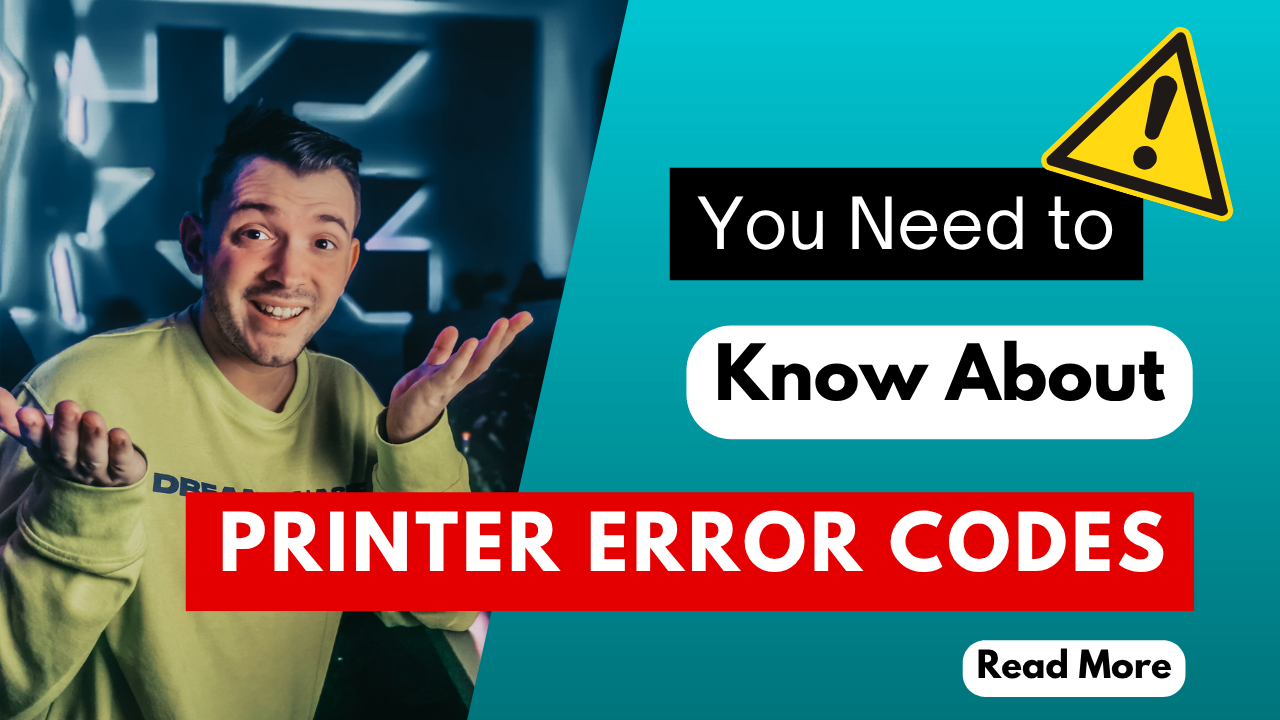



Recent Comments