Printer drivers are the unsung heroes of your computing experience, yet most users barely give them a second thought until something goes wrong. These essential software components serve as the critical bridge between your computer and printer, translating digital commands into physical print output with remarkable precision and reliability.
Despite their fundamental importance, printer drivers remain one of the most misunderstood aspects of computer hardware management. Many users assume that modern operating systems handle everything automatically, but the reality is far more complex. Understanding how printer drivers function, why they’re essential, and how to manage them properly can dramatically improve your printing experience while preventing costly mistakes and frustrating technical issues.
This comprehensive guide will demystify printer drivers, explain their critical role in your printing workflow, and provide practical strategies for installation, maintenance, and troubleshooting that will transform your relationship with printing technology.
What Are Printer Drivers?
Printer drivers are specialized software programs that enable communication between your computer’s operating system and your printer hardware. Think of them as translators that convert the digital language your computer speaks into the specific mechanical and electronic commands your printer understands and can execute.
Every printer model requires its own unique driver because different manufacturers use varying technologies, command sets, and hardware architectures. Canon printers communicate differently than HP or Epson models, and even different models within the same brand often require distinct drivers to access their full feature sets and capabilities.
These software components contain detailed instructions about your printer’s specifications, including supported paper sizes, print resolutions, color management profiles, and advanced features like duplex printing or borderless photo output. Without proper printer drivers, your computer cannot effectively communicate with your printer, resulting in limited functionality or complete inability to print.
Modern printer drivers also include user interface elements that allow you to configure print settings, monitor ink levels, perform maintenance tasks, and access advanced features through your computer’s control panel. They integrate seamlessly with your operating system’s print spooler, managing print queues and ensuring documents are processed efficiently and accurately.
The complexity of printer drivers has increased significantly as printers have evolved from simple text-only devices to sophisticated multimedia machines capable of producing professional-quality photos, graphics, and documents across multiple media types and sizes.
5 Essential Steps for Proper Printer Driver Management
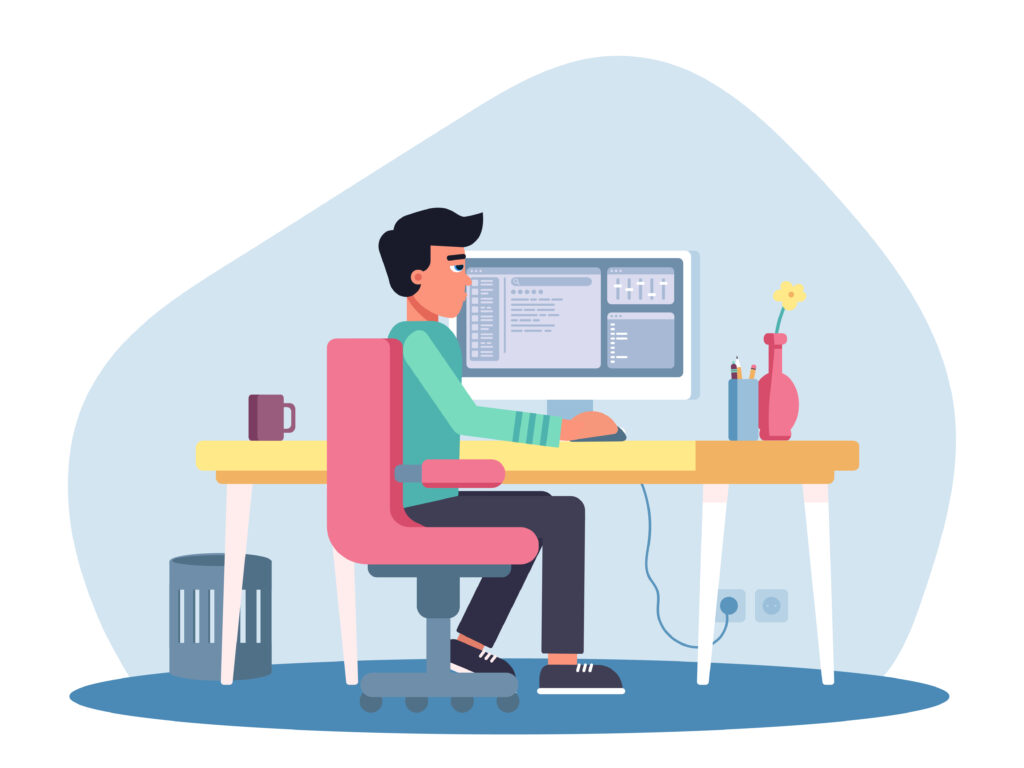
1. Research and Download the Correct Driver
The foundation of successful printer driver installation begins with identifying and downloading the exact driver for your specific printer model and operating system. This seemingly simple step is where many users make critical mistakes that can cause persistent problems.
Start by locating your printer’s exact model number, which is typically found on a label on the printer itself or in the original documentation. Model numbers can be surprisingly specific – for example, an HP LaserJet Pro M404n requires different drivers than an M404dn, despite their similar names.
Visit the manufacturer’s official website rather than relying on third-party download sites or generic driver repositories. Manufacturers regularly update their drivers to fix bugs, improve compatibility, and add new features. Using outdated or unofficial drivers can cause security vulnerabilities, reduced functionality, and system instability.
Download drivers that match your operating system exactly, including the specific version and architecture (32-bit or 64-bit). Windows 10 drivers might not work optimally on Windows 11, and macOS drivers are version-specific. Keep the downloaded driver files in a dedicated folder for future reference.
2. Prepare Your System for Installation
Proper system preparation prevents many common printer driver installation problems and ensures a smooth setup process. Begin by completely uninstalling any existing printer drivers for the same device, even if you’re updating to a newer version.
Use your operating system’s built-in uninstall procedures first, then check for manufacturer-provided removal tools. Companies like HP, Canon, and Epson offer specialized utilities that remove all traces of previous driver installations, including registry entries and cached files that standard uninstalls might miss.
Restart your computer after removing old drivers to ensure all system processes are reset and memory is cleared. This step is particularly important for Windows systems, where driver remnants can interfere with new installations.
Temporarily disable antivirus software during driver installation, as security programs sometimes interfere with the installation process or quarantine driver files they don’t recognize. Remember to re-enable your antivirus software immediately after completing the installation.

3. Execute the Installation Process Correctly
Most modern printer drivers come with automated installation wizards that guide you through the setup process. However, understanding the installation options and making informed choices during this process can significantly impact your printer’s performance and functionality.
Run the installation program with administrator privileges to ensure it has the necessary permissions to install system-level components and modify registry settings. Right-click the installer and select “Run as administrator” on Windows systems.
Follow the installation wizard carefully, paying attention to optional components and features. Many driver packages include additional software like scanning utilities, photo editing programs, or printer management tools. Choose only the components you actually need to avoid system bloat and potential conflicts.
Connect your printer to your computer only when prompted by the installation wizard. Connecting too early can cause Windows to automatically install generic drivers that may conflict with the manufacturer’s drivers you’re trying to install.
Allow the installation to complete fully without interruption. Avoid using your computer for other intensive tasks during driver installation, as this can cause file corruption or incomplete installations that create ongoing problems.
4. Configure Optimal Settings and Preferences
After successful driver installation, take time to configure your printer settings for optimal performance. Access the printer properties through your operating system’s printer settings menu and explore the available options and configurations.
Set appropriate default print quality settings based on your typical usage patterns. If you primarily print text documents, configure settings for fast, economical printing. For photo printing, establish high-quality profiles with appropriate color management settings.
Configure paper size and type defaults to match your most commonly used media. Incorrect paper settings can cause print quality issues, paper jams, and excessive ink or toner consumption. Test different settings with sample prints to determine optimal configurations.
Enable automatic driver updates if your printer manufacturer offers this feature. Many modern drivers include update notification systems that alert you when new versions are available, helping you maintain optimal performance and security.

5. Implement Regular Maintenance and Updates
Consistent maintenance and timely updates are essential for maintaining optimal printer driver performance. Establish a regular schedule for checking driver updates and performing routine maintenance tasks.
Check for driver updates monthly or quarterly, depending on your usage intensity and the manufacturer’s update frequency. Subscribe to manufacturer newsletters or support notifications to stay informed about critical updates, security patches, and new feature releases.
Monitor your printer’s performance for signs that might indicate driver-related issues. Symptoms like slow printing, poor print quality, frequent paper jams, or connectivity problems might suggest driver problems that updates could resolve.
Create backups of working driver configurations before installing updates. This allows you to revert to previous versions if new updates cause compatibility issues or reduce performance for your specific use case.

Advanced Tools and Resources for Printer Driver Management
Professional printer driver management requires specialized tools and resources beyond basic installation procedures. Driver management utilities can automate many routine tasks and provide advanced diagnostic capabilities that simplify troubleshooting and maintenance.
Windows Device Manager provides comprehensive information about installed drivers and can help identify problematic devices or driver conflicts. Use it to view driver versions, update dates, and digital signatures that verify driver authenticity and integrity.
Third-party driver management tools like Driver Booster, DriverPack Solution, or Snappy Driver Installer can automate driver updates across multiple devices. However, exercise caution with these tools and always verify updates come from official manufacturer sources.
Many printer manufacturers offer dedicated management software that provides advanced features beyond basic driver functionality. HP Smart, Canon Print Studio Pro, and Epson Print Layout offer professional-grade tools for color management, print optimization, and workflow automation.
For business environments, consider enterprise driver management solutions that can deploy and manage printer drivers across multiple computers simultaneously. Microsoft’s Print Management console and Group Policy settings provide centralized control over printer driver deployments in domain environments.
Troubleshooting Common Printer Driver Problems
Even with careful installation and maintenance, printer driver troubleshooting becomes necessary when issues arise. Understanding common problems and their solutions can save time and prevent frustration when printing problems occur.
Driver compatibility issues often manifest as reduced functionality or complete inability to access certain printer features. If your printer worked properly with a previous operating system but has problems after an OS upgrade, driver compatibility is likely the culprit. Check manufacturer websites for updated drivers specifically designed for your new operating system.
Print spooler errors can cause documents to remain stuck in print queues or prevent new print jobs from processing. Restart the print spooler service through Windows Services Manager, or use the command line to stop and restart the spooler service manually.
Color management problems often stem from incorrect printer driver settings or missing color profiles. Ensure your driver includes appropriate ICC color profiles for your printer and paper combinations. Professional printing may require custom color profiles created specifically for your printer and workflow.
Network printing issues frequently involve driver version mismatches between client computers and print servers. Ensure all computers use the same driver version and that the print server has the correct drivers installed for all supported operating systems.
If problems persist after basic troubleshooting, completely remove and reinstall the printer drivers. Use manufacturer-provided removal tools to ensure complete cleanup, then perform a fresh installation with the latest available drivers.
Frequently Asked Questions
Q: How often should I update my printer drivers? A: Check for printer driver updates quarterly for home users, or monthly for business environments. Always update immediately if you experience printing problems or after major operating system updates.
Q: Can I use generic drivers instead of manufacturer-specific ones? A: Generic drivers provide basic functionality but lack access to advanced features like color management, duplex printing, or specialized paper handling. Always use manufacturer-specific drivers for optimal performance.
Q: Why does my printer work on one computer but not another? A: This typically indicates driver compatibility issues or missing drivers on the non-working computer. Ensure both computers have the same driver version installed and that the drivers are compatible with each operating system.
Q: What should I do if my printer driver installation fails? A: First, ensure you have administrator privileges and temporarily disable antivirus software. If installation still fails, completely remove any existing drivers, restart your computer, and try installing again with the latest driver version from the manufacturer’s website.
Conclusion
Understanding printer drivers and their critical role in your computing experience empowers you to make informed decisions about printer selection, installation, and maintenance. These essential software components deserve the same attention and care you give to other important system components.
The investment in proper printer driver management pays dividends through improved print quality, enhanced reliability, and access to advanced features that can transform your printing experience. By following the strategies outlined in this guide, you’ll avoid common pitfalls and enjoy consistent, professional-quality printing.
Remember that printer drivers are living software components that require ongoing attention and maintenance. Stay informed about updates, monitor performance regularly, and don’t hesitate to seek professional assistance when complex issues arise. With proper care and attention, your printer drivers will serve as reliable partners in your digital workflow for years to come.
Printer Setup Mistakes: Top 7 Common Errors and How to Fix Them (2025) Read More.





Recent Comments