Network printer troubleshooting can feel like solving a puzzle when multiple people need to print important documents. Shared office printers often act up at the worst times, leaving everyone stuck waiting. Whether your printer refuses to connect, prints blank pages, or simply disappears from the network, these problems disrupt workflow and waste valuable time.
The good news? Most shared office printer problems have simple solutions. You don’t need to be a tech expert to get your network printer working again. This guide walks you through practical fixes that work for offices of any size. You’ll learn how to identify common issues, solve them quickly, and prevent future headaches. Let’s get your office printing smoothly again.
What Is Network Printer Troubleshooting?
Network printer troubleshooting is the process of identifying and fixing problems that prevent shared printers from working correctly in office environments. Unlike personal printers connected directly to one computer, network printers serve multiple users through WiFi or ethernet connections.
These shared devices connect to your office network, allowing anyone with permission to send print jobs from their desk. When something goes wrong, the issue could stem from the printer itself, network settings, driver software, or individual computer configurations.
Understanding basic troubleshooting helps you solve problems faster than waiting for IT support. Most issues fall into clear categories: connectivity problems, driver errors, print queue jams, or hardware malfunctions. Each category has specific symptoms and solutions.
Network printers are essential in modern offices because they save money and space. Instead of having one printer per person, teams share professional-quality devices. However, this shared nature also means problems affect everyone, making quick fixes even more important.
7 Essential Steps for Network Printer Troubleshooting

Step 1: Check Physical Connections and Power
Start with the basics before diving into complex solutions. Walk over to the printer and verify it’s turned on. Check that the power cable sits firmly in both the printer and wall outlet.
Look at the network cable if your printer uses ethernet. The cable should click securely into the printer’s network port and your router or switch. Loose cables cause intermittent connection issues that seem random but have a simple fix.
For wireless printers, check that WiFi is enabled on the printer’s control panel. Many models have a small WiFi indicator light that should be solid or blinking. If this light is off, the printer isn’t connected to your network.
Step 2: Restart Everything in the Right Order
The classic “turn it off and on again” fix works surprisingly well for network printer troubleshooting. But order matters for best results.
First, turn off the printer completely. Next, restart your computer. Then restart your router or network switch if you have access. Wait 30 seconds, then power everything back on in reverse order: router first, then printer, finally your computer.
This process clears temporary glitches in network connections. It forces devices to re-establish communication from scratch, often solving mysterious problems that seemed complicated.
Step 3: Verify Network Connection
Open your printer’s control panel and navigate to network settings. You should see an IP address listed. If it shows 0.0.0.0 or nothing at all, your printer isn’t connected to the network.
Print a network configuration page directly from the printer. Most models let you do this through the menu system without a computer. This page shows detailed connection information including IP address, subnet mask, and connection type.
Compare the printer’s IP address with your computer’s network range. They should match except for the last number. For example, if your computer is 192.168.1.105, the printer might be 192.168.1.150. Different ranges mean they’re on separate networks and can’t communicate.
Step 4: Update or Reinstall Printer Drivers

Outdated or corrupted drivers cause many shared office printer problems. Drivers are small programs that help your computer talk to the printer in the right language.
Go to the printer manufacturer’s website and search for your exact model number. Download the latest driver for your operating system. Remove the old printer from your computer’s device list, then install the fresh driver.
For Windows, open Settings, go to Devices, then Printers & Scanners. Click your problem printer and choose “Remove device.” After installing the new driver, add the printer again by selecting “Add a printer or scanner.”
Mac users should go to System Preferences, then Printers & Scanners. Click the minus button to remove the old printer, then click the plus button to add it back with updated drivers.
Step 5: Clear the Print Queue
Sometimes print jobs get stuck in a digital traffic jam. When one job fails, it blocks everything else behind it, making the printer seem broken when it’s actually just confused.
On Windows, open Control Panel and navigate to Devices and Printers. Right-click your printer and select “See what’s printing.” In the window that opens, click “Printer” in the menu bar and choose “Cancel All Documents.”
Mac users should open Printers & Scanners in System Preferences, select the printer, then click “Open Print Queue.” Select all jobs and click the X button to delete them.
After clearing the queue, try printing a test page. This fresh start often resolves issues where the printer wasn’t responding to new commands.
Step 6: Check Printer Settings and Permissions
Network printers have access controls that determine who can print. If some people can print but others can’t, permissions might be configured incorrectly.
Access the printer’s web interface by typing its IP address into a web browser. Look for security or access control settings. Make sure your user group has permission to print, scan, and access all necessary features.
Also verify the printer isn’t set to “offline” or “pause printing” mode. These settings prevent all jobs from processing even when everything else works correctly. Look for these options in your computer’s printer settings or the printer’s control panel.
Step 7: Test with Different Devices and Methods
Isolate whether the problem affects everyone or just specific computers. Try printing from a different computer, smartphone, or tablet on the same network.
If other devices print successfully, the issue lies with your original computer’s settings or drivers. If nothing can print, the problem is with the printer itself or its network connection.
Test different connection methods too. If WiFi printing fails, try connecting via USB cable directly to verify the printer hardware works. This helps separate network issues from printer malfunctions.
Advanced Tools for Office Printer Management
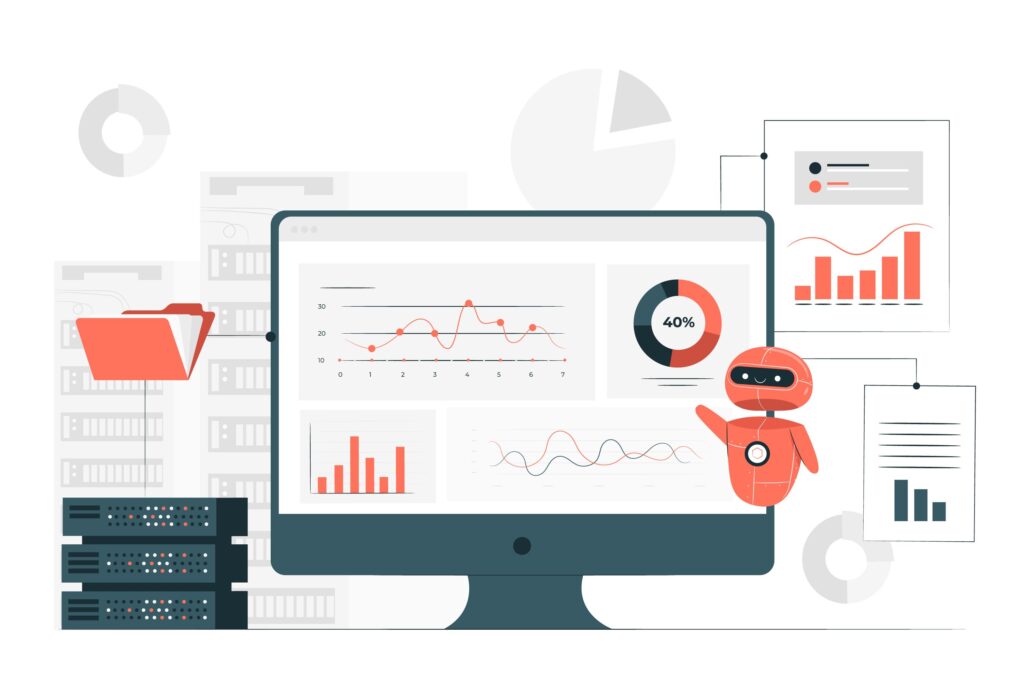
Modern offices benefit from printer management software that monitors network printers automatically. These tools alert you to problems before they affect everyone.
Print management systems track usage, supply levels, and connection status across all office printers. They can automatically restart services, clear stuck queues, and even order replacement toner when levels run low.
Many printer manufacturers offer free utilities for their devices. HP has Smart Install, Brother offers Control Center, and Canon provides IJ Network Tool. These programs simplify network printer troubleshooting by testing connections and diagnosing issues automatically.
For larger offices, consider implementing a print server. This dedicated computer manages all print jobs, routing them efficiently and providing a single point of control. Print servers reduce individual computer problems because they handle all communication with printers centrally.
Common Mistakes That Make Printer Problems Worse
Many people accidentally create bigger problems while trying to fix small ones. Avoid these common mistakes during network printer troubleshooting.
Installing multiple driver versions confuses your computer. Stick with one official driver from the manufacturer’s website. Remove all others to prevent conflicts.
Ignoring firmware updates leaves your printer vulnerable to bugs. Check the manufacturer’s website every few months for firmware updates. These updates fix known issues and improve performance. You can learn more about firmware importance from HP’s official support documentation at https://support.hp.com.
Using generic drivers instead of manufacturer-specific ones causes feature loss. Windows and Mac include basic drivers that make printers work minimally, but you lose special features like double-sided printing or scan-to-email.
Changing network settings randomly hoping something works creates chaos. Document your current settings before making changes, so you can return to the working configuration if needed.
Forgetting to check physical issues wastes time on software fixes. Low toner, paper jams, and full waste bins cause error messages that seem like network problems but aren’t.
Frequently Asked Questions
Why does my network printer keep going offline?
Network printers go offline due to weak WiFi signals, IP address conflicts, or power-saving settings. Check that the printer has a static IP address instead of DHCP, which can change and break the connection. Disable aggressive sleep modes that disconnect the printer from the network completely.
How do I find my network printer’s IP address?
Print a network configuration page directly from the printer’s control panel menu. This page lists the complete IP address, usually under “Network Settings” or “TCP/IP Settings.” You can also find it in your router’s list of connected devices or through your computer’s printer properties.
Can too many users cause printer problems?
Yes, shared office printer problems often occur when too many people send jobs simultaneously. The printer’s memory fills up, causing it to reject new jobs or crash. Implement print queuing rules or add another printer to distribute the load across multiple devices.
What’s the difference between WiFi and network cable connections?
Ethernet cables provide faster, more reliable connections than WiFi. If your office has persistent connectivity issues with wireless printing, switching to ethernet eliminates most problems. WiFi is convenient but more prone to interference and signal drops in busy office environments.
Conclusion
Network printer troubleshooting doesn’t have to disrupt your entire workday. Most shared office printer problems have straightforward solutions that take just minutes to implement. Start with simple checks like power and connections, then work through driver updates and network settings systematically.
Remember that prevention beats repair. Keep drivers updated, maintain static IP addresses for office printers, and clear print queues regularly before they cause problems. When issues do arise, follow the seven steps outlined here to diagnose and fix them efficiently.
Your office productivity depends on reliable printing. By mastering these basic troubleshooting techniques, you’ll minimize downtime and keep documents flowing smoothly. Share this guide with your team so everyone can handle minor issues independently, saving time and reducing frustration for everyone in your shared office space.
Reduce Printer Energy Consumption: Slash Your Bills Today Read More.




