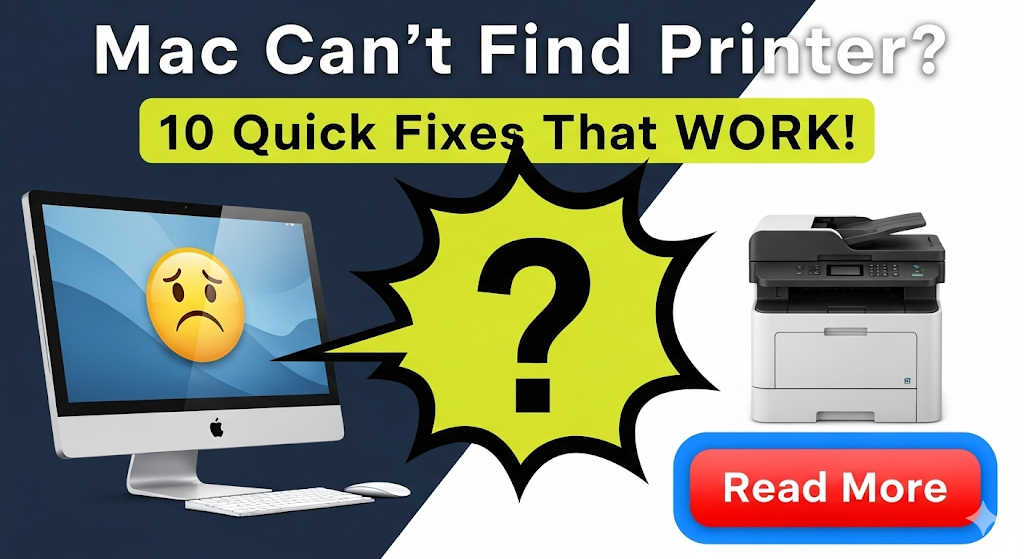Introduction
When your Mac can’t find printer, it can halt productivity and cause significant frustration, especially when you need to print important documents quickly. This common issue affects Mac users across all versions of macOS, from older systems to the latest updates. The problem can occur suddenly, even with printers that worked perfectly before.
Printer connection issues on Mac typically stem from network problems, outdated drivers, system updates, or configuration conflicts. Fortunately, most of these problems have straightforward solutions that don’t require technical expertise or expensive service calls. This guide provides ten proven methods to restore your Mac’s ability to detect and connect to printers quickly and reliably.
What Are Mac Printer Connection Issues?
Mac printer connection problems occur when your computer cannot locate, communicate with, or establish a stable connection to your printer. These issues manifest in several ways: the printer doesn’t appear in the available devices list, connection attempts fail with error messages, or the printer shows as offline despite being powered on and connected.
macOS uses several protocols to discover and communicate with printers, including Bonjour for network discovery, AirPrint for wireless printing, and USB for direct connections. When any of these systems malfunction, your Mac loses the ability to find or connect to printers effectively.
Network-related issues represent the most common category of Mac printer problems. Wi-Fi connectivity problems, IP address conflicts, router configuration issues, or network security settings can prevent proper printer discovery. USB connection problems, while less common, can occur due to faulty cables, port issues, or power management settings.
System-level conflicts often develop after macOS updates, security software installations, or changes to network configurations. These conflicts can disrupt previously working printer connections and require specific troubleshooting approaches to resolve.
Driver compatibility represents another significant challenge, especially with older printers or after major macOS updates. Apple’s transition to new chip architectures and security requirements has made some older printer drivers incompatible with current systems.
10 Proven Solutions When Mac Can’t Find Printer
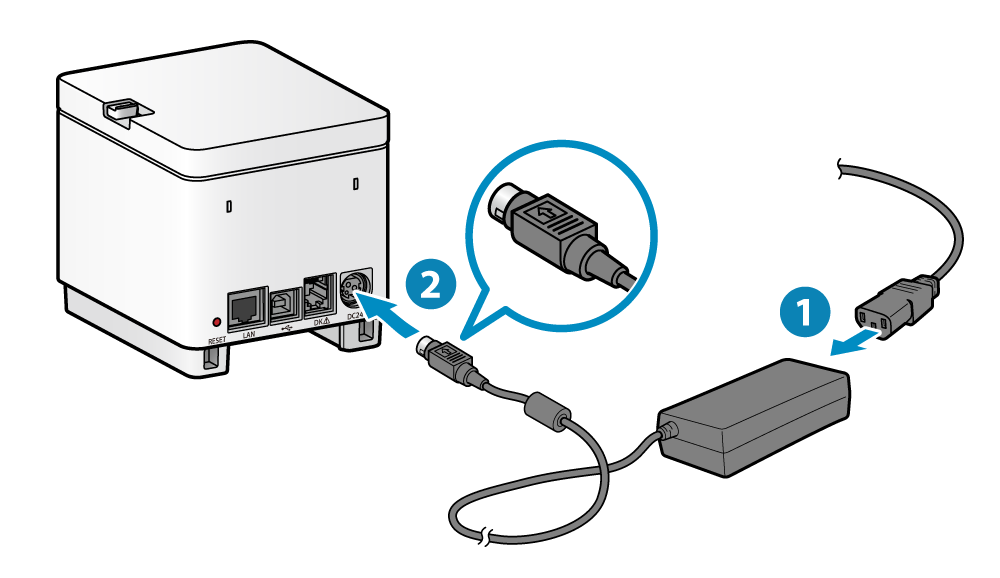
Solution 1: Check Basic Connections and Power
Start troubleshooting by verifying that your printer is powered on and properly connected. For USB printers, ensure cables are securely connected to both devices. Network printers should show active Wi-Fi or Ethernet connections on their display panels.
Check that both your Mac and printer are connected to the same Wi-Fi network. Many homes have multiple networks (2.4GHz, 5GHz, guest networks), and devices on different networks cannot communicate with each other.
Solution 2: Restart Both Devices
Power cycle your printer by turning it off, waiting 30 seconds, then turning it back on. Allow the printer to fully initialize before proceeding. Similarly, restart your Mac completely to clear any temporary system conflicts that might prevent printer discovery.
This simple step resolves many temporary communication issues and clears cached network information that may be causing connection problems.

Solution 3: Reset the Printing System
Access System Preferences > Printers & Scanners, right-click in the printer list area, and select “Reset the printing system.” This removes all printers and scanning devices, allowing you to start fresh with clean configurations.
After resetting, you’ll need to re-add your printers, but this process often resolves persistent connection issues that other methods cannot fix. Keep your printer information handy before performing this reset.
Solution 4: Update macOS and Printer Drivers
Check for macOS updates in System Preferences > Software Update. Apple frequently releases updates that improve printer compatibility and fix connection issues. Install any available updates and restart your Mac.
Visit your printer manufacturer’s website to download the latest macOS drivers for your specific model. Even if your printer worked previously, newer drivers often resolve compatibility issues with recent macOS versions.
Solution 5: Add Printer Manually
When automatic discovery fails, manually add your printer through System Preferences > Printers & Scanners. Click the “+” button and select “Add Printer or Scanner.” Choose “IP” tab for network printers and enter the printer’s IP address.
For USB printers that aren’t automatically detected, try different USB ports or cables. Some Mac models have compatibility issues with specific USB ports or require powered USB hubs for proper printer communication.

Solution 6: Check Network Settings and Firewall
Verify that your Mac’s firewall isn’t blocking printer communications. Go to System Preferences > Security & Privacy > Firewall and either disable it temporarily for testing or add exceptions for printer-related services.
Check your router’s settings for any devices blocking or MAC address filtering that might prevent printer discovery. Some security settings can interfere with Bonjour service discovery protocols.
Solution 7: Clear Print Queue and Cache Files
Open Terminal and run the command sudo launchctl stop org.cups.cupsd followed by sudo launchctl start org.cups.cupsd to restart the printing service. This clears stuck print jobs and refreshes the printing system.
Delete printer cache files located in ~/Library/Preferences/ that start with “com.apple.print” to remove corrupted printer preferences that might prevent connections.
Solution 8: Disable and Re-enable Wi-Fi
Turn off Wi-Fi in your Mac’s menu bar, wait 10 seconds, then turn it back on. This forces your Mac to re-establish network connections and can resolve IP address conflicts or connection state issues.
For persistent network issues, consider renewing your DHCP lease in System Preferences > Network > Advanced > TCP/IP > Renew DHCP Lease.
Solution 9: Check Printer-Specific Settings
Access your printer’s web interface by entering its IP address in a web browser. Verify that wireless settings are correct, security protocols match your network, and that the printer isn’t set to sleep mode or offline status.
Some printers have specific Mac compatibility modes that need activation. Check your printer’s settings menu for options related to AirPrint, Bonjour, or Mac compatibility features.
Solution 10: Use Alternative Connection Methods
If wireless connections fail, try connecting via USB cable to bypass network issues. This can help determine whether the problem lies with network connectivity or the printer itself.
Consider using third-party printing solutions like Printopia or handyPrint that can bridge connection gaps when standard methods fail, especially useful for older printers with limited Mac support.

Additional Tools and Mac Printer Insights
Advanced users can utilize Network Utility (found in Applications > Utilities) to ping their printer’s IP address and verify basic network connectivity. This tool helps isolate network issues from printer-specific problems.
Console.app provides detailed logging information about printer connection attempts. Search for “CUPS” or “printer” related entries to identify specific error messages that can guide troubleshooting efforts.
Third-party utilities like Printer Pro Desktop offer enhanced printing capabilities and can sometimes connect to printers when built-in macOS methods fail. These tools are particularly useful for business environments with complex network configurations.
Regular maintenance prevents many printer connection issues. Monthly restarts of both Mac and printer, keeping software updated, and monitoring network stability can prevent most connection problems from occurring.
Consider creating a dedicated printer network or using mesh network systems with proper configuration to ensure stable printer connectivity across your workspace.
Common Mistakes in Mac Printer Troubleshooting
Many users attempt to fix Mac can’t find printer issues by repeatedly trying the same failed connection method. This wastes time and can sometimes worsen the problem by creating multiple conflicting printer entries in the system.
Ignoring macOS security warnings about printer drivers can lead to installation failures. Always download drivers from manufacturer websites and allow installations through System Preferences > Security & Privacy when prompted.
Assuming that expensive printers automatically work better with Mac is incorrect. Compatibility depends on driver support and Apple certification, not price. Some budget printers offer better Mac integration than premium models.
Many users forget to check printer-specific requirements like minimum macOS versions or specific configuration steps. Always consult printer documentation for Mac-specific setup instructions before troubleshooting.
Network troubleshooting often focuses only on the Mac side while ignoring router settings, printer network configuration, or ISP-related issues that can affect local network printer discovery.
Rushing through troubleshooting steps without allowing adequate time for each method to work properly often leads to incomplete solutions. Many fixes require 2-3 minutes to take effect fully.
Frequently Asked Questions
Why does my Mac suddenly can’t find a printer that worked before? Sudden printer disappearance usually indicates network changes, macOS updates, or printer firmware updates. Check that both devices remain on the same network and verify no recent system changes occurred.
Can older printers work with newer Macs? Many older printers work with newer Macs if compatible drivers are available. Check Apple’s printer compatibility list and manufacturer websites for current driver support before purchasing new hardware.
Should I use AirPrint or manufacturer drivers? AirPrint offers convenience and automatic updates but may lack advanced features. Manufacturer drivers provide full functionality but require manual updates. Choose based on your specific printing needs.
How do I find my printer’s IP address? Print a network configuration page from your printer’s control panel, check your router’s connected devices list, or use Network Utility on your Mac to scan for connected devices.
Conclusion
Resolving issues when your Mac can’t find printer doesn’t have to be complicated or time-consuming. Most connection problems stem from simple network issues, outdated drivers, or system conflicts that respond well to systematic troubleshooting approaches.
The key to success lies in working through solutions methodically, starting with basic checks and progressing to more advanced fixes as needed. Remember that patience is crucial – allow each method adequate time to work before moving to the next solution.
With these ten proven methods, you’re equipped to handle virtually any Mac printer connection issue. Regular maintenance, keeping systems updated, and understanding basic network concepts will help prevent future problems and ensure reliable printing when you need it most.
Printing on Specialty Paper: Master Photo Paper, Cardstock & Labels Read More
For the most current printer compatibility information and driver downloads, visit Apple’s official printer support page which maintains updated compatibility lists for all Mac models and macOS versions.