Introduction
Ink cartridge issues represent some of the most common and frustrating problems that printer users encounter on a daily basis. Whether you’re dealing with a brand-new cartridge that won’t be recognized by your printer or experiencing poor print quality despite having plenty of ink, these problems can bring your productivity to a grinding halt when you need printing capabilities the most.
Understanding how to properly diagnose and resolve cartridge-related problems is essential for maintaining consistent printing performance and avoiding costly service calls. From detection failures and alignment problems to compatibility issues and premature cartridge failures, most ink-related printing problems have straightforward solutions that can be implemented quickly with the right knowledge and approach.
This comprehensive guide will equip you with the expertise needed to tackle the most common ink cartridge challenges, ensuring your printer operates reliably and produces high-quality output consistently.
What Are Ink Cartridge Issues?
Ink cartridge issues encompass a broad range of problems that affect how printers recognize, utilize, and manage ink cartridges during the printing process. These problems can manifest as hardware recognition failures, software compatibility conflicts, or output quality degradation that impacts the final printed result.
The most prevalent cartridge problems include detection failures where printers cannot recognize installed cartridges, alignment issues that cause color registration problems, and premature ink depletion warnings that appear despite cartridges containing adequate ink supplies. Additionally, users frequently encounter compatibility problems when using third-party cartridges or experience clogging issues that affect print quality.
Modern inkjet printers rely on sophisticated communication between cartridges and printer systems to monitor ink levels, calibrate colors, and optimize print quality. When this communication breaks down due to chip malfunctions, firmware conflicts, or physical installation problems, the entire printing system can become unreliable.
Understanding these issues requires recognizing that ink cartridges are complex devices containing not just ink reservoirs but also electronic chips, microscopic nozzles, and precision-engineered components that must work in perfect harmony with printer mechanisms. Problems in any of these areas can cascade into broader printing failures that affect overall system performance.
7 Essential Steps to Resolve Common Ink Cartridge Issues

1. Fix Cartridge Detection and Recognition Problems
Remove the problematic cartridge and inspect the contact points for any dust, ink residue, or corrosion that might interfere with electrical connections. Clean these contacts gently with a lint-free cloth slightly dampened with distilled water.
Reinstall the cartridge ensuring it clicks securely into place and that all protective tape or seals have been completely removed. Some cartridges require specific installation sequences or orientations that must be followed precisely for proper recognition.
2. Resolve Print Head Alignment Issues
Access your printer’s maintenance menu through the control panel or software interface and run the automatic alignment procedure. This process typically prints test patterns that help the printer calibrate color registration and print head positioning.
If automatic alignment fails to resolve quality issues, manually adjust alignment settings using the printed test patterns as reference guides. Follow the specific adjustment procedures outlined in your printer’s manual for optimal results.
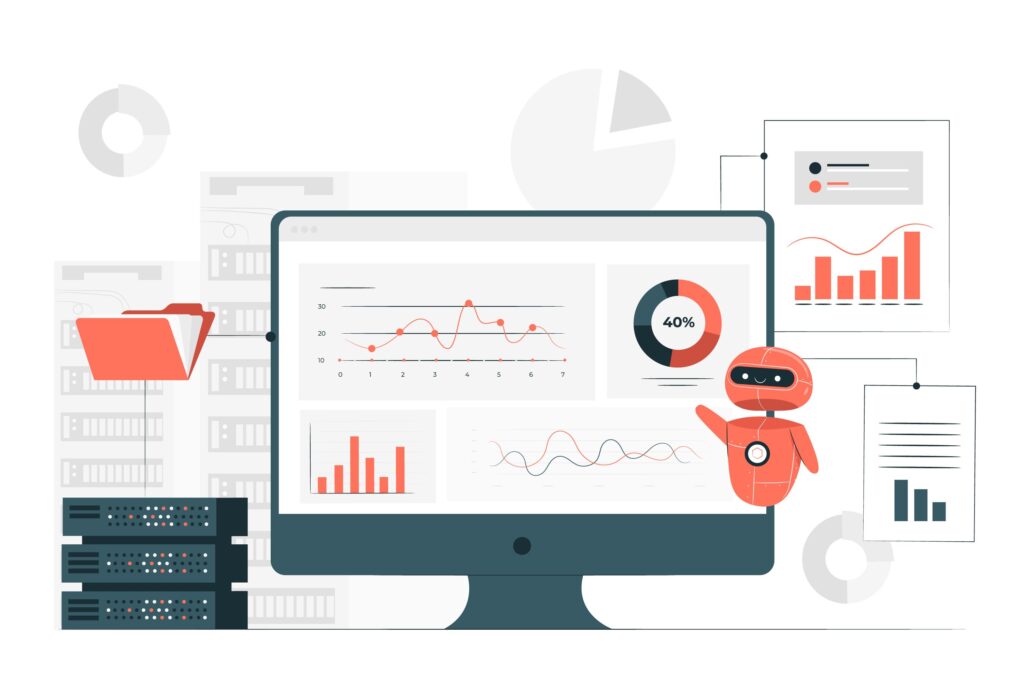
3. Address Ink Level Detection Errors
Reset ink level monitoring by removing and reinstalling cartridges in the correct sequence specified by your printer manufacturer. Some printers require a specific reset procedure to recalibrate ink level sensors after cartridge replacement.
If false low-ink warnings persist, disable automatic ink monitoring temporarily through printer settings to continue printing while investigating the underlying cause of inaccurate level detection.
4. Clear Clogged Nozzles and Print Heads
Run multiple cleaning cycles through your printer’s maintenance menu, allowing several minutes between cycles for ink to dissolve dried residue. Persistent clogs may require three or more cleaning cycles to fully resolve.
For stubborn clogs, remove cartridges and soak print heads in manufacturer-approved cleaning solution for 10-15 minutes before reinstalling and running additional cleaning cycles.
5. Solve Cartridge Compatibility Problems
Verify that replacement cartridges match your printer’s exact model number and cartridge specifications. Even cartridges that appear physically identical may have different chip configurations or ink formulations that cause compatibility issues.
Update printer firmware and drivers to the latest versions, as manufacturers often release updates that improve compatibility with third-party cartridges and resolve recognition problems.
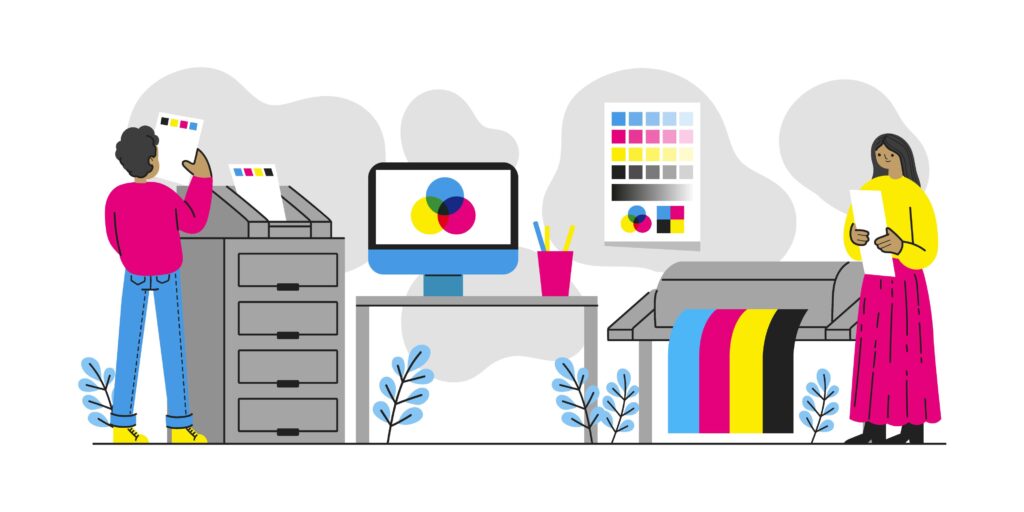
6. Fix Color Output and Quality Issues
Check that cartridges are installed in the correct color positions and that protective caps or clips have been removed from all cartridge openings. Incorrect installation can cause color mixing or prevent specific colors from printing properly.
Run color calibration procedures to ensure accurate color reproduction and adjust print quality settings to match your paper type and desired output quality.
7. Resolve Premature Cartridge Failure
Examine storage conditions for replacement cartridges, ensuring they’re kept in cool, dry environments away from direct sunlight. Improper storage can cause premature ink degradation or chip malfunctions that affect cartridge performance.
Check expiration dates on cartridges and replace any that have exceeded their recommended shelf life, as expired cartridges often exhibit unpredictable behavior and poor print quality.

Advanced Diagnostic Tools and Professional Techniques
Professional printer diagnostic software from manufacturers like HP, Canon, and Epson provides detailed cartridge status information and automated troubleshooting procedures that can resolve complex compatibility and performance issues without manual intervention.
Specialized cartridge chip resetters are available for certain printer models and can restore functionality to cartridges that show false empty readings or experience chip-related recognition problems. However, these tools should be used carefully to avoid damaging cartridge electronics.
Third-party ink refill systems offer cost-effective alternatives to original cartridges but require careful selection to ensure compatibility and print quality. Research specific compatibility requirements and user reviews before investing in alternative ink solutions.
For businesses with high-volume printing needs, continuous ink supply systems (CISS) can eliminate many cartridge-related issues while providing significant cost savings. These systems require initial setup expertise but offer long-term reliability advantages over traditional cartridge systems.
Visit Epson’s official support resources at https://epson.com/support for model-specific troubleshooting guides and software downloads that can automatically diagnose and resolve many common cartridge issues.
Common Mistakes That Worsen Ink Cartridge Issues
One of the most frequent errors users make is forcing cartridges into incorrect positions or ignoring proper installation procedures. This can damage both cartridges and printer mechanisms, creating expensive repair situations that could have been avoided with careful attention to installation instructions.
Another critical mistake is mixing cartridge brands or using refilled cartridges without understanding compatibility requirements. Different ink formulations can cause chemical reactions, clog print heads, or damage printer components, leading to problems that extend far beyond simple cartridge replacement.
Many users also ignore expiration dates on ink cartridges or store them improperly, leading to premature failure and poor print quality. Cartridges are sensitive to temperature, humidity, and light exposure, and improper handling can render them unusable even when they appear to be in good condition.
Attempting to clean cartridges with inappropriate solvents or aggressive cleaning methods often causes more damage than the original problem. Always use manufacturer-recommended cleaning solutions and procedures to avoid irreversible damage to delicate cartridge components.
Finally, ignoring firmware updates and driver compatibility issues can create ongoing cartridge recognition problems that seem random but actually stem from software conflicts. Regular updates often include improvements to cartridge compatibility and recognition algorithms that prevent many common issues.
Frequently Asked Questions
Why won’t my printer recognize new ink cartridges? New cartridge recognition problems usually result from protective tape not being completely removed, incorrect installation, or dirty contact points. Clean contacts and ensure proper installation following manufacturer procedures.
How can I fix cartridge alignment issues? Run automatic alignment procedures through your printer’s maintenance menu, and manually adjust settings using printed test patterns if automatic alignment doesn’t resolve quality problems completely.
What causes premature low ink warnings? False low ink warnings often result from chip malfunctions, firmware conflicts, or cartridge compatibility issues. Try reinstalling cartridges or updating printer drivers to resolve detection problems.
Can I use third-party cartridges safely? Quality third-party cartridges can work well, but verify exact compatibility with your printer model and be prepared to troubleshoot recognition issues that may arise with non-original cartridges.
Conclusion
Successfully managing ink cartridge issues requires understanding both the technical aspects of cartridge operation and the systematic troubleshooting approaches that resolve common problems efficiently. By following the diagnostic and repair procedures outlined in this guide, you can address most cartridge-related printing problems without expensive service calls or extended downtime.
Remember that prevention through proper cartridge handling, storage, and installation practices prevents many issues from occurring in the first place. When problems do arise, approaching them methodically with the right tools and knowledge transforms frustrating cartridge failures into manageable maintenance tasks. Keep this troubleshooting guide accessible for quick reference, and don’t hesitate to consult manufacturer resources for model-specific issues that require specialized solutions beyond these general approaches.
The Most Frustrating Printer Issues – Solved in Minutes: Quick Solutions Guide Read More.





Recent Comments