Introduction
When your HP printer starts acting up, an hp printer factory reset might be the ultimate solution you need. This powerful troubleshooting method can resolve stubborn connectivity issues, clear error messages, and restore your printer to optimal performance.
Factory resetting essentially wipes your printer’s memory clean and returns all settings to their original state. While it sounds drastic, it’s often the most effective way to fix complex problems that other solutions can’t touch.
However, knowing when to use this nuclear option is crucial. Reset too early, and you’ll waste time reconfiguring settings. Wait too long, and you’ll struggle with issues that could be fixed in minutes.
This guide shows you exactly how to perform a factory reset on various HP printer models and, more importantly, when you should actually do it.
What Is HP Printer Factory Reset?
A factory reset completely erases your HP printer’s stored settings and returns it to the exact state it was in when you first unboxed it. This process clears all network configurations, user preferences, and custom settings.
Think of it as giving your printer a fresh start. All WiFi passwords, paper settings, print quality preferences, and scan-to-email configurations get wiped clean. Your printer essentially becomes a blank slate.
The reset process affects the printer’s internal memory and firmware settings but doesn’t change the actual firmware version. If your printer has the latest firmware installed, it stays updated after the reset.
This differs from a simple restart or power cycle, which only refreshes the current session. A factory reset goes much deeper, clearing persistent settings that might be causing ongoing problems.
Most HP printers store dozens of configuration options in their memory. When these settings become corrupted or conflicted, a factory reset eliminates the confusion and lets you start over with clean, default configurations.
Understanding this distinction helps you decide when this powerful tool is necessary versus when simpler solutions might work.
5 Ways to Reset HP Printer to Factory Settings

Method 1: Using the Control Panel Menu
Most modern HP printers feature built-in reset options through their control panel interface. Start by locating the “Setup” or “Settings” menu on your printer’s display screen.
Navigate to “Tools,” “Printer Maintenance,” or “System Setup” depending on your model. Look for options labeled “Restore Factory Defaults,” “Reset All Settings,” or similar terminology.
Select the factory reset option and confirm your choice when prompted. The printer will typically warn you that all settings will be lost and ask for final confirmation.
The reset process usually takes 2-3 minutes to complete. Your printer may restart automatically or prompt you to power cycle manually. Don’t interrupt this process as it could cause software corruption.
Method 2: Hardware Button Combination
Many HP printers support hardware-based resets using specific button combinations. This method works even when the display screen is frozen or unresponsive.
For most HP LaserJet models, hold the “Cancel” and “Wireless” buttons simultaneously while powering on the printer. Keep holding until the printer completes its startup sequence.
HP OfficeJet printers often use a different combination. Try holding the “Power” and “Cancel” buttons together for 10-15 seconds while the printer is already on.
Some older models require pressing the “Resume” button multiple times in a specific pattern. Check your printer’s manual for model-specific button sequences.
Method 3: HP Printer Hard Reset via Web Interface
Connect to your printer’s embedded web server by typing its IP address into your web browser. Find the IP address in your printer’s network settings or print a network configuration page.
Navigate to the “Settings” or “Tools” tab in the web interface. Look for “Restore Factory Settings” or “Reset to Defaults” options under system configuration.
Click the reset option and wait for confirmation that the process is complete. The printer will lose its network connection during reset, so you’ll need to reconnect to WiFi afterward.
This method is particularly useful for network-connected printers that remain accessible through their IP address even when experiencing other issues.
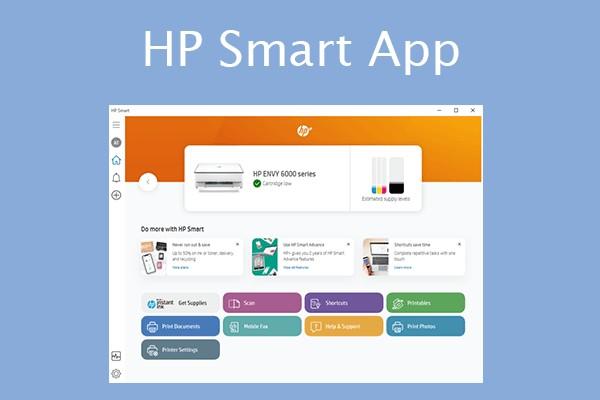
Method 4: Using HP Smart App
Download the official HP Smart app on your smartphone or computer. Connect to your printer through the app and navigate to printer settings.
Look for “Tools” or “Printer Maintenance” sections within the app interface. The factory reset option may be labeled as “Restore Defaults” or “Reset All Settings.”
Follow the app’s prompts to confirm the reset. The app will guide you through the process and help you reconfigure basic settings afterward.
This method is convenient for users who primarily manage their printer through mobile devices and prefer guided setup processes.
Method 5: Cold Reset for Stubborn Issues
When software-based resets fail, try a cold reset. Power off your printer and unplug it from both the power source and any connected devices.
Wait at least 60 seconds to ensure all residual power drains from the system. This allows internal capacitors to fully discharge and clears temporary memory.
Press and hold the power button for 15 seconds while the printer remains unplugged. This helps discharge any remaining electrical charge in the system.
Plug the printer back in and power it on. Many persistent issues resolve after this complete power cycle, though you may still need to perform a software reset afterward.

Additional Tools and Resources
HP provides several official diagnostic tools that can help determine whether a factory reset is necessary. The HP Print and Scan Doctor automatically detects common problems and suggests appropriate solutions.
HP Support Assistant software offers more comprehensive diagnostics and can guide you through various troubleshooting steps before recommending a factory reset. This tool is particularly valuable for identifying specific issues.
For network-related problems, HP’s wireless setup utility can often resolve connectivity issues without requiring a full reset. Try these targeted tools before resorting to factory reset.
The HP Smart app includes built-in troubleshooting wizards that walk you through common solutions step by step. These guided processes help you avoid unnecessary resets while ensuring you don’t miss simpler fixes.
Keep your printer’s model number and serial number handy when using these tools, as they often require this information to provide model-specific guidance.
Common Mistakes to Avoid When Resetting
The biggest mistake users make is performing a reset hp printer to factory settings without trying simpler solutions first. Many printer issues can be resolved with basic troubleshooting like checking connections or updating drivers.
Don’t reset your printer if you’re experiencing hardware problems like paper jams, ink cartridge issues, or mechanical failures. Factory reset only addresses software and configuration problems, not physical malfunctions.
Avoid interrupting the reset process once it begins. Powering off or disconnecting your printer during factory reset can corrupt the firmware and create more serious problems than you started with.
Many users forget to document their current settings before resetting. Write down your WiFi network name, custom paper settings, and frequently used configurations to speed up the reconfiguration process.
Performing factory resets too frequently can actually cause more problems. If you find yourself resetting weekly, there’s likely an underlying hardware issue that needs professional attention rather than repeated software fixes.
Never attempt factory reset on a printer that’s currently printing or processing jobs. Always wait for all print queues to clear and ensure the printer is in an idle state before beginning the reset process.
Some users try random button combinations they find online without verifying compatibility with their specific model. Using incorrect reset procedures can trigger unintended functions or potentially damage your printer’s firmware.
Frequently Asked Questions
Q: When should I actually perform an hp printer factory reset? A: Reset when you have persistent network connectivity issues, frequent error messages that won’t clear, or after trying multiple troubleshooting methods without success. Don’t reset for simple problems like paper jams or low ink warnings.
Q: Will factory reset fix my printer’s hardware problems? A: No, factory reset only addresses software, settings, and configuration issues. Physical problems like broken parts, clogged print heads, or mechanical failures require different solutions or professional repair.
Q: How long does the factory reset process take? A: Most HP printer factory resets complete within 2-5 minutes. The exact time depends on your printer model and the amount of stored data being cleared.
Q: What settings will I lose during a factory reset? A: You’ll lose all WiFi passwords, custom paper settings, scan-to-email configurations, print quality preferences, and any stored documents or faxes. Network connections and user accounts will also be deleted.
Conclusion
Performing an hp printer factory reset can be incredibly effective for resolving stubborn printer issues, but timing is everything. Use this powerful tool when simpler solutions have failed and you’re dealing with persistent software or configuration problems.
Remember that factory reset is a last resort, not a first step. Try basic troubleshooting methods first, then progress to more advanced solutions before wiping your printer’s memory clean.
The five methods outlined in this guide work for most HP printer models, though specific steps may vary. Always consult your printer’s manual for model-specific instructions and button combinations.
After successfully resetting your printer, take time to properly reconfigure your settings and test all functions. A well-executed factory reset can give your HP printer a fresh lease on life and restore optimal performance for years to come.
Canon Printer Not Recognizing Ink Cartridge? 5 Quick Fixes That Work Read More.
HP Official Support – For model-specific reset instructions and comprehensive troubleshooting guides




