Introduction
Do you find yourself constantly battling printer errors, failed print jobs, or connectivity issues? The root cause of these frustrating problems often lies in corrupted or outdated printer drivers. Knowing how to uninstall printer drivers correctly and reinstall them can save you hours of troubleshooting and prevent unnecessary hardware replacements. This comprehensive guide will walk you through the entire process of properly removing and reinstalling printer drivers across different operating systems, helping you resolve common printing issues and restore your printer to optimal functionality.
What Are Printer Drivers?
Printer drivers are specialized software that act as intermediaries between your computer’s operating system and your printer hardware. These essential programs translate the data from your applications into a language your specific printer model can understand. Without the correct drivers, your computer and printer simply cannot communicate effectively.
When printer drivers become outdated, corrupted, or incompatible with system updates, they can cause a wide range of issues:
- Print jobs stuck in queue
- Garbled or incomplete printouts
- Connection failures between computer and printer
- Error messages during printing attempts
- Reduced functionality or missing features
- Poor print quality or color mismatches
Understanding the critical role these drivers play helps explain why a clean uninstall and proper reinstallation is often the most effective solution to persistent printer problems.

7 Steps to Properly Uninstall Printer Drivers
Removing printer drivers completely requires more than just deleting the printer from your devices list. Follow these detailed steps to ensure all traces of problematic drivers are removed before reinstallation.
Step 1: Disconnect Your Printer
Before making any software changes:
- Turn off your printer
- Disconnect all cables (USB cables, network cables)
- If using a wireless printer, make sure it’s powered down
This physical disconnection prevents any conflicts during the driver removal process and ensures the system doesn’t attempt to automatically reinstall drivers during the cleanup.
Step 2: Remove the Printer from Devices (Windows)
- Open Settings (Windows key + I)
- Navigate to “Devices” > “Printers & scanners”
- Find your printer in the list
- Click on it and select “Remove device”
- Confirm the removal when prompted
For Mac users:
- Go to Apple menu > System Preferences
- Select “Printers & Scanners”
- Select your printer from the list
- Click the minus (-) button to remove it
- Confirm the removal when prompted
Step 3: Clear Print Queues
Before proceeding further, ensure all pending print jobs are cleared:
- Open the Run dialog (Windows key + R)
- Type “services.msc” and press Enter
- Locate “Print Spooler” in the services list
- Right-click and select “Stop”
- Navigate to C:\Windows\System32\spool\PRINTERS
- Delete all files in this folder (if any)
- Return to services and restart the Print Spooler service
This crucial step prevents leftover print jobs from causing conflicts with your new driver installation later.

Step 4: Remove Driver Packages (Windows)
For Windows 10/11:
- Open Control Panel
- Navigate to “Devices and Printers”
- Click on “Print server properties” (typically in the top menu)
- Go to the “Drivers” tab
- Select your printer driver
- Click “Remove” and choose “Remove driver and driver package”
- Follow the prompts to complete the removal
Step 5: Use Manufacturer Uninstall Tools
Many printer manufacturers provide dedicated uninstallation tools specifically designed to completely remove their drivers and associated software:
- HP: HP Print and Scan Doctor
- Canon: Uninstaller tool included with driver downloads
- Epson: Epson Software Updater (includes uninstall features)
- Brother: Tools section on their support website
These specialized tools are often more thorough than the standard Windows removal process and can clean up registry entries and hidden files related to your printer.
Step 6: Clean Registry Entries (Optional but Recommended)
Warning: Editing the registry can cause system issues if done incorrectly. Consider backing up the registry before proceeding.
- Open Registry Editor (type “regedit” in the Windows search)
- Navigate to: HKEY_LOCAL_MACHINE\SYSTEM\CurrentControlSet\Control\Print\Environments\Windows x64\Drivers
- Look for folders related to your printer manufacturer
- Right-click and delete relevant entries
Step 7: Restart Your Computer
After completing all the above steps, restart your computer to ensure all changes take effect and memory is cleared. This restart helps prevent any lingering driver components from interfering with the fresh installation.
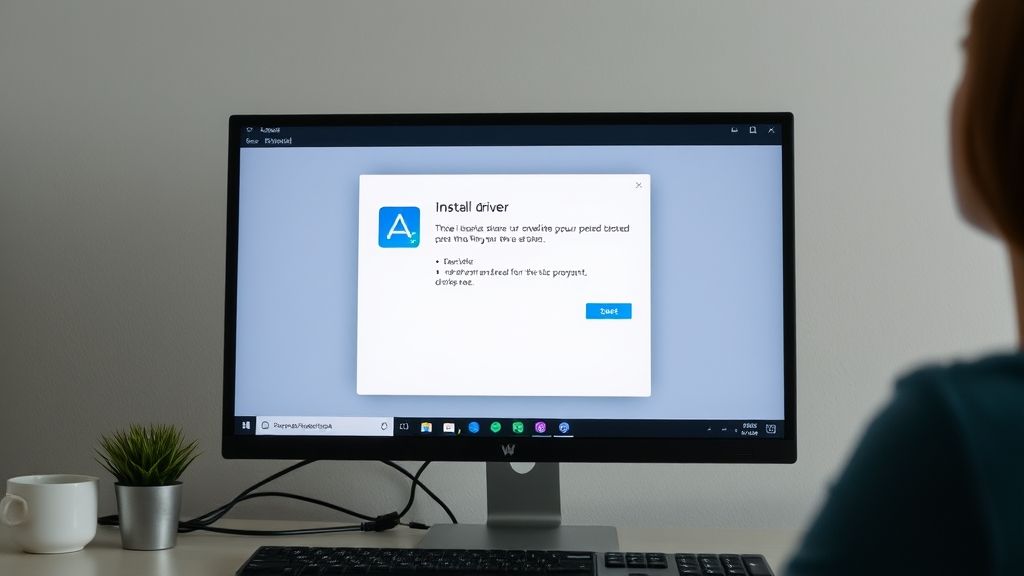
How to Properly Reinstall Printer Drivers
Once you’ve thoroughly removed the old drivers, follow these steps to install fresh, working printer drivers.
Method 1: Download Directly from Manufacturer
The most reliable method for reinstalling printer drivers is obtaining them directly from the manufacturer’s website:
- Visit your printer manufacturer’s support site
- Enter your exact printer model number
- Select your operating system version (be precise about 32-bit vs. 64-bit)
- Download the latest full-feature driver package (not just the basic drivers)
- Run the installer with administrator privileges
- Follow the on-screen instructions
Many manufacturers bundle helpful utilities with their drivers that enhance functionality and provide easier access to advanced features.
Method 2: Windows Update
For a simpler approach, albeit with potentially more basic drivers:
- Connect your printer to the computer
- Open Settings > Update & Security
- Click “Check for updates”
- Windows should detect your printer and download appropriate drivers
- Follow any on-screen prompts to complete installation
Method 3: Using the Printer’s Installation CD (Legacy Method)
If you have the original installation media:
- Insert the CD that came with your printer
- Follow the installation wizard
- If prompted about newer versions being available online, it’s typically best to choose the online option
Note: Installation CDs often contain outdated drivers. This method is recommended only if internet access is limited.
Method 4: Automatic Driver Updates
Consider using reputable driver update tools that can scan your system, identify outdated drivers, and install the correct versions:
- Driver Booster
- Snappy Driver Installer
- Driver Easy
While convenient, be cautious with third-party tools and only use established, reputable options.
Troubleshooting Common Printer Driver Issues
Even after reinstallation, you might encounter some issues. Here are solutions to common problems:
Driver Installation Fails
If you encounter errors during installation:
- Ensure you’re using administrator privileges
- Temporarily disable antivirus software
- Use compatibility mode for the installer (right-click > Properties > Compatibility)
- Check that your printer model is compatible with your OS version
Printer Shows “Offline” After Driver Installation
To resolve an offline status:
- Ensure the printer is powered on and connected
- Set your printer as the default printer
- Check your network connection if using a wireless printer
- Restart the Print Spooler service
Print Quality Issues After Driver Reinstallation
If print quality suffers after reinstalling drivers:
- Run the printer’s alignment and calibration tools
- Check for firmware updates for your printer
- Make sure you’re using the correct paper type in printer settings
- Clean the printheads using the maintenance utility in the printer software
Compatibility Problems with Windows Updates
Recent Windows updates can sometimes conflict with printer drivers. To resolve:
- Check the manufacturer’s website for drivers specifically updated for your Windows version
- If available, use the “Troubleshoot compatibility” option by right-clicking the installer
- Consider rolling back recent Windows updates temporarily if issues persist
Additional Tools and Resources
To maintain optimal printer driver performance over time, consider these helpful resources:
Driver Backup Solutions
Before making any future changes, back up your working drivers:
- AOMEI Backupper (free option for driver backup)
- Driver Backup 2 (freeware dedicated to driver backups)
- Windows own export feature in Device Manager
Printer Maintenance Software
Most manufacturers offer dedicated maintenance utilities:
- HP Smart
- Canon IJ Printer Assistant Tool
- Epson Printer Utility
These tools often include features for nozzle cleaning, alignment, and diagnostic testing that complement your freshly installed drivers.
Official Support Resources
Bookmark these useful links for ongoing support:
- Microsoft’s Print Troubleshooter tool
- Your printer manufacturer’s support forum
- Driver update notification services (to stay informed about critical updates)
Frequently Asked Questions
How often should I update my printer drivers?
You should check for printer driver updates approximately every 3-6 months or whenever you encounter printing issues. Additionally, after major operating system updates, it’s advisable to check if updated drivers are available to ensure compatibility.
Do I need to uninstall drivers before updating to newer versions?
While modern installers often handle the update process without requiring manual uninstallation, performing a clean uninstall before installing new drivers is recommended for resolving persistent issues or when switching between major driver versions.
Can outdated printer drivers pose security risks?
Yes, outdated drivers can contain security vulnerabilities that might be exploited in targeted attacks. Keeping drivers updated helps protect your system from these potential security risks, making regular updates an important part of system maintenance.
Will reinstalling printer drivers delete my custom settings?
In most cases, driver reinstallation will reset your printer to default settings. Before uninstalling drivers, consider noting any custom configurations you want to preserve, such as paper size defaults, quality preferences, or network settings.
Conclusion
Properly uninstalling printer drivers and reinstalling them is often the most effective solution to a wide range of printing problems. By following the detailed steps in this guide, you can eliminate corrupted files, replace outdated drivers, and restore your printer to peak performance. Remember that regular maintenance, including occasional driver updates, can prevent many common issues before they occur.
While the process might seem technical, taking the time to properly manage your printer drivers will save you countless hours of troubleshooting in the future and extend the useful life of your printing equipment. Should you encounter persistent issues even after reinstallation, don’t hesitate to contact your printer manufacturer’s support team, as they can provide model-specific guidance and solutions.
How to Print from Android Phone to Any Wireless Printer Read More.

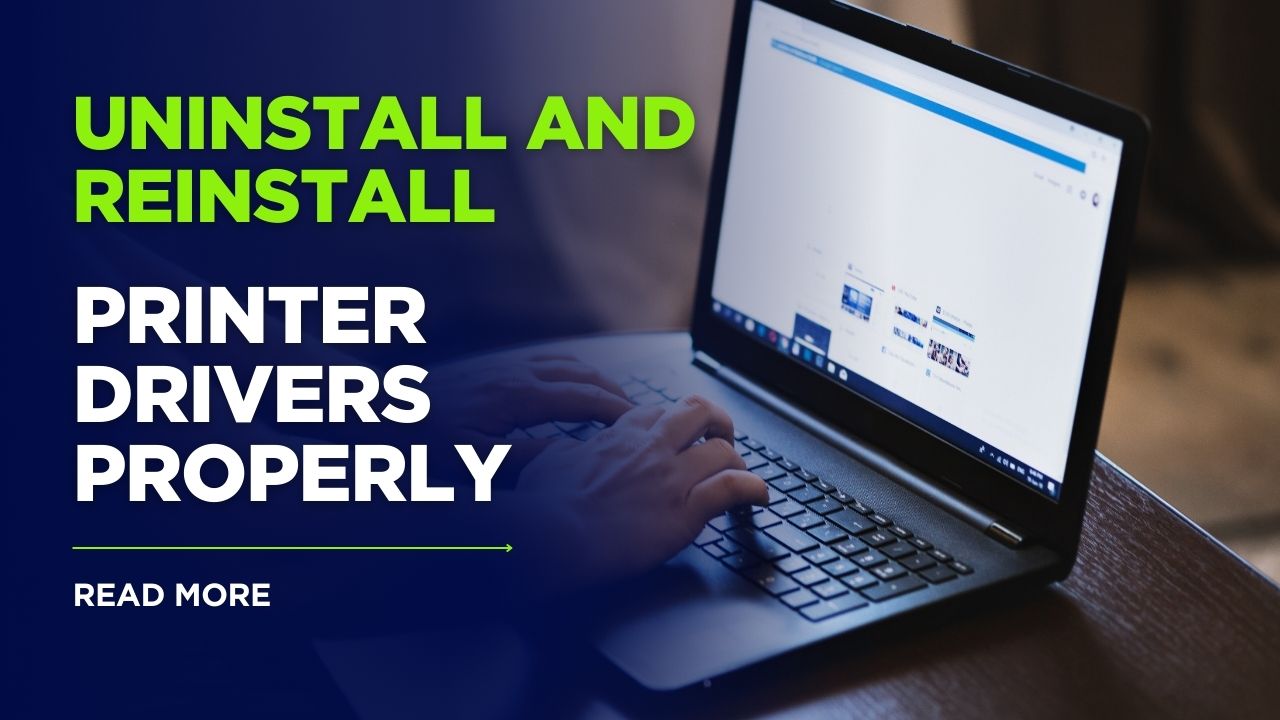



Recent Comments