Introduction
Learning how to solve printer problems at home can save you hours of frustration and hundreds of dollars in repair costs. Nothing is more annoying than when your printer decides to malfunction right before an important deadline, leaving you scrambling for solutions or rushing to the nearest print shop.
The reality is that most printer issues don’t require professional intervention or expensive repairs. With the right knowledge and a systematic approach, you can diagnose and fix common printer problems from the comfort of your home office. This comprehensive guide will equip you with practical troubleshooting techniques, step-by-step solutions, and insider tips that tech professionals use.
Whether you’re dealing with paper jams, connectivity issues, or poor print quality, this guide covers everything you need to become your own printer repair expert. By the end of this article, you’ll have the confidence and skills to tackle printer problems independently.
What Is Home Printer Troubleshooting?
Home printer troubleshooting is the systematic process of identifying, diagnosing, and resolving printer malfunctions using readily available tools and techniques. This approach focuses on practical, do-it-yourself solutions that don’t require specialized equipment or technical expertise beyond basic computer skills.
The troubleshooting process typically follows a logical sequence: identifying symptoms, isolating potential causes, testing solutions, and implementing fixes. This methodology helps avoid random attempts that might worsen the problem or waste time on irrelevant solutions.
Effective home troubleshooting relies on understanding your printer’s basic components and common failure points. Most printer problems fall into predictable categories: mechanical issues like paper jams, software conflicts involving drivers or settings, connectivity problems with networks or cables, and consumable-related issues such as ink or toner problems.
The key advantage of learning to solve printer problems at home is immediate problem resolution without waiting for technical support or repair appointments. Additionally, home troubleshooting builds valuable technical skills and often reveals simple maintenance practices that prevent future problems. Most importantly, it provides significant cost savings compared to professional repair services or premature printer replacement.
7 Essential Steps to Solve Printer Problems at Home
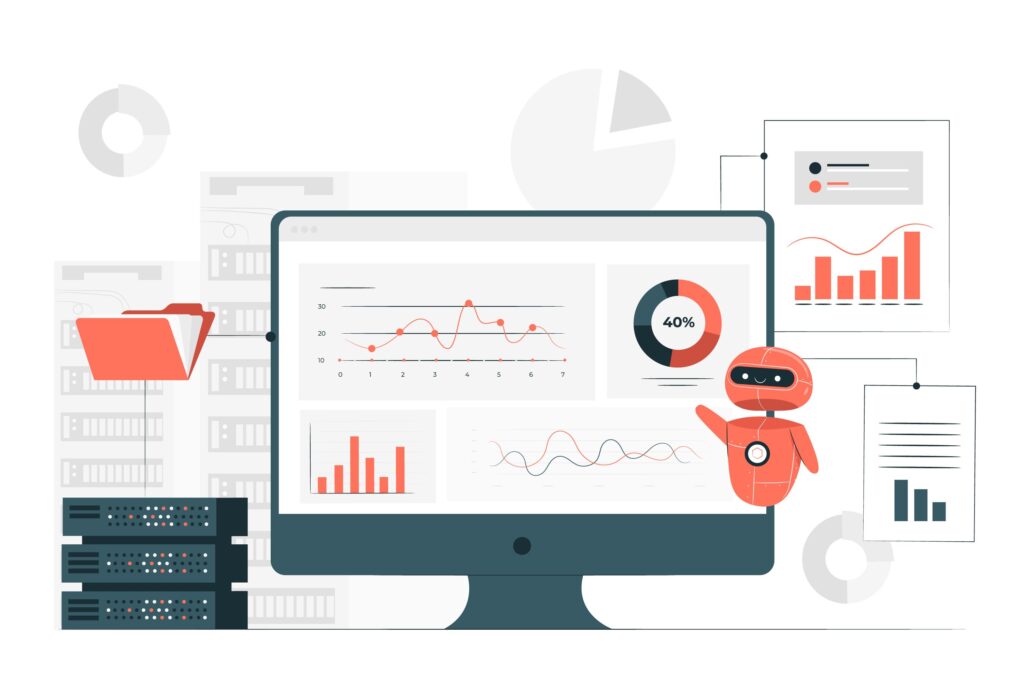
Step 1: Perform Basic System Checks
Before diving into complex troubleshooting, start with fundamental checks that resolve many printer issues instantly.
Verify power connections by ensuring the printer is plugged in securely and the power outlet is functioning. Check that all cables are properly connected, including USB cables that may have become loose over time. Examine the printer’s display panel for error messages or warning lights that provide specific clues about the problem.
Restart both your printer and computer to clear temporary glitches and reset communication protocols. This simple step resolves connectivity issues and software conflicts more often than you might expect. Check paper levels and ensure the paper is loaded correctly without overfilling the tray.
Step 2: Update and Reinstall Printer Drivers
Outdated or corrupted drivers cause numerous printer malfunctions that appear mysterious but have straightforward solutions.
Navigate to your computer’s Device Manager and locate your printer in the list. Right-click and select “Update driver” to automatically search for newer versions. If automatic updates fail, visit the manufacturer’s website directly to download the latest drivers for your specific printer model.
For persistent driver issues, completely uninstall the current drivers before installing fresh ones. Use the “Add or Remove Programs” feature to remove all printer-related software, restart your computer, then install the latest drivers from scratch. This process eliminates corrupted files that cause ongoing problems.

Step 3: Clear Paper Jams Properly
Paper jams are the most common printer problem, but improper removal techniques often make them worse or cause recurring issues.
Turn off the printer completely before attempting jam removal to avoid injury and prevent damage to internal mechanisms. Open all accessible panels and locate the jammed paper, following the paper path from input to output. Remove paper slowly in the direction of normal paper flow, never pulling backwards against the feeding mechanism.
Check thoroughly for torn pieces that might remain inside the printer, as these fragments cause future jams. Use a flashlight to inspect hard-to-see areas and remove debris with tweezers if necessary. After clearing the jam, run a test print to ensure proper feeding before resuming normal use.
Step 4: Resolve Connectivity and Network Issues
Modern printers rely heavily on network connections, making connectivity troubleshooting essential for home printer repair.
For wireless printers, verify that the device is connected to the correct network by printing a network configuration page. Check that your computer and printer are on the same Wi-Fi network, as network switches often cause “printer not found” errors.
Reset network settings by accessing the printer’s setup menu and running the wireless setup wizard. For persistent wireless issues, try connecting via USB cable temporarily to rule out hardware problems versus network configuration issues. Restart your router and printer simultaneously to refresh network connections.

Step 5: Fix Print Quality Issues
Poor print quality problems often appear complex but usually have simple solutions involving cleaning and maintenance procedures.
Check ink or toner levels through the printer’s status menu or computer software. Replace low cartridges before they cause permanent damage to print heads. For inkjet printers, run the built-in head cleaning cycle multiple times if you notice streaking or missing colors.
Manually clean print heads by dampening a cotton swab with distilled water and gently wiping the cartridge contacts. Ensure you’re using the correct paper type setting in your print preferences, as this dramatically affects output quality. Run printer alignment procedures to correct spacing and positioning issues.
Step 6: Address Speed and Performance Problems
Slow printing frustrates users but typically results from settings or system resource issues rather than hardware failures.
Adjust print quality settings to “Draft” or “Fast” mode for everyday documents that don’t require high resolution. Close unnecessary programs on your computer to free up memory and processing power for print jobs. Check if you’re accidentally printing in high-resolution mode when standard quality would suffice.
Update your printer’s firmware through the manufacturer’s website or printer utility software. Newer firmware versions often include performance improvements and bug fixes that resolve speed issues. Consider switching from wireless to wired connections for consistently faster printing speeds.
Step 7: Handle Error Messages and Codes
Cryptic error messages intimidate users but usually point to specific, solvable problems when properly interpreted.
Write down the exact error message or code number, then consult your printer manual or the manufacturer’s online support database for specific meanings. Many error codes correspond to simple issues like empty paper trays, open covers, or cartridge problems that are easily resolved.
For generic errors like “printer offline” or “communication error,” restart the print spooler service on your computer by typing “services.msc” in the Windows search bar, finding “Print Spooler,” and restarting it. Clear the print queue of any stalled jobs that might be causing ongoing errors.

Advanced Tools and Resources for Home Troubleshooting
Professional-grade printer diagnostic tools are increasingly available to home users, making advanced troubleshooting more accessible. Many printer manufacturers provide comprehensive utility software that includes automated diagnostics, cleaning cycles, and configuration tools that rival professional repair equipment.
Built-in printer diagnostics accessible through the device’s menu system can identify specific component failures and guide you through targeted solutions. These self-diagnostic features have become sophisticated enough to pinpoint problems that previously required professional diagnosis.
Online troubleshooting databases maintained by manufacturers contain solutions to thousands of specific printer problems, often including video tutorials and interactive guides. Communities and forums provide real-world solutions from other users who have encountered identical issues with specific printer models.
Smartphone apps from major printer manufacturers now offer remote diagnostics and troubleshooting capabilities. These apps can scan error codes, check consumable levels, and guide you through step-by-step repairs using your phone’s camera and sensors.
Common Mistakes That Worsen Printer Problems
The most damaging mistake when trying to solve printer problems at home is forcing mechanical components that appear stuck. Paper jams, cartridge installations, and cover closures should never require excessive force. When something doesn’t move easily, stop and investigate the underlying cause rather than applying more pressure.
Using incompatible or counterfeit ink cartridges creates more problems than they solve. While generic cartridges can work well, poor-quality alternatives often leak, clog print heads, or trigger error messages that are difficult to resolve. Research reputable third-party suppliers rather than choosing based solely on price.
Ignoring regular maintenance leads to preventable problems that become expensive repairs. Simple tasks like monthly head cleaning, keeping the printer dust-free, and using the device regularly prevent most common issues. Don’t wait until problems become severe before performing basic maintenance.
Attempting multiple fixes simultaneously makes it impossible to identify which solution actually worked. Change one setting or component at a time, test the results, then proceed to the next potential solution. This systematic approach prevents creating new problems while fixing existing ones.
Many users panic and assume hardware failure when software issues are actually responsible. Always exhaust software-based solutions like driver updates, setting resets, and system restarts before concluding that physical repair or replacement is necessary.
Frequently Asked Questions
Q: How do I know if a printer problem requires professional repair versus home troubleshooting? A: Try software fixes first (driver updates, restarts, setting changes). If physical components are obviously broken, making grinding noises, or showing visible damage, contact professional repair. Most other issues can be solved at home.
Q: Why does my printer work fine sometimes but fail randomly? A: Intermittent problems usually indicate loose connections, overheating, or software conflicts. Check all cable connections, ensure adequate ventilation around the printer, and update drivers to resolve most random failures.
Q: Can cleaning my printer with household products damage it? A: Use only distilled water or manufacturer-recommended cleaning solutions. Avoid alcohol, ammonia, or other household cleaners that can damage plastic components and print heads. When in doubt, use dry cleaning methods.
Q: How often should I perform maintenance to prevent printer problems? A: Clean print heads monthly, dust the exterior weekly, and check for firmware updates quarterly. For heavy users, increase cleaning frequency. Regular use (at least once weekly) prevents ink from drying and clogging nozzles.
Conclusion
Learning to solve printer problems at home empowers you to handle most common issues quickly and cost-effectively. The systematic troubleshooting approach outlined in this guide addresses the vast majority of printer malfunctions without requiring professional intervention or expensive repairs.
The key to successful home printer troubleshooting lies in patience, systematic problem-solving, and regular preventive maintenance. Most printer problems have simple solutions when approached methodically, starting with basic checks and progressing to more specific fixes based on symptoms and error messages.
By mastering these troubleshooting techniques, you’ll save time, money, and frustration while keeping your printer running smoothly for years. Remember that prevention through regular maintenance is always easier and less costly than repair, so incorporate basic printer care into your routine computing tasks. With practice and experience, you’ll develop the confidence to tackle virtually any printer problem that arises in your home office.
Top Printer Problems and Solutions: Fix Daily Issues Fast Read More




