Automatic print scheduling has revolutionized how businesses and individuals manage their printing workflows in 2025. Whether you’re running a busy office, managing multiple projects, or simply want to optimize your printing routine, learning how to schedule print jobs automatically can save significant time and resources.
This comprehensive guide will walk you through everything you need to know about automated printing solutions, from basic setup to advanced troubleshooting. You’ll discover practical methods, essential tools, and expert tips to streamline your printing process and boost productivity.
What Is Automatic Print Scheduling?
Automatic print scheduling refers to the process of configuring your computer or network system to execute print jobs at predetermined times without manual intervention. This technology allows users to queue documents for printing during off-peak hours, ensuring optimal resource utilization and improved workflow efficiency.
The concept extends beyond simple time-based printing. Modern automated printing solutions can trigger print jobs based on various conditions such as file modifications, email arrivals, database updates, or system events. This flexibility makes it an invaluable tool for businesses processing invoices, reports, labels, or any recurring documentation.
Organizations implementing automatic print scheduling typically see a 30-40% reduction in manual printing tasks and improved resource management. The system works by leveraging built-in operating system schedulers, third-party software, or specialized print management tools that can handle complex printing scenarios across multiple devices and locations.
7 Proven Ways to Schedule Print Jobs Automatically

1. Windows Task Scheduler Method
Windows Task Scheduler provides a robust foundation for automated printing solutions. Create a new task by opening Task Scheduler from the Start menu, then configure triggers based on time, system events, or user logon.
Set up your print command using the “print” verb or command-line utilities like “notepad /p filename.txt” for simple documents. For PDFs, use Adobe Reader’s command-line parameters: “AcroRd32.exe /t filename.pdf printername.”
2. PowerShell Scripts for Advanced Automation
PowerShell offers sophisticated control over print job scheduling. Use the Get-Printer and Out-Printer cmdlets to manage printing programmatically. Create scripts that can handle multiple file types, check printer status, and implement error handling.
Example script functionality includes monitoring specific folders for new files, processing them through predefined print settings, and moving completed files to archive directories. This method provides excellent flexibility for complex printing workflows.
3. Third-Party Print Management Software
Professional print management tools like PaperCut, PrintManager Plus, or AutoPrint offer comprehensive automatic print scheduling features. These solutions provide user-friendly interfaces, detailed logging, and advanced configuration options.
Most commercial software includes features like print queue management, cost tracking, and integration with existing business systems. They’re particularly valuable for organizations requiring detailed audit trails and compliance documentation.
4. Network Printer Built-in Scheduling
Many modern network printers include built-in scheduling capabilities accessible through their web interfaces. Access your printer’s IP address via browser to configure automatic printing of stored documents or received emails.
This method works exceptionally well for recurring reports, daily summaries, or scheduled document distribution. Configure authentication, paper tray selection, and print quality settings directly on the device.
5. Email-to-Print Automation
Set up email-to-print services that automatically process attachments sent to specific email addresses. Configure email rules in Outlook or use dedicated services like HP Smart Print or Google Cloud Print alternatives.
This approach enables remote printing capabilities and integrates seamlessly with existing email workflows. Users can schedule emails with print attachments using delayed send features.

6. Database-Triggered Printing
For businesses using database systems, implement triggers that automatically generate and print reports when specific conditions are met. Use stored procedures or external applications to monitor database changes and initiate print jobs.
This method ensures critical documents like invoices, shipping labels, or compliance reports are printed immediately when data becomes available, reducing manual intervention and processing delays.
7. Cloud-Based Printing Solutions
Leverage cloud printing services that offer scheduling capabilities across multiple locations and devices. Platforms like Google Cloud Print successors or Microsoft Universal Print provide centralized control over distributed printing networks.
Cloud solutions excel in remote work environments and multi-location businesses, offering consistent printing experiences regardless of physical location or device type.
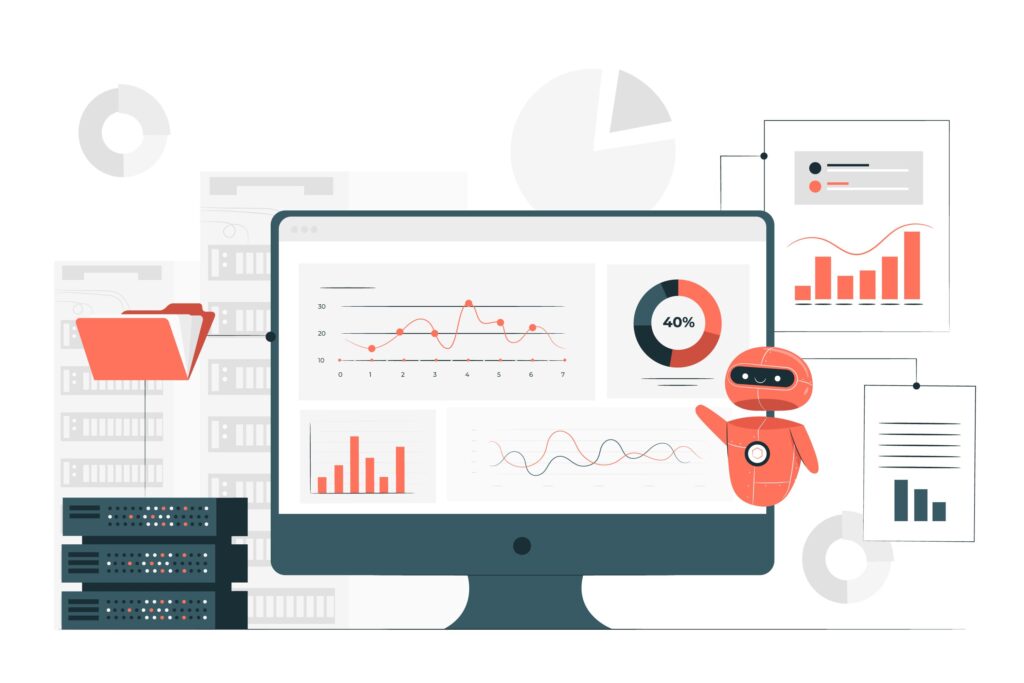
Additional Insights and Essential Tools
Understanding the technical requirements for successful automatic print scheduling involves several key considerations. Network connectivity, printer driver compatibility, and system permissions play crucial roles in implementation success.
Modern automated printing solutions increasingly incorporate artificial intelligence to optimize print timing based on historical usage patterns and resource availability. These smart systems can automatically adjust scheduling to avoid peak network traffic or printer maintenance windows.
Security considerations are paramount when implementing schedule print jobs functionality, especially in corporate environments. Ensure proper authentication, encryption of print data, and access controls to prevent unauthorized printing or data exposure.
Integration capabilities with existing business applications, document management systems, and workflow tools determine the overall effectiveness of your automated printing solution. Evaluate compatibility with your current software ecosystem before making final decisions.
Troubleshooting Common Print Scheduling Issues
Printer Offline Problems
Scheduled print jobs often fail when printers go offline unexpectedly. Implement ping checks or printer status monitoring within your scheduling scripts to verify connectivity before sending print jobs. Configure automatic retry mechanisms with increasing delays to handle temporary network issues.
Consider using multiple printer targets for critical documents, allowing the system to route jobs to alternative devices when the primary printer is unavailable. This redundancy ensures important documents still print on schedule.
Permission and Authentication Errors
Windows security policies sometimes prevent scheduled tasks from accessing printers, especially in domain environments. Configure tasks to run with appropriate user credentials that have printing permissions. Use service accounts specifically created for automated printing tasks.
Test authentication thoroughly in different scenarios, including user logoff situations and system reboots. Document the required permissions for future reference and troubleshooting.
File Format and Driver Compatibility
Automatic printing systems may encounter issues with specific file formats or printer drivers. Standardize on common formats like PDF for better compatibility across different printer models and operating systems.
Maintain updated printer drivers and consider using universal printer drivers when managing multiple device types. Implement file conversion processes if necessary to ensure consistent printing results.
Resource Conflicts and Queue Management
High-volume automatic printing can overwhelm printer queues or consume excessive network bandwidth. Implement job throttling mechanisms to limit concurrent print jobs and schedule resource-intensive printing during off-peak hours.
Monitor print queues regularly and implement automatic queue clearing procedures for stuck or error jobs that could block subsequent scheduled printing tasks.
Frequently Asked Questions
Q: Can I schedule print jobs to different printers automatically? A: Yes, most automated printing solutions support multiple printer targets. Configure your scheduling system to route specific document types or jobs to appropriate printers based on capabilities, location, or availability.
Q: What happens if my computer is sleeping when a print job is scheduled? A: Configure your system’s power management settings to allow scheduled tasks to wake the computer. Alternatively, use network-attached print servers or always-on systems for critical scheduling requirements.
Q: How can I monitor the success or failure of scheduled print jobs? A: Implement logging mechanisms in your scheduling scripts or use print management software with built-in monitoring. Set up email notifications or system alerts for failed print attempts.
Q: Is automatic print scheduling secure for sensitive documents? A: Security depends on your implementation. Use encrypted connections, secure authentication, and access controls. Consider implementing print job encryption and secure deletion of temporary files to protect sensitive information.
Conclusion
Mastering automatic print scheduling transforms your printing workflow from a manual, time-consuming process into an efficient, automated system. By implementing the strategies outlined in this guide, you’ll reduce manual intervention, improve productivity, and ensure consistent document output.
The key to successful automated printing solutions lies in choosing the right combination of tools and methods for your specific needs. Whether you opt for built-in Windows scheduling, third-party software, or cloud-based solutions, proper planning and implementation will deliver significant time savings and operational benefits.
Start with simple scheduling scenarios and gradually expand your automation as you gain experience. Regular monitoring and maintenance ensure your automatic print scheduling system continues operating smoothly and meets your evolving printing requirements.
Printer Turns On But Won’t Print? Read More.

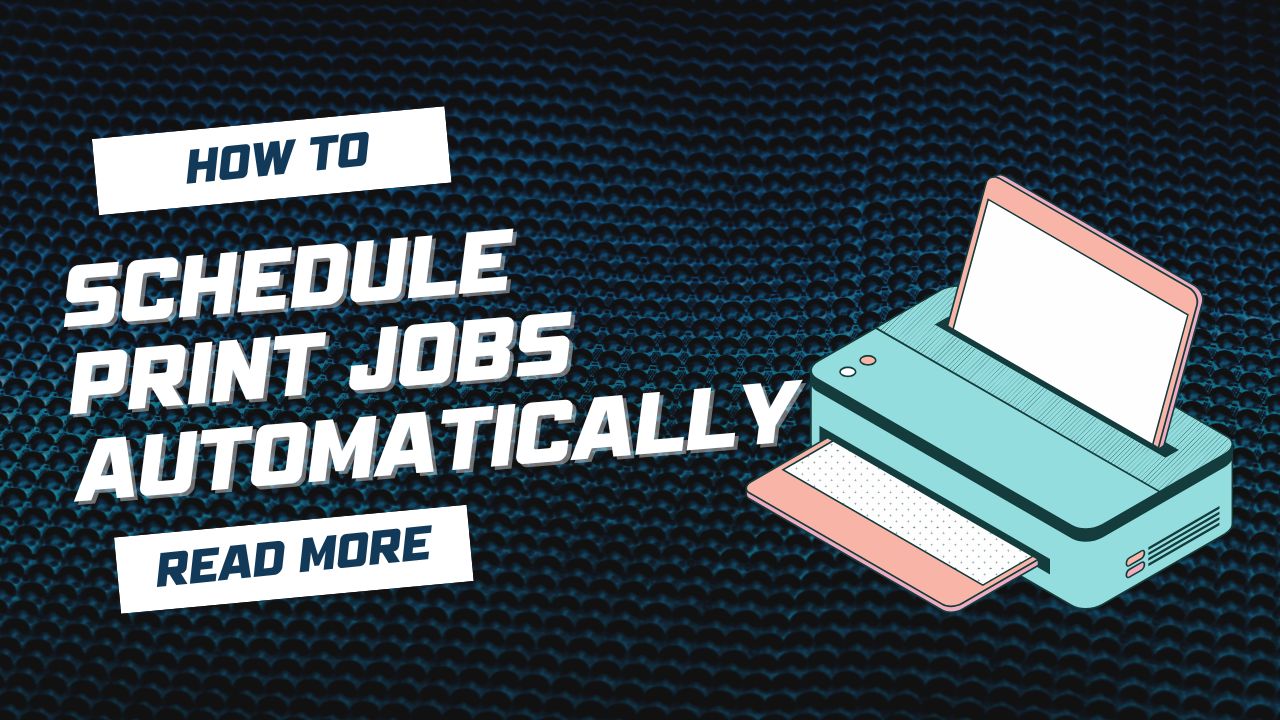



Recent Comments