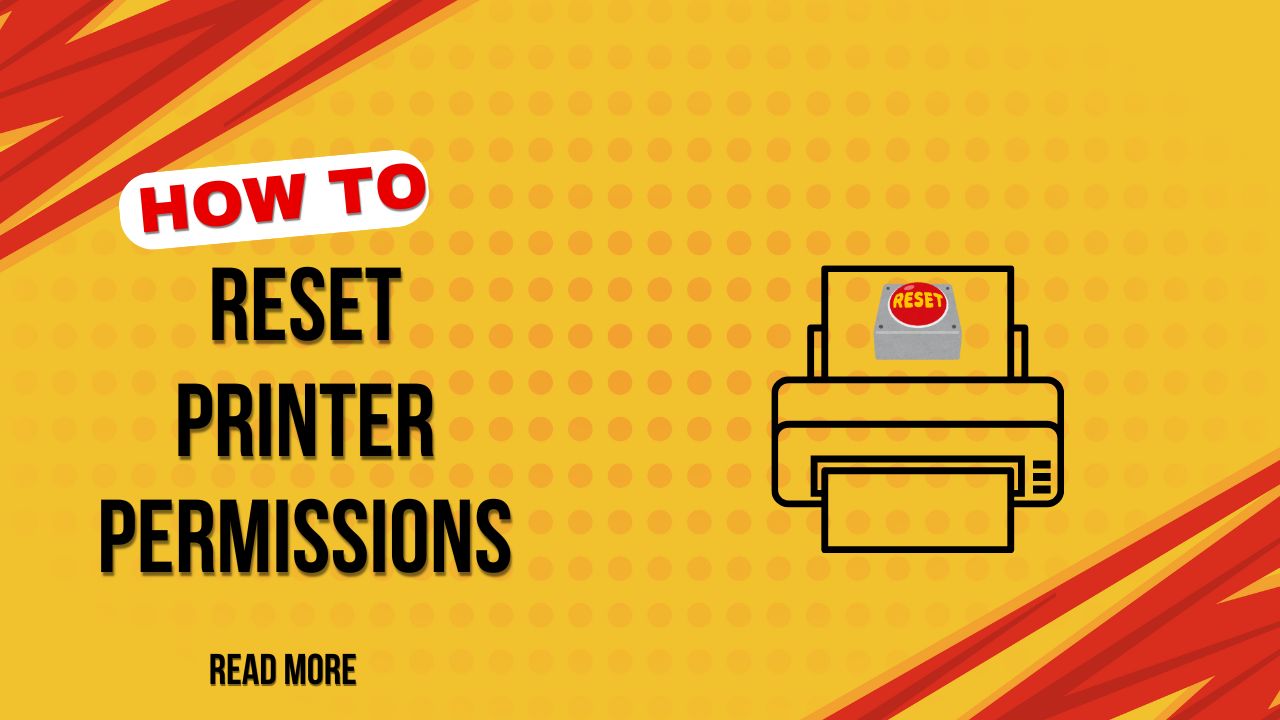Introduction
How to reset printer permissions is a critical question when you encounter “Access Denied” or “Permission Required” errors while trying to print documents. These frustrating issues can suddenly prevent you from using printers that worked perfectly before, often occurring after Windows updates, user account changes, or security software modifications.
Printer permission problems typically manifest as error messages like “Windows cannot connect to the printer” or “You don’t have permission to use this network resource.” These errors can affect both local USB printers and network-shared printers, disrupting productivity in home and office environments.
Understanding printer permission access denied scenarios helps identify whether the issue stems from Windows user account controls, network sharing settings, driver conflicts, or system security policies. Most permission problems are solvable through systematic troubleshooting approaches that restore proper access rights without compromising system security.
What Are Printer Permissions?
Printer permissions are Windows security settings that control which users and groups can access, manage, and use specific printers connected to your system. These permissions operate similarly to file and folder permissions, determining who can print documents, manage print queues, change printer settings, or share printers across networks.
Windows implements a hierarchical permission structure for printers with several access levels. “Print” permission allows basic document printing, “Manage this printer” enables configuration changes and driver updates, while “Manage documents” permits queue management and job cancellation for other users.
Permission settings become particularly complex in networked environments where printers are shared between multiple computers. Domain controllers, workgroup configurations, and home networks each handle printer permissions differently, with varying degrees of administrative control and user access restrictions.
Fix printer permissions windows scenarios often involve corrupted permission entries in the Windows Registry, conflicts between local and domain user accounts, or changes in security policies that inadvertently restrict printer access. These issues can affect individual users, specific user groups, or entire computer systems.
The Windows Print Spooler service manages most permission-related functions, working in conjunction with the Security Accounts Manager (SAM) to verify user credentials and access rights before allowing print operations.
7 Effective Methods to Reset Printer Permissions

Method 1: Reset Permissions Through Printer Properties
The most direct approach involves modifying permissions through Windows printer settings:
Step 1: Open Control Panel and navigate to “Devices and Printers” Step 2: Right-click the affected printer and select “Printer properties” Step 3: Click the “Security” tab in the properties dialog Step 4: Select your user account or “Everyone” group from the list Step 5: Click “Advanced” for detailed permission settings Step 6: Check “Replace all child object permissions” and click “Apply” Step 7: Restart the Print Spooler service and test printing functionality
Method 2: Use Command Prompt Administrative Tools
Command-line tools provide powerful permission reset capabilities:
Step 1: Press Windows + X and select “Command Prompt (Admin)” Step 2: Type net stop spooler to stop the Print Spooler service Step 3: Execute takeown /f C:\Windows\System32\spool\printers /r /d y Step 4: Run icacls C:\Windows\System32\spool\printers /reset /t Step 5: Type net start spooler to restart the service Step 6: Add printer permissions using net share commands if needed Step 7: Test printer access with your user account
Method 3: Registry Editor Permission Reset
Advanced users can modify registry settings directly:
Step 1: Press Windows + R, type “regedit”, and press Enter Step 2: Navigate to HKEY_LOCAL_MACHINE\SYSTEM\CurrentControlSet\Control\Print\Printers Step 3: Find your printer’s registry key under the Printers folder Step 4: Right-click the printer key and select “Permissions” Step 5: Click “Advanced” and then “Change Permissions” Step 6: Add “Everyone” group with “Full Control” permissions Step 7: Apply changes and restart the computer
Method 4: Group Policy Editor Reset
Windows Professional editions can use Group Policy management:
Step 1: Press Windows + R, type “gpedit.msc”, and press Enter Step 2: Navigate to Computer Configuration > Windows Settings > Security Settings Step 3: Expand “Local Policies” and select “User Rights Assignment” Step 4: Find “Load and unload device drivers” policy Step 5: Add your user account or appropriate groups Step 6: Similarly check “Manage auditing and security log” policy Step 7: Apply changes and restart the system
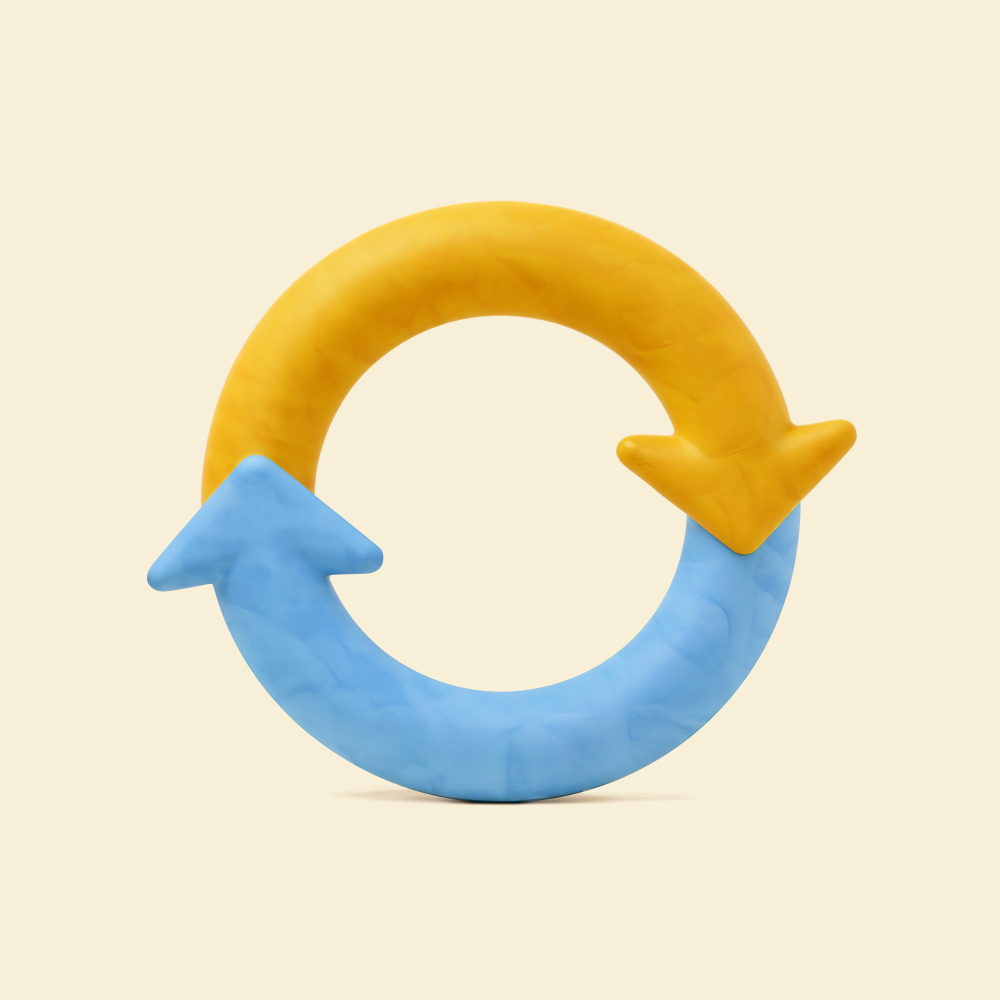
Method 5: Windows Services Permission Reset
Resetting service permissions often resolves access issues:
Step 1: Open Services console by typing “services.msc” in Run dialog Step 2: Locate “Print Spooler” service and stop it Step 3: Right-click Print Spooler and select “Properties” Step 4: Click the “Log On” tab and select “Local System account” Step 5: Ensure “Allow service to interact with desktop” is checked Step 6: Start the Print Spooler service Step 7: Reconfigure printer sharing settings if necessary
Method 6: PowerShell Administrative Reset
PowerShell offers comprehensive permission management commands:
Step 1: Open PowerShell as Administrator Step 2: Execute Get-Printer | Select Name, PermissionSDDL to view current permissions Step 3: Run Set-PrinterProperty -Name "PrinterName" -PropertyName "PermissionSDDL" -Value $null Step 4: Use Add-PrinterDriver commands to reinstall drivers with proper permissions Step 5: Execute Restart-Service -Name Spooler to refresh settings Step 6: Verify permissions with Get-Printer -Name "PrinterName" | Select *
Method 7: Complete Printer Reinstallation
When other methods fail, complete reinstallation ensures clean permissions:
Step 1: Uninstall the printer through “Devices and Printers” Step 2: Delete printer drivers from “Print server properties” Step 3: Clear registry entries using registry cleaner tools Step 4: Restart the computer to clear cached permissions Step 5: Reinstall printer using manufacturer’s latest drivers Step 6: Configure sharing and security settings from scratch Step 7: Test all printing functions with different user accounts

Advanced Permission Management Tools
Windows Administrative Tools provide sophisticated printer permission management beyond basic user interfaces. The Print Management Console (printmanagement.msc) offers centralized control over multiple printers, drivers, and ports with granular permission settings for enterprise environments.
Third-party utilities like Advanced Permissions Manager and NTFS Permissions Tools provide enhanced visualization and batch modification capabilities for complex permission structures. These tools are particularly valuable when managing large numbers of networked printers across multiple domains.
Active Directory environments benefit from Group Policy Preferences for printer deployment and permission management. Administrators can create policies that automatically configure printer permissions based on organizational units, security groups, or user attributes.
Restore printer access rights scenarios in enterprise networks often require coordination between IT administrators, domain controllers, and local system configurations. Tools like Microsoft’s Process Monitor help identify specific permission failures and registry access patterns during troubleshooting.
PowerShell DSC (Desired State Configuration) enables automated printer permission management with consistency checks and remediation capabilities for maintaining proper access controls across multiple systems.
Common Printer Permission Mistakes and Troubleshooting
Mistake 1: Modifying permissions without understanding inheritance Many users change permissions at the wrong level, affecting system-wide printer access instead of targeting specific printers or user groups.
Mistake 2: Forgetting to restart the Print Spooler service Permission changes often don’t take effect until the Print Spooler service restarts, leading users to think their fixes didn’t work.
Mistake 3: Overlooking network sharing dependencies Network printer permissions depend on both local system settings and remote sharing configurations. Users often fix one side while ignoring the other.
Mistake 4: Not checking antivirus software interference Security software can block printer access or modify permissions automatically. Temporarily disabling antivirus during troubleshooting helps identify these conflicts.
Mistake 5: Ignoring Windows Update impacts Feature updates and security patches can reset printer permissions or change default security policies, requiring permission reconfiguration.
Mistake 6: Mixing local and domain account permissions Users switching between local accounts and domain accounts often encounter permission conflicts that require careful account mapping.
If standard permission resets don’t work, check for corrupted user profiles, verify Windows license activation status, and ensure all Windows services have proper dependencies and startup configurations.
Frequently Asked Questions
Q: Why do I keep getting “Access Denied” errors when trying to print? A: This typically occurs due to insufficient user permissions, corrupted printer drivers, or Windows security policy changes. Try resetting permissions through the Security tab in printer properties first.
Q: Can I reset printer permissions without administrator access? A: Most permission reset methods require administrative privileges. However, you can try restarting the Print Spooler service or using printer troubleshooters that don’t require elevated permissions.
Q: How do I fix printer permissions after a Windows update? A: Windows updates can reset security policies. Go to printer properties, click the Security tab, and re-add your user account with appropriate permissions. Restart the Print Spooler service afterward.
Q: What should I do if resetting permissions doesn’t fix my printing problems? A: If permission resets fail, consider checking network connectivity, updating printer drivers, running Windows printer troubleshooter, or performing a complete printer reinstallation with latest manufacturer drivers.
Conclusion
Understanding how to reset printer permissions empowers you to resolve frustrating “Access Denied” errors that can suddenly disrupt your printing workflow. Whether you’re dealing with local USB printers or complex network-shared devices, the systematic approaches outlined in this guide provide multiple pathways to restore proper printing functionality.
The key to successful printer permission management lies in identifying whether issues stem from user account problems, Windows security policies, or system service configurations. Start with the simplest solutions like restarting the Print Spooler service and progress through more advanced methods as needed.
Most fix printer permissions windows scenarios respond well to the methods described here, particularly the direct permission reset through printer properties and command-line administrative tools. Remember that permission changes often require service restarts or system reboots to take full effect, and always create system restore points before making significant registry modifications.
External Reference: For additional Windows troubleshooting resources and official printer permission documentation, visit the Microsoft Support website for the latest updates and advanced diagnostic procedures.
How to Print an Email From My Phone: Complete Mobile Printing Guide 2025 Read More.