Introduction
Learning how to print emails from phone has become essential in our increasingly mobile world, where smartphones handle most of our daily communication needs. Whether you need to print important work correspondence, travel confirmations, receipts, or legal documents, having the ability to print directly from your mobile device can save time and streamline your workflow.
The process might seem complicated at first, but modern smartphones offer multiple simple methods to print emails without transferring files to a computer. Both iPhone and Android devices provide built-in printing capabilities that work with most wireless printers and email applications.
This comprehensive guide will walk you through six proven methods to print emails from your phone, covering popular email apps like Gmail, Outlook, Apple Mail, and Yahoo Mail. You’ll discover both wireless and alternative printing solutions that work regardless of your printer model or email provider.
What Is Mobile Email Printing?
Mobile email printing refers to the process of sending email content directly from your smartphone or tablet to a printer without using a computer as an intermediary. This technology leverages wireless printing protocols and cloud-based services to establish direct communication between your mobile device and compatible printers.
The process works through various printing standards including AirPrint for iOS devices, Google Cloud Print (now discontinued but replaced by native Android printing), and manufacturer-specific mobile printing apps. These systems convert email content into printable format and transmit the data over Wi-Fi networks.
Modern smartphones can print email from mobile device using several methods: built-in printing functions within email apps, dedicated printer manufacturer apps, cloud printing services, and third-party printing applications. Each method offers different advantages depending on your specific printer model and email setup.
The technology has evolved significantly, with most printers manufactured after 2012 supporting some form of mobile printing. This includes both inkjet and laser printers from major manufacturers like HP, Canon, Epson, Brother, and Lexmark.
Understanding these printing methods empowers you to choose the most efficient approach for your specific needs and device configuration.
6 Easy Methods to Print Emails from Your Phone
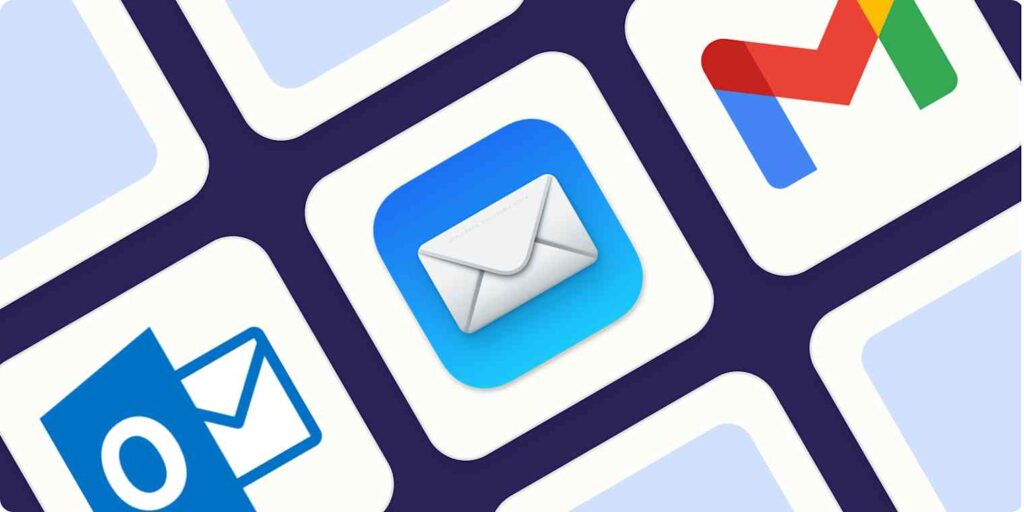
1. Use Built-in Email App Printing (iPhone & Android)
Most default email apps include integrated printing functionality that works seamlessly with wireless printers. Open your email app and select the email you want to print.
For iPhone users, tap the reply arrow and select “Print” from the action menu. Choose your AirPrint-compatible printer from the list and adjust print settings like page range and number of copies.
Android users should look for the three-dot menu icon within the email and select “Print.” The system will detect available printers on your network and allow you to customize printing preferences before sending the job.
This method works best with native email apps and requires your phone and printer to be connected to the same Wi-Fi network for optimal performance.
2. Print Through Gmail App
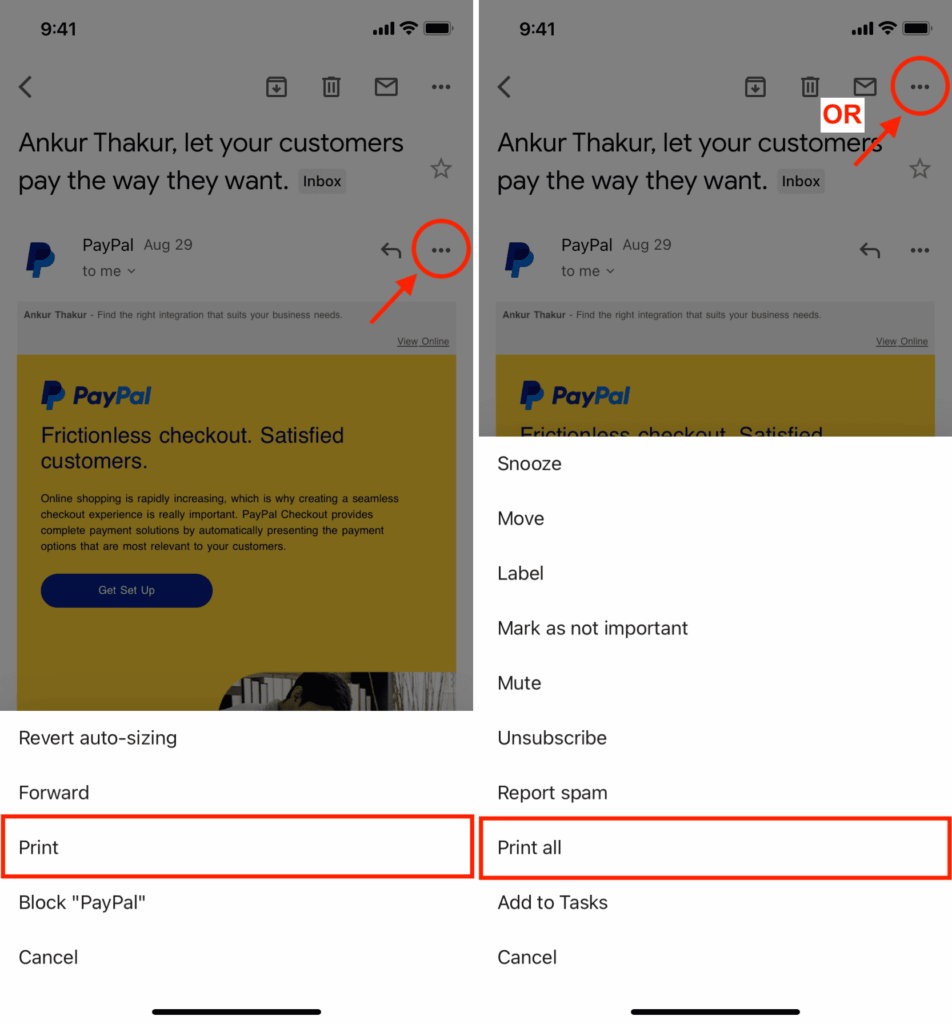
The Gmail app offers robust printing capabilities for both iPhone and Android devices. Open the specific email you want to print and tap the three-dot menu in the top right corner.
Select “Print” from the dropdown menu. On Android devices, this opens the system print dialog where you can choose your printer and adjust settings. iPhone users will see AirPrint options with available wireless printers.
Gmail automatically formats emails for printing, including attachments when selected. You can choose to print the entire conversation thread or just specific messages within a thread.
The app also allows printing of PDF attachments directly without downloading them separately, making it convenient for printing tickets, invoices, and documents received via email.
3. Use Manufacturer Printer Apps
Major printer manufacturers offer dedicated mobile apps that provide enhanced printing capabilities beyond basic system functions. Download your printer brand’s official app: HP Smart, Canon PRINT, Epson iPrint, or Brother Mobile Connect.
These apps often provide better formatting options, advanced print settings, and direct access to printer maintenance functions. Connect your phone to the same Wi-Fi network as your printer and launch the manufacturer app.
Most apps can directly access your email accounts or allow you to share emails from your email app to the printer app. This method often provides superior print quality and formatting control compared to generic printing methods.
Manufacturer apps also typically support older printer models that might not work with standard mobile printing protocols.
4. Forward Email to Cloud Printing Services
Several cloud printing services allow you to print email from mobile device by forwarding emails to special addresses. Services like PrintCentral, ePrint, and various manufacturer cloud solutions assign unique email addresses to your printer.
Forward the email you want to print to your printer’s designated email address. The service processes the email content and automatically sends it to your printer, even when you’re not on the same network.
This method works excellently for printing while traveling or when your phone isn’t connected to your home Wi-Fi network. Setup requires initial configuration through the service’s website or app.
Cloud printing is particularly useful for businesses where multiple users need to print to shared printers without complex network setup.
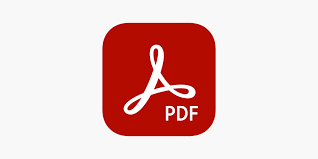
5. Save Email as PDF and Print
Converting emails to PDF format before printing provides better formatting control and ensures consistent results across different devices and printers. Use your email app’s “Save as PDF” or “Export to PDF” function.
Once saved, open the PDF using your phone’s default PDF viewer or a printing app. This method allows you to preview exactly how the document will appear when printed and make adjustments if needed.
PDF printing often produces cleaner results, especially for emails with complex formatting, images, or attachments. You can also combine multiple emails into a single PDF for batch printing.
This approach works with any printer that supports mobile PDF printing and provides an archive copy of your printed emails for future reference.
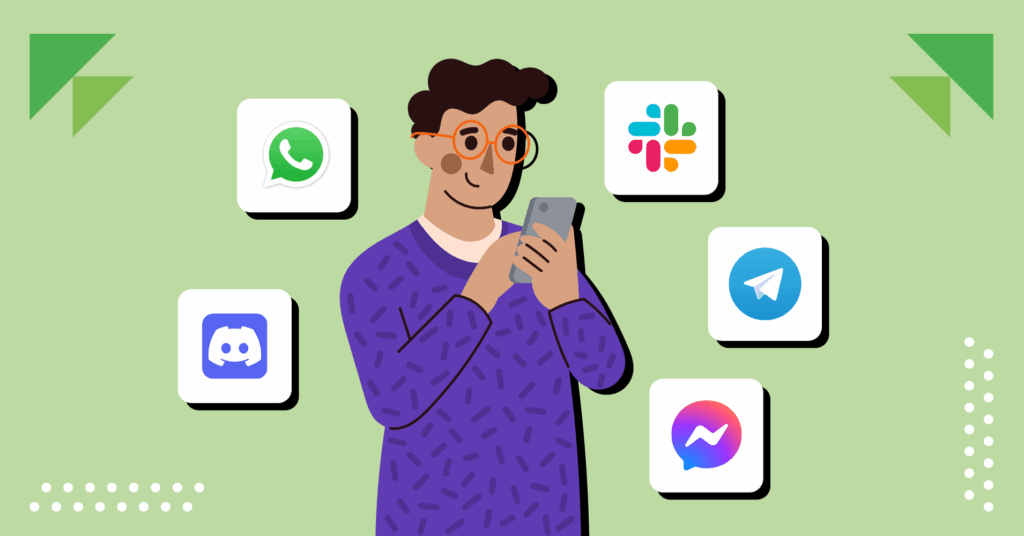
6. Use Third-Party Printing Apps
Specialized printing apps like PrintCentral Pro, Printer Pro, and Print n Share offer advanced mobile email printing guide features beyond what standard email apps provide. These apps can access multiple email accounts and provide enhanced formatting options.
Download a reputable third-party printing app and configure it with your email accounts and printer settings. These apps often support older printers that don’t work with standard mobile printing protocols.
Many third-party apps offer features like print preview, page range selection, duplex printing, and custom paper sizes. They can also print from cloud storage services and other apps not typically supported by standard printing methods.
Choose apps with good reviews and regular updates to ensure compatibility with the latest iOS and Android versions.
Additional Tools and Resources for Mobile Email Printing

Several browser-based solutions complement mobile app printing capabilities. Web-based email clients like Gmail, Outlook.com, and Yahoo Mail accessed through mobile browsers often provide different printing options than their dedicated apps.
The Google Support website offers comprehensive guides for Android printing troubleshooting and setup instructions for various printer brands and models.
QR code printing solutions allow you to generate QR codes for email content that can be scanned and printed from computers or other devices. This workaround helps when direct mobile printing isn’t available.
Email-to-fax services can convert emails to fax format and send them to traditional fax machines, providing an alternative when printing isn’t immediately available.
Document scanning apps can also work in reverse, allowing you to scan printed emails back to digital format for sharing or archiving purposes.
Common Mistakes and Troubleshooting Tips
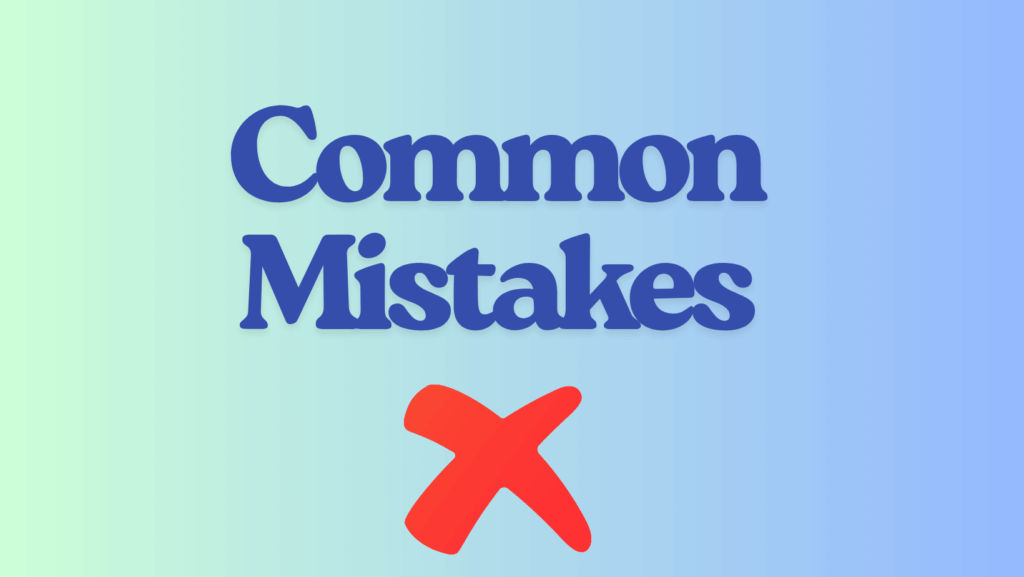
One frequent mistake is attempting to print without ensuring both devices are on the same Wi-Fi network. Wireless printing requires network connectivity, and different network bands (2.4GHz vs 5GHz) can sometimes cause connection issues.
Many users overlook printer compatibility when trying to print emails from phone. Not all printers support mobile printing protocols, particularly older models manufactured before 2012. Check your printer’s specifications or manufacturer website for mobile printing capabilities.
Formatting issues often occur when printing emails with complex layouts, embedded images, or HTML content. Preview emails before printing and consider converting to PDF format for better formatting control.
Another common error is ignoring print settings, resulting in wasted paper or poor-quality output. Always review page orientation, paper size, and quality settings before confirming print jobs.
Some users forget to check ink or toner levels before printing important emails. Low consumable levels can cause incomplete printing or poor quality output.
Network firewalls and security settings can block mobile printing protocols. If experiencing connection issues, temporarily disable firewall software or add printer-related apps to allowed programs list.
Attempting to print large email attachments without sufficient printer memory can cause job failures. Break large print jobs into smaller segments or print attachments separately.
Frequently Asked Questions
Q: Can I print emails from my phone without Wi-Fi? A: Yes, you can use cloud printing services that work over cellular data, or use USB OTG adapters to connect directly to some printers. Bluetooth printing is also available with compatible printers.
Q: Why won’t my phone detect my wireless printer? A: Ensure both devices are on the same Wi-Fi network, the printer supports mobile printing protocols, and try restarting both devices. Check for printer firmware updates that might add mobile printing support.
Q: Do I need special apps to print from iPhone? A: iPhones have built-in AirPrint functionality that works with compatible printers. You only need additional apps for older printers or enhanced features not available through AirPrint.
Q: Can I print email attachments directly from my phone? A: Yes, most email apps allow printing attachments directly. PDF, image, and document attachments typically print without issues, while some file types may require conversion first.
Conclusion
Learning how to print emails from phone empowers you to handle important documents efficiently without being tied to a computer. The six methods outlined in this guide provide flexible solutions for different situations, printer types, and technical comfort levels.
Whether you choose built-in app functionality, manufacturer-specific solutions, or cloud-based services, mobile email printing has become remarkably straightforward and reliable. The key is selecting the method that best matches your specific printer model and usage patterns.
Remember that successful mobile printing depends on proper network setup, compatible hardware, and understanding your chosen method’s requirements. With these tools and knowledge, you can confidently print emails from anywhere, ensuring important communications are always accessible in physical format when needed.
Start with the simplest method for your device and printer combination, then explore advanced options as your needs evolve.
How to Fix Printer Missing After Mac Update: 8 Proven Solutions Read More.





Recent Comments