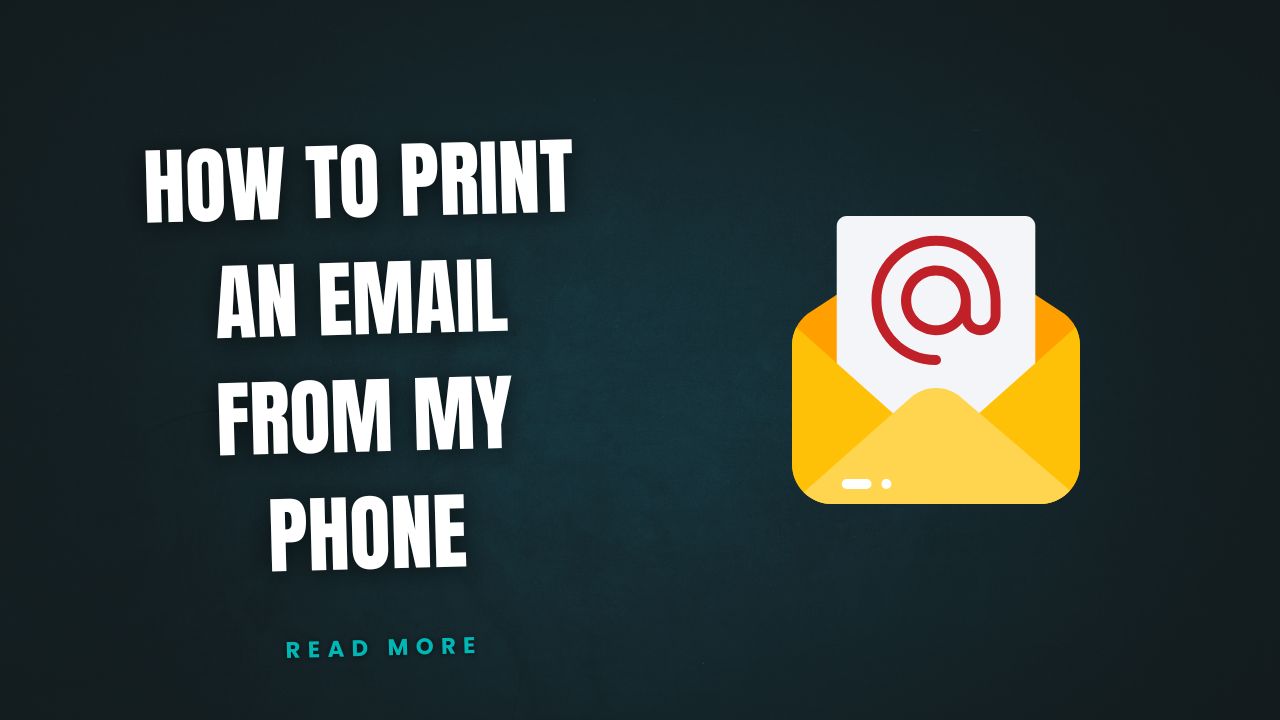Introduction
How to print an email from my phone is a common question in our increasingly mobile world where smartphones handle most of our communication needs. Whether you need to print boarding passes, important business correspondence, receipts, or legal documents, knowing how to efficiently print emails directly from your mobile device can save time and eliminate the need for computer transfers.
Modern smartphones offer multiple printing solutions, from built-in wireless printing capabilities to third-party apps and cloud-based services. The process varies slightly between iPhone and Android devices, but both platforms provide intuitive methods for print email from mobile device tasks.
Gone are the days when printing required a computer connection. Today’s mobile printing technology enables direct communication between smartphones and printers through Wi-Fi, Bluetooth, and cloud services, making email printing more convenient than ever before.
What Is Mobile Email Printing?
Mobile email printing refers to the process of sending email content directly from a smartphone or tablet to a printer without requiring a traditional computer intermediary. This technology leverages wireless connectivity protocols, dedicated mobile apps, and cloud services to establish communication between mobile devices and various printer types.
The process involves your phone’s email application interfacing with printing services through several possible pathways. Native printing services like Apple’s AirPrint and Google Cloud Print (now discontinued but replaced by various alternatives) provide seamless integration between mobile operating systems and compatible printers.
Mobile email printing methods encompass both direct wireless connections and indirect approaches using cloud services, email forwarding, or file conversion techniques. Direct methods typically offer faster processing and better formatting control, while indirect methods provide compatibility with older printer models that lack modern wireless capabilities.
The technology works by converting email content into printer-friendly formats, maintaining text formatting, preserving images and attachments, and managing page layout optimization for different paper sizes. Modern implementations also handle complex email formatting including HTML layouts, embedded graphics, and multi-part messages.
Understanding these underlying mechanisms helps users choose the most appropriate printing method based on their specific printer model, network setup, and formatting requirements.
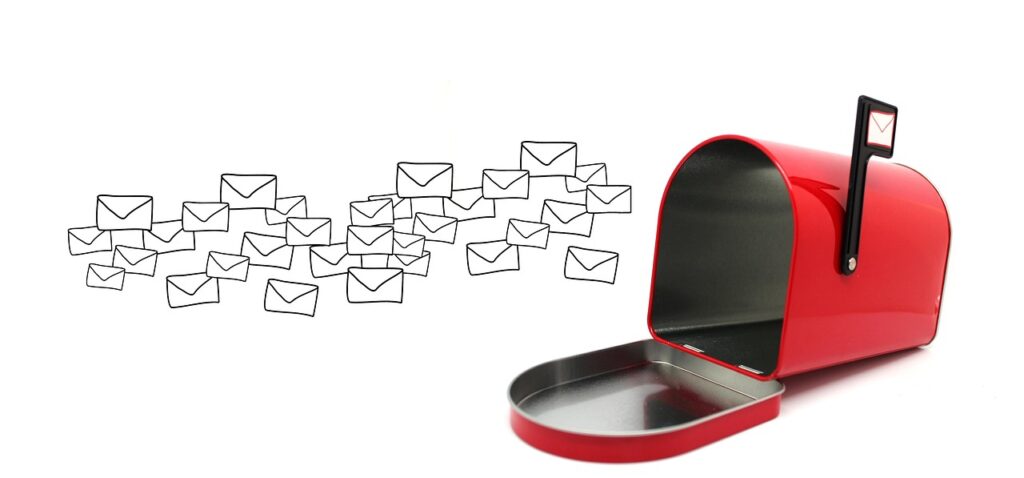
6 Proven Methods to Print Emails From Your Phone
Method 1: Using iPhone AirPrint Feature
Apple’s built-in AirPrint provides the simplest email printing solution for iOS users:
Step 1: Open the Mail app and navigate to the email you want to print Step 2: Tap the Share button (square with upward arrow) at the bottom of the screen Step 3: Select “Print” from the share menu options Step 4: Choose your AirPrint-compatible printer from the available list Step 5: Adjust print settings including number of copies, page range, and paper size Step 6: Tap “Print” to send the job to your printer Step 7: Monitor the print queue through the iOS Print Center if needed
Method 2: Android Built-in Print Services
Android devices offer comprehensive printing through Google’s print framework:
Step 1: Open your email app (Gmail, Outlook, or default mail client) Step 2: Open the specific email you want to print Step 3: Tap the three-dot menu icon (⋮) in the top-right corner Step 4: Select “Print” from the dropdown menu Step 5: Choose your printer from detected network devices Step 6: Configure print options including color settings, paper size, and orientation Step 7: Tap the print button to start the printing process
Method 3: Using Google Drive Email Printing
Cloud-based printing offers universal compatibility across devices and printer types:
Step 1: Forward the email to your Gmail account if it’s not already there Step 2: Open Gmail and locate the email Step 3: Click the printer icon or use the share menu to select “Print” Step 4: Choose “Save to Google Drive” instead of a physical printer Step 5: Open the Google Drive app on your phone Step 6: Find the saved PDF file and tap the share icon Step 7: Select your printer or printing app to complete the process

Method 4: Email-to-Printer Services
Many modern printers support direct email printing capabilities:
Step 1: Find your printer’s unique email address (usually in printer settings or manual) Step 2: Forward the email you want to print to your printer’s email address Step 3: Add “print” or specific formatting instructions in the subject line if required Step 4: Send the email and wait for automatic processing Step 5: Check your printer for output (processing may take 1-5 minutes) Step 6: Configure printer email settings for optimal formatting if needed
Method 5: Third-Party Printing Apps
Specialized apps provide enhanced printing capabilities and broader printer compatibility:
Step 1: Download a reputable printing app like PrintCentral Pro, Printer Pro, or HP Smart Step 2: Set up the app by connecting it to your email accounts Step 3: Grant necessary permissions for email and printer access Step 4: Import or access the email you want to print through the app Step 5: Select your printer from the app’s detected device list Step 6: Customize formatting options including margins, fonts, and layouts Step 7: Send the print job and monitor progress through the app interface
Method 6: Screenshot and Print Method
For simple emails or when other methods aren’t available:
Step 1: Open the email and take screenshots of all content sections Step 2: Open your phone’s Photos or Gallery app Step 3: Select the screenshot images in the correct order Step 4: Use the share function to select “Print” Step 5: Adjust image sizing to fit properly on printed pages Step 6: Print each screenshot separately or combine them using photo editing apps

Advanced Mobile Printing Solutions and Apps
Professional mobile printing extends beyond basic email output with specialized applications designed for business users. Apps like PrinterShare Premium enable printing from virtually any application on your phone, not just email clients, and support advanced formatting options including duplex printing and custom paper sizes.
Cloud printing services have evolved significantly since Google Cloud Print’s discontinuation. HP Smart, Canon PRINT, and Epson iPrint provide manufacturer-specific solutions with enhanced compatibility and feature sets tailored to their respective printer ecosystems.
For users requiring frequent mobile printing, investing in subscription-based printing services like PrintNodes or cloud-based document management systems can streamline workflows. These services often include document conversion, formatting optimization, and print queue management features.
Enterprise solutions integrate with corporate email systems and provide secure printing capabilities with user authentication and audit trails. Microsoft 365 and Google Workspace offer built-in mobile printing features that maintain security protocols while enabling convenient smartphone-to-printer communication.
Print email from smartphone functionality continues expanding with voice-activated printing through virtual assistants and automated printing workflows triggered by specific email criteria or sender patterns.
Common Mobile Printing Mistakes and Troubleshooting
Mistake 1: Not checking printer connectivity before attempting to print Many users try to print without verifying their printer is online and connected to the same Wi-Fi network as their phone.
Mistake 2: Ignoring email formatting issues Long emails with complex HTML formatting may not print correctly. Always preview print jobs before sending them to avoid wasted paper and ink.
Mistake 3: Forgetting to check printer compatibility Not all printers support mobile printing natively. Older printers may require additional setup, apps, or hardware adapters to work with smartphones.
Mistake 4: Overlooking attachment handling Email attachments often require separate printing steps. Many mobile printing methods only print the email body text, excluding attached files.
Mistake 5: Not configuring print settings appropriately Default mobile print settings may not suit your needs. Check paper size, orientation, color settings, and quality options before printing important documents.
Mistake 6: Attempting to print without sufficient printer supplies Mobile printing apps don’t always provide ink or paper level warnings. Check your printer’s supply status before starting large print jobs.
Common troubleshooting steps include restarting both your phone and printer, ensuring both devices are on the same network, updating printer firmware and mobile apps, and clearing print queues of stuck jobs.
Frequently Asked Questions
Q: Can I print emails with attachments directly from my phone? A: Yes, but the method depends on your email app and printer. Most modern email apps allow you to open attachments first, then print them separately. Some advanced printing apps can handle attachments automatically.
Q: Why won’t my phone find my printer for email printing? A: Ensure both devices are connected to the same Wi-Fi network, your printer supports wireless printing (AirPrint for iPhone or Google Print for Android), and your printer firmware is up to date. Restart both devices if necessary.
Q: Is it possible to print emails from my phone to any printer? A: Not all printers support direct mobile printing. Older printers may require computer intermediaries or third-party apps. Check your printer manual for mobile compatibility or consider upgrading to a wireless-enabled model.
Q: How do I improve email print quality from my phone? A: Use your email app’s print preview feature, adjust print settings for higher quality output, ensure strong Wi-Fi connection during printing, and choose appropriate paper settings that match your printer’s capabilities.
Conclusion
Learning how to print an email from my phone empowers you to handle important printing tasks efficiently without requiring computer access. Whether you’re using iPhone’s intuitive AirPrint system, Android’s comprehensive print services, or third-party applications for enhanced functionality, mobile email printing has become remarkably straightforward and reliable.
The key to successful mobile email printing lies in understanding your printer’s capabilities, choosing the appropriate method for your specific needs, and properly configuring both your phone and printer for optimal connectivity. Most modern printers support wireless printing protocols that integrate seamlessly with smartphone operating systems.
As mobile technology continues advancing, mobile email printing methods will become even more sophisticated, offering better formatting control, enhanced security features, and broader compatibility across different printer manufacturers. Start with the basic built-in methods and explore advanced solutions as your printing needs become more complex or frequent.
For comprehensive printer compatibility information and setup guides, visit the Apple Support website for detailed AirPrint documentation and troubleshooting resources.
How Can I Print WhatsApp Messages: Complete Guide for 2025 Read More