Introduction
If your printer keeps switching to default settings automatically, you’re dealing with one of the most frustrating office technology problems. This common issue affects millions of users who spend valuable time reconfiguring their printer preferences only to find them reset again. Whether you’re dealing with paper size reverting to Letter instead of A4, print quality dropping to draft mode, or your carefully configured duplex settings disappearing, this persistent problem can significantly impact your productivity.
The good news is that printer default settings problems are entirely fixable once you understand the root causes. This comprehensive guide will walk you through proven solutions to stop your printer from automatically switching back to default configurations and help you maintain your preferred settings permanently.
What Is Printer Default Settings Auto-Switching?
Printer default settings auto-switching occurs when your printer automatically reverts to its factory-configured settings, overriding your custom preferences. This phenomenon typically happens after system updates, driver installations, or when multiple users access the same printer on a network.
When a printer keeps switching to default settings, it affects various configuration options including paper size, print quality, color settings, duplex printing preferences, and paper source selection. The issue can manifest immediately after changing settings or gradually over time, making it particularly challenging to diagnose.
This problem commonly affects both home and office environments, especially in shared network printer setups where multiple devices access the same printing resource. Understanding why this happens is crucial for implementing the right solution and preventing future occurrences.
The auto-switching behavior often stems from driver conflicts, Windows updates that reset printer configurations, or network communication issues between your computer and the printer. In some cases, the printer’s internal memory may be corrupted, causing it to lose custom settings and revert to factory defaults.
7 Proven Ways to Stop Printer Changing Default Settings
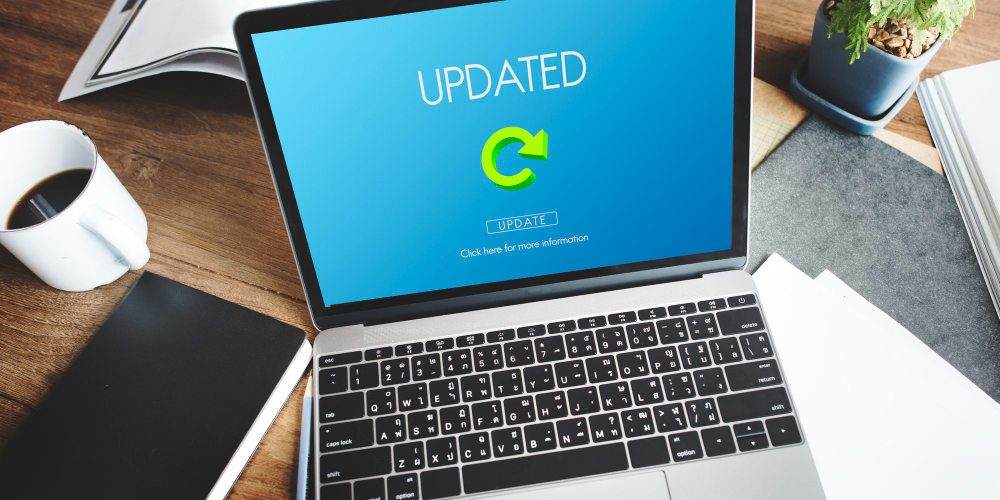
1. Update and Reinstall Printer Drivers
Outdated or corrupted printer drivers are the primary culprit when your printer keeps switching to default configurations. Start by completely uninstalling your current printer drivers through Device Manager, then download the latest drivers directly from your printer manufacturer’s website.
Navigate to Control Panel > Device Manager, locate your printer under “Printers” or “Print queues,” right-click and select “Uninstall device.” Restart your computer, then install the fresh drivers. This process eliminates driver conflicts that cause settings to reset automatically.
2. Configure Group Policy Settings (Windows Pro/Enterprise)
For Windows Pro or Enterprise users, Group Policy provides powerful control over printer behavior. Access Group Policy Editor by typing “gpedit.msc” in the Run dialog, then navigate to Computer Configuration > Administrative Templates > Printers.
Enable “Point and Print Restrictions” and configure it to prevent automatic driver installation and updates. This stops Windows from overriding your printer settings during system updates. Also enable “Package Point and print – Approved servers” to maintain control over printer configurations.
3. Modify Registry Settings for Persistent Preferences
Advanced users can modify Windows Registry to lock printer settings. Open Registry Editor (regedit) and navigate to HKEY_CURRENT_USER\Printers\Defaults. Create new DWORD values for specific settings like paper size, print quality, and orientation.
Exercise extreme caution when editing the registry, as incorrect modifications can cause system instability. Always create a registry backup before making changes. This method provides the most permanent solution for preventing automatic setting changes.
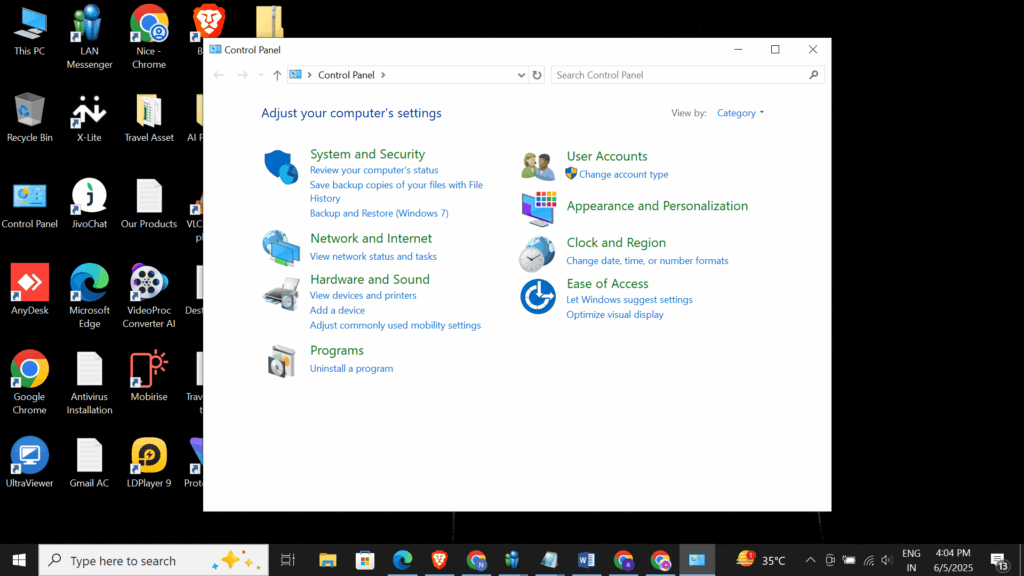
4. Set Printer Properties Through Control Panel
Access Printer Properties through Control Panel > Devices and Printers, right-click your printer, and select “Printer properties” (not “Printing preferences”). Click the “Advanced” tab and ensure “Keep printed documents” is unchecked while “Enable advanced printing features” is checked.
In the same dialog, click “Printing Defaults” to set your preferred settings at the driver level. These defaults take precedence over temporary application settings and are less likely to be overridden by system changes.
5. Use Printer Management Software
Many printer manufacturers provide management software that offers better control over default settings. HP Smart, Canon Print, and Epson Connect are examples of manufacturer-specific tools that can lock settings and prevent unauthorized changes.
Install the appropriate software for your printer brand and look for “Administrator” or “Lock Settings” options. These tools often provide more granular control than standard Windows printer management and can prevent settings from reverting to defaults.
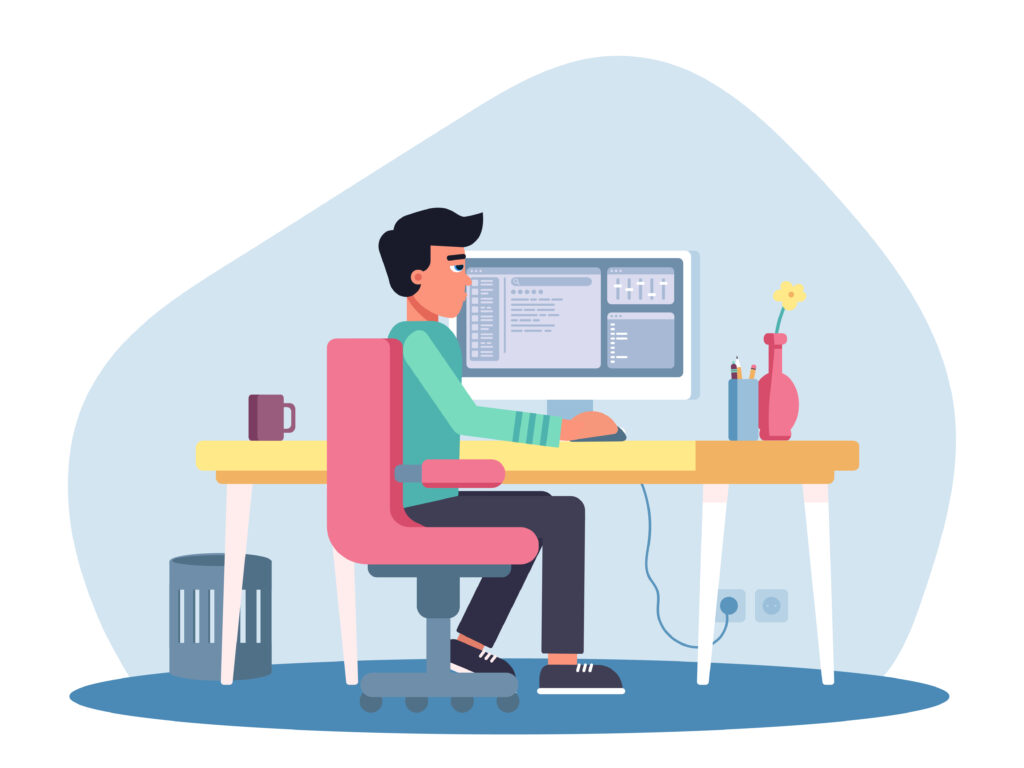
6. Configure Network Printer Settings Properly
For network printers, ensure the printer’s web interface settings are configured correctly. Access the printer’s IP address through a web browser and navigate to the administrative settings. Set your preferred defaults at the hardware level, which takes precedence over software-level configurations.
Enable password protection for the administrative interface to prevent other users from changing settings. This approach is particularly effective in office environments where multiple users access the same printer.
7. Implement PowerShell Scripts for Automation
Create PowerShell scripts that automatically restore your preferred printer settings. These scripts can run at startup or on a schedule, ensuring your settings remain consistent even if they’re accidentally changed.
Use commands like Set-Printer and Set-PrintConfiguration to script your exact preferences. Save the script and create a scheduled task in Task Scheduler to run it automatically, providing a fail-safe against unwanted setting changes.

Additional Insights and Troubleshooting Tools
Several diagnostic tools can help identify why your printer keeps switching to default settings. Windows Event Viewer often contains relevant error messages related to printer driver issues or system conflicts. Check the System and Application logs for printer-related errors.
The Print Management console (printmanagement.msc) provides advanced printer administration capabilities, including the ability to view and modify printer settings across your network. This tool is particularly valuable for diagnosing issues in multi-user environments.
Third-party utilities like PrinterLogic or PaperCut can provide enhanced printer management capabilities and detailed logging of setting changes. These tools are especially useful in enterprise environments where printer configuration management is critical.
Consider implementing printer preference profiles that can be quickly applied when settings reset. Many printer management applications allow you to save and restore complete configuration sets, minimizing the impact of unexpected setting changes.
Common Mistakes and How to Avoid Them
One of the most frequent mistakes users make is changing settings in the wrong location. Windows offers multiple places to modify printer settings: application print dialogs, Printing Preferences, Printer Properties, and the printer’s web interface. Understanding the hierarchy of these settings is crucial for maintaining persistent configurations.
Another common error is ignoring Windows Update impacts on printer settings. Major Windows updates often reset printer configurations to defaults as part of the system refresh process. Always document your preferred settings and check them after significant system updates.
Many users also overlook the importance of user permissions in printer setting persistence. In shared environments, insufficient administrative rights can prevent settings from being saved permanently. Ensure you have appropriate permissions or contact your IT administrator for assistance.
Failing to consider network printer caching is another frequent oversight. Network printers may cache settings locally, causing inconsistencies between what you configure and what actually prints. Clear the print spooler cache and restart the Print Spooler service when experiencing persistent issues.
Finally, many users don’t realize that some applications override printer settings regardless of your default configurations. Always check application-specific print settings and configure them to use printer defaults rather than application defaults.
Frequently Asked Questions
Q: Why does my printer keep switching to default settings after Windows updates? A: Windows updates often reset printer drivers and configurations as part of the system refresh process. Implementing Group Policy restrictions or using manufacturer-specific management software can prevent this behavior.
Q: Can I lock printer settings to prevent other users from changing them? A: Yes, you can lock settings through the printer’s administrative interface, Group Policy (on domain networks), or manufacturer-provided management software. This is particularly useful in shared office environments.
Q: How do I know which printer settings are being reset? A: Monitor your most commonly used settings like paper size, print quality, and duplex options. Keep a written record of your preferred configurations to quickly identify when changes occur.
Q: Is there a way to automatically restore printer settings if they change? A: PowerShell scripts and scheduled tasks can automatically restore printer configurations. Many printer management applications also offer automated setting restoration features.
Conclusion
Dealing with a printer that keeps switching to default settings can be incredibly frustrating, but the solutions outlined in this guide provide comprehensive approaches to resolve this persistent problem. From updating drivers and modifying registry settings to implementing management software and automation scripts, you now have multiple strategies to maintain your preferred printer configurations.
The key to success lies in understanding your specific environment and choosing the appropriate solution. Home users might find driver updates and registry modifications sufficient, while enterprise environments may require Group Policy implementation or dedicated printer management software. Remember to document your preferred settings and implement monitoring to quickly identify when changes occur.
By following these proven methods and avoiding common mistakes, you can eliminate the frustration of constantly reconfiguring your printer settings and maintain consistent, reliable printing performance that meets your specific needs.
Fix You Do Not Have Permission to Use This Printer Read More.





Recent Comments