Dealing with paper jams in your Epson printer can be incredibly frustrating, especially when you’re rushing to print important documents. Learning how to fix Epson printer paper jams quickly is an essential skill that can save you time, money, and prevent damage to your valuable equipment. Paper jams are among the most common printer issues, affecting millions of users worldwide, but the good news is that most jams can be resolved within minutes using the right techniques. Whether you’re using an Epson Eco Tank, Workforce, or Expression series printer, understanding the proper removal methods and prevention strategies will keep your device running smoothly for years to come.
What Is an Epson Printer Paper Jam?
An Epson printer paper jam occurs when paper becomes stuck or misaligned within the printer’s internal mechanisms, preventing normal printing operations. This blockage can happen at various points in the paper path, including the input tray, rollers, fuser unit, or output area. When a jam occurs, your Epson printer typically displays an error message on its LCD screen or your computer, often accompanied by blinking lights that indicate the specific location of the problem.
Paper jams can range from simple surface-level obstructions to more complex internal blockages that require careful handling. Modern Epson printers are equipped with sensors that detect when paper movement is interrupted, automatically stopping the printing process to prevent further damage. Understanding these mechanisms helps you approach Epson printer troubleshooting more effectively and avoid common mistakes that could worsen the situation or damage delicate internal components.

6 Essential Steps to Fix Epson Printer Paper Jams
Step 1: Turn Off and Unplug Your Printer
Before attempting any paper removal, always power down your Epson printer completely and unplug it from the electrical outlet. This safety measure prevents potential injury from moving parts and protects the printer’s electronic components from damage. Wait at least 10 seconds after unplugging to allow internal components to cool down, especially if the printer was recently in use.
Step 2: Open All Access Panels and Locate the Jam
Carefully open your printer’s front cover, rear access panel, and any other removable sections. Most Epson printers have multiple access points designed specifically for jam removal. Check the input tray, output tray, and any visible areas where paper might be stuck. Look for torn pieces of paper, crumpled sheets, or foreign objects that might be causing the obstruction.

Step 3: Remove Jammed Paper Slowly and Steadily
When you locate the jammed paper, grasp it firmly with both hands and pull slowly in the direction of normal paper flow. Never yank or pull forcefully, as this can tear the paper and leave fragments inside the printer. If the paper tears during removal, carefully extract all pieces using tweezers or needle-nose pliers. Remove any loose paper fragments you can see, as even small pieces can cause future jams.
Step 4: Check and Clean the Paper Path
After removing the jammed paper, inspect the entire paper path for debris, dust, or damaged components. Use a soft, lint-free cloth slightly dampened with water to clean the rollers and paper guides. Pay special attention to the pickup rollers in the input tray, as these are common accumulation points for paper dust and debris that can contribute to future jams.
Step 5: Verify Proper Paper Loading
Reload your paper correctly, ensuring it’s aligned properly in the input tray. Use only the paper types and sizes specified in your Epson printer’s manual, and avoid overfilling the tray. Adjust the paper guides so they just touch the edges of the paper stack without bending or compressing it. Mixed paper types or incorrect loading are frequent causes of recurring jams.
Step 6: Test Print and Monitor Performance
Reconnect your printer, power it on, and run a test print to ensure the jam has been completely resolved. Print several pages to verify that the paper feeds smoothly through the entire path. If jams continue to occur, there may be underlying mechanical issues that require professional service or additional troubleshooting steps.

Additional Insights and Tools for Epson Printer Maintenance
Prevention is always better than cure when it comes to printer paper jam solutions. Regular maintenance significantly reduces the likelihood of paper jams and extends your printer’s lifespan. Keep your printing environment clean and dust-free, as environmental contaminants can accumulate on rollers and sensors over time.
Invest in quality paper that meets Epson’s specifications for your specific printer model. Cheap or inappropriate paper types are major contributors to jamming issues. Store paper in a cool, dry place to prevent moisture absorption, which can cause sheets to stick together or curl.
Consider purchasing a basic printer maintenance kit that includes cleaning cloths, rollers, and specialized cleaning solutions designed for inkjet printers. These tools make regular maintenance easier and more effective, helping you address minor issues before they become major problems.

Troubleshooting Common Mistakes and Advanced Solutions
Many users make critical errors when attempting to clear paper jams, potentially causing more damage than the original problem. Never use excessive force when removing jammed paper, as this can damage delicate sensors, tear paper into difficult-to-remove fragments, or misalign internal components.
Avoid using sharp objects like knives or scissors inside your printer, as these can scratch or damage plastic components and electronic parts. If you cannot easily access jammed paper, consult your printer’s manual for specific disassembly instructions rather than forcing access panels open.
Another common mistake is ignoring recurring jams. If your Epson printer experiences frequent paper jams despite proper loading and maintenance, this often indicates worn pickup rollers, misaligned paper guides, or internal mechanical wear that requires professional attention.
Some advanced troubleshooting techniques include checking for firmware updates that might address jamming issues, adjusting paper settings in your printer driver software, and performing deep cleaning cycles using your printer’s built-in maintenance functions. For persistent problems, document the specific error codes and jam locations to provide detailed information to Epson support technicians.
Frequently Asked Questions About Epson Printer Paper Jams
Q: Why does my Epson printer keep jamming even after I clear the paper? A: Recurring jams often indicate worn pickup rollers, incorrect paper type, or debris in the paper path. Check your paper specifications, clean the rollers thoroughly, and ensure proper paper loading techniques.
Q: Can I prevent paper jams from happening in the first place? A: Yes! Use quality paper, avoid overfilling trays, keep your printer clean, and perform regular maintenance. Proper paper storage and environmental conditions also significantly reduce jam frequency.
Q: What should I do if paper tears during jam removal? A: Turn off the printer immediately and carefully remove all visible paper fragments using tweezers. Check thoroughly for any remaining pieces, as even small fragments can cause future jams or damage.
Q: When should I contact Epson support for paper jam issues? A: Contact support if jams occur frequently despite proper maintenance, if you cannot locate or access jammed paper, or if you notice unusual noises or error messages that persist after clearing jams.
Conclusion
Mastering how to fix Epson printer paper jams quickly is a valuable skill that every printer owner should develop. By following the systematic approach outlined in this guide, you can resolve most jamming issues safely and efficiently while preventing damage to your equipment. Remember that proper maintenance, quality paper, and correct loading techniques are your best defenses against future problems.
The key to successful Epson printer troubleshooting lies in patience, attention to detail, and following manufacturer guidelines. Regular cleaning, appropriate paper selection, and gentle handling during jam removal will keep your printer functioning optimally for years. When in doubt, consult your printer’s manual or contact Epson support rather than risking damage through improper handling. With these printer paper jam solutions in your toolkit, you’ll minimize downtime and maintain smooth, reliable printing operations.
Solve Printer Driver Issues – A Complete Guide for Windows & Mac Read More.

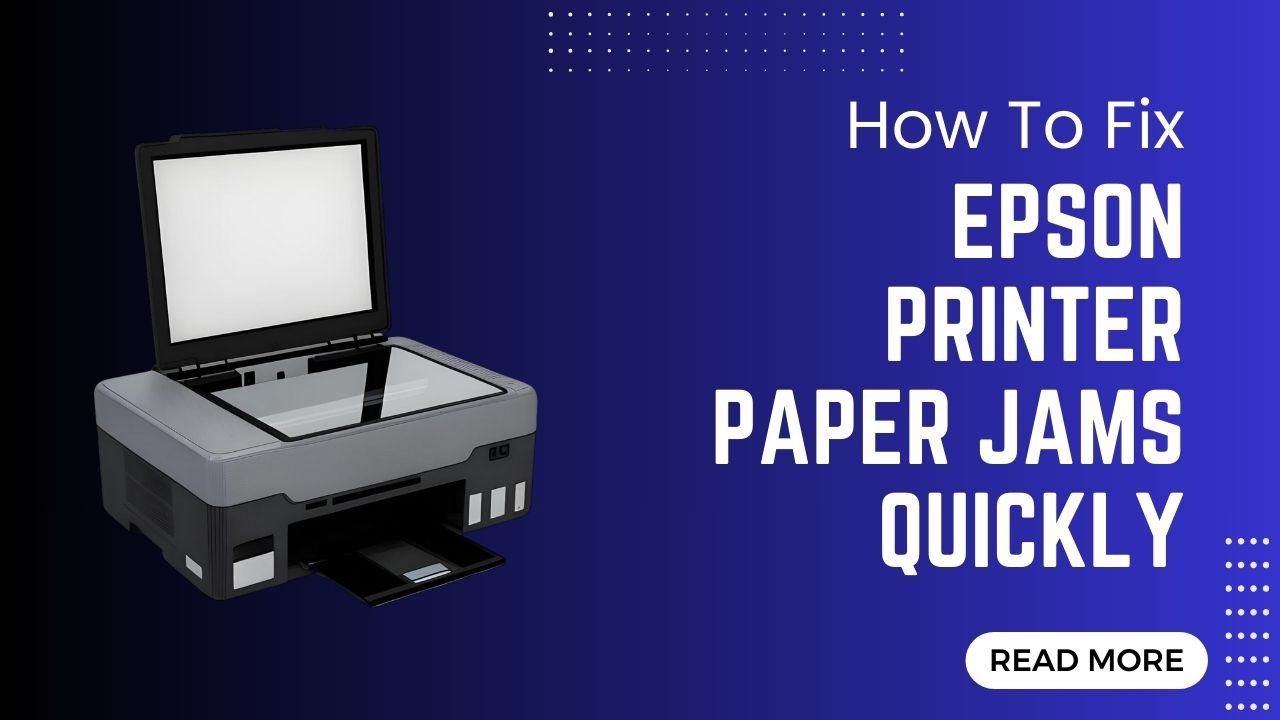



Recent Comments