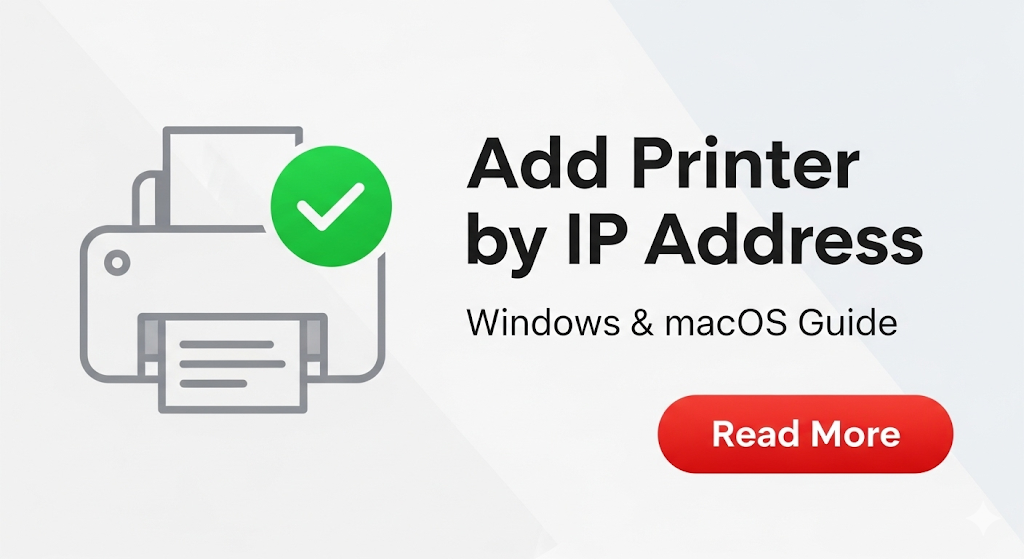Introduction
Learning how to add printer by IP address is essential for modern office setups and home networks. When automatic printer detection fails or you need more control over your network printer setup, manual installation becomes your best option.
This comprehensive guide walks you through the exact steps to manually configure printers using IP addresses on both Windows and macOS systems. Whether you’re an IT professional or a home user, you’ll master network printer installation in minutes.
By the end of this tutorial, you’ll confidently handle any printer connection challenge and understand why IP-based installation often works better than automatic detection.

What Is Manual Printer Installation by IP Address?
Manual printer installation by IP address involves directly connecting to a network printer using its specific IP address instead of relying on automatic discovery protocols.
Every network printer gets assigned a unique IP address (like 192.168.1.100) that acts as its digital location on your network. When you add printer by IP address, you’re creating a direct communication path between your computer and the printer.
This method proves especially useful when:
- Automatic printer detection fails
- Your printer sits on a different network segment
- You need consistent connection reliability
- Multiple users share the same network printer
Unlike plug-and-play USB connections, network printers require specific configuration steps. The IP address method gives you complete control over the connection process and often resolves connectivity issues that automatic detection cannot solve.
Most modern printers support TCP/IP protocols, making IP-based connections the standard for professional environments.
5 Essential Steps to Add Printer by IP Address
Step 1: Find Your Printer’s IP Address
Before you can add printer by IP address, you must locate the printer’s network address.
Method 1: Check Printer Display Panel Most network printers show their IP address on the LCD screen. Navigate to Network Settings or Print Network Configuration page.
Method 2: Print Network Configuration Press and hold the printer’s network or wireless button for 3-5 seconds to print a network status page containing the IP address.
Method 3: Router Admin Panel Access your router’s admin interface (usually 192.168.1.1) and check connected devices list.
Method 4: Command Line Open Command Prompt (Windows) or Terminal (macOS) and type ping printername if you know the printer’s network name.
Step 2: Windows Manual Printer Installation
For Windows 10/11:
Open Settings → Devices → Printers & Scanners → Add Printer or Scanner.
Click “The printer that I want isn’t listed” when Windows fails to detect your printer.
Select “Add a printer using a TCP/IP address or hostname.”
Choose “TCP/IP Device” and enter your printer’s IP address in the hostname field.
Windows will attempt to communicate with the printer and install appropriate drivers.
For Windows 7/8: Access Control Panel → Devices and Printers → Add Printer.
Select “Add a network, wireless, or Bluetooth printer.”
Choose “The printer that I want isn’t listed.”
Follow the TCP/IP address installation wizard.

Step 3: macOS Manual Printer Installation
Open System Preferences → Printers & Scanners.
Click the “+” button to add a new printer.
Select the “IP” tab in the add printer dialog.
Enter the printer’s IP address in the Address field.
Choose the appropriate protocol (usually “Internet Printing Protocol – IPP”).
macOS will automatically detect the printer model and install drivers.
Step 4: Driver Installation and Configuration
After establishing the IP connection, proper driver installation ensures full functionality.
Windows Driver Installation: Windows Update usually handles driver installation automatically. If not, visit the manufacturer’s website to download specific drivers for your printer model.
macOS Driver Management: macOS includes drivers for most popular printer brands. For specialty features, download manufacturer-specific drivers from their support website.
Driver Troubleshooting: Always use the exact driver version matching your operating system and printer model for optimal performance.
Step 5: Test and Verify Connection
Print a test page to confirm successful installation.
Check printer status in your system’s printer settings to ensure “Ready” status.
Verify all printer features work correctly, including scanning if applicable.
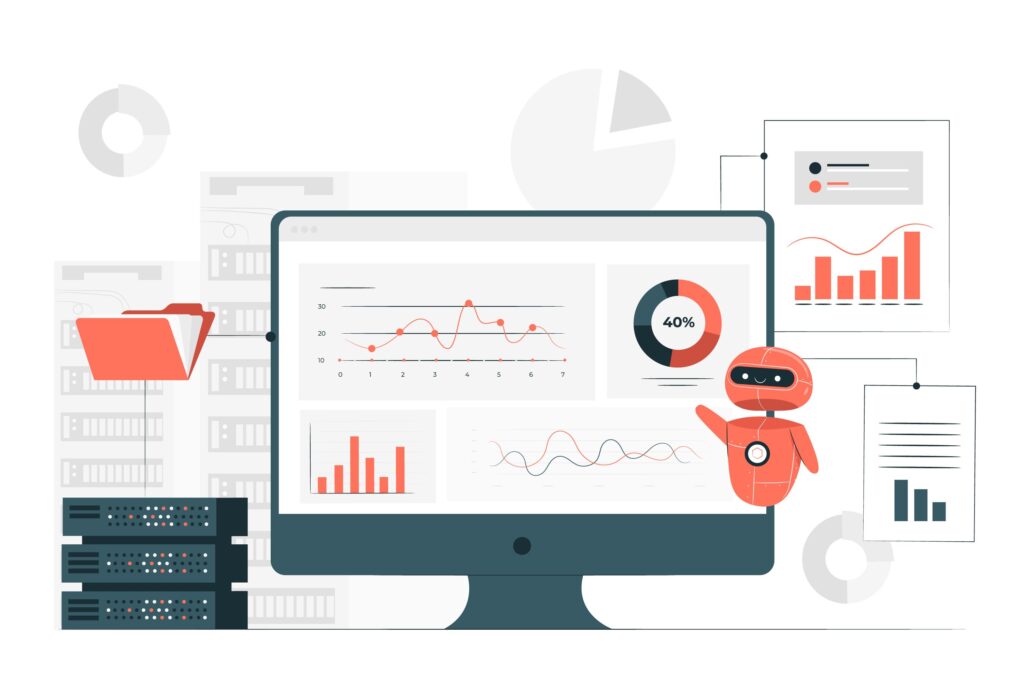
Additional Tools and Network Printer Insights
Understanding network printer protocols enhances your manual installation success rate.
Internet Printing Protocol (IPP) works best for most modern printers and provides secure communication over standard HTTP ports.
Line Printer Daemon (LPD) serves as an alternative protocol for older printer models that don’t support IPP.
Raw TCP/IP printing offers the fastest connection for high-volume printing environments but lacks advanced features.
Professional Network Tools: Advanced users can utilize network scanning tools like Nmap to discover all network printers and their IP addresses automatically.
Printer manufacturer utilities often provide enhanced configuration options beyond basic operating system settings.
Many enterprise environments use print servers that centrally manage multiple network printers, requiring different connection procedures.
Troubleshooting Common Manual Printer Installation Issues
Connection Timeout Errors: Verify the printer IP address accuracy and ensure both devices share the same network segment. Firewall settings might block printer communication ports.
Driver Compatibility Problems: Download the latest drivers directly from the printer manufacturer’s website. Generic drivers rarely provide full functionality for specialized printer features.
Print Job Queue Issues: Clear stuck print jobs from the queue before attempting new connections. Restart both printer and computer to reset communication protocols.
Network Authentication Failures: Some network printers require username and password authentication. Check your printer’s admin panel for security settings.
Protocol Mismatch Errors: Try different protocols (IPP, LPD, Raw) if your initial choice fails. Some printers work better with specific communication methods.
IP Address Conflicts: Ensure your printer’s IP address doesn’t conflict with other network devices. Use your router’s DHCP reservation feature to maintain consistent IP addressing.
Port Configuration Issues: Standard printer ports include 9100 (Raw), 631 (IPP), and 515 (LPD). Verify correct port settings during installation.
Frequently Asked Questions
Q: Why should I add printer by IP address instead of using automatic detection? A: Manual IP installation provides more reliable connections, works across network segments, and resolves issues when automatic detection fails.
Q: How do I find my network printer’s IP address? A: Check the printer’s display panel, print a network configuration page, or access your router’s connected devices list.
Q: What if my printer IP address keeps changing? A: Configure a DHCP reservation in your router settings to assign a permanent IP address to your printer’s MAC address.
Q: Can I use the same IP method for wireless and wired printers? A: Yes, both wireless and wired network printers can be installed using IP addresses, as long as they’re connected to your network.
Q: What’s the difference between IPP and Raw TCP/IP printing? A: IPP provides secure, feature-rich communication, while Raw TCP/IP offers faster, simpler connections with basic functionality.
Conclusion
Mastering how to add printer by IP address empowers you to solve network printing challenges efficiently. This manual installation method works reliably across different operating systems and printer brands.
The step-by-step process involves finding your printer’s IP address, using your operating system’s add printer wizard, selecting TCP/IP installation, and configuring appropriate drivers. Both Windows and macOS provide intuitive interfaces for manual printer installation.
Remember that IP-based printer connections offer superior reliability compared to automatic detection, especially in complex network environments. When troubleshooting fails, try different protocols and verify your network configuration.
With these skills, you’ll confidently handle any network printer setup challenge and maintain consistent printing functionality across your devices.
Printer Firmware Update: Do You Really Need It? Complete Guide Inside Read More.