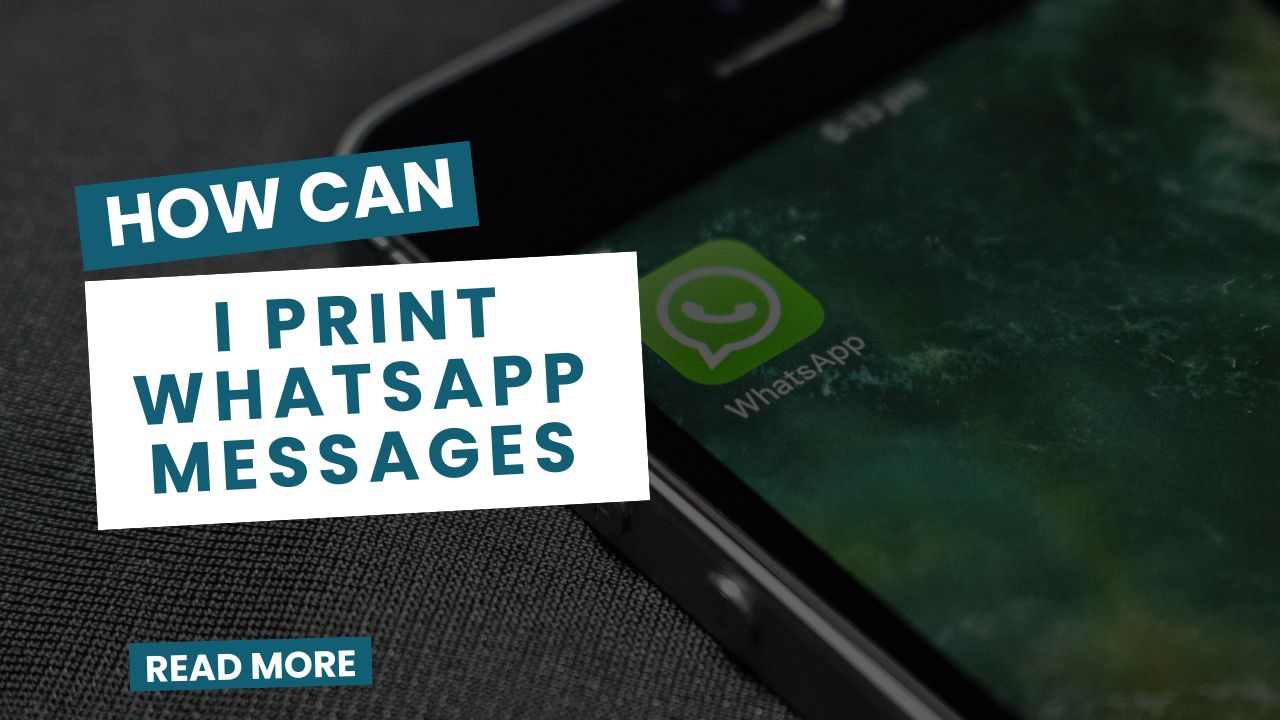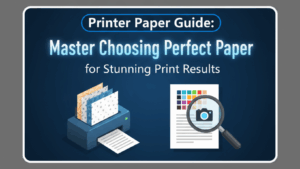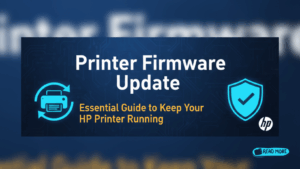Introduction
How can I print WhatsApp messages is a question many users ask when they need physical copies of important conversations for legal proceedings, record-keeping, or sentimental purposes. Whether you’re dealing with business communications, family memories, or evidence for court cases, having printed WhatsApp conversations can be essential.
WhatsApp doesn’t offer a direct “print” button like traditional email clients, making the process seem complicated at first. However, several effective methods exist to export and print your chat conversations from both mobile devices and desktop applications.
From using WhatsApp’s built-in export feature to leveraging third-party tools and screenshot methods, this guide covers every practical approach to print whatsapp chat conversations. Each method has its advantages depending on your device type, conversation length, and specific formatting needs.
What Is WhatsApp Message Printing?
WhatsApp message printing refers to the process of creating physical copies of chat conversations from the WhatsApp messaging platform. This involves extracting text messages, media files, and conversation metadata into a printable format that can be sent to any standard printer.
The printing process typically requires first exporting WhatsApp conversations from your mobile device or WhatsApp Web, then formatting the exported data for optimal print layout. Unlike traditional documents, WhatsApp conversations include timestamps, sender names, message reactions, and various media types that need proper formatting for readable printed output.
WhatsApp conversations can be exported in multiple formats including plain text files (.txt), which contain only text messages and basic metadata, or more comprehensive formats that preserve formatting, emojis, and conversation structure. The choice of export format significantly impacts the final printed appearance.
Modern whatsapp message printing methods accommodate various needs, from simple text-only prints for basic record-keeping to formatted conversation layouts that preserve the original chat appearance. Understanding these options helps you choose the most appropriate method for your specific requirements.
The process becomes more complex when dealing with group chats, media-heavy conversations, or very long chat histories that span months or years.
5 Effective Methods to Print WhatsApp Messages

Method 1: Export Chat via WhatsApp Mobile App
The most straightforward approach uses WhatsApp’s built-in export feature:
Step 1: Open WhatsApp and navigate to the conversation you want to print Step 2: Tap the contact name or group name at the top Step 3: Scroll down and select “Export Chat” Step 4: Choose whether to include media files or export without media Step 5: Select email as your sharing method Step 6: Email the exported file to yourself Step 7: Open the email on your computer and download the attached .txt file Step 8: Open the file in a word processor, format as needed, and print
Method 2: WhatsApp Web Screenshot Method
For visual preservation of chat formatting and emojis:
Step 1: Open WhatsApp Web in your browser and log in Step 2: Navigate to the desired conversation Step 3: Scroll to the beginning of the conversation section you want to print Step 4: Use browser extensions like “Full Page Screen Capture” or built-in screenshot tools Step 5: Capture the entire conversation in segments if it’s lengthy Step 6: Combine multiple screenshots using image editing software Step 7: Insert combined images into a document and print

Method 3: Copy and Paste Method
Direct copying preserves most formatting elements:
Step 1: Open WhatsApp Web on your computer Step 2: Select the messages you want to print by clicking and dragging Step 3: Copy the selected text using Ctrl+C (Windows) or Cmd+C (Mac) Step 4: Open Microsoft Word, Google Docs, or another word processor Step 5: Paste the content using Ctrl+V or Cmd+V Step 6: Format the document for better readability (adjust fonts, spacing, margins) Step 7: Print directly from the word processor
Method 4: Third-Party WhatsApp Backup Tools
Professional tools offer advanced formatting options:
Step 1: Download reputable WhatsApp backup software like Dr.Fone or 3uTools Step 2: Connect your phone to the computer via USB Step 3: Follow the software instructions to create a WhatsApp backup Step 4: Export specific conversations in various formats (HTML, PDF, TXT) Step 5: Choose the format that best suits your printing needs Step 6: Open the exported file and print with your preferred settings
Method 5: iPhone Shortcuts App Method
iOS users can create automated printing workflows:
Step 1: Open the Shortcuts app on your iPhone Step 2: Create a new shortcut and add “Export WhatsApp Chat” action Step 3: Configure the shortcut to automatically format and prepare text for printing Step 4: Run the shortcut on your desired conversation Step 5: Send the formatted output to your email or cloud storage Step 6: Access the file on your computer and print

Advanced Tools and Professional Solutions
Several specialized applications cater specifically to WhatsApp data management and printing needs. iMazing offers comprehensive iOS device management including advanced WhatsApp chat export capabilities with timeline preservation and media organization.
For Android users, MobileTrans provides cross-platform WhatsApp data transfer and export functionality with built-in formatting options designed for printing. These tools often handle large conversation volumes more effectively than manual methods.
Cloud-based solutions like ChatPrint Pro offer web-based WhatsApp conversation formatting services. Upload your exported chat files, and these services return professionally formatted PDF documents optimized for printing with consistent layouts and typography.
Legal professionals often prefer specialized forensic tools like Oxygen Detective Suite or Cellebrite Mobile Forensics, which provide authenticated WhatsApp data extraction with tamper-evident formatting suitable for court proceedings.
Enterprise users managing business WhatsApp accounts benefit from automated backup and printing solutions that integrate with existing document management systems and provide scheduled conversation archiving.
Common Mistakes and Troubleshooting Tips
Mistake 1: Not checking export file size limits WhatsApp exports have size limitations, especially for media-rich conversations. Large chats may be truncated or fail to export completely.
Mistake 2: Ignoring character encoding issues Exported text files sometimes display special characters, emojis, or non-English text incorrectly when opened in basic text editors. Use Unicode-compatible applications like Microsoft Word or Google Docs.
Mistake 3: Forgetting to format for readability Raw WhatsApp exports appear cluttered when printed directly. Always format text with appropriate fonts, spacing, and page breaks for professional appearance.
Mistake 4: Not preserving timestamp information Timestamps are crucial for legal or business documentation. Ensure your chosen method maintains accurate date and time information throughout the printing process.
Mistake 5: Overlooking privacy considerations WhatsApp conversations often contain sensitive personal information. Secure your exported files appropriately and consider redacting confidential information before printing.
Mistake 6: Choosing wrong paper orientation WhatsApp conversations are typically vertical in nature. Portrait orientation usually provides better readability than landscape format.
If screenshots appear blurry when printed, increase image resolution or use vector-based screen capture tools. For very long conversations, consider printing in sections with clear page breaks to maintain readability.
Frequently Asked Questions
Q: Can I print WhatsApp messages with photos and videos? A: Yes, but the method depends on your approach. The export chat feature can include media, but photos and videos will appear as separate files. Screenshot methods preserve visual layout but may reduce media quality for printing.
Q: Is it legal to print WhatsApp messages for court evidence? A: Generally yes, but admissibility varies by jurisdiction. Consult legal professionals about proper authentication procedures and chain of custody requirements for your specific case.
Q: How do I print very long WhatsApp conversations efficiently? A: For extensive chats, use third-party backup tools that can export entire conversations in PDF format, or divide the conversation into smaller sections using date ranges for manageable printing.
Q: Why do emojis not print correctly from my exported WhatsApp messages? A: This occurs when text editors don’t support Unicode characters properly. Use modern word processors like Microsoft Word or Google Docs that handle emoji and special characters correctly.
Conclusion
Learning how can I print WhatsApp messages opens up numerous possibilities for preserving important digital conversations in physical format. Whether you need printed chats for legal documentation, business records, or personal keepsakes, the methods outlined in this guide provide reliable solutions for every situation.
The built-in export feature works well for simple text conversations, while screenshot methods preserve visual formatting and emojis. Third-party tools offer the most comprehensive solutions for complex printing needs, especially when dealing with large conversation volumes or specific formatting requirements.
Remember to consider your specific needs when choosing a printing method. Legal applications require authenticated exports with preserved timestamps, while personal use might prioritize visual appeal and emoji preservation. Most importantly, always respect privacy considerations and handle exported conversation data securely throughout the printing process.
External Reference: For additional WhatsApp features and official documentation, visit the WhatsApp Help Center for the latest updates on chat export capabilities and supported formats.
HP Printer Installation Problems: Complete Troubleshooting Guide for 2025 Read More.