Introduction
Frustrating printer issues have plagued office workers and home users alike since the dawn of digital printing technology. Whether you’re racing against a deadline or trying to print important documents for a meeting, printers seem to have an uncanny ability to malfunction at the worst possible moments. These maddening situations can turn a simple printing task into an hours-long troubleshooting nightmare.
The reality is that most printer problems share common root causes and can be resolved quickly with the right knowledge and approach. From the dreaded paper jam that seems impossible to clear to mysterious error messages that appear without warning, understanding how to tackle these issues systematically can save you significant time and stress. This comprehensive guide will transform you from a frustrated printer victim into a confident problem-solver who can handle the most common printing emergencies in just minutes.
What Are Frustrating Printer Issues?
Frustrating printer issues encompass the wide range of problems that interrupt normal printing operations and create immediate stress for users. These problems typically occur without warning and often seem to defy logical explanation, making them particularly maddening when you’re under time pressure or dealing with important documents.
The most notorious printer problems include persistent paper jams, sudden connectivity failures, inexplicable print quality degradation, and cryptic error messages that provide little guidance for resolution. What makes these issues especially frustrating is their tendency to occur intermittently, working fine one moment and completely failing the next.
Modern printers, despite their advanced technology, still suffer from fundamental design challenges that create predictable failure points. Network connectivity issues, driver conflicts, and mechanical wear continue to plague even the most expensive professional-grade devices. Understanding that these problems are systematic rather than random helps approach troubleshooting with confidence and methodology.
The psychological impact of printer problems shouldn’t be underestimated. The combination of urgent deadlines, technical complexity, and unpredictable behavior creates a perfect storm of frustration that can derail productivity and create lasting negative associations with printing technology.
6 Quick Solutions for the Most Common Frustrating Printer Issues

1. Eliminate Stubborn Paper Jams in Under 2 Minutes
Turn off your printer immediately and open all accessible compartments. Look for torn paper pieces that might be hidden in corners or feed mechanisms, as these fragments are often the culprit behind recurring jams.
Remove the paper tray completely and check for warped or damaged sheets that might be causing feeding problems. Fan fresh paper before reloading to prevent multiple sheets from sticking together and creating future jams.
2. Restore Lost Network Connection Instantly
Press and hold your printer’s WiFi button for 3-5 seconds to initiate connection mode, then reconnect through your computer’s printer settings. This simple reset resolves most wireless connectivity issues without complex troubleshooting.
If wireless connection fails, use a USB cable for immediate printing capability while diagnosing network problems. Restart your router and printer simultaneously to refresh network protocols and clear any connection conflicts.
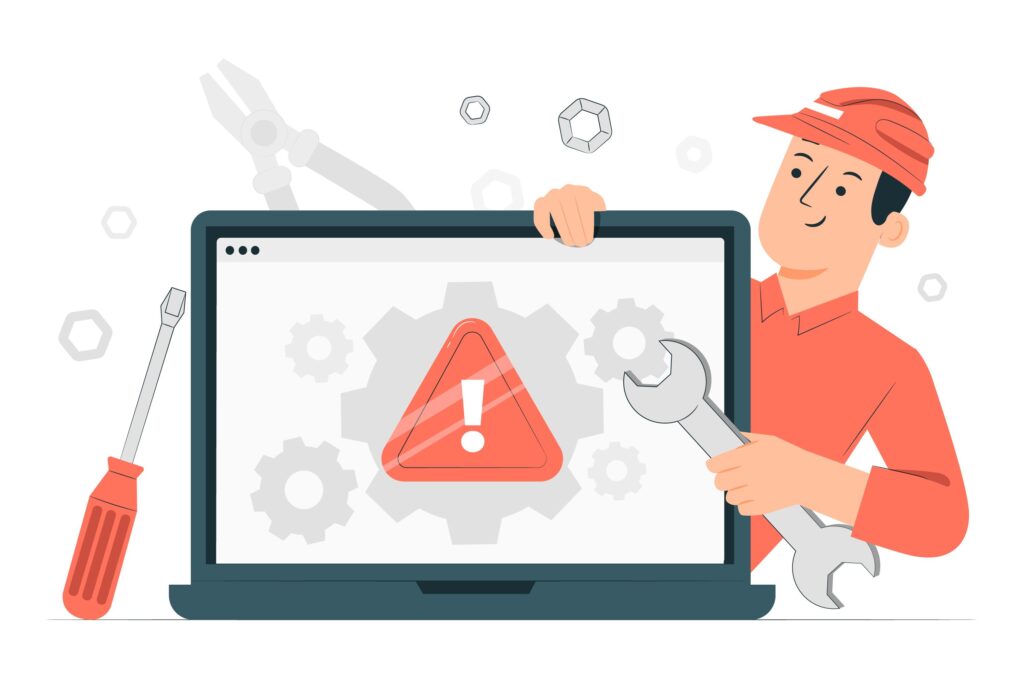
3. Fix Print Quality Problems in 3 Steps
Access your printer’s maintenance menu and run the automatic head cleaning cycle twice in succession. This resolves most streak, fade, and color accuracy problems caused by dried ink or clogged nozzles.
Check ink or toner levels and replace any cartridges showing low levels, even if they haven’t triggered low ink warnings. Partially empty cartridges often cause inconsistent print quality before showing as depleted.
4. Resolve Mysterious Error Messages Quickly
Write down the exact error code and perform a complete power cycle by unplugging your printer for 30 seconds. This clears temporary system errors and resets internal processors that may be causing false error conditions.
Check your printer manufacturer’s website for error code definitions and specific resolution steps. Most error messages have documented solutions that can be implemented in minutes once you know the correct procedure.
5. Speed Up Extremely Slow Printing
Switch print quality settings to “Draft” or “Fast” mode for immediate speed improvement. High-quality settings dramatically slow printing speeds, especially for text documents that don’t require premium output quality.
Clear your print queue of any stuck or large jobs that might be creating bottlenecks. Restart the print spooler service on your computer to refresh the printing system and eliminate processing delays.

6. Stop Blank Page Printing Immediately
Remove and reinstall ink or toner cartridges, ensuring all protective tape and seals are completely removed. New cartridges often have multiple protective elements that must be removed for proper operation.
Run a nozzle check or test page to verify ink flow and print head alignment. Many blank page issues result from misaligned or clogged print heads that can be corrected through automatic alignment procedures.
Advanced Tools and Professional Techniques
Printer manufacturer diagnostic software provides automated troubleshooting that can identify and resolve complex issues without manual intervention. These tools often include firmware updates and driver optimizations that prevent future problems.
Professional cleaning kits designed for your specific printer model can resolve persistent quality issues that automatic cleaning cycles cannot address. These kits typically include specialized cleaning solutions and tools for accessing hard-to-reach components.
Network diagnostic tools help identify connectivity problems in business environments where multiple devices compete for network resources. Understanding network traffic patterns can prevent printer connectivity issues before they disrupt operations.
Regular firmware updates from manufacturers often include fixes for known frustrating issues and compatibility improvements with newer operating systems. Enabling automatic updates ensures your printer benefits from the latest stability and performance enhancements.
For more comprehensive troubleshooting resources, visit Canon’s official support center at https://www.usa.canon.com/support where you can access model-specific guides and automated diagnostic tools.
Common Mistakes That Make Printer Issues Worse
One of the biggest mistakes people make when dealing with frustrating printer issues is attempting to force mechanical problems rather than addressing root causes. Yanking stuck paper or forcing cartridge installations often creates additional damage that transforms simple problems into expensive repair situations.
Another critical error is ignoring early warning signs like gradually declining print quality or occasional connectivity hiccups. These symptoms often indicate developing problems that can be resolved easily with prompt attention but may require professional service if allowed to worsen.
Many users also fall into the trap of repeatedly trying the same failed solution instead of systematically working through different troubleshooting approaches. When one method doesn’t work, moving to alternative solutions saves time and prevents the frustration that comes from repeating ineffective steps.
Using incorrect consumables or paper types creates ongoing reliability problems that seem random but actually stem from compatibility issues. Always verify that replacement cartridges and paper meet your printer’s specifications to avoid creating new problems while trying to resolve existing ones.
Finally, failing to document successful solutions means repeating the same troubleshooting process multiple times for recurring issues. Keeping simple notes about which fixes work for specific problems can transform future troubleshooting from lengthy ordeals into quick, targeted solutions.
Frequently Asked Questions
Why do my printer problems always happen at the worst times? Printers often fail during heavy use periods when underlying issues become apparent under stress. Regular maintenance and proactive troubleshooting can prevent crisis situations from developing.
Can I prevent most frustrating printer issues? Yes, routine cleaning, using quality paper and cartridges, keeping drivers updated, and performing regular maintenance prevents approximately 80% of common printer problems.
How do I know when to repair versus replace my printer? If repair costs exceed 50% of a new printer’s price, or if you’re experiencing multiple different problems simultaneously, replacement usually provides better long-term value.
What’s the fastest way to get printing working during an emergency? Connect via USB cable if possible, switch to draft print quality, and use basic black-and-white settings to bypass most complex printing issues temporarily.
Conclusion
Understanding how to quickly resolve frustrating printer issues transforms printing from a source of stress into a manageable aspect of daily productivity. The systematic approaches outlined in this guide address the root causes of common problems rather than just treating symptoms, leading to faster resolution and fewer recurring issues.
Remember that most printer problems follow predictable patterns and respond well to methodical troubleshooting techniques. By keeping these quick solutions readily available and approaching printer problems with confidence rather than panic, you can resolve the majority of issues in just minutes rather than hours. The key is recognizing that printer technology, while occasionally temperamental, operates according to logical principles that can be understood and managed effectively with the right knowledge and approach.
Step-by-Step Fixes for Annoying Printer Malfunctions: Complete Troubleshooting Guide Read More.





Recent Comments