Introduction
Fix you do not have permission to use this printer errors can be incredibly frustrating when you need to print important documents urgently. This common Windows error message appears when your user account lacks the necessary privileges to access shared printers, local printing devices, or network-connected printers in corporate and home environments.
The “You do not have permission to use this printer” error typically occurs after Windows updates, user account changes, printer driver installations, or network configuration modifications. This security-related issue affects users across all Windows versions, from Windows 7 through Windows 11, and can prevent access to both local and shared printing resources.
This comprehensive guide provides proven solutions to resolve printer permission errors quickly and permanently, helping you regain full printing functionality without technical expertise or administrative intervention in most cases.
What Is a Printer Permission Error?
A printer permission denied error Windows situation occurs when Windows security policies prevent your user account from accessing specific printing devices or printer queues. This protection mechanism ensures that unauthorized users cannot access sensitive printing resources or modify printer configurations in networked environments.
Windows implements printer permissions through Access Control Lists (ACLs) that define which users and groups can print, manage documents, or administer printer settings. When these permissions become corrupted, misconfigured, or restricted, legitimate users receive access denied messages despite having previously successful printer access.
The error manifests in several ways, including direct “Permission denied” messages, failed print jobs that disappear from queues, or inability to install printer drivers. Network printers shared from other computers are particularly susceptible to permission issues when sharing settings change or user credentials expire.
Understanding printer permission structures helps identify whether issues stem from local Windows settings, network sharing configurations, or Active Directory group policies that control printing access across organizational networks.
10 Proven Steps to Fix You Do Not Have Permission to Use This Printer
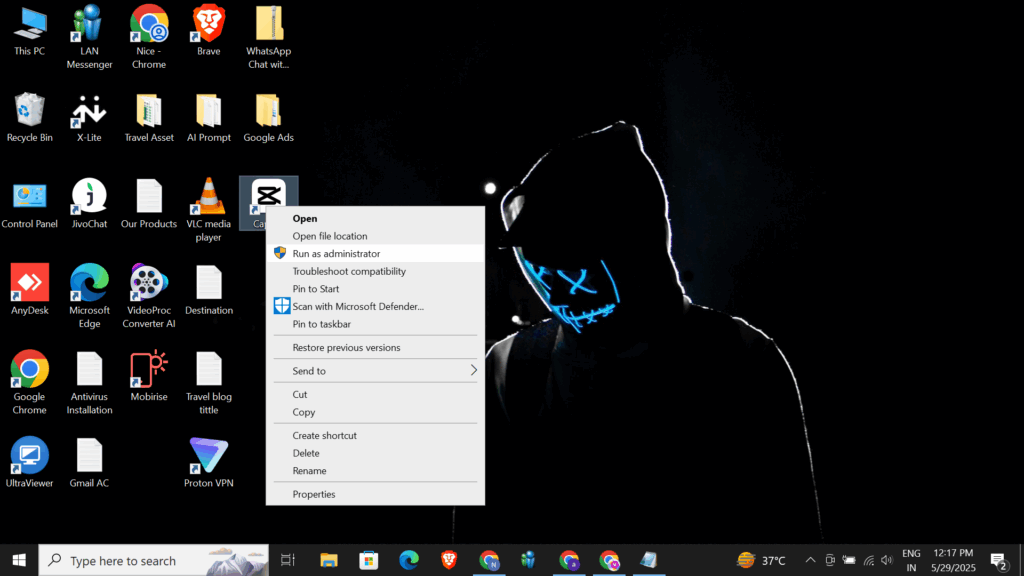
Step 1: Run Windows as Administrator
Right-click your application and select “Run as administrator” to bypass standard user restrictions. Many printer access denied troubleshooting scenarios resolve immediately when applications have elevated privileges to access system printing resources.
This temporary solution works for immediate printing needs but doesn’t address underlying permission problems that require permanent fixes.
Step 2: Check Windows User Account Control Settings
Navigate to Control Panel > User Accounts > Change User Account Control settings. Lower the UAC level temporarily to reduce security restrictions that might block printer access.
Remember to restore UAC settings after resolving printer issues to maintain system security against unauthorized software installations and system changes.

Step 3: Verify Printer Sharing Permissions
Access the host computer sharing your network printer and navigate to Control Panel > Devices and Printers. Right-click the shared printer, select “Printer properties,” then click the “Security” tab.
Add your user account or “Everyone” group with “Print” permissions enabled. This step resolves most network printer permission issues caused by restrictive sharing settings.
Step 4: Reset Print Spooler Service
Open Services.msc, locate “Print Spooler,” and restart the service. This action clears corrupted print queues and resets printer permissions that may have become damaged during system updates or configuration changes.
Windows printer permission error fix procedures often require spooler resets to restore proper communication between applications and printer drivers.

Step 5: Update or Reinstall Printer Drivers
Download latest drivers from your printer manufacturer’s website and perform a clean installation. Outdated or corrupted drivers can cause permission conflicts that prevent normal printing operations.
Use Device Manager to completely uninstall existing printer drivers before installing updated versions to ensure clean driver configurations without permission conflicts.
Step 6: Modify Registry Printer Permissions
Open Registry Editor (regedit.exe) and navigate to HKEY_LOCAL_MACHINE\SYSTEM\CurrentControlSet\Control\Print\Printers. Right-click your printer’s registry key and select “Permissions.”
Add your user account with “Full Control” permissions to resolve deep-seated permission restrictions stored in Windows registry settings.
Step 7: Create New User Profile
Create a fresh Windows user account to test whether permission issues stem from corrupted user profiles. New profiles often bypass accumulated permission restrictions that affect existing accounts.
If the new profile can access printers normally, transfer important data and switch to the new account to permanently resolve permission problems.
Step 8: Disable Windows Firewall Temporarily
Windows Firewall can block printer communication and create apparent permission errors. Temporarily disable firewall protection to test whether network security settings interfere with printer access.
Re-enable firewall protection after testing and configure specific printer communication exceptions if firewall blocking is confirmed.
Step 9: Reset Network Printer Connections
Remove and re-add network printers through Settings > Devices > Printers & scanners. This process refreshes authentication credentials and permission settings that may have expired or become corrupted.
Enter current network credentials when prompted to ensure proper authentication with printer sharing hosts.
Step 10: Use Group Policy Editor
Access gpedit.msc and navigate to Computer Configuration > Windows Settings > Security Settings > Local Policies > User Rights Assignment. Verify that “Load and unload device drivers” includes your user account.
This advanced solution addresses permission restrictions implemented through Windows group policies that can prevent printer driver loading and device access.

Additional Printer Permission Troubleshooting Tools and Resources
Microsoft provides specialized diagnostic tools for resolving printer access denied troubleshooting scenarios. The Microsoft Print and Scan Troubleshooter automatically detects and repairs common permission issues without manual intervention.
PowerShell commands offer advanced permission management capabilities for technical users. Commands like “Get-PrinterPermission” and “Set-PrinterPermission” provide granular control over printer access rights and can resolve complex permission configurations.
Third-party utilities like PrintUIEntry.exe and PrintBrm.exe help backup and restore printer configurations, including permission settings that may become corrupted during system updates or driver installations.
Windows Event Viewer provides detailed logging information about printer permission failures. Check System and Application logs for specific error codes that help identify root causes of access denied problems.
Consider creating printer permission documentation for future reference, especially in environments with multiple users and shared printing resources that require ongoing permission management.
Common Printer Permission Error Troubleshooting Mistakes
Many users make critical errors when attempting to resolve fix you do not have permission to use this printer issues. The most dangerous mistake is granting excessive permissions to resolve immediate problems, potentially creating security vulnerabilities that expose printing resources to unauthorized access.
Another common error involves modifying system-wide security policies without understanding their broader implications. Changes to User Account Control, group policies, or firewall settings can affect overall system security and stability beyond printer functionality.
Users frequently attempt to bypass permission restrictions rather than properly addressing underlying causes. Temporary workarounds like running applications as administrator don’t resolve permission configuration problems and may mask more serious security issues.
Don’t ignore error messages that provide specific permission details. Generic troubleshooting approaches often fail because different permission errors require targeted solutions based on specific access restrictions and security configurations.
Avoid disabling security features permanently to resolve printer access issues. Windows security mechanisms protect against unauthorized access and should be reconfigured rather than completely disabled to maintain system integrity.
Never modify registry settings without creating backup copies or system restore points. Incorrect registry changes can cause system instability or prevent Windows from starting properly.
Frequently Asked Questions
Why do I suddenly get printer permission errors after Windows updates? Windows updates can reset security policies, update printer drivers, or modify user account permissions. Check printer sharing settings and user account privileges after major system updates to restore proper access.
Can printer permission errors affect all users on my computer? Permission errors can be user-specific or system-wide depending on their root cause. Local printer issues typically affect all users, while network printer problems may be account-specific based on individual credentials and permissions.
How do I permanently fix printer permission errors? Permanent fixes require addressing underlying permission configurations through proper user account setup, correct printer sharing settings, and appropriate security policy configurations rather than temporary workarounds.
Will reinstalling Windows fix printer permission problems? Fresh Windows installations reset all permission settings and can resolve persistent printer access issues. However, this drastic solution should be considered only after exhausting other troubleshooting options due to data loss risks.
Conclusion
Fix you do not have permission to use this printer errors require systematic troubleshooting that addresses Windows security mechanisms, user account configurations, and printer sharing settings. The ten proven steps outlined in this guide resolve most permission-related printing problems without compromising system security or requiring advanced technical knowledge.
Remember that printer permission issues often indicate broader security configuration problems that deserve attention beyond immediate printing needs. Proper permission management protects your system while ensuring reliable printer access for authorized users.
By following these troubleshooting procedures and avoiding common mistakes, you can resolve printer permission errors effectively while maintaining appropriate security levels. Regular system maintenance and proper user account management prevent many future permission-related printing problems.
Printer Cover Sensor Error Repair Read More.





Recent Comments