Introduction
Learning how to fix slow printing issues can save you countless hours of frustration and dramatically improve your productivity. Nothing is more annoying than watching your printer crawl through a multi-page document when you’re racing against a deadline or need urgent prints for an important meeting.
Slow printing problems affect millions of users worldwide, whether they’re using budget home printers or expensive office machines. The good news is that most printing speed issues stem from common, easily fixable problems rather than serious hardware failures.
From driver conflicts and network connectivity issues to print quality settings and memory limitations, various factors can throttle your printer’s performance. Understanding these root causes and implementing the right solutions can restore your printer to optimal speed, sometimes improving performance by 300% or more.
In this comprehensive guide, we’ll walk you through five proven steps that address the most common causes of sluggish printing performance.
What Are Slow Printing Issues?
Slow printing issues refer to situations where your printer takes significantly longer than expected to complete print jobs, affecting overall productivity and user experience. These performance problems can manifest in various ways, from extended processing times before printing begins to unusually slow page-by-page output speeds.
Normal printing speeds vary dramatically between printer types and models. Budget inkjet printers typically produce 5-10 pages per minute for black text, while high-end laser printers can exceed 50 pages per minute. However, when your printer suddenly becomes much slower than its rated specifications or previous performance, you’re likely dealing with a fixable issue.
Slow printing can occur at different stages of the printing process. Sometimes the delay happens during job processing, where your computer takes excessive time to send data to the printer. Other times, the printer receives the job quickly but outputs pages at a crawl.
These issues often develop gradually, making them easy to overlook until they become severe productivity bottlenecks. Factors like accumulated temporary files, outdated drivers, network congestion, or incorrect print settings can progressively degrade performance over time.
Understanding your printer’s baseline performance helps you identify when speeds have become abnormally slow and need attention.

5 Easy Steps to Fix Slow Printing Issues
Step 1: Update Your Printer Drivers and Software
Outdated printer drivers are among the leading causes of slow printing performance. Manufacturers regularly release driver updates that optimize printing speed, fix bugs, and improve compatibility with newer operating systems.
Visit your printer manufacturer’s official website and download the latest drivers specifically designed for your printer model and operating system. Avoid generic or third-party drivers, as they often lack optimization features that enhance printing speed.
Before installing new drivers, completely uninstall your current printer software through your computer’s control panel. This clean installation approach prevents conflicts between old and new driver versions that can actually worsen performance.
After installation, restart both your computer and printer to ensure all changes take effect properly. Many users skip this crucial step, leaving performance improvements unrealized.
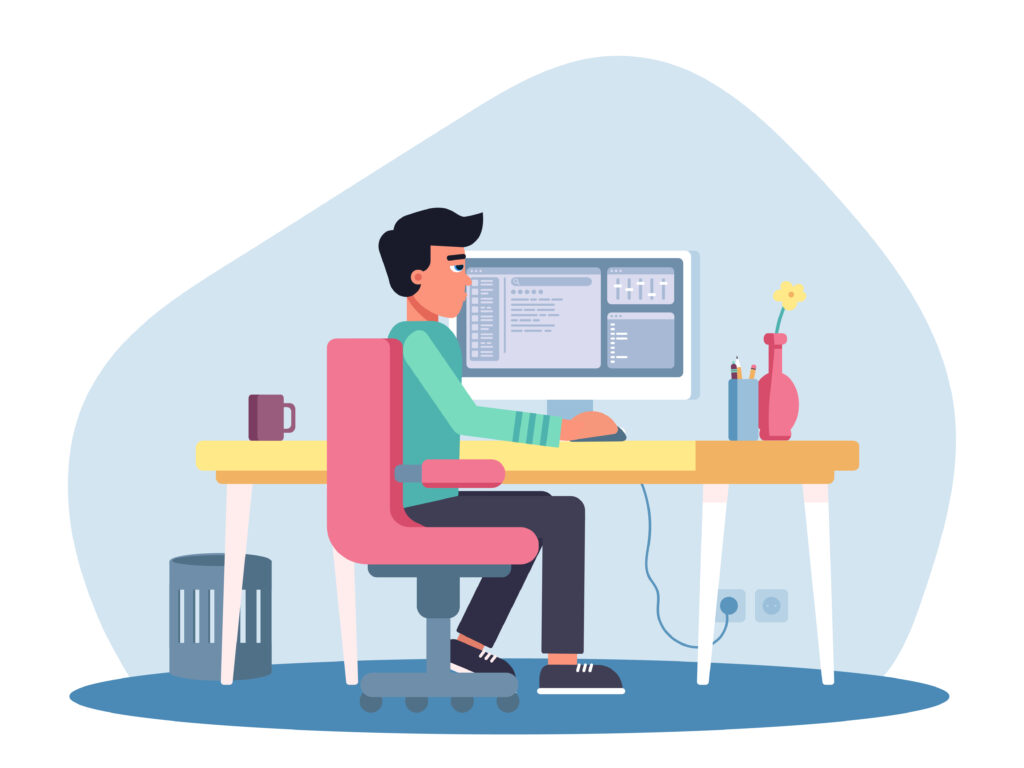
Step 2: Optimize Your Print Quality Settings
High-quality print settings significantly impact printing speed, often unnecessarily so for everyday documents. Access your printer properties through your computer’s printer settings and examine the current quality configuration.
For routine text documents, switch from “Best” or “High Quality” settings to “Normal” or “Draft” mode. This change alone can double or triple your printing speed without noticeably affecting text readability.
Disable unnecessary features like duplex printing (double-sided) when not needed, as this process requires additional mechanical operations that slow output. Similarly, turn off color printing for black-and-white documents, even on color printers.
Adjust resolution settings to match your actual needs. Documents for internal use rarely require 1200 DPI resolution—600 DPI or even 300 DPI produces acceptable results much faster.
Step 3: Clear Print Queue and Restart Print Spooler
A congested print queue filled with stuck or corrupted print jobs can severely impact printing performance. These problematic jobs consume system resources and can cause new print requests to process slowly.
Access your print queue through your computer’s printer settings and cancel all pending jobs. If jobs won’t clear normally, you may need to restart the print spooler service on Windows systems or reset the printing system on Mac computers.
To restart the print spooler on Windows, open the Run dialog (Windows key + R), type “services.msc,” find “Print Spooler” in the list, right-click it, and select “Restart.” This action clears accumulated temporary files and resets the printing subsystem.
After restarting the spooler, try printing a simple test document to verify that performance has improved before sending larger or more complex print jobs.

Step 4: Check Network Connection and Switch to USB
Network connectivity problems frequently cause slow printing, especially on wireless networks with poor signal strength or network congestion. Wi-Fi printers are particularly susceptible to performance degradation due to interference, distance from routers, or competing network traffic.
Test your network connection by printing a network configuration page directly from your printer’s control panel. This internal operation bypasses computer-related issues and helps identify network-specific problems.
For immediate improvement, temporarily connect your printer directly to your computer using a USB cable. This eliminates network variables and often provides significantly faster printing speeds for urgent jobs.
If USB connection dramatically improves performance, focus on optimizing your network setup by moving the printer closer to your router, switching to a less congested Wi-Fi channel, or upgrading to a wired Ethernet connection for maximum reliability.
Step 5: Increase Available Memory and Close Unnecessary Programs
Insufficient system memory can severely bottleneck printing performance, particularly when processing large documents or graphics-heavy files. Your computer needs adequate RAM to process print jobs efficiently before sending them to the printer.
Close unnecessary applications and browser tabs before printing large documents. Programs running in the background consume memory and processing power that could otherwise accelerate print job preparation.
Check your computer’s memory usage through Task Manager (Windows) or Activity Monitor (Mac) while printing. If memory usage consistently exceeds 80-90%, consider adding more RAM to your system or printing smaller batches of documents.
For immediate relief, restart your computer before printing large jobs. This clears temporary files and frees up memory that accumulated applications may have consumed over time.

Additional Tools and Insights for Improving Printer Speed
Several specialized tools can help diagnose and resolve printer performance issues beyond basic troubleshooting steps. Printer manufacturer utilities often include maintenance wizards, performance optimization features, and diagnostic tools specifically designed for your printer model.
Third-party software like DriverMax or Driver Easy can automatically identify outdated drivers across all your devices, ensuring your printer always has the latest performance optimizations. These tools are particularly useful for users managing multiple printers or those who struggle with manual driver updates.
Network analysis tools such as WiFi Analyzer can help identify the best wireless channels for your printer, reducing interference that slows network printing. Moving to less crowded channels can dramatically improve wireless printing speeds.
Consider print queue management software for office environments where multiple users share printers. These applications can prioritize urgent jobs, batch similar documents, and optimize overall printing workflow to maximize throughput.
Regular maintenance scheduling using built-in printer utilities helps prevent performance degradation over time. Most modern printers include automatic cleaning cycles, alignment procedures, and optimization routines that maintain peak performance.
Common Mistakes When Trying to Fix Slow Printing Issues
Many users immediately assume hardware problems when experiencing slow printing, leading to unnecessary service calls or printer replacements. Software-related issues cause the majority of printing slowdowns, and these problems are typically fixable without professional intervention.
A frequent mistake is installing multiple printer drivers for the same device, thinking more options provide better performance. Multiple drivers actually create conflicts that can worsen printing speeds and cause system instability.
Users often overlook print quality settings, leaving printers configured for maximum quality when normal settings would suffice. This oversight can reduce printing speeds by 50-75% without providing meaningful quality improvements for typical documents.
Another common error is ignoring network factors when troubleshooting slow printing. Wireless interference, router placement, and network congestion significantly impact printing performance, yet users frequently focus solely on computer or printer settings.
Many people also make the mistake of printing large documents as single jobs instead of breaking them into smaller batches. Large jobs can overwhelm printer memory and processing capabilities, resulting in slower overall throughput than multiple smaller jobs.
Finally, users often skip the crucial step of restarting both computers and printers after making configuration changes. Many optimizations don’t take effect until systems restart, leaving potential improvements unrealized.
Frequently Asked Questions
Q: Why is my printer suddenly printing so slowly? A: Sudden slowdowns typically result from recent driver updates, changed print settings, network issues, or accumulated temporary files. Check your print quality settings first, then update drivers and clear your print queue for immediate improvement.
Q: Does using draft mode really make printing faster? A: Yes, draft mode can double or triple printing speeds by using less ink coverage and simpler processing algorithms. For text documents, draft mode quality is usually perfectly acceptable while providing significant speed improvements.
Q: Can network problems cause slow printing even with strong WiFi signals? A: Absolutely. Network congestion, interference from other devices, and router processing limitations can slow printing regardless of signal strength. Try connecting via USB cable to test if network factors are causing slowdowns.
Q: How much memory does my computer need for fast printing? A: For basic text documents, 4GB RAM is usually sufficient. However, graphics-heavy files or large documents may require 8GB or more for optimal performance. Close unnecessary programs when printing complex documents to free up available memory.
Conclusion
Successfully learning how to fix slow printing issues doesn’t require technical expertise or expensive solutions. The five steps outlined in this guide address the most common causes of sluggish printer performance and can restore optimal speeds in most situations.
Remember that prevention is often easier than cure. Regular driver updates, appropriate print settings for your needs, periodic queue clearing, and stable network connections help maintain consistent printing performance over time.
Most slow printing problems stem from software configuration rather than hardware failures, meaning you can resolve them quickly without professional service or equipment replacement. By systematically working through these troubleshooting steps, you’ll not only fix current performance issues but also gain the knowledge to prevent future slowdowns and maintain peak printer performance.
Step-by-Step Guide to Solving Printer Paper Jams: Quick & Easy Solutions Read More.

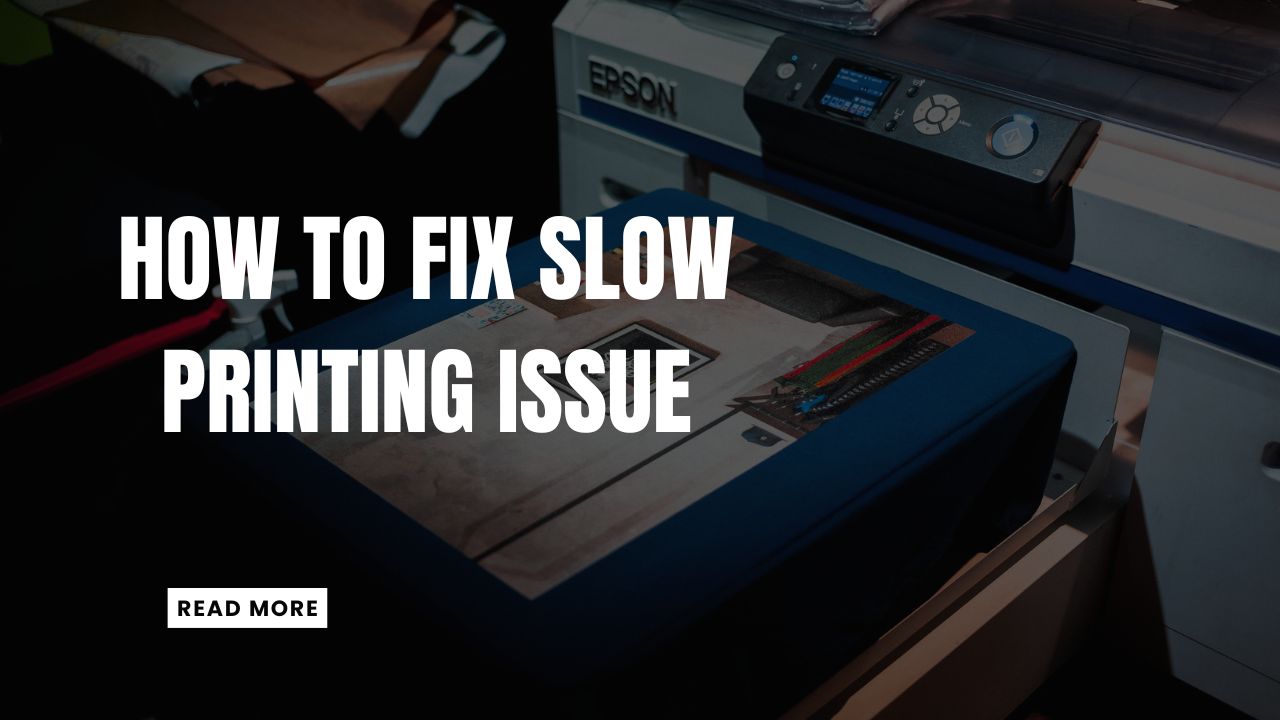



Recent Comments