Introduction
A printer keeps dropping connection problem can be one of the most frustrating technical issues in any home or office environment. This persistent connectivity issue disrupts workflow, delays important documents, and creates unnecessary stress when you need reliable printing the most. Whether you’re dealing with a wireless printer that randomly disconnects or a network printer that loses connection during large print jobs, these intermittent failures can significantly impact productivity.
Connection drops typically occur due to power management settings, network interference, outdated drivers, or hardware-related issues. The intermittent nature of these problems makes them particularly challenging to diagnose and resolve. However, with systematic troubleshooting and proper configuration adjustments, most connection stability issues can be permanently resolved. This comprehensive guide provides proven solutions to eliminate printer connection drops and ensure consistent, reliable printing performance.
What Is Printer Connection Dropping?
Printer connection dropping refers to the intermittent loss of communication between your printer and connected devices, resulting in failed print jobs, offline status messages, and the need for frequent reconnection attempts. This issue differs from complete connection failures because the printer typically reconnects automatically or with minimal user intervention, only to drop the connection again later.
Connection drops manifest in various ways including print jobs that stop mid-document, printers that appear offline despite being powered on, or devices that can’t locate the printer intermittently. These symptoms indicate unstable network communication rather than complete hardware or software failures.
The underlying causes of connection dropping include power management features that put network adapters to sleep, wireless interference from other devices, insufficient network bandwidth, or compatibility issues between printer firmware and network infrastructure. Understanding these root causes is essential for implementing effective long-term solutions rather than temporary fixes.
Network protocols like WiFi, Ethernet, and USB connections each have specific vulnerabilities that can contribute to connection instability. Modern printers rely on consistent network communication for features like automatic driver updates, cloud printing services, and mobile device connectivity, making stable connections more critical than ever.
8 Proven Methods to Fix Printer Connection Dropping Issues

Method 1: Disable Power Management Features
Power management settings frequently cause printer connectivity problems by putting network adapters into sleep mode during periods of inactivity. Access Device Manager on Windows and locate your printer under “Printers” or “Universal Serial Bus controllers” depending on connection type.
Right-click your printer and select “Properties,” then navigate to the “Power Management” tab. Uncheck “Allow the computer to turn off this device to save power” to prevent automatic disconnection. For network adapters, disable power management on both WiFi and Ethernet adapters that handle printer communication.
On macOS, open System Preferences > Energy Saver and ensure “Prevent computer from sleeping automatically when the display is off” is enabled. Disable “Put hard disks to sleep when possible” as this can affect USB-connected printers.
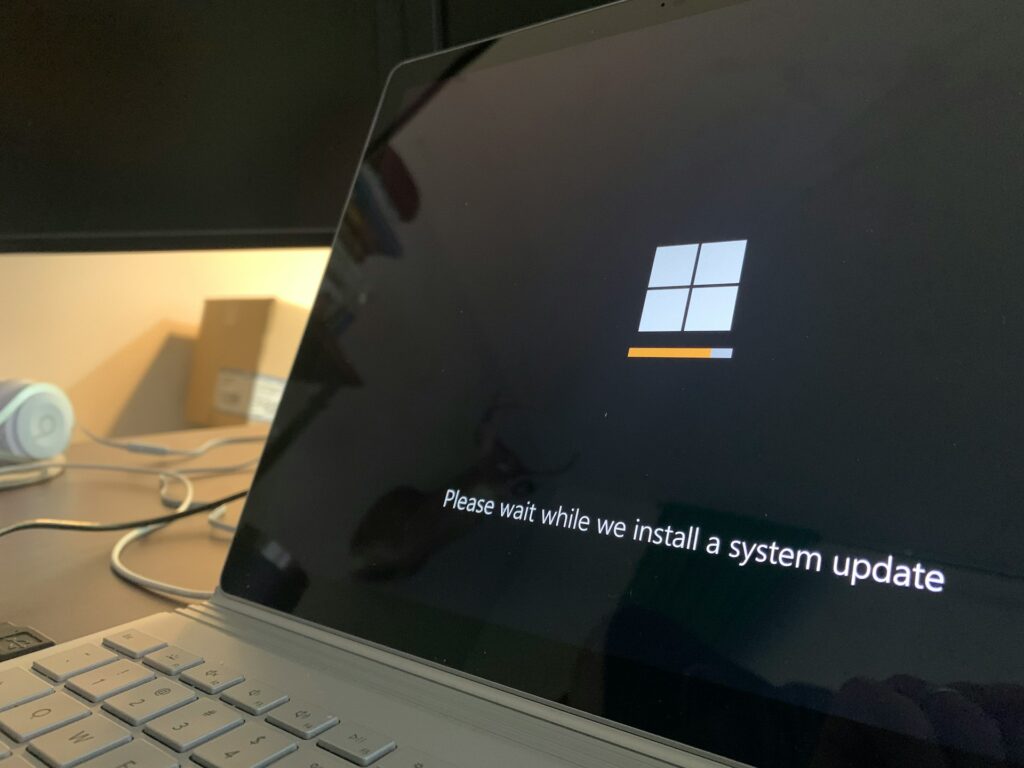
Method 2: Update and Reinstall Printer Drivers
Outdated or corrupted drivers are primary causes of wireless printer dropping connection issues. Visit your printer manufacturer’s website and download the latest drivers specifically designed for your operating system version.
Before installing new drivers, completely remove existing printer software using the manufacturer’s uninstall utility or Windows “Add or Remove Programs” feature. Restart your computer after uninstallation to clear any remaining driver files from memory.
Install the new drivers with administrator privileges and select “Network Printer” or “Wireless Setup” during installation. Many manufacturers provide enhanced driver packages that include connection stability improvements and advanced power management controls.
Method 3: Optimize WiFi Network Configuration
Network interference significantly impacts printer connection stability. Use WiFi analyzer tools to identify the least congested channel for your wireless network. Switch your router to channels 1, 6, or 11 on 2.4GHz networks, or utilize 5GHz bands for reduced interference.
Position your printer within optimal range of your wireless router, avoiding physical obstacles like walls, metal cabinets, or electronic devices that generate interference. Consider relocating your router or printer to improve signal strength and reduce connection drops.
Enable Quality of Service (QoS) settings on your router to prioritize printer traffic. Many modern routers include specific QoS profiles for printing devices that ensure adequate bandwidth allocation during network congestion.
Method 4: Configure Static IP Addresses
Dynamic IP address changes can cause connection instability when your printer’s network address shifts during DHCP renewals. Access your router’s administration panel and locate the DHCP Client List to identify your printer’s MAC address.
Configure DHCP reservations to assign a permanent IP address to your printer based on its MAC address. Choose an IP address outside your router’s dynamic DHCP range to prevent conflicts with other devices.
Alternatively, configure a static IP address directly on your printer through its control panel or web interface. Ensure the assigned IP address matches your network’s subnet and doesn’t conflict with other devices.

Method 5: Adjust Printer Sleep and Timeout Settings
Printer sleep modes can trigger connection drops when the device becomes unresponsive to network requests. Access your printer’s control panel and navigate to power or energy settings to modify sleep behavior.
Disable automatic sleep modes or extend the timeout period to several hours. For printers with web interfaces, log into the printer’s IP address using a web browser to access advanced power management options not available through the control panel.
Consider enabling “Wake on Network” or “Network Standby” features that maintain minimal network connectivity even during low-power states. These settings allow the printer to respond to print requests without fully waking from sleep mode.
Method 6: Reset Network Settings and Reconfigure
Network configuration corruption can cause persistent connection issues that resist other troubleshooting attempts. Reset your printer’s network settings to factory defaults through the control panel’s network menu.
After resetting, reconfigure your wireless connection using WPS (WiFi Protected Setup) if available, or manually enter your network credentials. WPS provides more stable initial connections compared to manual configuration methods.
Document your current network settings before resetting to ensure accurate reconfiguration. Take note of any custom settings like port numbers, security protocols, or advanced features that may need manual restoration.

Method 7: Update Router Firmware and Settings
Router firmware updates often include compatibility improvements and bug fixes that resolve printer connection stability issues. Check your router manufacturer’s website for the latest firmware version and installation instructions.
Update your router’s wireless drivers and adjust advanced settings like beacon intervals, fragmentation thresholds, and RTS/CTS settings that can affect device connectivity. Many router manufacturers provide specific recommendations for printer compatibility.
Consider enabling “Band Steering” features that automatically direct devices to optimal frequency bands based on signal strength and network conditions. This can help maintain stable connections as environmental conditions change.
Method 8: Use Ethernet Connection for Critical Applications
When wireless stability remains problematic, fix printer connection issues permanently by switching to wired Ethernet connections. Ethernet provides more reliable connectivity with lower latency and reduced interference susceptibility.
Use powerline adapters if running Ethernet cables isn’t feasible, providing wired connectivity through existing electrical wiring. Modern powerline adapters offer sufficient bandwidth for printing applications while maintaining connection stability.
Configure your printer to use Ethernet as the primary connection method while maintaining wireless as a backup option. Many printers support simultaneous wired and wireless connections with automatic failover capabilities.

Advanced Connection Stability Tools and Techniques
Professional network monitoring tools can help identify patterns in connection drops and pinpoint root causes. Tools like Wireshark, PRTG Network Monitor, or SolarWinds NPM provide detailed analysis of network traffic and connection events that affect printer stability.
Printer manufacturers often provide specialized diagnostic utilities that monitor connection status and log disconnection events. HP Print and Scan Doctor, Canon Network Tool, and Epson Network Utilities offer manufacturer-specific stability analysis and automated fixes.
Router logs can reveal valuable information about device disconnections, DHCP lease renewals, and network events that correlate with printer connection drops. Enable detailed logging on your router and review entries during periods of connection instability.
Network testing tools like ping monitors and connection stability testers can provide quantitative data about connection reliability over time. These tools help verify that implemented solutions actually improve connection stability rather than just providing temporary fixes.
Common Mistakes That Cause Connection Drops
Ignoring Environmental Interference
Many users overlook environmental factors that affect wireless connectivity. Microwave ovens, baby monitors, cordless phones, and neighboring WiFi networks can cause significant interference leading to connection drops. Conduct interference surveys using WiFi analyzer apps to identify and eliminate sources of signal disruption.
Physical obstacles like walls, metal filing cabinets, and large appliances can create dead zones or signal reflection patterns that cause intermittent connectivity issues. Relocating printers or routers by just a few feet can dramatically improve connection stability.
Inadequate Network Bandwidth Management
Printer connectivity problems often worsen during peak network usage when multiple devices compete for bandwidth. Streaming video, file downloads, and video conferencing can consume bandwidth needed for stable printer communication.
Implement QoS policies that guarantee minimum bandwidth for printing devices, especially in busy network environments. Many connection drops occur when printers can’t maintain adequate communication speed during network congestion periods.
Using Incompatible Network Security Settings
Older printers may not support modern security protocols like WPA3 or enterprise authentication methods, leading to connection instability. Verify your printer’s supported security protocols and adjust network settings accordingly.
Mixed-mode security settings that support both old and new protocols can cause connection issues with some devices. Consider creating separate network segments for legacy devices that require older security standards.
Neglecting Regular Maintenance
Printer firmware updates often include connection stability improvements that resolve known issues. Regularly check for and install firmware updates to maintain optimal connectivity performance.
Network infrastructure changes like router replacements, ISP service modifications, or new device additions can affect printer connectivity. Review and update printer network settings whenever network infrastructure changes occur.
Frequently Asked Questions
Q: Why does my printer drop connection only during large print jobs? A: Large print jobs require sustained network communication that can expose bandwidth limitations or timeout issues. Increase your router’s timeout settings, enable QoS for printing traffic, or consider using wired connections for large jobs.
Q: Can too many devices on my network cause printer connection drops? A: Yes, network congestion from multiple devices can cause connection instability. Implement QoS settings, upgrade to a higher-capacity router, or use 5GHz WiFi bands to reduce congestion on 2.4GHz networks.
Q: Should I use 2.4GHz or 5GHz WiFi for my printer? A: 2.4GHz provides better range and wall penetration but is more congested. 5GHz offers less interference and higher speeds but shorter range. Choose based on your printer’s location and network environment.
Q: How can I tell if my printer connection drops are hardware or software related? A: Test with both wired and wireless connections. If drops occur on both connection types, the issue is likely software-related. If only wireless connections drop, focus on WiFi optimization and interference reduction.
Conclusion
Resolving printer keeps dropping connection issues requires systematic identification and elimination of underlying causes rather than temporary fixes. The eight proven methods outlined in this guide address the most common sources of connection instability, from power management settings to network configuration optimization.
Success in eliminating connection drops depends on thorough implementation of multiple solutions simultaneously, as these issues often have multiple contributing factors. Regular maintenance including driver updates, firmware upgrades, and network optimization helps prevent future connection problems before they impact productivity.
Remember that connection stability improvements may take time to fully manifest, especially when implementing power management changes or network configuration adjustments. Monitor your printer’s performance over several days or weeks to verify that implemented solutions provide lasting improvements rather than temporary fixes.
How to Fix “Printer Not Found on Network” Read More.





Recent Comments